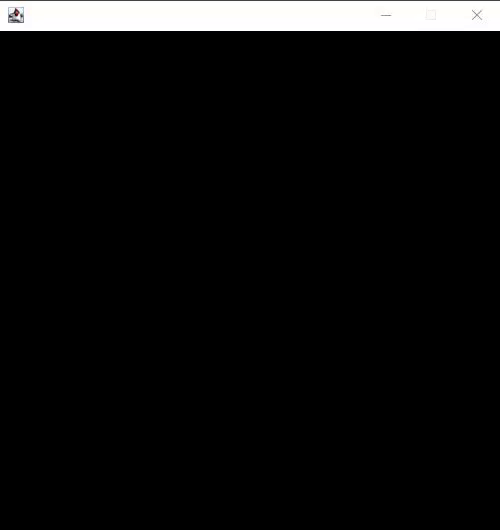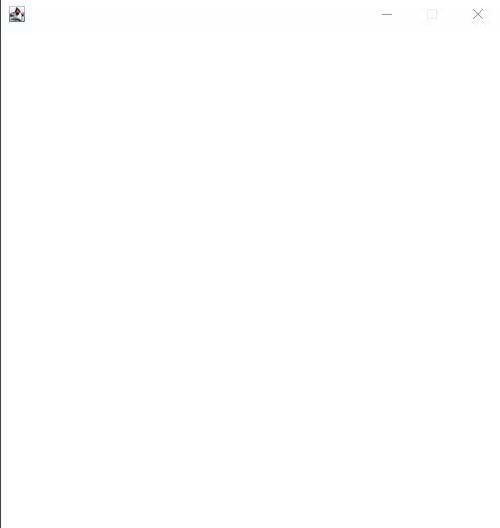JSFrame is a easy way to display something with nodejs, without the need of a browser
It is recommended to only use LTS version of nodejs. Otehrwise, instalation installation fail.
To check if available use
$ java -versionPlease share issues and impovement ideas -> https://github.com/Creepler13/JSFrame/issues
const JSFrame = require("jsframe.jar");
let frame = new JSFrame(0, 0, 500, 500);
let ctx = frame.getCanvas().getContext("2d");
ctx.fillStyle = "black";
let x = 0;
let y = 50;
setInterval(() => {
ctx.fillRect(0, 0, x, y);
x += 50;
if (x > 500) {
x = 0;
y += 50;
}
}, 50);- JSFrame#getCanvas()
- JSFrame#getWidth()
- JSFrame#getHeight()
- JSFrame#on()
- JSFrame#setPosition()
- JSFrame#setSize()
- JSFrame#setCanvasSize()
- JSFrame#show()
- JSFrame#setIcon()
- JSFrame#createMouseCollider()
- JSFrame#removeMouseCollider()
- MouseCollider#enabled()
- MouseCollider#isEnabled()
- MouseCollider#setPosition()
- MouseCollider#setSize()
- MouseCollider#on()
const JSFrame = require("jsframe.jar");
let frame = new JSFrame(x, y, width, height, hide);The hide argument ist optional if want to create a Frame but not show directly. it will stay hidden until you run show()
const JSFrame = require("jsframe.jar");
let frame = new JSFrame(500, 500);
let canvas = frame.getCanvas();Returns a Canvas object which behaves like a html canvas
const JSFrame = require("jsframe.jar");
let frame = new JSFrame(500, 500);
let width = frame.getWidth();
let height = frame.getHeight();Used to Listen for Events
const JSFrame = require("jsframe.jar");
let frame = new JSFrame(500, 500);
frame.on(eventName, callBack);Sets the position
const JSFrame = require("jsframe.jar");
let frame = new JSFrame(0, 0, 500, 500);
frame.setPosition(x, y);Also works on MouseCollider
Sets the size
const JSFrame = require("jsframe.jar");
let frame = new JSFrame(0, 0, 500, 500);
frame.setSize(width, height);
//optional if you want to have the canvas change to the same size as the frame (default=false)
frame.setSize(width, height, true);Also works on MouseCollider
Sets the size of the the Canvas without changing the size of the frame. You need to regenerate the context of the Canvas after resizing it.
const JSFrame = require("jsframe.jar");
let frame = new JSFrame(0, 0, 500, 500);
frame.setCanvasSize(width, height);Shows the Frame if it was hidden.
const JSFrame = require("jsframe.jar");
let frame = new JSFrame(0, 0, 500, 500);
frame.show();Sets the icon of the Frame
const JSFrame = require("jsframe.jar");
let frame = new JSFrame(0, 0, 500, 500);
frame.setIcon("icon/icon.jpg");frame.on("ready", () => {}); // run when the frame is ready (mostly not needed)
frame.on("closed", () => {}); // run when the frame is closed
frame.on("update", () => {}); // run everytime BEFORE the frame updates
frame.on("minimized", () => {}); // run when the frame is minimized
frame.on("normalized", () => {}); // run when the frame goes back to normal after being minimized//example output : { keyCode: 65, key: "a", event: { type: "frame", name: "keyPressed"}}
frame.on("keyPressed", (e) => {
console.log(e);
});
frame.on("keyReleased", (e) => {
console.log(e);
});//example output : { x: 100, y: 100, button: 1, event: { type: "frame", name: "mousePressed"} }
// button = 0 (no button used)
// button = 1 (left-click)
// button = 2 (mouse-wheel)
// button = 3 (right-click)
frame.on("mousePressed", (e) => {
console.log(e);
});
frame.on("mouseReleased", (e) => {
console.log(e);
});
frame.on("mouseExited", (e) => {
console.log(e);
});
frame.on("mouseEntered", (e) => {
console.log(e);
});
frame.on("mouseMoved", (e) => {
console.log(e);
});
frame.on("mouseDragged", (e) => {
console.log(e);
});frame.createMouseCollider(x, y, width, height);returns a MouseCollider
frame.removeMouseCollider(MouseCollider);removes the given MouseCollider from the frame
The MouseCollider is a feature that allows for easy implmentation of, for example a button.
Its Events are equal to the Frame MouseEvents
const JSFrame = require("jsframe.jar");
let frame = new JSFrame(500, 500);
let MC;
let ctx = frame.getCanvas().getContext("2d");
ctx.fillStyle = "white";
ctx.fillRect(0, 0, 500, 500);
frame.on("ready", () => {
MC = frame.createMouseCollider(50, 50, 200, 200);
MC.on("mouseEntered", (e) => {
ctx.fillStyle = "black";
ctx.fillRect(50, 50, 200, 200);
});
MC.on("mouseExited", (e) => {
ctx.fillStyle = "white";
ctx.fillRect(50, 50, 200, 200);
});
MC.on("mousePressed", (e) => {
ctx.fillStyle = "black";
ctx.fillText("Button Pressed", 50, 300);
});
MC.on("mouseReleased", (e) => {
ctx.fillStyle = "white";
ctx.fillRect(50, 250, 150, 100);
});
});
frame.on("mousePressed", (e) => {
ctx.fillStyle = "black";
ctx.fillText("Frame clicked", 200, 300);
});
frame.on("mouseReleased", (e) => {
ctx.fillStyle = "white";
ctx.fillRect(150, 250, 150, 100);
});
frame.on("keyReleased", (e) => {
frame.removeMouseCollider(MC);
});enables or disables the MouseCollider
const JSFrame = require("jsframe.jar");
let frame = new JSFrame(width, height);
let MC = frame.createMouseCollider(x, y, width, height);
MC.enabled(bool);reuturn if the MouseCollider is enabled
const JSFrame = require("jsframe.jar");
let frame = new JSFrame(width, height);
let MC = frame.createMouseCollider(x, y, width, height);
MC.isEnabled();