jquery-multi-bar - 0.4.0
jquery-multi-bar is a jQuery plugin which you can build custom progress bar with multi and personalized colors. The number and style of the colors are at your choice, so 'as the initial and final values. This allows you to create progress bar completely tailored to your needs. You can assign one or more values to the bar and you'll see them appear as a marker on the bar itself. And, if you want, you can decide to show also the legend of the value. Unlike http://j-ulrich.github.com/jquery-ui-multiprogressbar plugin, this plugin adds the ability to include one or more markers that identify some points on the bar and show the relative legend.
Demo
- Take a look at index.html
Installation
- Download the latest release: v0.4.0
- Clone the repository:
git clone https://github.com/teorossi82/jquery-multi-bar.git - Install with Bower:
bower install jquery-multi-bar
Requirements
The plugin requires
What's new in v0.4.0?
- Fixed bug in multi-bar
type:coldandtype:hotfor a miscalculation in the values of the multi-bar's blocks. - Add the option
thermometerthat show your multi-bar inside a simple and awesome thermometer. Works with all other options, so you can combinethermometer:trueandtype:hot, orthermometer:trueandsize:small(view section "Multi Bar Thermometer"). - Add the possibility to hide all values of your multi-bar's block (view section "Settings - Hide all values of multi-bar's block"), or only some of them (view section "Settings - Set bar colors").
Initialization & Usage
-
copy
multibar.js(or .min),multibar.css(or .min) andmulti-bar-iconfolder into your project -
include
multibar.jsandmultibar.cssin your html
- create your
multi-barelement in this way:
;When initialized and create a multi-bar you only create the multi-bar element, without a value and a marker assigned.

To assign a marker to your multi-bar you have to use the method multibar('setValue',values).
In this method is mandatory to pass it, as first argument, an array of values (at least one value) that will be the marker(s) of your multi-bar.
var bar = ;bar;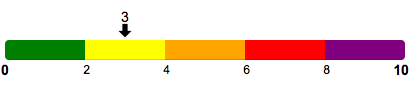
From version 0.2.0
From version 0.2.0 you can set the value of your multi-bar's marker(s) during the initialization of the plugin, passing through the options of the function $('#boxMultibar').multibar(), the option initValue.
var bar = ;bar;It's equal to
var options = initValue:3var bar = ;Settings
Initialize a multi-bar without passing any options creates a multi-bar with the default options that are:
min:0 max:10 type:"normal" reverse:false posMarker:"outside" iconMarker:"arrow-down" multiBarValueVisibility:"visible" /* from v0.4.0 */ shadow:false /* from v0.3.0 */ multiBarValue: visibility:"visible" /* from v0.4.0 */ val:2 bgColor:"green" visibility:"visible" /* from v0.4.0 */ val:4 bgColor:"yellow" visibility:"visible" /* from v0.4.0 */ val:6 bgColor:"orange" visibility:"visible" /* from v0.4.0 */ val:8 bgColor:"red" visibility:"visible" /* from v0.4.0 */ val:10 bgColor:"purple" ;
You can customize the look of your multi-bar through a series of settings:
- Minimum and maximum value (min, max)
var options = min:20 max:50 ; var bar = ; bar;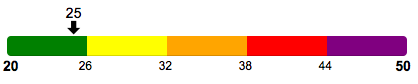
-
Set bar colors (multiBarValue)
To create a multi-bar with custom background colors you have to set in the options the field
multiBarValue, which consists of an array containing many objects are the blocks where you want to split your multi-bar. Each object in the array is formed by two fields:valthat identifies the value up to which the block must arrive. If you want your multi-bar is completely filled, the value of the filedvalfor the last block have to be equal to the maximum value of your multi-bar (10 if the maximum value is set as the default)bgColororbgClassthat identifies the background color of the block or the class that you want to assign at the block. Sets the fieldbgColorif you want that the block of your multi-bar have a background with a single color and flat. By setting the fieldbgClass, instead, you can give to each block a class, you'll have to add to your css, so you can also set gradient or images to your multi-bar's background.
bgColor
var options =multiBarValue:val:4bgColor:"#0037FF"val:7bgColor:"#10FF00"val:10bgColor:"#000";var bar = ;bar;
bgClass(From version 0.3.0)
var options =multiBarValue:val:4bgClass:"gradient-blue"val:7bgClass:"gradient-green"val:10bgClass:"gradient-black";var bar = ;bar;
Setting the multiBarValue array of objects, you can decide to hide one or some of the values of your multi-bar's blocks. You can do that adding the field
visibility:"hidden"to the block's object for wich you want to hide the value. See the example below:visibility:"hidden"(From version 0.4.0)
var options =multiBarValue:visibility:"hidden"val:2bgColor:"#AAAAAA"val:4bgColor:"#0037FF"visibility:"hidden"val:7bgColor:"#10FF00"val:10bgColor:"#000";var bar = ;bar;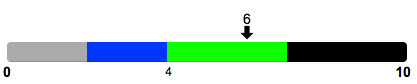
-
Direction reverse, progress bar from maximum value to minimum value (reverse)
var options = reverse:true ; var bar = ; bar;
- Position the marker(s) inside or outside the bar (posMarker)
var options = posMarker:"inside" ; var bar = ; bar;
- Set the icon of the marker(s) at your choice (iconMarker)
var options = iconMarker:"hand-down" ; var bar = ; bar;![]()
The set of icons you can choose among them is the following:
-
Set the size of the multi-bar (size)
size:"big"
var options =size:"big";var bar = ;bar;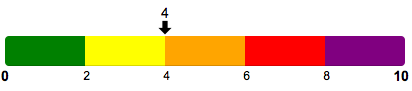
size:"small"
var options =size:"small";var bar = ;bar;
-
Set the shadow of your multi-bar (shadow) (From version 0.3.0)
var options = shadow:"top_right" ; var bar = ; bar;
You can choose between the following type of shadow:
centertopbottomleftrighttop_lefttop_rightbottom_leftbottom_right
-
Hide all values of multi-bar's block (multiBarValueVisibility) (From version 0.4.0)
With this option you can hide the values of all your multi-bar's blocks, except the first and the last which can't be hidden.
var options = min:0 max:10 multiBarValue: val:2 bgColor:"green" val:4 bgColor:"yellow" val:6 bgColor:"orange" val:8 bgColor:"red" val:10 bgColor:"purple" multiBarValueVisibility:"hidden" ; var bar = ; bar;
Type of bar
In addition to the classic multi-bar, with default or custom settings, you can also create other types of multi-bar, simply by specifying in the options the field type:
-
Type: hot (multi-bar with default hot colors)
For this type of multi-bar you can not customize the colors of the blocks that compose the bar because they are preset
var options = type:"hot" ; var bar = ; bar;
-
Type: cold (multi-bar with default cold colors)
For this type of multi-bar you can not customize the colors of the blocks that compose the bar because they are preset
var options = type:"cold" ; var bar = ; bar;
var options = type:"cold" min:-100 max:0 ; var bar = ; bar;
Multi Bar Thermometer (From version 0.4.0)
Setting a simple option (thermometer:true) you can create not only a custom multi-bar, but your custom thermometer! And you can combine with this option all the other multi-bar's options, like the type ("hot" or "cold") or the size ("small" or "big").
- Simple Multi Bar Thermometer to measure the fever.
var options = min:35 max:43 multiBarValue: val:37 bgColor:"yellow" val:395 bgColor:"orange" val:43 bgColor:"red" thermometer:true ; var bar = ; bar;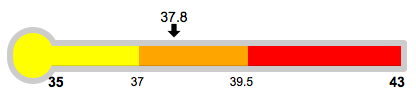
- Multi Bar Thermometer combined with Multi Bar Type "hot".
var options = min:35 max:43 type:"hot" thermometer:true ; var bar = ; bar;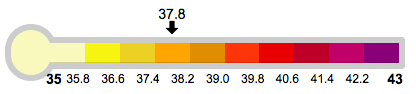
Methods
SetValue
To assign a marker to your multi-bar you have to use the method multibar('setValue',values) after creating your multi-bar.
In this method is mandatory to pass it, as first argument, an array of values (at least one value) that will be the marker(s) of your multi-bar.
- Single value
var bar = ; bar;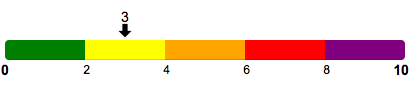
- Multi values
var bar = ; bar;
Customize the markers
You can customize the style of the markers passing to the setValue method, rather than an array of values, an array of objects. The filed that you can set for every marker are: label, value (mandatory), color.
var bar = ; var values = label:"Item 1" value:3 color:"#444444" label:"Item 2" value:4 color:"#FF0000" label:"Item 3" value:7 color:"#214AE0" ; bar;
Destroy
You can destroy your multi-bar with the method multibar('destroy').
var bar = ; bar;Legend
You can show the legend of your multi-bar, setting in the options object the field legend.
var options = legend: show:true ; var bar = ; bar;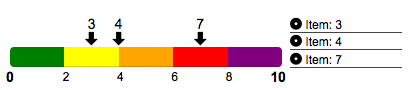
var values = label:"Item 1" value:3 color:"#444444" label:"Item 2" value:4 color:"#FF0000" label:"Item 3" value:7 color:"#214AE0" ; var options = legend: show:true ; var bar = ; bar;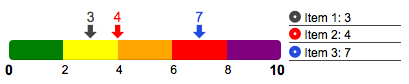
- Title of the legend (From version 0.3.0)
By default the legend does not have a title, but you can decide to add it by setting, in the legend's options, the field title with the string corresponding to the title that you want to set.
var options = legend: show:true title:"My Bar Items" ; var bar = ; bar;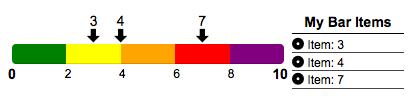
- Set class for legend's elements (From version 0.3.0)
You can set a personalized class, you'll have to add to your css, to title and item of your multi-bar's legend. To do it, set the fields titleClass and itemClass in the legend's options.
var options = legend: show:true title:"My Item" titleClass:"titleLegend" itemClass:"itemLegend" ; var bar = ; bar;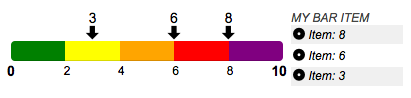
Content of the Legend
By default the legend appear inside the element where you have initialized the multi-bar. If you want to put the legend in another element of the dom, you have to pass in the options of the legend, the filed content, where you can specified the content element of the legend.
Legend's content var options = legend: show:true content:"#legendMultibar" ; var bar = ; bar;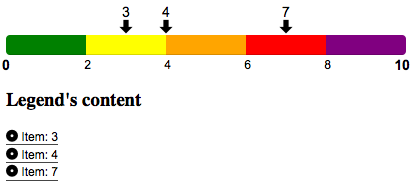
Bug, questions, contributions?
If you want to report me bugs, suggestions for improvement or work togheter to maintain this plugin, please write me at email: teorossi82@yahoo.it.
Work in progress
- Add 3d option;
- Add "position" in setting ("horizontal","vertical");
- Add method and event.
Copyright and license
Copyright @2015 Matteo Rossi, under MIT license.