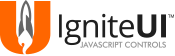NOTE: Ignite UI wrappers for Angular are deprecated! Use igniteui-angular native Angular components instead!
Use the components found in projects\igniteui-angular-wrappers\src\public-api.ts to use Ignite UI controls in Angular applications. Work with the running samples here.
IMPORTANT The repository has been renamed from igniteui-angular2 to igniteui-angular-wrappers. Read more on our new naming convention.
- jQuery v1.9.1 and later
- jQuery UI v1.9.0 and later
- Angular v2.0 beta and later
- Ignite UI 15.2 and later
To run the samples, you need Node.js installed on your machine. Afterwards, from your terminal run the following commands:
git clone https://github.com/IgniteUI/igniteui-angular-wrapperscd igniteui-angular-wrappersnpm installnpm start
igniteui-angular-wrappers depends on the ignite-ui-full licensed package. Follow this guide on setting up access to the Ignite UI private npm feed and add the dependency to the package.json.
"dependencies": {
"@infragistics/ignite-ui-full": "latest"
}
To get started with the Ignite UI CLI and the Ignite UI Angular wrappers:
npm i -g igniteui-cli
ig new <project name> --framework=angular --type=ig-ts
cd <project name>
ig add combo <component name>
ig start
In an Angular application, Ignite UI controls support markup initialization which is done by using custom tags.
Each control implements a custom tag component where the tag name is formed by splitting each capital letter in the control name with the - symbol.
Note: It is recommended to use closing tags (</ig-combo>) over the self-closing tags (<ig-combo/>), because the latter are known to make issues on some browsers (depending on the used document mode).
| Control Name | Tag |
|---|---|
| igCombo | <ig-combo> |
| igGrid | <ig-grid> |
| igDataChart | <ig-data-chart> |
| igDialog | <ig-dialog> |
| igDateEditor | <ig-date-editor> |
| igEditor | <ig-editor> |
| igMaskEditor | <ig-mask-editor> |
| igNumericEditor | <ig-numeric-editor> |
| igPercentEditor | <ig-percent-editor> |
| igTextEditor | <ig-text-editor> |
| igDatePicker | <ig-date-picker> |
| igTree | <ig-tree> |
| igMap | <ig-map> |
| igUpload | <ig-upload> |
| igVideoPlayer | <ig-video-player> |
There are two mandatory attributes that need to be set to an Ignite UI control custom tag:
options - points to a property on the application component class containing the control's configuration.
widgetId - the control requires an id to be assigned to it.
@Component({
selector: 'my-app',
template: `<ig-grid
[(options)]="gridOptions"
[(widgetId)]='id'
[dataSource]='data'
></ig-grid>`
})
export class AppComponent {
private gridOptions: IgGrid;
private id: string;
private data: any;
constructor() {
this.data = Northwind.getData();
this.id ='grid1';
this.gridOptions = {
width: "100%",
height: "400px",
autoGenerateColumns: true
};
}
}
In this example options attribute points to gridOptions property on the application compoment class and widgetId points to the id property.
All top level options are allowed to be set as attributes of an Ignite UI control custom tag. In this case options attribute is not mandatory,
but it is allowed. And if both - options and top-level attributes are combined, top-level attributes will override options,
when there are overlapping properties. Also changing top-level attribute will apply the change to the widget, only if the option is settable.
@Component({
selector: 'my-app',
template: `<ig-grid
[widgetId]='id'
[width]='w'
[autoCommit]='true'
[dataSource]='data'
[height]='h'
[autoGenerateColumns]='true'
>
</ig-grid>`
})
export class AppComponent {
private id: string;
private data: any;
private w: string;
private h: string;
private pKey: string;
constructor() {
this.data = Northwind.getData();
this.id ='grid1';
this.w = '100%';
this.h = '400px';
this.pKey = 'ProductID';
}
}
There are two custom tags <column> and <features> that are used in igGrid/igTreeGrid/igHierarchicalGrid to configure the columns and features options accordingly.
<ig-grid [widgetId]='id'>
<column [key]="'ProductID'" [headerText]="'Product ID'" [width]="'165px'" [dataType]="'number'"></column>
<column [key]="'ProductName'" [headerText]="'Product Name'" [width]="'250px'" [dataType]="'string'"></column>
<column [key]="'QuantityPerUnit'" [headerText]="'Quantity per unit'" [width]="'250px'" [dataType]="'string'"></column>
<column [key]="'UnitPrice'" [headerText]="'Unit Price'" [width]="'100px'" [dataType]="'number'"></column>
<features>
<paging [pageSize]="currPageSize"></paging>
<filtering></filtering>
<selection></selection>
<group-by></group-by>
</features>
</ig-grid>
Each of the grids features is also represented by a custom tag.
| Feature Name | Tag |
|---|---|
| ColumnMoving | <column-moving> |
| Filtering | <filtering> |
| GroupBy | <group-by> |
| Hiding | <hiding> |
| CellMerging | <cell-merging> |
| AppendRowsOnDemand | <append-rows-on-demand> |
| MultiColumnHeaders | <multi-column-headers> |
| Paging | <paging> |
| Responsive | <responsive> |
| Resizing | <resizing> |
| RowSelectors | <row-selectors> |
| Selection | <selection> |
| Sorting | <sorting> |
| Summaries | <summaries> |
| ColumnFixing | <column-fixing> |
| Tooltips | <tooltips> |
| Updating | <updating> |
In order to change the more options at once (or recreate the component with another set of options), the new configuration can be applied to the options property.
@Component({
selector: 'my-app',
template: `<ig-grid
[(options)]="gridOptions"
[(widgetId)]='id'
[dataSource]="data"
></ig-grid>`
})
export class AppComponent {
private gridOptions: IgGrid;
private id: string;
private data: any;
constructor() {
this.data = Northwind.getData();
this.id ='grid1';
this.gridOptions = {
width: "100%",
height: "400px",
autoGenerateColumns: true
};
}
recreateGrid() {
this.gridOptions = {
dataSource: Northwind.getAnotherData(),
width: "700px",
autoGenerateColumns: true,
features: [
{ name: "Paging" }
]
};
}
}
In this example options attribute points to gridOptions and changing in reference will destroy the grid, combine the old options with new ones and create the grid with the combined options.
Also note that the new grid will have height of 400px, even though it's not defined into the new options, because of the combination with new options.
If disabling an option is required set it to null, undefined, [] or {}.
Binding to control events is achieved by assigning attributes where the name of the attribute is the name of the control's event name surrounded by parenthesis and the value is the name of the event handler.
| Event | Markup |
|---|---|
| igGrid.events.dataBind | <ig-grid (dataBind)="dataBindHandler"> |
| igCombo.events.textChanged | <ig-combo (textChanged)="textChangedHandler"> |
| igDateEditor.events.keypress | <ig-date-editor (keypress)="keypressHandler"> |
@Component({
selector: 'my-app',
template: `<ig-grid
[(options)]="gridOptions"
[(widgetId)]='id'
[dataSource]="data"
(dataBind)="dataBindHandler($event)"></ig-grid>`
})
export class AppComponent {
private gridOptions: IgGrid;
private id: string;
private data: any;
private dataBindHandler: any;
constructor() {
this.data = Northwind.getData();
this.id ='grid1';
this.gridOptions = {
width: "100%",
height: "400px",
autoGenerateColumns: true
};
}
dataBindHandler(event, ui) {
// event handler code
}
}
Binding to igGrid* feature events is done in the control's configuration code.
@Component({
selector: 'my-app',
template: `<ig-grid
[(options)]="gridOptions"
[dataSource]="data"
[(widgetId)]='id'></ig-grid>`
})
export class AppComponent {
private gridOptions: IgGrid;
private id: string;
private data: any;
constructor() {
this.data = Northwind.getData();
this.id ='grid1';
this.gridOptions = {
width: "100%",
height: "400px",
autoGenerateColumns: true,
features: [
{
name: "Filtering",
dataFiltered: function (evt, ui) {
// event handler code
}
}
]
};
}
}
In this example igGridFiltering dataFiltered event is handled in the application component class.
Component methods can be called by accessing the component from the view. For example:
@Component({
selector: 'my-app',
template: '<ig-grid #grid1
[(options)]="gridOptions">
<features>
<paging [pageSize]="'2'"></paging>
</features>
</ig-grid>'
})
export class AppComponent {
private gridOptions: IgGrid;
@ViewChild("grid1") myGrid: IgGridComponent;
private id: string;
constructor() { ... }
ngAfterViewInit() {
//call grid method
var cell = this.myGrid.cellById(1, "Name");
//call grid paging method
this.myGrid.featuresList.paging.pageIndex(2);
}
}
The following controls currently support two-way data binding:
- igGrid
- igTreeGrid
- igHierarchicalGrid
- igCombo
- igEditors
- igTree
For the two-way data binding to work you need to assign the data source as a property in the template. Example:
<ig-combo [widgetId]="'combo2'"
[(options)]="options"
[dataSource]='northwind'
[(ngModel)]="combo.value1">
</ig-combo>
Note: Two-way data binding won't work if you use options.dataSource in the .ts file as a configuration.
To manually trigger change detection use the markForCheck API.
Thanks to the @types/ignite-ui, it is possible to create an instance of the all of the Ignite UI data sources.
let source = new Infragistics.DataSource(settings);
This data source instance is granted with intellisense about igDataSource methods.
source.dataBind();
Review the following demo for more information.
The command for running the tests is:
npm test
After that, if all tests successfully passed a code coverage for the public-api.ts file will be generated under the ./coverage/igniteui-angular-wrappers folder.
To see the code coverage you can open one of the html files under ./coverage/igniteui-angular-wrappers/src.
Ignite UI is an advanced HTML5+ toolset that helps you create stunning, modern Web apps. Building on jQuery and jQuery UI, it primarily consists of feature rich, high-performing UI controls/widgets such as all kinds of charts, data visualization maps, (hierarchical, editable) data grids, pivot grids, enhanced editors (combo box, masked editors, HTML editor, date picker, to name a few), flexible data source connectors, and a whole lot more. Too many to list here - check out the site for more info and to download a trial.
Ignite UI is not just another library created in someone's free time. It is commercial-ready, extremely well-tested, tuned for top performance, designed for good UX, and backed by Infragistics, an experience-focused company with a track record of over 24 years of experience in providing enterprise-ready, high-performance user interface tools for web, windows and mobile environments.