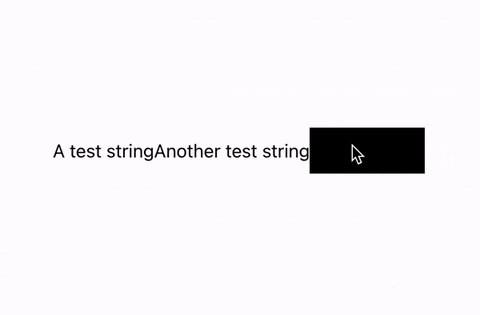Internationalization for js made easy! Mostly plug and play, and should work with most js/ts projects. This package can handle both general translations, and context specific.
-
yarn add i18ndorisornpm install i18ndoris - Create a folder for your translations, and add files for every language you want to translate to.
./translations/en.json&./translations/sv.jsonas an example. - At any root in your project, initialize the package with
init. This is what it would look like in theindex.jsfile of a React project.
...
import { init } from 'i18njs';
const en = require('./translations/en.json');
const sv = require('./translations/sv.json');
init('en', {en, sv});
const root = ReactDOM.createRoot(
document.getElementById('root') as HTMLElement
);
root.render(
<React.StrictMode>
<App />
</React.StrictMode>
);Following is an example in React. We will add some translations, and then switch between two locales. This approach should work just as well with other frameworks.
Let's add our first translations!
import {t, ct, setTranslations} from 'i18ndoris';
...
function App() {
return (
<div>
<p>{t('Test string')}</p>
<p>{ct('Landing Page', 'Another test string')}</p>
<div style={{
width: 100,
height: 40,
backgroundColor: '#000'
}} onClick={() => {
setTranslations('sv');
}}/>
</div>
);
}To detect our added messages, we need to run a script which parses the messages and adds them to our locales so that they can be translated. The easiest way to do this is to add a script to our package.json file.
"scripts": {
...
"translation": "npx i18ndoris-update <root of scan> <path to our translations dir>" // Example: npx i18ndoris-update ./src ./translations
...
},After running this script, our locale files should be populated with the newly added messages. It should look something like this:
[
{
"id": "landing_page.another_test_string",
"defaultMessage": "Another test string"
},
{
"id": "test_string",
"defaultMessage": "A test string"
}
]Perfect! Let's translate the strings and test it out. This is done by changing the defaultMesasage to the translated string.
In React you need to trigger a re-render for the translation changes to take effect, and since our test component is pretty barebones we will have to force a re-render.
function App() {
const [, updateState] = React.useState({});
const forceUpdate = React.useCallback(() => updateState({}), []);
return (
<div>
<p>{t('Test string')}</p>
<p>{ct('Landing Page', 'Another test string')}</p>
<div style={{
width: 100,
height: 40,
backgroundColor: '#000'
}} onClick={() => {
setTranslations('sv');
forceUpdate();
}}/>
</div>
);
}If you've done everything right, it should now look something like this!
This is done by adding a identifier in the messages. It looks like this.
t('A test string with the variable {{foo}}', {foo: 'bar'})This will translate to "A test string with the variable bar"