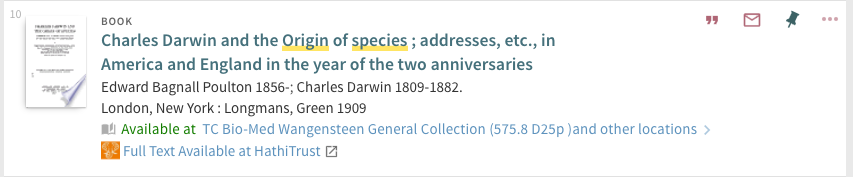When search results are displayed, a record's OCLC numbers are passed to the HathiTrust Bib API. If at least one item with free full-text access is found, a link to the HathiTrust record is appended to the availability section.
- Make sure you've installed and configured primo-explore-devenv.
- Navigate to your template/central package root directory. For example:
cd primo-explore/custom/MY_VIEW_ID - If you do not already have a
package.jsonfile in this directory, create one:npm init -y - Install this package:
npm install primo-explore-hathitrust-availability --save-dev
Once this package is installed, add hathiTrustAvailability as a dependency for your custom module definition, and then add the hathi-trust-availability directive to the prmSearchResultAvailabilityLineAfter component. For example:
var app = angular.module('viewCustom', ['hathiTrustAvailability']);
app.component('prmSearchResultAvailabilityLineAfter', {
template: '<hathi-trust-availability></hathi-trust-availability>'
});Note: If you're using the --browserify build option, you will need to first import the module with:
import 'primo-explore-hathitrust-availability';The idea here is to allow multiple custom components to be added to the prmSearchResultAvailabilityLineAfter rather than attempting to redefine it.
By default, the component will display full-text links for any resource. If you want it avoid looking for full-text availability on records for which you already have an online copy, you can add a hide-online=tue attribute to the component:
<hathi-trust-availability hide-online="true"></hathi-trust-availability>The default availability message is "Full Text Available at HathiTrust". You can override this by setting the msg attribute:
<hathi-trust-availability hide-online="true" msg="WOW, HathiTrust! Lucky you!"></hathi-trust-availability>By default, this module will look for the HathiTrust icon in custom/CENTRAL_PACKAGE/img/hathitrust.svg. If you are using a view-level package, you will need to update the icon location like so:
app.value('hathiTrustIconPath', '/custom/MY_VIEW_ID/img/hathitrust.svg');
- Clone the repo
- Run
npm install - Run
npm test