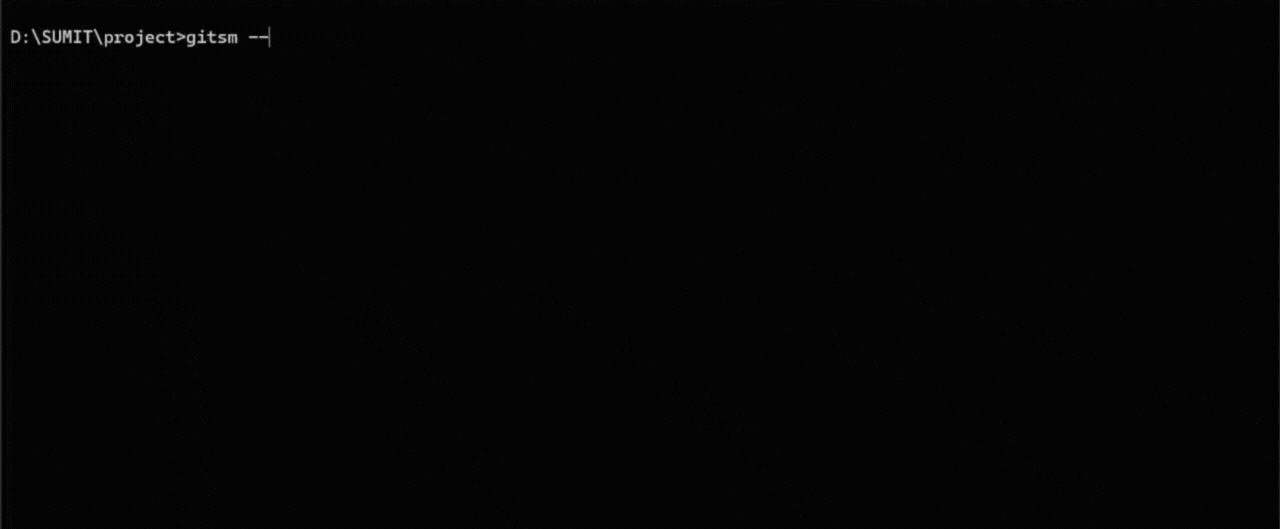🔐 SSH Key Management for Git, Simplified.
gitsm is a powerful Git wrapper that automatically configures different SSH keys for different repositories. No more editing ~/.ssh/config, just clone and go.
- Do you use multiple GitHub or GitLab accounts?
- Do you need to use different SSH keys for different projects?
- Are you tired of editing
.git/configor~/.ssh/configby hand? - Do you want a cross-platform solution that "just works" on Windows, macOS, and Linux?
gitsm is for you!
In this demo: Clone a repository, select an SSH key interactively, and see automatic configuration in action.
- 🔍 Auto-discovery of SSH keys in your
~/.sshdirectory. - 🎯 Per-repository SSH key configuration—each repo can use a different key.
- 🚀 Smart cloning with an interactive SSH key selection prompt.
- 🛠️
fixcommand to repair broken or outdated SSH configurations. - 📋 Repository listing with associated SSH key information.
- 🔐 SSH key testing to verify connectivity before use.
- 💾 Persistent configuration that remembers your choices.
- 🪟 Full cross-platform support: Windows, macOS, and Linux.
npm install -g gitsmRun gitsm clone instead of git clone.
gitsm clone git@github.com:username/repo.gitgitsm will prompt you to select an SSH key from your ~/.ssh directory. It then clones the repository and automatically configures it to use that key for all future Git operations (pull, push, fetch, etc.).
Once cloned, you can use standard Git commands inside the repository.
cd repo
git pull
git pushSee all repositories configured with gitsm.
gitsm list reposIf you move your SSH keys or encounter a path error, gitsm fix can repair the configuration.
gitsm fix /path/to/your/repo-
clone <repo-url> [options]- Clones a Git repository and prompts for SSH key selection.
-
--dir <directory>: Specify a target directory.
-
convert [repoPath]- Converts an existing repository to use gitsm SSH key management
- If no path provided, uses the current directory
- Helps switch from HTTPS to SSH if needed
- Interactive SSH key selection and testing
-
list keys- Lists all available SSH keys found in
~/.ssh.
- Lists all available SSH keys found in
-
list repos- Lists all repositories managed by
gitsm.
- Lists all repositories managed by
-
fix <repoPath>- Repairs the SSH key configuration for a specific repository.
-
upgrade- Check for and install the latest version of gitsm
- Automatically updates the global installation
- Shows helpful messages if manual intervention is needed
-
help- Shows help and usage examples.
- Node.js: Version 18.x or higher.
- Git: Must be installed and available in your system's PATH.
- SSH Keys: You should have already generated SSH keys and added them to your Git provider (GitHub, GitLab, etc.).
gitsm acts as a wrapper around Git. When you clone a repository, it:
-
Discovers SSH Keys: Scans your
~/.sshdirectory for private keys. - Prompts for Selection: Asks you to choose which key to associate with the repository.
-
Configures Git: Modifies the repository's local
.git/configto set thecore.sshCommandto point to the selected key. - Delegates to Git: All other commands are passed directly to Git, so your workflow remains unchanged.
This approach avoids global configuration changes and provides fine-grained, per-repository control.
If you encounter an error like Warning: Identity file C:Users... not accessible: No such file or directory, it often means the path in your Git configuration is malformed.
Solution:
Run the fix command on the repository path.
gitsm fix C:\Users\YourUser\path\to\repoThis command automatically corrects the path to use forward slashes (/) and ensures it is properly quoted, which is required for Git on Windows.
This error means the SSH key you selected is not authorized for the repository.
Solutions:
-
Verify the Key: Ensure you have added the public key (e.g.,
id_ed25519.pub) to your GitHub/GitLab account. -
Select the Correct Key: Run
gitsm fixand choose the correct key for the repository.
This project is licensed under the MIT License.
Contributions are welcome! Please feel free to open an issue or submit a pull request. Whether it's a bug report, feature request, or documentation improvement, all contributions are appreciated.
Made with ❤️ for developers who juggle multiple SSH keys.