gaia-dev-zip
A utility for zipping up a development version of a Gaia app, so that it can be given to a UX person for review.
Probably only useful if you are fixing things for Gaia and want to share snapshots of that work with UX people for review.
It works by copying the existing gaia app zip in your Gaia clone's
profile directory to a new name of your choosing, modifying the
manifest.webapp to use the new name, and zipping up the contents.
If you are developer, see the For the developer section. If you are a UX person, see For the UX person.
For the developer
Prerequisites
-
You need to be developing Gaia. If you do not have Gaia set up, then do not bother trying to use this tool.
-
Install Node. It runs this tool. There are easy to use installers for the major OS platforms.
-
Have a usable
zipimplementaion on the command line. This tool uses the OS zip tool on the command line.
Installation
Open a command line terminal window and type:
npm install -g gaia-dev-zip
This only works after Node has been installed.
Creating a dev zip
Make sure you are in your local git clone of Gaia..
The basic syntax for the tool:
gaia-dev-zip path/to/application.zip devname
Where:
- ath/to/application.zip: the path to the application.zip file that is in the profile/webapps directory
- devname: the name to use for this snapshot. Best to use either the bugzilla bug ID or branch name.
For example: a snapshot of the email app that changes the background of the app to red, and is tracked in bug 12345:
gaia-dev-zip profile/webapps/email.gaiamobile.org/application.zip bug12345-redbg
When the tool is done, there will be a bug12345-redbg.zip folder in the current directory. Upload this somewhere and give the UX person a link to that zip file.
For the UX person
These instructions are for Gaia 1.2 and later. For Gaia 1.1 and before, see the deprecated instructions at the end of this document.
Prerequisites
- On your desktop: Firefox 26 or later. You may need to download Firefox Aurora to get it. The main point is to get a Firefox version with the App Manager. Go to about:app-manager in the browser's location bar to see if you have it in your desktop browser.
Read the Using the App Manager page to do the rest of the setup. In particular, make sure you:
- Use the ADB helper add-on
- Do the Debugging Certified Apps steps. Gaia apps are usually certified apps.
Note: If you flash Gaia, you will likely need to do the Debugging Certified Apps again. That preference is reset which each Gaia flash.
- On your phone: Turn on Dev Tools access on the phone. In the phone's Settings app, go to the Developer option, near the very bottom of the list. Then in that settings area, the Debugging via USB option should be set to "ADB and DevTools"
Installing a dev snapshot of an app
-
The developer gives you an URL to a .zip file for the app.
-
Use your desktop Firefox to navigate to the zip file. Choose to save the file to your desktop.
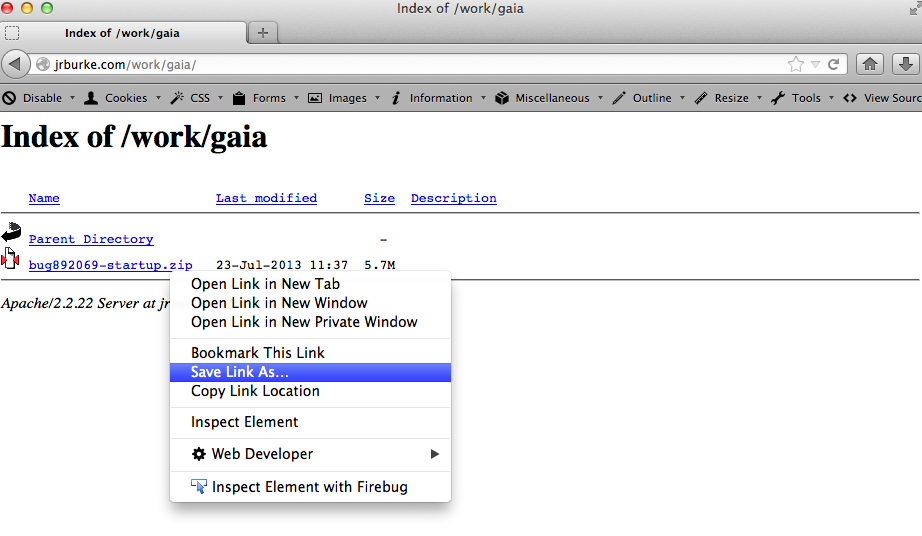
- Open the folder on your desktop that has the downloaded zip file.
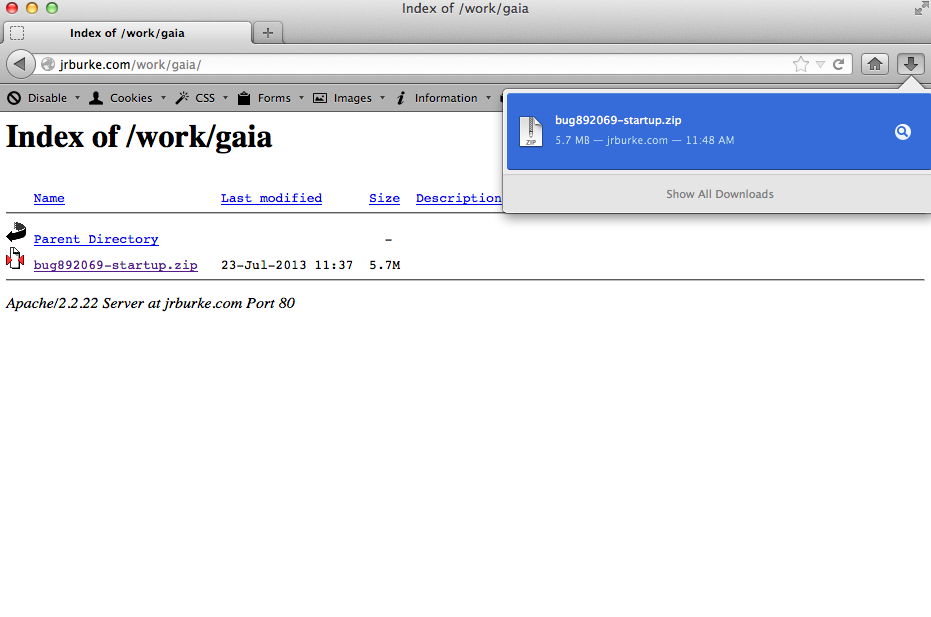
- Double-click on the .zip file to unzip it. This should create a directory in your downloads folder.
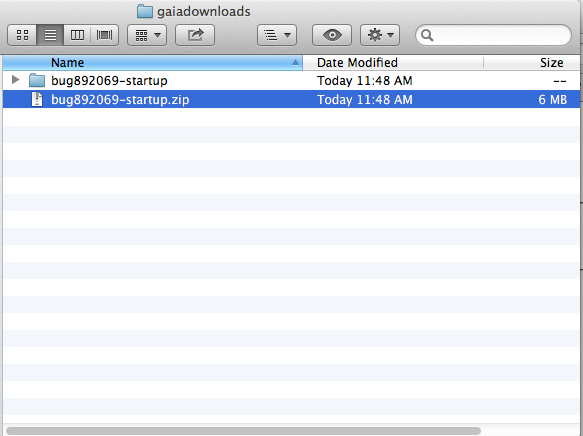
-
In the App Manager, be sure you are in the Apps section of the UI, and click the Add Packaged App link. Find the directory you just unzipped from the zip file.
-
Click the Update button in the App Manager UI to push the app over to your device (assuming you have already connected to the device via USB cable and the App Manager shows Connected to B2G in the lower left).
For the UX person (Gaia 1.1 and lower)
This section is deprecated, see the other UX section for how to work with Gaia 1.2+.
Prerequisites
-
Make sure in your desktop Firefox, you have installed the Firefox OS Simulator. It is a large install, may take a moment.
-
Make sure you have a phone that has a Nightly build of Firefox OS. The developer is likely using something like the Nightly build to test their changes. If they have a specific version of B2G you should use to test, they should tell you.
-
Make sure Remote Debugging is enabled on the phone. This is found on the phone in the Settings app under:
Device Information -> More Information -> Developer -> Remote Debugging
Make sure that checkbox is checked.
Installing a dev snapshot of an app
-
The developer gives you an URL to a .zip file for the app.
-
Use your desktop Firefox to navigate to the zip file. Choose to save the file to your desktop.
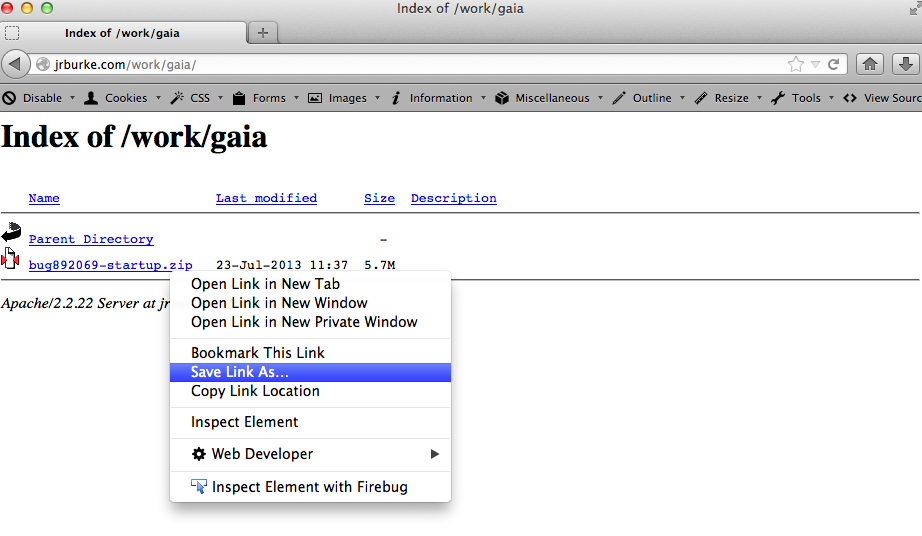
- Open the folder on your desktop that has the downloaded zip file.
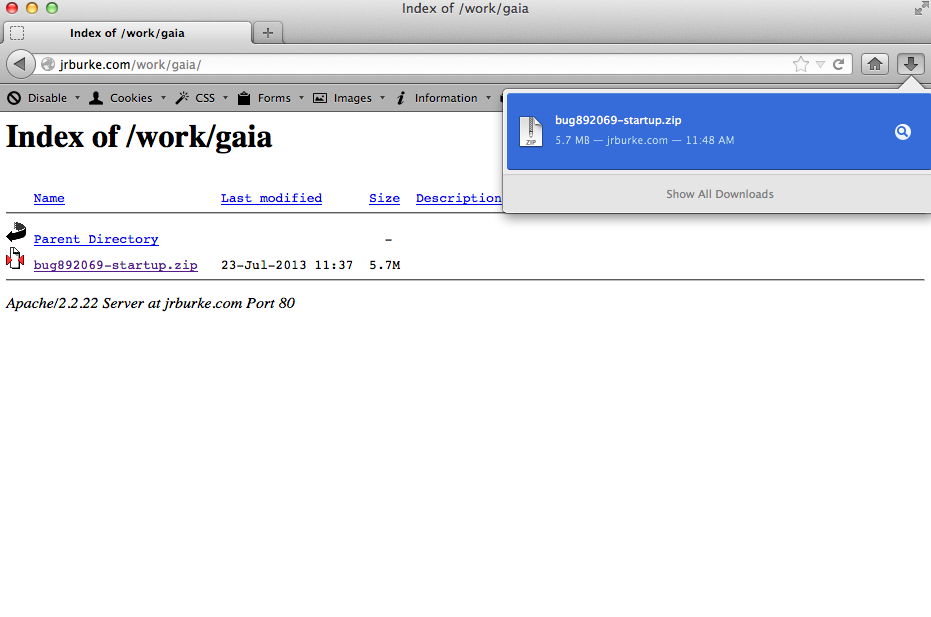
- Double-click on the .zip file to unzip it. This should create a directory in your downloads folder.
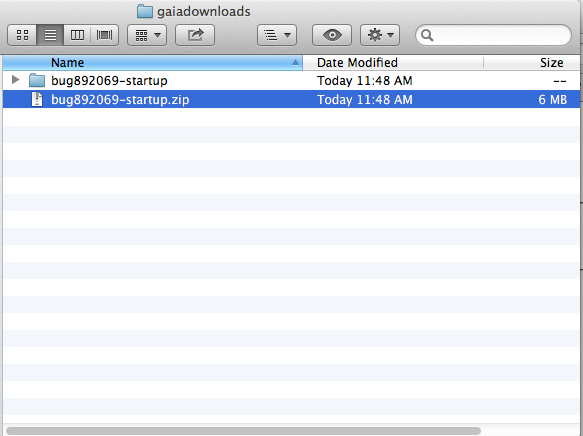
-
Open the Firefox OS Simulator in your desktop Firefox, found in the menu items at:
Tools -> Web Developer -> Firefox OS Simulator
-
In the Simulator, click the Add Directory button, and find the folder you unzipped in your downloads folder, and select the manifest.webapp file inside that folder.
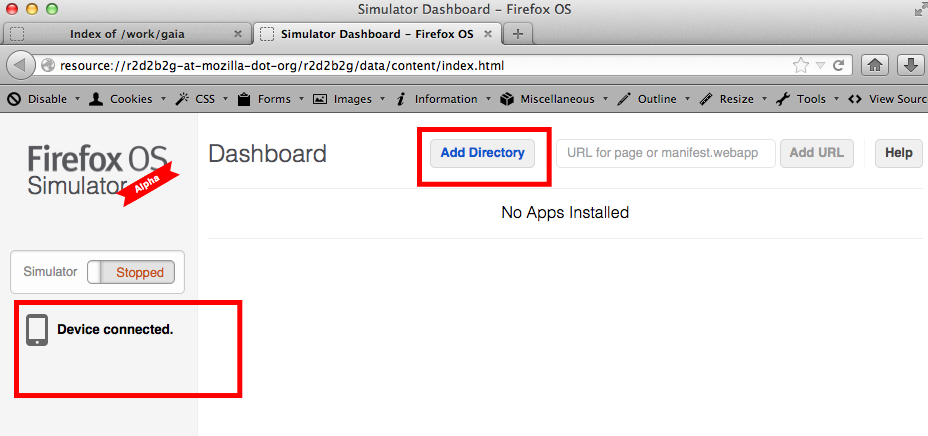
-
The Simulator will start running. You can either use it to validate the app, or you can just close it if you want to test on the device.
-
Make sure your phone is attached via USB. The Simulator tab will show Device connected if it detects the device.
-
In the Simulator tab, click the Push button to push the app to your phone.
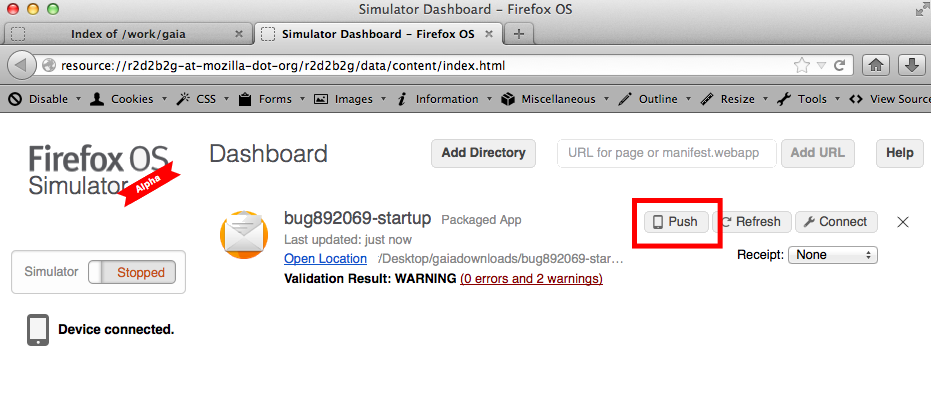
-
Make sure the phone is on, and unlocked. It may ask you:
An incoming requets to permit remote debugging was detected. Allow connection?
Select OK. If you do not select OK in time, the Simulator tab will show a "timeout" error. If that happens, just try again.