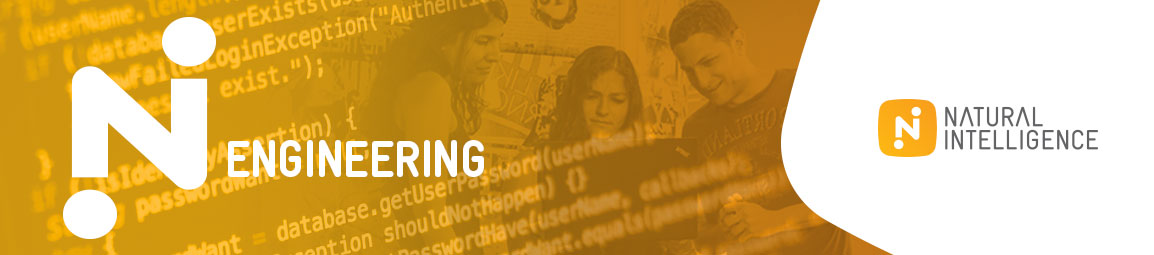
Docker Compose Mocha
A tool used to create an isolated environment for services which are Docker-ized based on services found inside a given docker-compose.yml file when run through the Docker Compose binary.
This can be particularly useful when you want to setup other services with end to end testing before your application starts to run it's test suite.
One thing to note: this tool is meant to be used with any testing framework (not necessarily Mocha) although the following examples are based on Mocha (due to it's popularity).
Docker and CI/CD are incredibly important for us at Natural Intelligence, as we have a large micro-service oriented system serving listings in more than 100 different fields. In addition, we are also hiring talented engineers to help us grow as a technological pioneers
Node versions supported
This package supports Node v6 and higher
Purpose
This package is solely for testing purposes for building CI/CD pipelines using Docker and can be used in combination with any language as long as your service is wrapped in a Docker image.
You will however need to orchestrate your CI/CD flow using Node (and possibly bash/zsh)
Installation
Inside your project directory type the following code:
When using npm
$ npm i docker-compose-mocha --save-devWhen using yarn
$ yarn add docker-compose-mocha --devCleanup logic
The compose tool has a cleanup logic against mocha before and after functions.
before:
Full environment cleanup of all containers, networks, volumes etc... (Start tests with clean state).
Full cleanup uses environment variable: process.env.CONTAINER_STALE_MIN parameter (with 0 minutes default value).
It means that every containers/networks created by the tool will be removed immediately from its creation time (unix timestamp).
- In your CI machines when your run multiple tests on the same time,
you probably want to change cleanup
CONTAINER_STALE_MINto 20-30 minutes in order to prevent cleanup collision between tests.
after: Cleanup of current running environment containers.
- On local developer machine (NODE_ENV empty or equal to development) cleanup run immediately on each run. When in development mode you can control cleanup flow. Example:
// run only a and b, do not cleanup container (We need them up and running for second call to dockerComposeTool)const envName = dct; // add services c and d with the same envName. Do not perform full cleanup on before.dct;// now run all the restdct;cleanup parameters:
cleanUp - true/false (default true) control on full cleanup on before function.
containerCleanUp - true/false (default true) control on containers cleanup on after function.
Usage example
Assume the following docker-compose.yml
service1: image: ubuntu:14.04 links: - db ports: - '3002' service2: image: ubuntu:14.04 links: - db ports: - '3004' db: image: mongo:3.3 ports: - '27017' After using our package's code to fire up an environment as defined in the Yaml file you will have 3 services up and running in your computer as Docker containers. all of them attaching a random TCP/IP port to your host computer (IP 127.0.0.1 / 0.0.0.0)
Consider the following Javascript code which is supposed to be placed in your end to end test suite setup.js file (most preferably in your before() block)
const before after = ;const dockerComposeTool = ;const pathToCompose = './docker-compose.yml'; const envName = ; Once this code ran before your test suite, you will have all the services from your Yaml file up and running and ready to receive requests from your application under test.
Since these services are fired up under random TCP/IP ports you will need a way to know which service is available at which address. For that we have supplied an helper function which can do just that
Please consider the following code
const before after = ;const dockerComposeTool getAddressForService = ;const pathToCompose = './docker-compose.yml'; const envName = ; const serviceName = 'service1';const originalPort = 3002; ; This way you can find out on which address every service form your Docker Compose is running
Running Sub-environments
In some cases, you would like to run a subset of the services in the docker-compose file, and maybe run the rest after
that. For these cases, the last option parameter is used. It comprises the following two optional fields:
startOnlyTheseServices: an array of strings, comprising the services we want to run. If this value is undefined, the default is to run all services.envName: if you already ran a subset of the services, and want to run another subset under the same environment, specify here the envName you received in the previous call.cleanUp: specify here if you want to run full cleanup (run on mocha before).containerCleanUp: specify here if you want to run container cleanup (run on mocha after).
Disabling cleanup is especially useful when you run sub environments.
Example:
// run only a and bconst envName = dct;// add services c and ddct;// now run all the restdct;You can also perform starting and stoping dockerized services during the test:
-
stop the service (containers) which was started inside the docker compose file const serviceName = 'dct_s1'; const envName = main.dockerComposeTool(before, after, pathToCompose, {envName}); yield dockerStopByServiceName(generatedEnvName, pathToCompose, serviceName);
-
and then you can start the service (container) after it was stopped const afterStopResults = yield dockerListByServiceName(generatedEnvName, pathToCompose, serviceName); expect(afterStopResults).to.eql(false); yield dockerStartByServiceName(generatedEnvName, pathToCompose, serviceName);
-
check if a service is running by serviceName and status Up const afterStopResults = yield dockerListByServiceName(generatedEnvName, pathToCompose, serviceName);
// run only a and bconst envName = dct;// add services c and ddct;// now run all the restdct;Optimization options
brutallyKill: will destroy the containers and not gently stop them. Usually, for test containers this is enough and improves shutdown considerably.shouldPullImages: will pull images only if this is true (and the default is true), otherwise it will assume they are already pulled. This should be used only in production, and thus should be used thusly:shouldPullImages: !!process.env.NODE_ENV && process.env.NODE_ENV !== 'production'
Service checking
Since version 1.0.7 support for service checking was added with built in support for HTTP services
for all Natural Intelligence services (counting on the service to have a /healthcheck route)
Notice in the last example we have a healthCheck property inside the options object which
has two properties. Once the entire healthCheck object is supplied and state set to true
the Docker Compose Mocha will automatically scan all services available under your Compose yaml file
and will service check their availability using a simple HTTP GET health checker under the route
of http://0.0.0.0:XXXX/healthcheck - XXXX being the random port of your service.
Here's an example code of the service checking ability:
const before after = ;const dockerComposeTool = ;const pathToCompose = './docker-compose.yml';const options = healthCheck: state: true options: custom: mysql: Promise ; const envName = ; Custom polling methods
In case you want to add a custom polling method you can do so easily as can be seen in the example.
Your polling method will accept as an argument the address at which your service can be found. If for example
our service is a MySQL container tagged in your compose file as the service mysql listening on the port 3306
and binded to your host at port 30156. Your polling method will accept 0.0.0.0:30156 (string) as an input
into your method so you can do your polling mechanism. Example of such a method can look like the following:
(Important: your method should be thenable (returns a promise, and can also be (more advisable) a coroutine
and should also return true upon a successful polling or false for a non successful one)
const options = custom: mysql: Promise Credits and Thank you's
Thanks for reading and enjoy Dockerizing your end to end test suites.
This package was developed by: Itamar Arjuan and with some help from: Gil Tayar and Rotem Bloom.
Natural Intelligence - Node Infrastructure Team Here at Natural Intelligence we use this tool to setup our end to end test suites