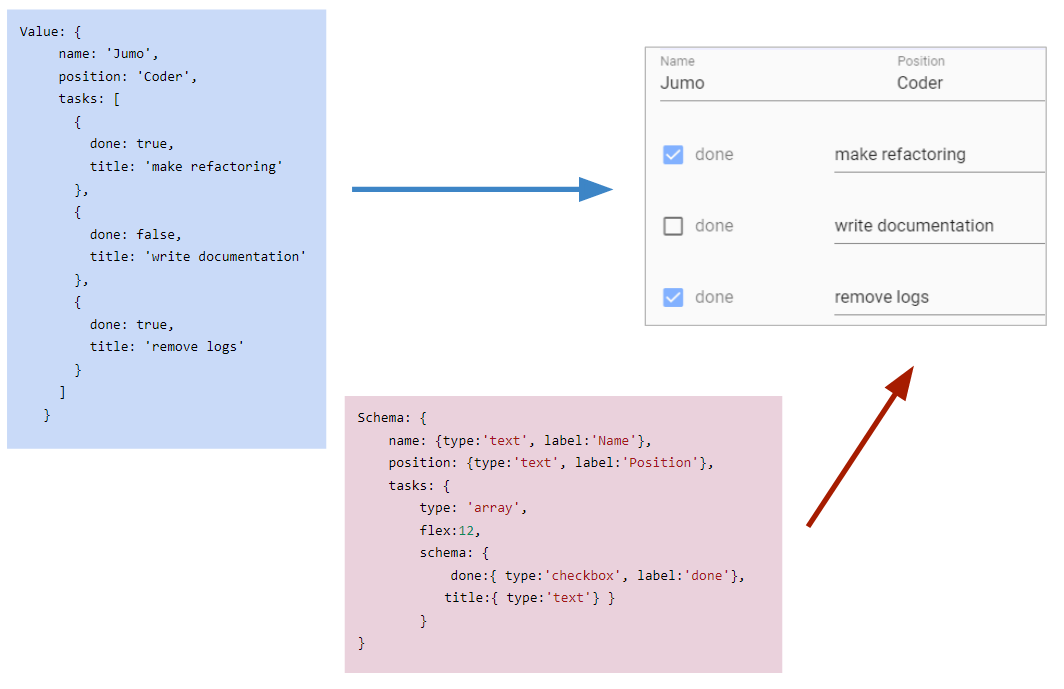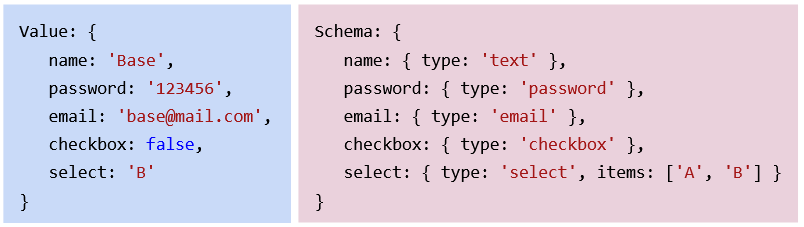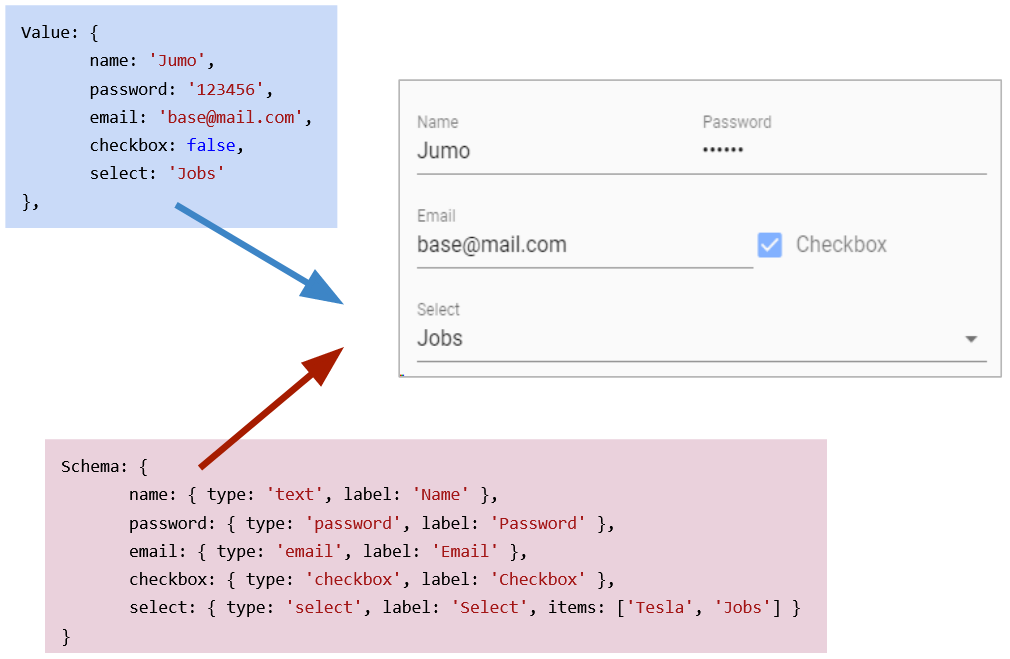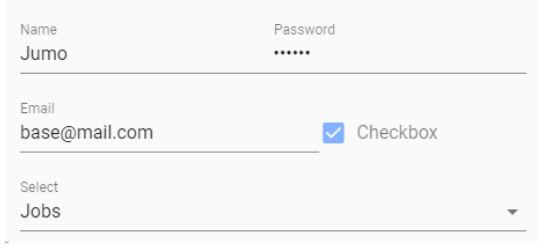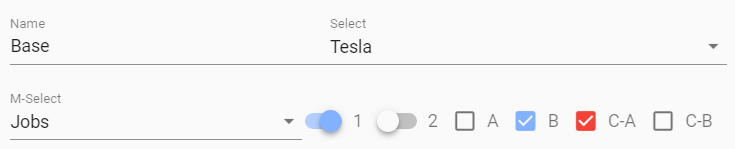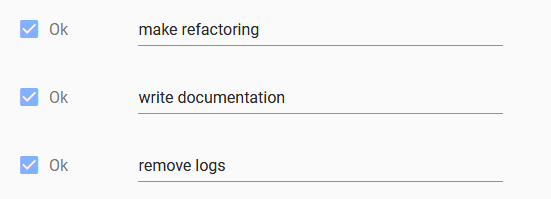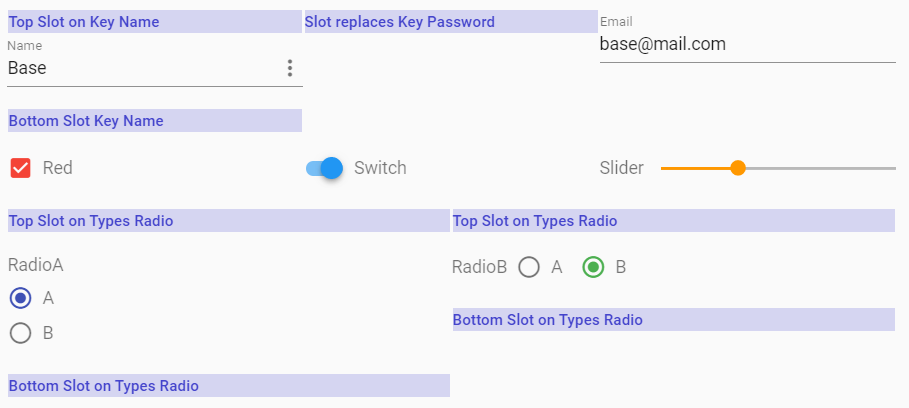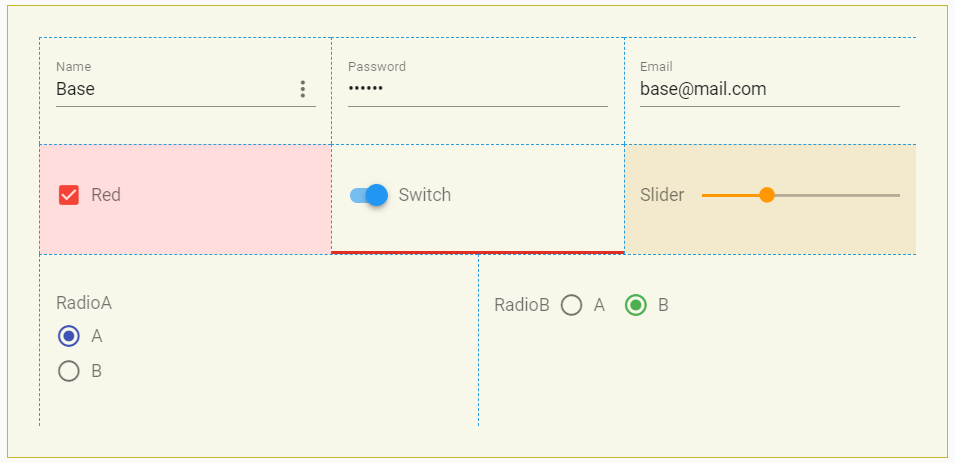Imagine you get the following data as JS-Object and your Task is to design a Form to edit this data
Value: {
name: 'Jumo',
position: 'Coder',
tasks: [
{
done: true,
title: 'make refactoring'
},
{
done: false,
title: 'write documentation'
},
{
done: true,
title: 'remove logs'
}
]
}Normally you have to flatten the Data-Structure and map all to an appropriate Format. Then you have to define a HTML-Form and animate it with your Data.
With Vuetify-Form-Base create a Schema Object with the same structure as your Data.
Schema: {
name: {
type:'text',
label:'Name'
},
position: {
type:'text',
label:'Position'
},
tasks: {
type: 'array',
schema: {
done:{ type:'checkbox', label:'done', flex:3},
title:{ type:'text', flex:9 }
}
}
} and you will get a full reactive and editable Form:
If you have to generate forms or you have to edit Data presented as JSON- or JS-Objects, then take a closer look at Vuetify-Form-Base and try it. It can make your work much easier and save you time. This Form Generator works as Vue.js 2.0 Component and can simplify your Job by automatically creating Forms, based on your Schema-Definition. Edit your created Forms and you will automatically receive reactive Results.
Vuetify-Form-Base uses the well known and excellent Component Framework Vuetify to style and layout your Form. Vuetify Controls have a clear, minimalistic design and support responsive Design.
or
Clone or download this Project, change current directory to ../vuetify-form-base/example and then run
npm install
npm run serve
vuetify-form-base is a Vue Component and can easily integrated into any Vue Project.
The Schema-Object has the same structure as the Value-Object. Create a Schema by cloning the Value-Object and replace the Values of the Data-Object by Definitions for your your Schema. The corresponding Schema-Object defines type, layout and functional behaviour of the Controls in your Form.
The Component Framework Vuetify styles your Form. The Controls have a clear design, but don't worry if you need more you can change your style in a lot of ways. For more details see section Style with CSS
Based on an existing Value-Object vuetify-form-base generates a full editable Form. Layout and Functionality are defined in a Schema-Object, which has the same Property structure as the Value-Object. Your Data-Object keeps full reactive and any Input or Change in your Form triggers an Event too. If you have a deep nested Value-Object or an Array-Structure you can direct work on it. There is no need to flatten or modify your Data Presentation.
Changing any Field in the Form gives you a reactive Result in your Value-Object. Furthermore you can synchronize two or more Forms by using same Value-Object.
If you want a Partial-Form which displays only parts of your Data.Object, then link a property of your Data-Object to your vuetify-form-base Component.
And if necessary you can also build a Form in Form by using Slots.
Use the v-on directive of Vue.js to listen to Formbase triggered Events for 'Resize', 'Focus', 'Input', 'Blur', 'Click', 'Mouse' and 'Swipe'. Listening to 'Change' will catch all Value changing Events like 'Input' and 'Click'. 'Watch' will listen to 'Focus', 'Input', 'Blur' and 'Click'. Listening to 'Update' will catch all Events.
schema: { ctrl: 'text', ... }
schema: { ctrl: { type:'text', ...}, ... }
schema: { ctrl: 'password', ... }
schema: { ctrl: { type:'password', ...}, ... }
schema: { ctrl: 'email', ... }
schema: { ctrl: { type:'email', ...}, ... }
schema: { ctrl: 'number', ... }
schema: { ctrl: { type:'number', ...}, ... }
More Informations to Vuetify Textfields find here.
schema: { ctrl: 'file', ... }
schema: { ctrl: { type:'file', ...}, ... }
More Informations to Vuetify File-Input find here.
schema: { ctrl: 'textarea', ... }
schema: { ctrl: { type:'textarea', ...}, ... }
More Informations to Vuetify Textarea find here.
schema: { ctrl: 'checkbox', ... }
schema: { ctrl: { type:'checkbox', ...}, ... }
schema: { ctrl: { type:'radio', ...}, ... }
schema: { ctrl: 'switch', ... }
schema: { ctrl: { type:'switch', ...}, ... }
More Informations to Vuetify Selection-Controls find here.
schema: { ctrl: 'slider', ... }
schema: { ctrl: { type:'slider', ...}, ... }
More Informations to Vuetify Sliders find here.
schema: { ctrl: 'icon', ... }
schema: { ctrl: { type:'icon', ...}, ... }
More Informations to Vuetify Icons find here.
schema: { ctrl: 'btn', ... }
schema: { ctrl: { type:'btn', ...}, ... }
More Informations to Vuetify Buttons find here.
schema: { ctrl: 'btn-toggle', ... }
schema: { ctrl: { type:'btn-toggle', ...}, ... }
More Informations to Vuetify Button Groups find here.
Select Data from Array in Schema
schema: { ctrl: 'select', ... }
schema: { ctrl: { type:'select', ...}, ... }
More Informations to Vuetify Select find here.
schema: { ctrl: 'combobox', ... }
schema: { ctrl: { type:'combobox', ...}, ... }
More Informations to Vuetify Combobox find here.
schema: { ctrl: 'autocomplete', ... }
schema: { ctrl: { type:'autocomplete', ...}, ... }
More Informations to Vuetify Autocomplete find here.
Select or Edit from your Data Array
schema: { ctrl: 'list', ... }
schema: { ctrl: { type:'list', ...}, ... }
More Informations to Vuetify List-Item-Groups find here.
schema: { ctrl: 'treeview', ... }
schema: { ctrl: { type:'treeview', ...}, ... }
More Informations to Vuetify Treeview find here.
schema: { ctrl: {
type:'array',
schema: {
ctrl: 'text'
},
...
},
...
}
schema: { ctrl: 'color', ... }
schema: { ctrl: { type:'color', ...}, ... }
More Informations to Vuetify Color-Pickers find here.
schema: { ctrl: 'date', ... }
schema: { ctrl: { type:'date', ...}, ... }
date-pickers
More Informations to Vuetify Date-Pickers find here.
schema: { ctrl: 'time', ... }
schema: { ctrl: { type:'time', ...}, ... }
More Informations to Vuetify Time-Pickers find here.
For proper working you need a Vue.js Project with Vuetify 2.0 installed. For more Details see Vuetify 2.0 Quickstart.
After a successful installation of a VUE project with Vuetify 2.0
npm install vuetify-form-base --save
vuetify-form-base is a Vue.js single-file component with a .vue extension and you can use it like any Vue-Component.
In order for your application to work properly, you must wrap it in a v-app component. This component is required and can exist anywhere inside the body, but must be the parent of ALL Vuetify components. v-content needs to be a direct descendant of v-app.
<template>
<v-app>
<v-content>
<v-container fluid>
<v-form>
<v-form-base :value="myValue" :schema="mySchema" />
</v-form>
</v-container>
</v-content>
</v-app>
</template> import VFormBase from 'vuetify-form-base';
export default {
components:{ VFormBase },
data () {
return {
myValue: {
name: 'Jumo',
password: '123456',
email: 'base@mail.com',
checkbox: true,
select: 'Jobs',
},
mySchema: {
name: { type: 'text', label: 'Name' },
password: { type: 'password', label: 'Password' },
email: { type: 'email', label: 'Email' },
checkbox: { type: 'checkbox', label: 'Checkbox' },
select: { type: 'select', label: 'Select', items: ['Tesla', 'Jobs', 'Taleb'] }
}
}
}
}and you will get a full editable Form based on your schema and filled with your Value-Object.
INFORMATION:
Properties in 'myValue' without corresponding Prop in 'mySchema', are ignored and keep untouched, but a initial warning will be logged to console
In Reality sometimes you will have deep nested objects or arrays, which should be edited. vuetify-form-base works for you and flatten internally this nested object and build a plain Form.
myValue: {
name: 'Base',
controls:{
selection:{
select: 'Tesla',
selectM: ['Jobs'],
},
switch: [ true,false ],
checkbox: [ false, true, {
checkboxArray: [ true, false ]}
]
}
},
mySchema: {
name: { type: 'text', label: 'Name'},
controls:{
selection:{
select: { type: 'select', label: 'Select', items: ['Tesla', 'Jobs', 'Taleb'] },
selectM: { type: 'select', label: 'M-Select', multiple:true, items: ['Tesla', 'Jobs', 'Taleb']}
},
switch: [
{ type: 'switch', label: '1' },
{ type: 'switch', label: '2' }
],
checkbox: [
{ type: 'checkbox', label: 'A' },
{ type: 'checkbox', label: 'B' },
{ checkboxArray: [
{ type: 'checkbox', label: 'C-A', color:'red' },
{ type: 'checkbox', label: 'C-B', color:'red' }
]}
],
}
}For editing arrays use the type 'array' and define an nested 'schema' property.
mySchema: {
tasks: {
type: 'array',
schema: {
done: { type: 'checkbox' },
title: { type: 'text' }
}
}
} myValue: {
tasks: [
{
done: true,
title: 'make refactoring'
},
{
done: true,
title: 'write documentation'
},
{
done: true,
title: 'remove logs'
}
]
},
mySchema: {
tasks: {
type: 'array',
schema: {
done: { type: 'checkbox', label: 'Ok', flex: 3 },
title: { type: 'text', flex: 8 },
}
}
}IF you want Schema Properties to be changed dynamic, then you must make your Schema Object a computed property. This Example turns the Radio Layout from Column to Row on Resizing to medium Size or greater.
data () {
return {
myValue: {
radio: 'A',
}
}
},
computed: {
mySchema(){
return {
radio: { type: 'radio', row: this.row, options:['A','B'] }
}
},
row () {
return this.$vuetify.breakpoint.mdAndUp
}
},Integrate Vuetify Grid by using the Schema-Properties 'flex', 'offset' and 'order':
mySchema: {
name: { type: 'text', flex: 4, offset: 2, order: 1 },
}flex: 4 // shorthand for flex: { xs:4 }
offset: 2 // shorthand for offset: { xs:2 }
order: 1 // shorthand for order: { xs:1 }
A more responsive Solution with 'flex', 'offset' or 'order' needs an Object as Value. For more Details see Vuetify Documentation:
Vuetify - Grid: flex: { xs:12, sm:8, md:6, lg:4 }
Vuetify - Offset: offset: { xs:0, sm:1, md:2, lg:2 }
Vuetify - Order: order: { xs:1, sm:1, md:2, lg:2 }
Forms can be linked together using the same Value-Object. Changes in one Form are synchronized and reflected in the other Form.
<v-form-base :value="myValue" :schema="mySchema" />
<v-form-base id="form-sync" :value="myValue" :schema="mySchema" />Vuetify Controls have a API with Props These Props in Vuetify-Controls comes in kebab-case amd must for use in Schema-Object converted to CamelCase
<!-- vuetifyjs.com -->
Input & Controls
Text-fields
API-Props
append-icon
background-color
<!-- JS -->
mySchema: {
name: { type:'text', appendIcon:'menu', backgroundColor': 'red' },
...
}
<form-base :schema="schema" ... />
Schema is an JS-Object, which defines and controls the behavior of your Form. Each Key Prop) in your Schema-Object must reflect a Key from your Data-Object. A minimalistic Definition of a text input could look like this:
schema:{
name: { type:'text'}
}
The next shows a more complex Schema:
// Partials Functions for Rules
const minLen = l => v => (v && v.length >= l) || `min. ${l} Characters`
const maxLen = l => v => (v && v.length <= l) || `max. ${l} Characters`
const required = msg => v => !!v || msg
const validEmail: msg => v => /.+@.+\..+/.test(v) || msg
// Destruct Value and return a Value!
const toUpper = ( {value} ) => value && value.toUpperCase()
export default {
components: { VFormBase },
data () {
return {
myValue: {
name: 'Base',
password: '123456',
email: 'base@mail.com'
},
mySchema: {
name: {
type: 'text',
label: 'Name',
hint:'Converts to UpperCase'
toCtrl: toUpper,
fromCtrl:toUpper,
rules: [ required('Name is required<>) ]
flex: 12,
},
password: {
type: 'password',
label: 'Password',
hint:'Between 6-12 Chars',
appendIcon: 'visibility',
counter: 12,
rules: [ minLen(6), maxLen(12) ],
clearable: true,
flex: 12
},
email: {
type: 'email',
label: 'Email',
rules: [ validEmail('No valid Email'), required('Email is required<>) ],
flex: 12
}
}
}
}
}Available Properties in Schema ( NEW: PICKERS and FILE-INPUT available )
For further Props see Vuetify Controls API
schema:{
type: string // text, password, email, file,
// radio, switch, slider,
// combobox, autocomplete, select,
// date, time, color
sort: N // use simple order to display items
order: N or Object // use Vuetify-Grid to order items responsive
flex: N or Object // See Vuetify Grid
offset: N or Object // See Vuetify Grid
label string, // label of item
placeholder: string, // placeholder
hint: string, // additional Info
tooltip: string | bool // show tooltip - use Slots for individual text
color: string
backgroundColor:string
css: string, // inject classnames - schema:{ name:{ css:'small'}, ... }
mask: string, // regex to control input
multiple: bool, // used by type: select, combobox, autocomplete
required: bool, // need an input value
hidden: bool, // hide item - set from another item
disabled: bool,
readonly: bool,
appendIcon: icon // click triggers event with icon-location
prependIcon: icon // click triggers event with icon-location
items: array // ['A','B'] used by type: select, combobox, autocomplete
options: array, // ['A','B'] used by type:radio
rules: array of Fn // [ value => true || false, ... ]
// must return a (modified) value!!
toCtrl: function, // ( {value, obj, data, schema} ) => value
fromCtrl: function, // ( {value, obj, data, schema} ) => value
}
We can use the v-on directive to listen to vuetify-form-base events 'focus', 'input', 'blur', 'click', 'mouse', 'resize', 'swipe', 'update' and run some Code when they’re triggered.
This Example use the Default ID and listen all events with 'update':
<!-- HTML -->
<v-form-base :value= "myValue" :schema= "mySchema" @update= "update" />The next Code has the Custom ID 'form-base-simple'. In this case your v-on Directive must append the Custom ID like @update:form-base-simple:
<!-- HTML -->
<v-form-base
id = "form-base-simple"
:value= "myValue"
:schema= "mySchema"
@update:form-base-simple= "update"
/>You can also listen to an specific event. Your v-on Directive must append the Custom ID:
<!-- HTML -->
<v-form-base :value= "myValue" :schema= "mySchema" @blur= "blurCode" />
<v-form-base
id = "form-base-complete"
:value= "myValue"
:schema= "mySchema"
@click:form-base-complete= "clickCode"
@input:form-base-complete= "inputCode"
@change:form-base-complete= "changeCode"
@watch:form-base-complete= "watchCode"
@focus:form-base-complete= "focusCode"
@blur:form-base-complete= "blurCode"
@mouse:form-base-complete= "mouseCode"
@swipe:form-base-complete= "swipeCode"
@resize:form-base-complete= "resizeCode"
@update:form-base-complete= "updateCode"
/>Listen to one or more of following events
@input= "change"
@click= "change"
@change="change" // input & click
@watch= "change" // focus & input & click & blur
@focus= "change"
@blur= "change"
@mouse= "change" // mouseenter & mouseleave
@resize="change"
@swipe= "change"
@update="change" // catch all events
The Event-Signature:
change( { on, id, key, value, params, obj, data, schema, parent, index, event } ){
// destructure the signature object
}on - Trigger Name // focus|input|blur|click|resize|swipe|update
id - Formbase-ID
key - key of triggering Element
value - value of triggering Element
obj - triggering Element { key, value, schema }
event - the native trigger-event if available
params - params object if available { text, x, y, tag, model, open, index }
index - index of array of schemas
data - Data-Object
schema - Schema-Object
parent - Formbase-Object - if available
Example: Use 'Update' Event to control Visibility of Password Element
<!-- HTML -->
<v-form-base :value="myValue" :schema="mySchema" @update="update"> <!-- JS -->
// Schema
mySchema: {
password:{ type:'password', appendIcon:'visibility', .... }
}
...
update ({ on, key, obj, params }) {
// test event is 'click' and comes from appendIcon on key 'password'
if (on == 'click' && key == 'password' && (params && params.tag) == 'append') {
// toggle icon
obj.schema.appendIcon = obj.schema.type === 'password'
? 'lock'
: 'visibility'
// toggle visibility
obj.schema.type = obj.schema.type === 'password'
? 'text'
: 'password'
}
}Use Slots to pass Header and Footer into a Control. If necessary replace Controls by Slots. Any slot could be a v-form-base component itself.
<v-form-base :value="myValue" :schema="mySchema" @update="update">
<h4 slot="slot-top-key-name">Top Slot on Key Name</h4>
<h4 slot="slot-top-type-radio">Top Slot on Types Radio</h4>
<h4 slot="slot-item-key-password">Slot replaces Key Password</h4>
<h4 slot="slot-bottom-key-name">Bottom Slot Key Name</h4>
<h4 slot="slot-bottom-type-radio">Bottom Slot on Types Radio</h4>
// Tooltip see css.vue in Example
<div slot="slot-tooltip" slot-scope="slotProps">
{{ slotProps.obj.schema.tooltip }} has value '{{ slotProps.obj.value }}
</div>
</v-form-base>If you need Form Validation you have to wrap v-form-base with v-form and take the reference of v-form for working on.
<!-- HTML -->
<v-form ref="form" v-model= "formValid" lazy-validation>
<v-form-base :value= "myValue" :schema= "mySchema" @update= "update"/>
</v-form> <!-- JS -->
validate () {
this.$refs.form.validate()
},
resetValidation () {
this.$refs.form.resetValidation()
},Customize your vuetify-form-base component using CSS-Classnames
IMPORTANT:
Don't use<style scoped>in parents component, because scoped definitions are inside the child component not accessable
#form-base is the default ID of your component. If you need different CSS for two or more forms in the same parent component, then change default value by setting a different ID for each component and use this new ID. Using a 'custom-id' you have to modify the event-binding to @update:custom-id = "update"
<!-- Default ID CSS-Style -->
#form-base {...} <!-- HTML-Template -->
<v-form-base @update= "update" /> <!-- Custom-ID CSS-Style -->
#custom-id {...} <!-- HTML-Template -->
<v-form-base id="custom-id" @update:custom-id= "update" /> #form-base {...}
Style all items of a specific type, then use type specific classnames. They start with type- appended by any type. You can use following types in your Schema-Object:
'text', 'email', 'password', 'textarea', 'select', 'autocomplete', 'combobox', 'radio', 'checkbox', 'slider', 'switch', 'date', 'time'
#form-base .type-text { color: #44A }}
#form-base .type-email { font-weight:500; }
Set Classname of deep key in your Data-Object, by converting .dot notation 'person.adress.city' into kebab case 'person-adress-city' prepending 'key-'
<!--
myValue{ person:{ adress:{ city:'',... } ... } ... }
CSS Classname to access to key 'city'
-->
#form-base .key-person-adress-city { font-weight:500; }
<!--
Access to myValue: { name:'' }
CSS Classname to access key 'name'
-->
#form-base .key-name { font-weight:500; }
<!--
myValue: { controls: { slide: [25, 64] }
Access First Entry in Array of Key Slide
-->
#form-base .key-controls-slide-0 { font-weight:500; }
#form-base .item input:valid { background-color: #afa; }
#form-base .type-email input:invalid { background-color: #faa; }
#form-base .key-name input:focus { background-color: #ffd; }
<!-- JS -->
myValue: {
name: 'Base',
password: '123456',
email: 'base@mail.com',
controls: {
checkbox: true,
switch: true,
slider: 33,
radioA: 'A',
radioB: 'B'
}
}
<!-- CSS -->
<style>
#form-base {
border: 1px solid #cb2;
background-color: #ffe;
padding:2rem
}
/* CSS Item --- set all items */
#form-base .item {
border-left: 1px dashed #29D;
border-top: 1px dashed #29D;
padding:1rem
}
/* CSS Type --- set all items with type */
#form-base .type-switch { border-bottom: 3px solid #E23}
#form-base .type-checkbox { background-color: #fdd }
/* CSS Keys --- select key in object 'myValue.controls.slider' */
#form-base .key-controls-slider { background-color: #fec }
</style>
- Vue-Component
- integrates UI framework Vuetify with responsive Layout and Support of Grid
- Use a lot of Vuetify Control & Input types inclusive most of available API-Props
- Get full configurable Forms based on Schema Definition
- Edit plain or deep nested objects including Arrays, without the need to flatten your data
- Get a full, reactive Result
- Listen on 'Resize', 'Focus', 'Input', 'Blur', 'Click', 'Swipe', 'Mouse' and 'Update' Events
- Use Slots to pass Header and Footer into a Control or replace a Control by a Slot. Use Slots to individualize your Tooltip
- Configurable CSS Style
- added support for v-icon | { type:'icon'}
- Revision of example,
- bug fixed with tooltip in array
- tooltip added
- tooltip added
- Event 'blur' available
- File Input added (type:'file')
- Pickers for Color, Date and Time added/adapted (type:'color|date|time')
- control type 'list' and 'array' added
vue >= 2.6
vuetify >= 2.0
lodash > 4.15
vue-the-mask
vuetify-form-base is available under the MIT license.