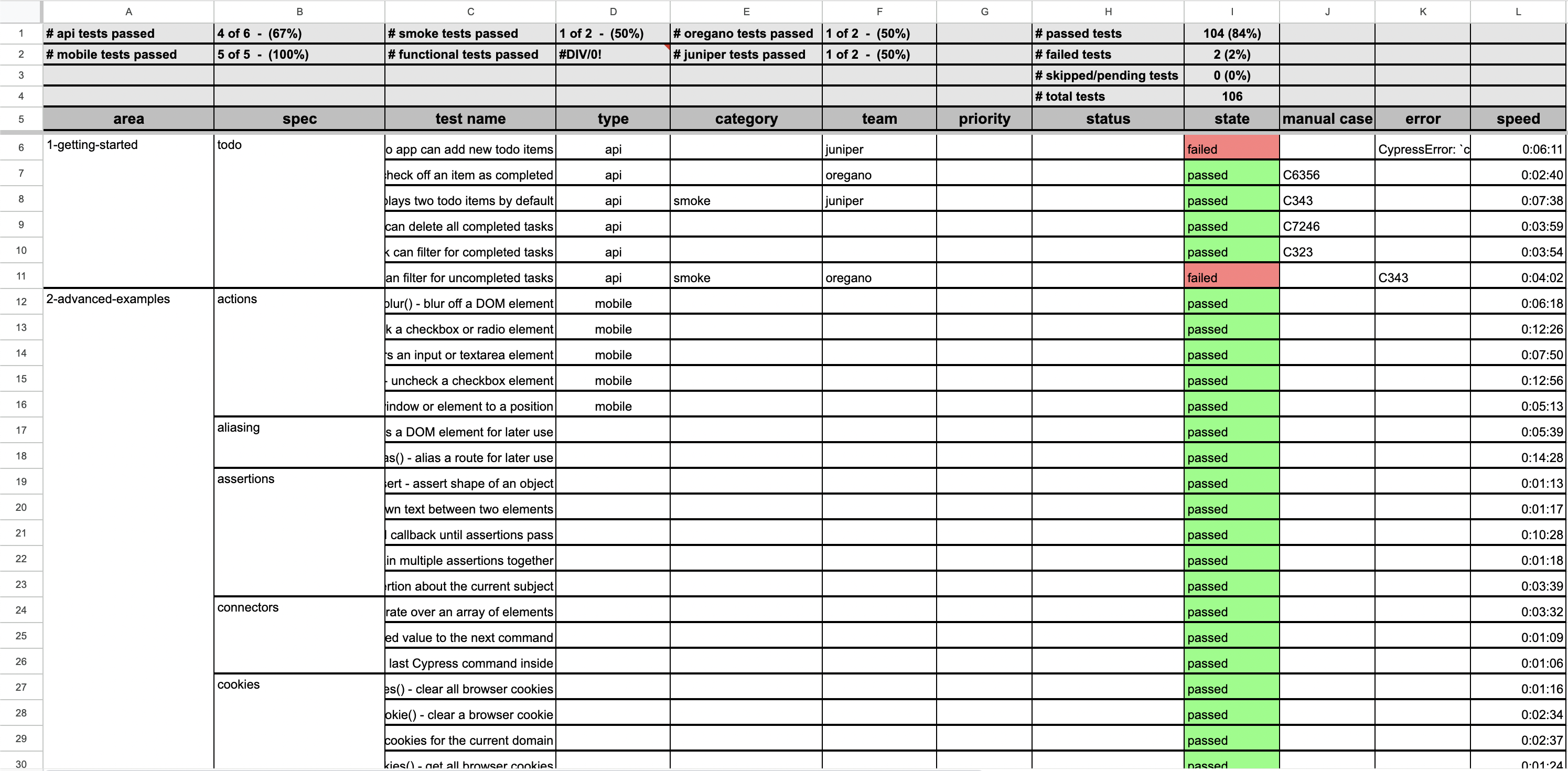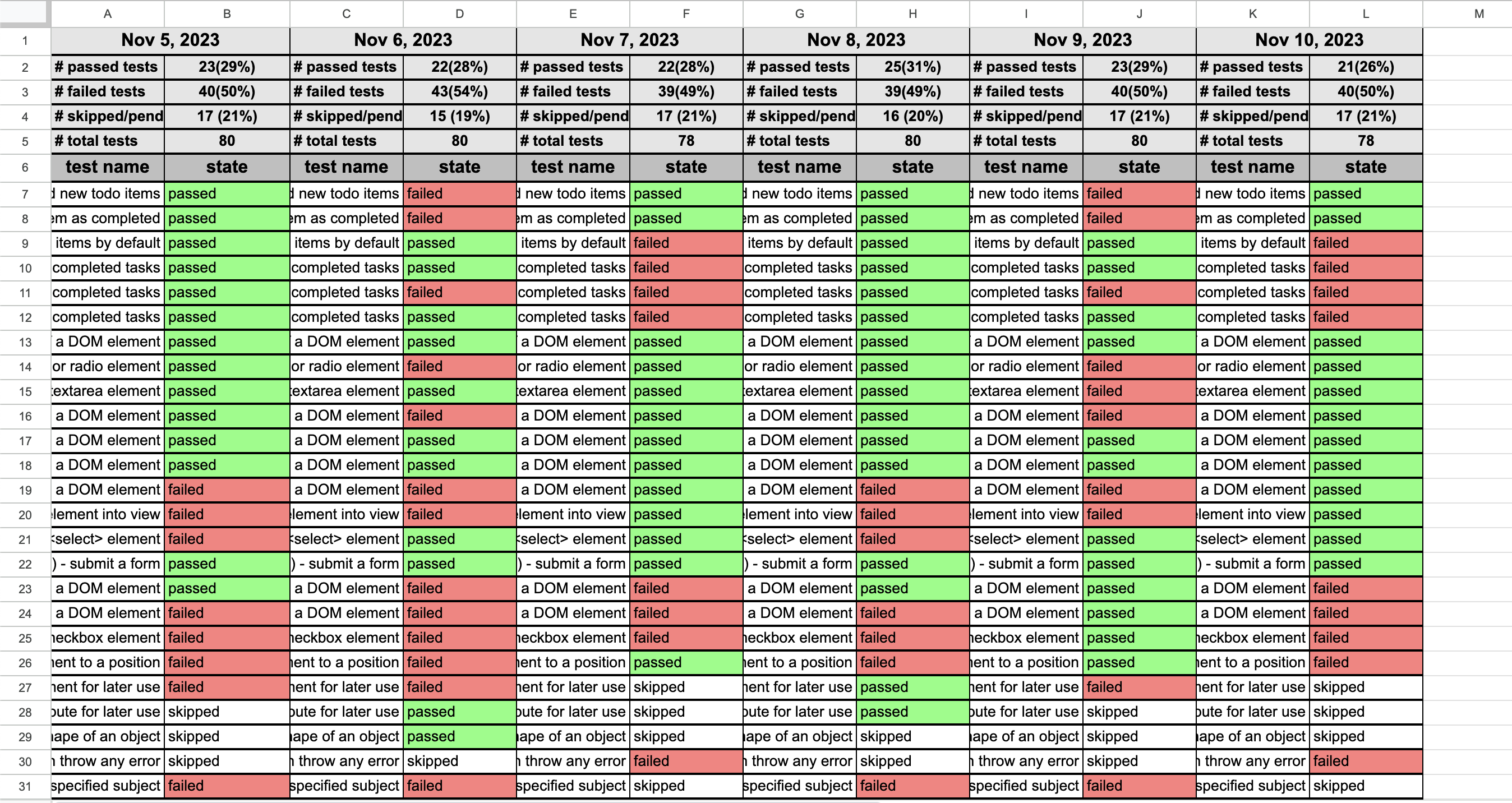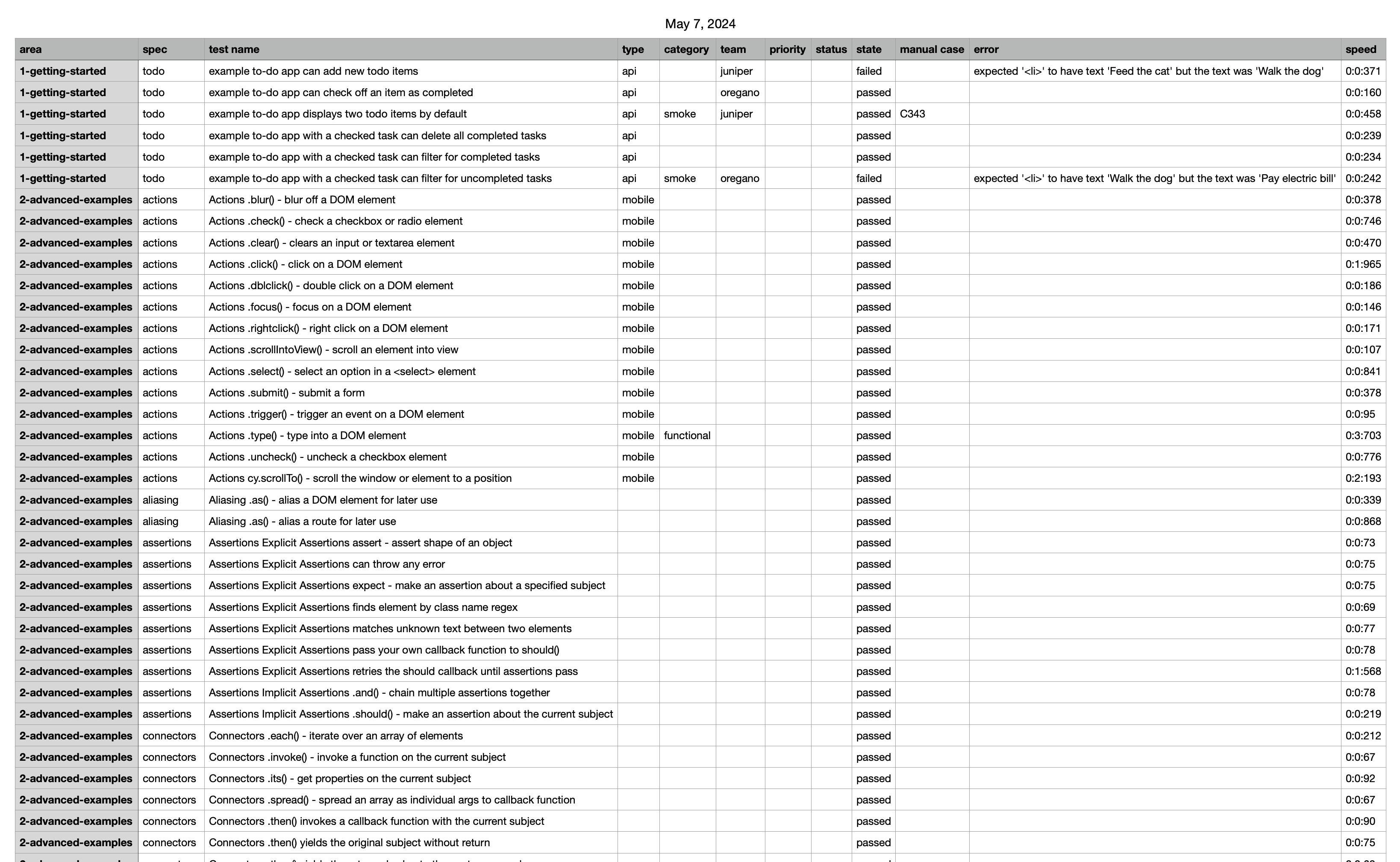Our package bridges Cypress test runs with Google Sheets or Microsoft Excel, streamlining test result integration and boosting team collaboration. It not only provides immediate insights into automation project health but also leads a paradigm shift in organizational methods, promoting clearer coordination and efficiency. Note: Cypress is a registered trademark of Cypress.io, and Google Sheets is a registered trademark of Google Inc. Microsoft Excel is a registered trademark of Microsoft Corporation. This application is not officially endorsed or certified by Microsoft Corporation, Google Inc., or Cypress.io.
Before you begin, ensure you have the following packages and authentication:
-
Mochawesome and Mochawesome Merge: Install these for Cypress test report generation:
npm install --save-dev mochawesome mochawesome-merge. - Google Spreadsheet ID: Find this in your sheet's URL and store it in an environment variable.
-
Service Account Credentials for Google Sheets: Follow the detailed guide from
node-google-spreadsheetthey have a great document describing Google Service Accounts node-google-spreadshee: Google Service Account to set up and safely store your credentials, updatingshadowReportConfig.*(js, orts) with the path to these credentials. Use.gitignoreto secure your credentials within your project. -
Create a configuration file: In the root of your Cypress project, create a configuration file named:
shadowReportConfig.*(js, orts).
module.exports = {
googleSpreadsheetId: 'v544j5h4h456v6n',
googleKeyFilePath: 'googleCredentials.json',
testData: 'cypress/results/output.json',
};
To ensure tests and reports are processed correctly, configure your package.json similarly to the following example:
"scripts": {
"cypress:prerun": "rm -rf cypress/results",
"cypress:run": "npm run cypress:prerun && cypress run --headless --reporter mochawesome --reporter-options reportDir=cypress/results,overwrite=false,html=false,json=true",
"postcypress:run": "npm run report:merge",
"report:merge": "mochawesome-merge cypress/results/*.json > cypress/results/output.json && npm run report:generate",
"report:generate": "cy-shadow-report",
"cypress-test": "npm run cypress:run"
},
In this example, running npm cypress-test will
-
cypress:prerundelete all previous test run data. -
cypress:runrun all Cypress tests and add each test result to aresultsfolder, in JSON format. -
postcypress:runcallreport:merge. -
report:mergemerge individual test results into one large JSON object. -
report:generateextract data from the merged test result JSON object and place the pertinent data into a sheet.
Adjust these scripts as needed for your project's requirements.
All commands require that test report data is present, in this example, the report data is generated by the command `"cypress:run": "npm run cypress:prerun && cypress run --headless --reporter mochawesome --reporter-options reportDir=cypress/results,overwrite=false,html=false,json=true"`
-
To run the standard global functionality
- Run the command
npx cy-shadow-report. - This command processes the data from the test results and create a detailed report.
- A new sheet Tab will be creted with the current days title e.g
Mar 24, 2024, to which this detailed report will be written. - If tabs exist on the Sheet for the previous month e.g. current month is April and Sheet Tabs exist for
Mar 24, 2024,Mar 25, 2024, then a monthly summary will be generated with that previous months dataSummary Mar 2024. - The report will fail if JSON test result data is not present.
- No tab should be named with the current date title.
- Run the command
-
To run the daily report only
- Run
npx cy-shadow-report todays-report. - Ensure JSON data is present from Cypress test results output.
- No tab should be named with the current date title.
- This command will bypass the task of generating a monthly summary.
- Run
-
To run the monthly summary report only
- Run
npx cy-shadow-report monthly-summary. - Ensure daily reports from the previous month are present, otherwise no summary will be generated.
- No tab should be named with the last month's summary title.
- This command will bypass the task of generating a daily report.
- Run
-
To run the daily report
- Use the base commands with the optional flag
--csvnpx cy-shadow-report --csvnpx cy-shadow-report todays-report --csv
- Ensure JSON data is present from Cypress test results output.
- A detailed summary will be downloaded into the Cypress Downloads folder
cypress/downloads - A monthly summary in CSV format is not currently supported.
- Use the base commands with the optional flag
- Use the base commands with the optional flag
--duplicatenpx cy-shadow-report --duplicatenpx cy-shadow-report todays-report --duplicate- A monthly summary duplicate is not currently supported.
-
cy-shadow-report- Generates a monthly and daily report in sheets, if none exist. -
cy-shadow-report todays-report- Generates todays reportin sheets, if none exist. -
cy-shadow-report monthly-summary- Generates a monthly summary in sheets, if none exist. -
--csv- Outputs the test results in cypress/downloads folder in csv format, if none exist. -
--duplicate- Allows duplicate daily reports to be created. -
--help- Outputs a summary of available commands and their usage.
Include the following in your shadowReportConfig.* (.js, or.ts) file for basic functionality
-
googleSpreadsheetId: This is the Sheet ID for your Google Sheets project (found in the URL of your Google Sheet). -
googleKeyFilePath: Path to your Google service account credentials. -
testData: Path to your Cypress test results JSON file
module.exports = {
googleSpreadsheetId: 'v544j5h4h456v6n',
googleKeyFilePath: 'googleCredentials.json',
testData: 'cypress/results/output.json',
};
If you have team names or labels indicating ownership of a test or code feature, you need to specify them to ensure visibility on the report sheet. Add them to your shadowReportConfig.* (.js, or.ts) file:
module.exports = {
teamNames: [
'oregano',
'spoofer',
'juniper',
'occaecati',
'wilkins',
'canonicus',
],
googleSpreadsheetId: 'v544j5h4h456v6n',
googleKeyFilePath: 'googleCredentials.json',
testData: 'cypress/results/output.json',
};
The Team Name column aggregates and displays data based on the team names you define. Include the team name within square brackets in the describe block string to identify the team responsible for the feature code. For instance, [Windsor] is used as the team name in this example:
describe('[Windsor] Unit test our math functions', () => {
context('math', () => {
it('can add numbers [C2452][smoke]', () => {
expect(add(1, 2)).to.eq(3)
})
it('can subtract numbers [C24534][smoke]', () => {
expect(subtract(5, 12)).to.eq(-7)
})
it('can divide numbers [C2460]', () => {
expect(divide(27, 9)).to.eq(3)
})
it('can multiply numbers [C2461]', () => {
expect(multiply(5, 4)).to.eq(20)
})
})
})
This configuration allows for a more organized and comprehensive report, showcasing test ownership and facilitating team-specific analysis. If you do not specify Team Names, there will be no metrics reported regarding Teams.
The Test Target column compiles and categorizes data based on predefined categories. To ensure visibility on the report sheet. Add them to your shadowReportConfig.* (.js, or.ts) file. If you do not specify a list of Test Targets, the reporting software will use the default list, and will only compile metrics based on the default list of: ["api", "ui", "unit", "integration", "endToEnd", "performance", "security", "database", "accessibility", "mobile"].
module.exports = {
teamNames: ['oregano'],
testTargets: [
'api',
'ui',
'unit',
'integration',
'endToEnd',
'performance',
'security',
'database',
'accessibility',
'mobile',
],
googleSpreadsheetId: 'v544j5h4h456v6n',
googleKeyFilePath: 'googleCredentials.json',
testData: 'cypress/results/output.json',
};
To incorporate a Test Target into your Cypress report, it's essential, and highly recommended, to integrate the Target Type into your Cypress file structure. This practice enhances organizational clarity within your team. For instance, in this example, 'api' is added after the e2e directory:
cypress/e2e/api/1-getting-started/todo.cy.js
Similarly, you can structure your files for other types, such as UI or Performance:
cypress/e2e/ui/1-getting-started/todo.cy.js
cypress/e2e/performance/1-getting-started/todo.cy.js
This method of file organization facilitates easy identification and categorization of tests based on their target type, thereby streamlining the reporting and analysis process.
The Test Purpose column compiles data to represent the specific purpose of each test, based on predefined categories. To ensure visibility on the report sheet. Add them to your shadowReportConfig.* (.js, or.ts) file. If you do not specify a list of Test Purposes, the reporting software will use the default list, and will only compile metrics based on the default list of: ["smoke", "regression", "sanity", "exploratory", "functional", "load", "stress", "usability", "compatibility", "alpha", "beta"].
module.exports = {
teamNames: ['oregano'],
testTargets: ['mobile'],
testPurposes: [
'smoke',
'regression',
'sanity',
'exploratory',
'functional',
'load',
'stress',
'usability',
'compatibility',
'alpha',
'beta',
],
googleSpreadsheetId: 'v544j5h4h456v6n',
googleKeyFilePath: 'googleCredentials.json',
testData: 'cypress/results/output.json',
};
To indicate the purpose of a test within your Cypress suite, add the Test Purpose in square brackets at the end of the string in the it block. This annotation specifies the intended coverage of the test. For example, in this snippet, [smoke] and [usability] are used to denote Test Purposes:
describe('[Windsor] Unit test our math functions', () => {
context('math', () => {
it('can add numbers [C2452][smoke]', () => {
expect(add(1, 2)).to.eq(3)
})
it('can subtract numbers [C24534][smoke]', () => {
expect(subtract(5, 12)).to.eq(-7)
})
it('can divide numbers [C2460] [usability]', () => {
expect(divide(27, 9)).to.eq(3)
})
it('can multiply numbers [C2461]', () => {
expect(multiply(5, 4)).to.eq(20)
})
})
})
This approach not only categorizes your tests effectively but also adds clarity to the specific objectives they aim to achieve, thereby enhancing the insightfulness of your test reporting.
The TestRail ID column is designed to extract data from the test report output and align it with the associated TestRail ID in the TestRail ID column. Within the it block string in your Cypress tests, include the TestRail ID in square brackets at the end of the string. This notation specifies the TestRail ID linked to each particular test. For instance, [C2452] and [C24534] are examples of TestRail IDs used in this context:
describe('[Windsor] Unit test our math functions', () => {
context('math', () => {
it('can add numbers [C2452][smoke]', () => {
expect(add(1, 2)).to.eq(3)
})
it('can subtract numbers [C24534][smoke]', () => {
expect(subtract(5, 12)).to.eq(-7)
})
it('can divide numbers [C2460] [usability]', () => {
expect(divide(27, 9)).to.eq(3)
})
it('can multiply numbers [C2461]', () => {
expect(multiply(5, 4)).to.eq(20)
})
})
})
This method ensures that each test is accurately linked to its corresponding TestRail ID, facilitating a more detailed and organized approach to test tracking, reporting, and auditing.
When specifying your Team Names, Test Targets, and Test Purposes, your shadowReportConfig.* (.js, or.ts) can look like this
module.exports = {
teamNames: [
'oregano',
'wilkins',
'canonicus',
],
testTargets: [
'api',
'ui',
'accessibility',
'mobile',
],
testPurposes: [
'smoke',
'compatibility',
'alpha',
'beta',
],
googleSpreadsheetId: 'v544j5h4h456v6n',
googleKeyFilePath: 'googleCredentials.json',
testData: 'cypress/results/output.json',
};
This package is best suited for automated nightly runs, enabling teams to efficiently monitor project status and collaborate on test results every morning.
Integrating Google Sheets Credentials with GitHub Actions:
For seamless integration in GitHub Actions, as required for manual package operation, the Google Sheets credentials need to be appropriately configured. Given the length constraints of GitHub secrets, it may be necessary to compact the Google Sheets key using GPG encryption.
Steps for Secure Key Management
-
Local Encryption of the Secret Key
-
Generate a GPG Key Pair: If not already available, generate a new GPG key pair using the command
gpg --gen-key. -
Encrypt the Secret File: For a secret file named
google-key.json, encrypt it by executinggpg --output google-key.json.gpg --symmetric --cipher-algo AES256 google-key.json.
-
Generate a GPG Key Pair: If not already available, generate a new GPG key pair using the command
-
Storing Encrypted Secrets in GitHub
-
Repository Storage: Include the encrypted file (
google-key.json.gpg) in the repository. -
Creating a GitHub Secret: Generate a GitHub secret named
GPG_PASSPHRASEcontaining the passphrase used for file encryption.
-
Repository Storage: Include the encrypted file (
-
Decrypting the Secret in GitHub Actions
- Workflow Modification: Incorporate steps in your GitHub Actions workflow to decrypt the secret file using the stored passphrase. The modifications should align with your project's encryption setup.
Note: A suitable GitHub Action configuration is required for this process to function correctly:
name: Nightly Cypress Test and Report
on:
schedule:
# Schedule to run at 00:00 UTC (You can adjust the time as needed)
- cron: '0 0 * * *'
jobs:
cypress-test-and-report:
runs-on: ubuntu-latest
steps:
- name: Check out repository
uses: actions/checkout@v2
- name: Set up Node.js
uses: actions/setup-node@v2
with:
node-version: '14' # Specify the Node.js version
- name: Install GPG
run: sudo apt-get install -y gpg
- name: Decrypt Google Sheets Key
run: |
echo "${{ secrets.GPG_PASSPHRASE }}" | gpg --passphrase-fd 0 --output google-key.json --decrypt google-key.json.gpg
- name: Install dependencies
run: npm install
- name: Run Cypress Tests and Generate Report
run: |
npm run cypress:prerun
npm run cypress:run
npm run postcypress:run
npm run report:generate
Additional Notes:
- Security: Be cautious with the passphrase and the encrypted file. If someone gains access to both, they can decrypt your secret.
- GPG Version: Ensure that the GPG version you use locally for encryption is compatible with the version installed in the GitHub Actions runner.
- File Paths: Adjust file paths in the script according to where you store the encrypted file and where the decrypted file is needed.
For those who want to see cy-shadow-report in action before integrating it into their projects, we have set up a demo branch in the repository. This branch includes a fully configured setup where you can run and observe the report generation process.
-
Switch to the Demo Branch: Navigate to our repository and switch to the branch named
demo. -
Follow the Setup Instructions: Ensure you meet the prerequisites and follow the setup steps outlined in the Setup Guide.
-
Install Dependencies:
-
For General Use: If you're looking to use the plugin without modifying its code, you can easily install the published package from npm. Execute the following commands at the root of your project:
cd cypress-example && npm install cy-shadow-report && npm installThis will install the
cy-shadow-reportpackage from npm along with any other required dependencies. -
For Advanced Users (Local Development): If you are contributing to the
cy-shadow-reportcode and need to test your changes withincypress-example, you can use a locally linked version of the package. Run this command at the root of the project:npm link && cd cypress-example && npm install && npm link cy-shadow-reportThis sequence of commands first creates a local link to your development version of
cy-shadow-report, then sets upcypress-exampleto use this local version, and finally installs any other dependencies.
-
-
Run the Tests: While in the
cypress-examplefolder, use the provided commandnpm testto run Cypress tests and generate reports. -
Observe the Results: Check the generated reports in the specified Google Sheet or Microsoft Excel file.
The demo branch is an excellent resource for understanding how cy-shadow-report functions in a real-world scenario. Feel free to explore and modify the demo setup to test different configurations and features.
© 2024 Peter Souza. All rights reserved. Users are granted the freedom to use this code according to their needs and preferences. Note: Cypress is a registered trademark of Cypress.io, and Google Sheets is a registered trademark of Google Inc. Microsoft Excel is a registered trademark of Microsoft Corporation. This application is not officially endorsed or certified by Microsoft Corporation, Google Inc., or Cypress.io.