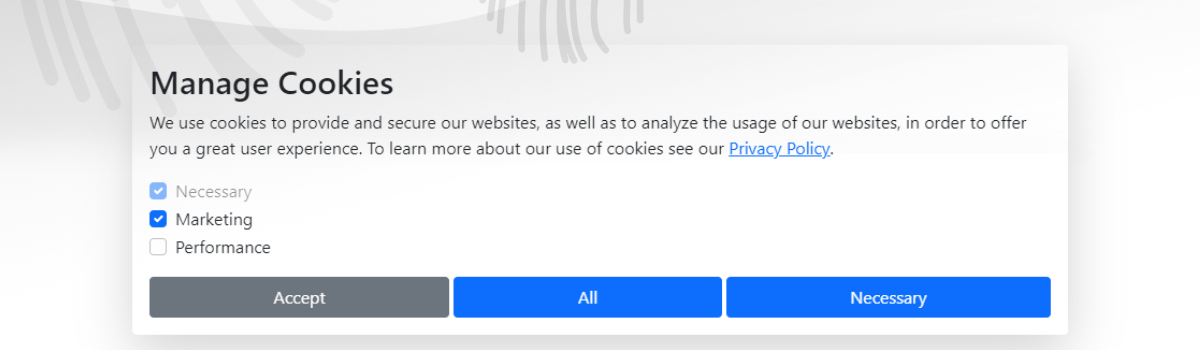Cookify
General info
This is a simple full customizable cookie consent banner for gdpr law. This library is build on pure javascript for easy customization. You can choose your own CSS Framework, your own styles and only need to define query selectors.
Live preview
View the test file live on GitHub Pages with clicking here.
Documentation
Get started
To start with that project you can simple install Cookify with npm.
npm install cookifyAfter that you need to import the npm module correctly. How you need to import the npm correctly to your project depends on you. I will give an simple example for importing a npm module and how to initialize it in ordner to use the functions correctly.
import Cookify from Cookify
var cookify = new CookifyFor customization you can inicialize Cookify with the following variables or functions described below. Every variable and function has a default value that you don't need to set it. But you need to watch on the described sheme in order to inicialize correctly.
var cookify = new Cookify(
dataName,
actionCallback,
trackingCallback,
saveWithChange,
saveByDefault,
cookieDefault,
initCallback
)dataName -> string (default: cookify)
actionCallback -> function (default: () => {})
trackingCallback -> function (default: () => {})
saveWithChange -> boolean (default: false)
saveByDefault -> boolean (default: false)
cookieDefault -> string (default: necessary)
initCallback -> function (default: () => {})
To explain the initialization better i will give a simple example with all variables and functions and how to use them. dataName is for the name that will show in the data storage for Cookify. The actionCallback is called after the user clicked on the following data-c-action fields. With that function you can close the cookie consent field as an example. Then you have the function trackingCallback for tracking user activity. This function needs a data variable where the data[0] stores all types and the viewed state and data[1] stores the actual date. saveWithChange can be set if you want to change the user selection when clicking on the input fields. The saveByDefault variable is for saving the selection when loading the first time. Then we have the cookieDefault variable where you can set the default cookie type name. At last we have the initCallback function that can for example be used to determine if the consent dialog should be shown after Cookify did its initialization.
var cookify = new Cookify('cookie_consent', function () {
document.getElementById('element').style.display = 'none'
}, function (data) {
console.log(data)
}, false, false, 'necessary',
function(cookify) {
//show the cookie popup as long as the user has not seen it
if (cookify.getDataState(cookify.viewedName)) {
document.getElementById('element').style.display = 'none';
} else {
document.getElementById('element').style.display = 'block';
}
}
)Query Names
The query names are necessary for using Cookify. There are different checkboxes for controlling the cookie activity and you can handle the cookies with a few different actions. Below are all usable query names and how to use them properly.
You can only use the data-c-check on input fields. As an example for type checkbox.
data-c-check="{string}"
<input data-c-check="necessary" type="checkbox">You are able to set a preset value of the field. When you don't set this default value it is false.
data-c-check-default="{boolean}" (default: false)
<input data-c-check="necessary" data-c-check-default="true" type="checkbox">You have 3 ways to for saving. Use accept when you want the user to save the selected fields, all will select all fields and save them and necessary is for selecting only the necessary field.
data-c-action="{string}"
- necessary (Save only the required cookies)
<div data-c-action="necessary">Necessary</div>- all (Save the selected cookies)
<div data-c-action="all">All</div>- accept (Save all cookies)
<div data-c-action="necessary">Necessary</div>Enabling or disabling content
Scripts
That you are able to handle the scripts for the user selected types you need to set data-c-script where it is necessary. It is only possible to use the types that are used in the query names data-c-check. This will either work for scripts with import src or with inline scripts.
data-c-script="{string}"
<script type="text/plain" src="example.js" data-c-script="necessary"></script>
<script type="text/plain" data-c-script="necessary">
console.log(example)
</script>Iframes and Images
Instead of changing the type Cookify will switch the src element of iframe or img tags depending on the consent given. For that data-c-fallback (used if no consent was given) and data-c-src (used if consent was given) need to be set. The data-c-script attribute will be used to determine the category as for scripts. It is recommended to set the src already to the fallback to avoid connections before cookify is initialized.
<img data-c-script="necessary" src="/path/to/fallback.jpg" data-c-fallback="/path/to/fallback.jpg" data-c-src="/example.jpg"/>
<iframe data-c-script="necessary" src="about:blank" data-c-fallback="about:blank" data-c-src="https://example.org"></iframe>Helpers
When you want to know the exact state of a type or if the user viewed and agreed the consent already then use the getDataState() function. The output is a boolean value (true or false).
cookify.getDataState('type')
cookify.getDataState(cookify.viewedName)Changelog
Please see CHANGELOG for more information what has changed recently.
Credits
License
The MIT License (MIT). Please see License File for more information.