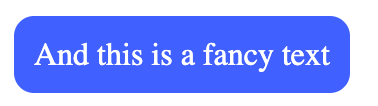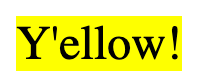Decorate your debug logs with the use of HTML and styling it with CSS, with the use of a new console.html() function
npm install console-html-css
In order to use console.html, add the following line in your main html:
import "console-html-css";Use the following examples to create styled text in your console. Press F12 to open your developer toolbar and click on the console tab to show the logs.
console.html(`<div style="color:#00c040">This is a green text</div>`);Console output:
You can also use the HTML "style" element to style your logs. It will basically take the styling from your site to use in the console.
<style>
.niceBlue {
color: white;
background-color: #4060ff;
padding: 10px;
border-radius: 10px;
}
</style>
<script>
console.html("<div class='niceBlue'>And this is a fancy text</div>");
</script>Console output:
Instead of using a string, you can also use an Element object:
const element = document.createElement("div");
element.style.color = "#000000";
element.style.backgroundColor = "#ffff00";
element.style.fontSize = "24px";
element.innerText = "Y'ellow!";
console.html(element);Console output:
And even this:
const svg = `<svg>{{SVG code here}}</svg>`;
const svgDataUrl = `data:image/svg+xml;base64,${btoa(svg)}`;
console.html(`<div style="background-image:url(${svgDataUrl});">Cheers!</div>`);Console output: