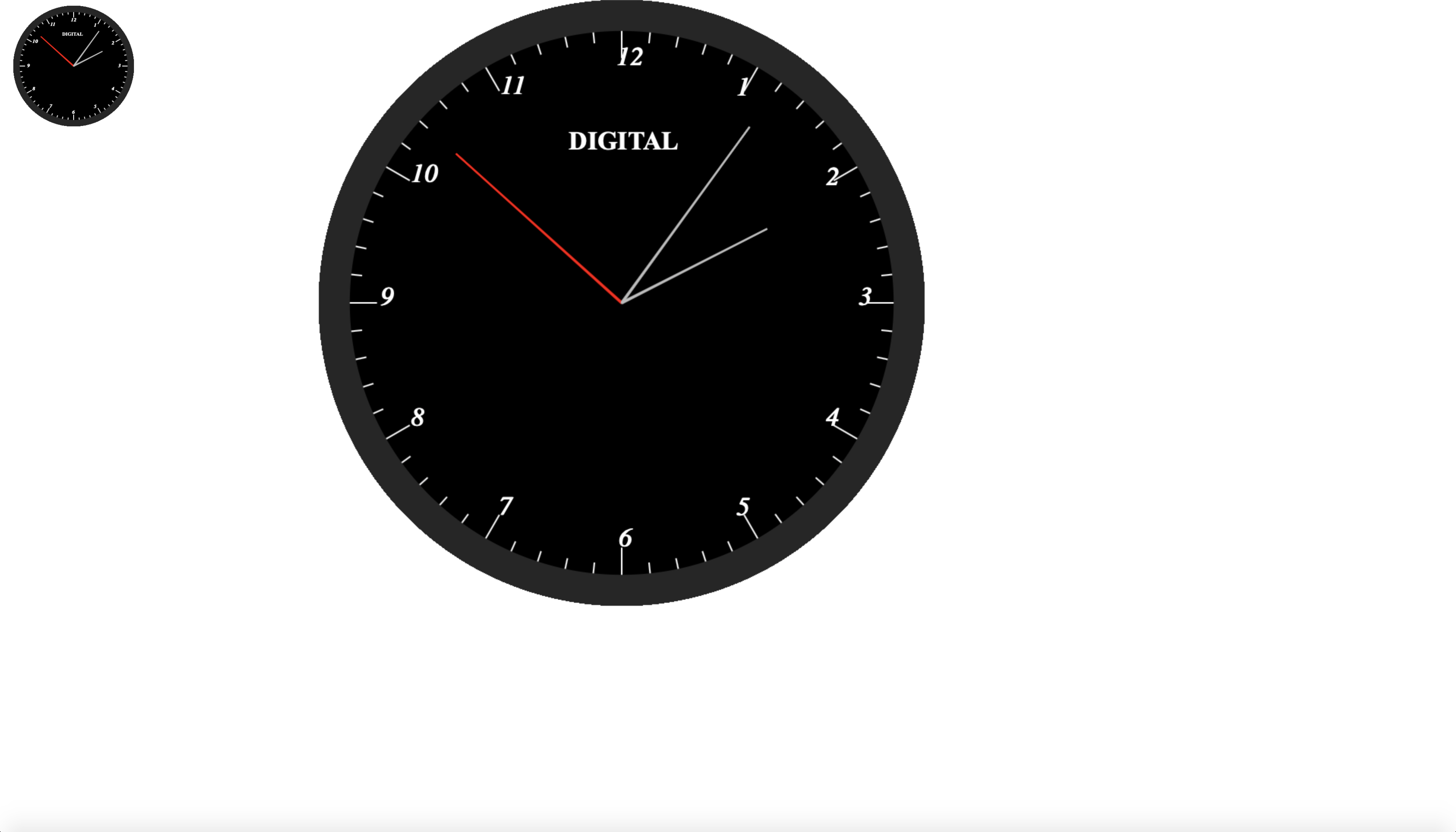clock-js
A simple vanilla(pure) Javascript library for adding wall clocks to your web application
clock-js allows you to add a wall-clock to your web application with ease.
Background
clock-js is the javascript translation of simple-desk-clock a Java application by the same author.
clock-js will make it trivial for web-devs to add clock functionality to web and Javascript apps.
Here is an image of what the clock looks like:
Usage
Here are the options that can be passed to the clock constructor, though this may change over time:
{
canvasId: "xxxx",
floating: true,
outerColor: "css-color",
middleColor: "css-color",
innerColor: "css-color",
tickColor: "css-color",
secondsColor: "css-color",
minutesColor: "css-color",
hourColor: "css-color",
centerSpotWidth: number,
outerCircleAsFractionOfFrameSize: float_zero_to_1,
showBaseText: false,
canvas: {
x: 100,
y: 100,
width: 100,
height: 100
}
}
Note that css-color should be an hexadecimal string e.g: #444 or #45FF22
To add clock functionality to your webpage, clock-js needs a canvas element placed in the right place in the DOM(HTML code). For instance,
<canvas id="clock-1" style="float: left; margin-left: 10px; width: 10em; height: 10em;"></canvas>
Next, create a clock-js object:
var clock = new Clock({
canvasId: 'clock-1',
outerColor: 'transparent',
middleColor: '#262626',
innerColor: '#000',
centerSpotWidth: 2,
outerCircleAsFractionOfFrameSize: 1.0,
showBaseText: false
});
clock.run();
To stop this clock instance, do:
clock.kill();
As an example, we can do:
var clock = new Clock({
canvasId: 'clock-1',
outerColor: 'transparent',
middleColor: '#262626',
innerColor: '#000',
centerSpotWidth: 2,
outerCircleAsFractionOfFrameSize: 1.0,
showBaseText: false
});
clock.run();
setTimeout(function() {
clock.kill();
}, 10000);
This will create a clock instance that renders on the canvas in the DOM whose id is clock-1
clock.run() starts the clock animation that runs the clock.
The clock will run for 10 seconds and then stop running, due to the setTimeout block.
This is how easy it is to deploy the clock
If you want a clock that floats on your page, specify the floating field in your clock's options, and set it to true. In this case, you need not add the canvas element to your code. The clock will dynamically create a canvas object and inject it in your HTML code.
You may customize the dynamically created object by specifying the canvas entry:
var clock = new Clock({
canvasId: 'clock-2',
floating: true,
outerColor: 'transparent',
middleColor: '#262626',
innerColor: '#000',
centerSpotWidth: 2,
outerCircleAsFractionOfFrameSize: 1.0,
showBaseText: false,
canvas: {
x: 100,
y: 100,
width: 800,
height:800
}
});
clock2.run();
The 4 most important fields which it takes are: the x , y, width and height parameters.
Fields of the canvas:
x is the distance of the clock's left side from the left of the webpage
y is the distance of the clock's top from the top of the webpage
width is the pixel width of the canvas
height is the pixel height of the canvas
If you do not add the floating field at all or you set it to false, then you have to specify the canvas tag in your code, so that the clock will know what canvas to draw itself on.
For example:
<canvas id="clock-1" style="float: left; margin-left: 10px; width: 10em; height: 10em;"></canvas>
Stay tuned as we add more features to this library;