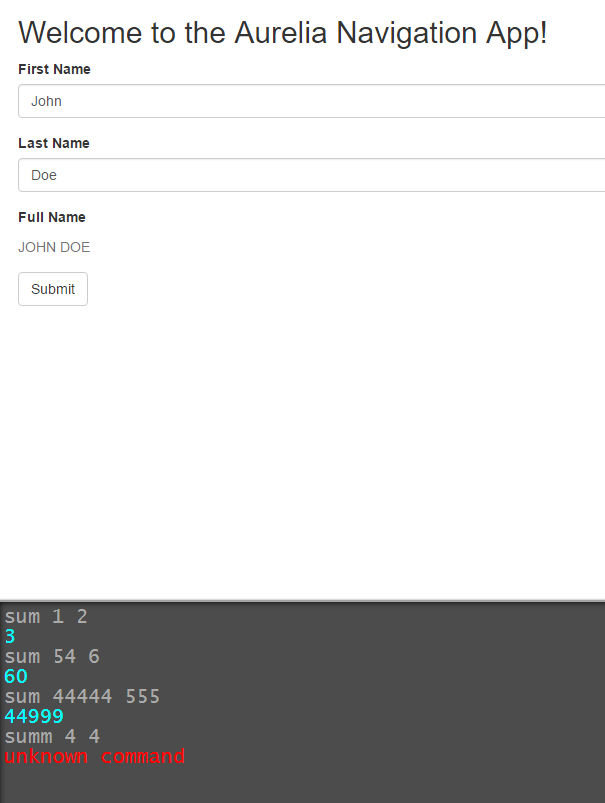aurelia-app-cli
what is the aurelia-app-cli plugin
Currently, the aurelia framework development environment is augmented with a Command Line Interface (a CLI). Mutatis Matandis, applications build with Aurelia can also benefit from a CLI. In general, a CLI allows a user to enter commands for performing various tasks in an application. Since a picture is worth a thousand words let's first look what an application CLI could look like:
A running application is worth a billion words:
https://paulvanbladel.github.io/aurelia-app-cli-sample
In which scenarios can a(n) (aurelia) SPA benefit from a command line interface
- prototype a feature that eventually will have a user interface.
- allow the execution of certain tasks to be executed in a more efficient way: certain tasks can sometimes be executed more efficiently in a CLI like manner.
- a 'backdoor' for fasciliating certain integration test scenarios.
- the return value of a command executed in aurelia-app-cli is not limited to text (you are right, very much indeed, here it's richer than aurelia-cli :) ), aurelia-app-cli allows also html or graphics.
features
- command history: key up and key down browses the command history
- commands can return text, html (and thus also images)
- command can be executed in parallel
- commands are wrapped inside a promise, command execution status (success or fail) results in different coloring of the command result
- a help command provides help on both the built-in commands (i.e. the command provided by default by aureli-app-cli) and the application specific commands (i.e. commands provided by the application consuming the aurelia-app-cli plugin).
future features
- hotkey for activating and hiding the command window
- improved 'scroll management'
- persist command history to browser storage (currently the history is reset when the CLS command is executed)
- more powerfull command parameter parsing
a bit more on the internals of aurelia-app-cli
- //TODO
Building The Code
To build the code, follow these steps.
- Ensure that NodeJS is installed. This provides the platform on which the build tooling runs.
- From the project folder, execute the following command:
npm install- Ensure that Gulp is installed. If you need to install it, use the following command:
npm install -g gulp- To build the code, you can now run:
gulp build-
You will find the compiled code in the
distfolder, available in three module formats: AMD, CommonJS and ES6. -
See
gulpfile.jsfor other tasks related to generating the docs and linting.