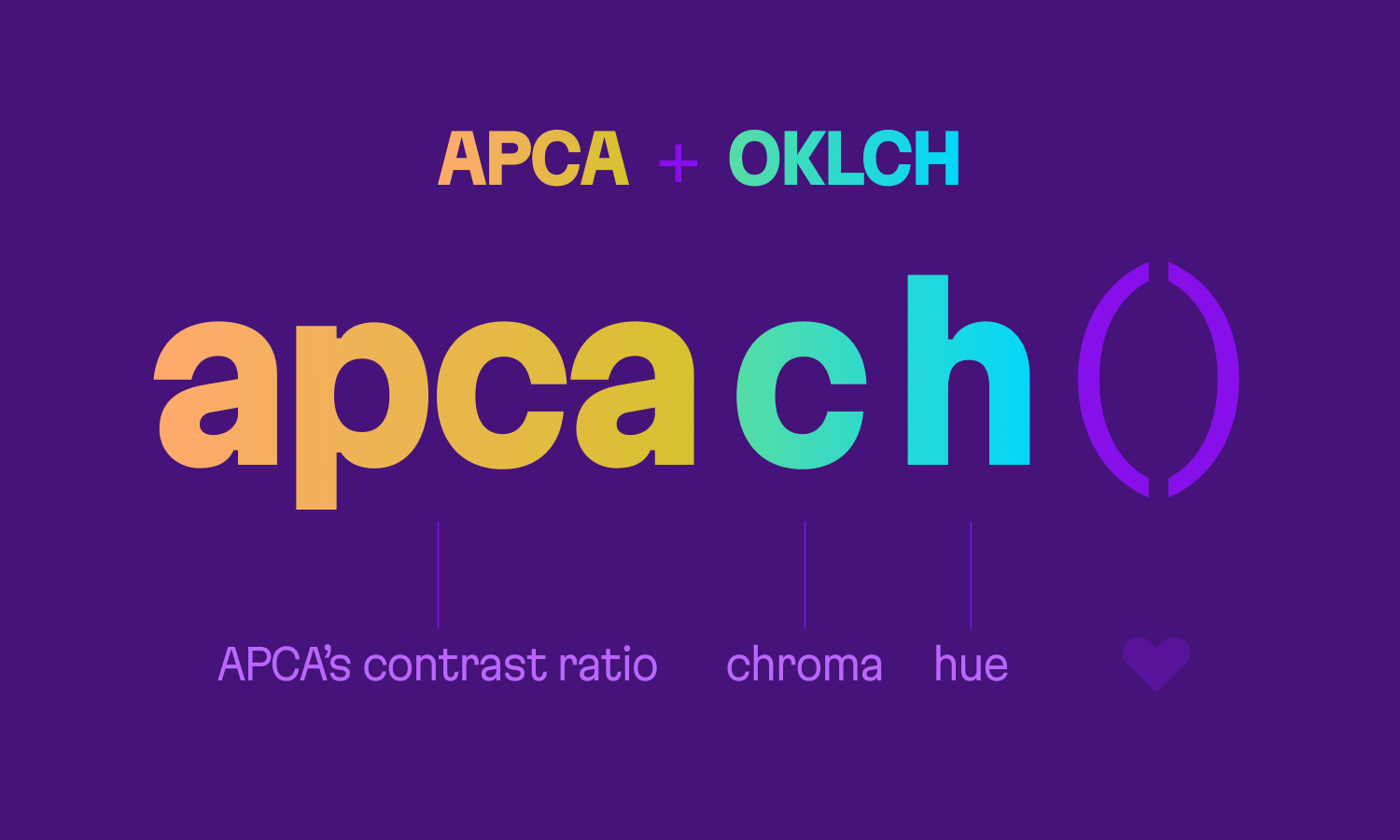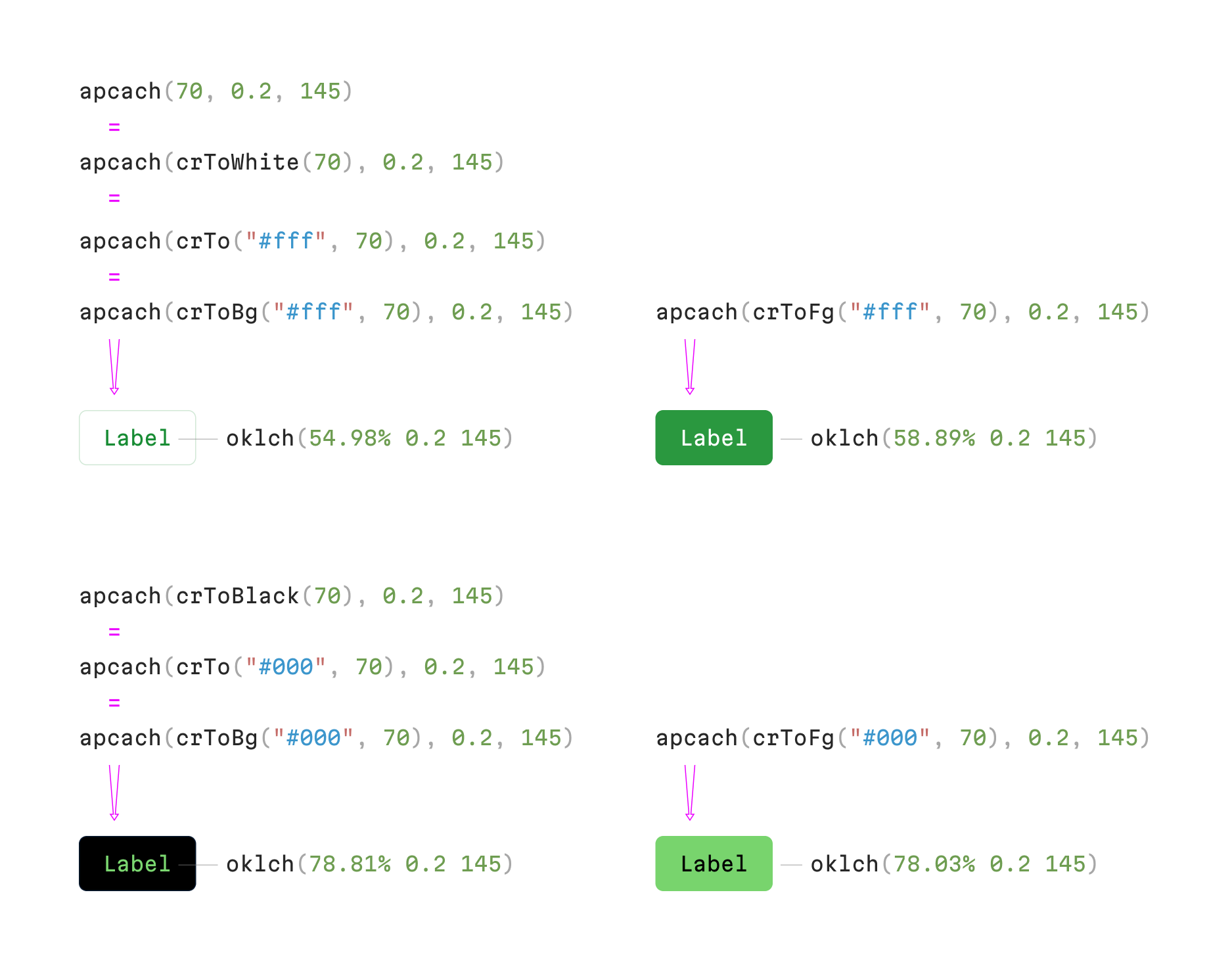apcach()
JS color calculator for composing colors with consistent APCA contrast ratio.
Install
npm install apcachAPI
Color on a white background
For composing a color that you are going to use as a foreground color (for text or icons) on white background, use a short notation:
import { apcach } from "apcach";
apcach(60, 0.2, 145); // oklch(62.5% 0.2 145)Parameters are:
- desired contrast ratio (the same with APCA 0...108)
- chroma (the same with oklch 0...0.37)
- hue (the same with oklch 0...360)
(Follow to Apcach color conversion to CSS section to see how to convert apcach to a CSS color)
BEWARE: apcach always returns a result even if the color doesn't exist in any color spaces. Use maxChroma(capValue) if you need to be sure the returned result is a real color.
Color on a black background
For composing a foreground color on black background, use crToBlack() function:
import { apcach, crToBgBlack } from "apcach";
apcach(crToBgBlack(60), 0.2, 145); // oklch(73.8% 0.2 145)Color on a custom background
For custom composing a foreground color on a custom background, use crToBg() function:
import { apcach, crToBg } from "apcach";
apcach(crToBg("#E8E8E8", 60), 0.2, 145); // oklch(52.71% 0.2 145)Parameters in crToBg() function are:
- background color (opaque colors only in one of these formats:
oklch,oklab,display-p3,lch,lab,hex,rgb,hsl,p3) - desired contrast ratio (the same with APCA 0...108)
Pro tip: When working in Firma with
display-p3profile, use colors indisplay-p3format instead ofhex.
Background color
APCA calculates contrast differently depending on color position – on the background or in the foreground. So if you want to compose a color and use in on background, use crToFg() function:
import { apcach, crToFg } from "apcach";
apcach(crToFg("white", 60), 0.2, 145); // oklch(66.02% 0.2 145)Parameters in crToFg() function are:
- foreground color (opaque colors only in one of these formats:
oklch,oklab,display-p3,lch,lab,hex,rgb,hsl,p3) - desired contrast ratio (the same with APCA 0...108)
Pro tip: When working in Firma with
display-p3profile, use colors indisplay-p3format instead ofhex.
Maximum chroma
Use maxChroma() function instead of a static value for finding the most saturated color with given hue and contrast ratio:
import { apcach, maxChroma } from "apcach";
apcach(crToFg("white", 60), maxChroma(), 145); // oklch(65.01% 0.28 145)The maxChroma() accepts a value for limiting the highest possible value:
import { apcach, maxChroma } from "apcach";
apcach(crToFg("white", 60), maxChroma(0.25), 145); // oklch(65.43% 0.25 145)
apcach(crToFg("white", 60), maxChroma(0.25), 200); // oklch(66.14% 0.15 200)Color manipulations
Having a color in apcach format, you can adjust its contrast, chroma, or hue by using these functions:
Contrast
import { apcach, setContrast } from "apcach";
let color = apcach(60, 0.2, 145); // oklch(62.5% 0.2 145)
// Absolute value
setContrast(color, 70); // oklch(55.42% 0.2 145)
// Relative value
setContrast(color, (cr) => cr + 10); // oklch(55.42% 0.2 145)Parameters in setContrast() function are:
- color you want to adjust
- contrast value:
- Absolute:
Number0...108 - Relative:
cr => cr + DELTA. The resulting value will be auto-clipped by range 0...108
- Absolute:
Chroma
import { apcach, setChroma } from "apcach";
let color = apcach(60, 0.2, 145); // oklch(62.5% 0.2 145)
// Absolute value
setChroma(color, 0.1); // oklch(63.62% 0.1 145)
// Relative value
setChroma(color, (c) => c - 0.1); // oklch(63.62% 0.1 145)Parameters in setChroma() function are:
- color you want to adjust
- chroma value:
- Absolute:
Number0...0.37 - Relative:
c => c + DELTA. The resulting value will be auto-clipped by range 0...0.37
- Absolute:
Hue
import { apcach, setHue } from "apcach";
let color = apcach(60, 0.2, 145); // oklch(62.5% 0.2 145)
// Absolute value
setHue(color, 300); // oklch(66.6% 0.2 300)
// Relative value
setHue(color, (h) => h + 155); // oklch(66.6% 0.2 300)Parameters in setHue() function are:
- color you want to adjust
- hue value
- Absolute:
Number0...360 - Relative:
h => h + DELTA. The resulting value will be auto-clipped by range 0...360
- Absolute:
apcach color conversion to CSS
Once the color is composed, convert it into one of the CSS formats and use it as usual:
import { apcach, apcachToCss } from "apcach";
let color = apcach(60, 0.2, 145);
apcachToCss(color, "oklch"); // oklch(62.5% 0.2 145)
apcachToCss(color, "hex"); // #00a529
apcachToCss(color, "p3"); // color(display-p3 0.2787 0.6353 0.2398)
apcachToCss(color, "figma-p3"); // #47a23dParameters in apcachToCss() function are:
- color in the apcach format you want to convert
- format (supported:
oklch,rgb,hex,p3,firma-p3)
Pro tip: When working in Firma with
display-p3profile convert apcach tofigma-p3which basically ishexstretch to p3 space.
CSS color conversion to apcach
The apcach format can be restored from color in CSS format using the function cssToApcach():
import { apcach, cssToApcach } from "apcach";
let cssColor = "oklch(70% 0.1 200)";
let comparingColor = "#fff";
let apcachColor = cssToApcach(cssColor, { bg: comparingColor });
apcachToCss(apcachColor, "oklch"); // oklch(69.99% 0.1 200)Parameters in cssToApcach() function are:
- color in CSS format that you want to convert to apcach format
- commaring color:
- if it's on the background position:
bg : comparingColor(supported formats:oklch,oklab,display-p3,lch,lab,hex,rgb,hsl,p3) - if it's in the foreground position:
fg : comparingColor
- if it's on the background position:
APCA vs WCAG
All contrast functions accept the contrast model as a parameter. When not specified, APCA is used. Use this parameter to specify the contrast model that apcach will use for color composition.
import { apcach, crToBg } from "apcach";
apcach(crToBg("#E8E8E8", 60, "apca"), 0.2, 145); // oklch(52.71% 0.2 145)So if you need a color calculated based on WCAG, use wcag keyword:
import { apcach, crToBg } from "apcach";
apcach(crToBg("#E8E8E8", 4.5, "wcag"), 0.2, 145); // oklch(50.5% 0.2 145)Supported values: apca, wcag
Pro tip: Don't forget to adjust the contrast amount. APCA's scale goes from 8 to 108, and WCAG scale goes from 1 to 21
Search direction
You can specify if you need a color lighter or darker than the comparing one (bg or fg color you provide for calculation). The default value is auto which means apcach will try to find either darker or lighter color with the desired contrast ratio.
Lighter color search:
import { apcach, crToBg } from "apcach";
apcach(crToBg("#00A3FF", 40, "apca", "lighter"), 0.2, 145, 100, "p3"); // oklch(89.62% 0.2 145)Darker color search:
import { apcach, crToBg } from "apcach";
apcach(crToBg("#00A3FF", 40, "apca", "darker"), 0.2, 145, 100, "p3"); // oklch(35.28% 0.2 145)Supported values: lighter, darker, auto
SRGB vs P3 colors
You can specify if you need a color in P3 or SRGB color space. The default value is p3.
import { apcach, crToBg } from "apcach";
apcach(crToBg("color(display-p3 0.000 0.639 1.000)", 40), 0.1, 145, 100, "p3"); // oklch(35.17% 0.1 145)import { apcach, crToBg } from "apcach";
apcach(crToBg("#00A3FF", 40), 0.1, 145, 100, "srgb"); // oklch(35.82% 0.1 145)Pro tip: When working in Firma with
display-p3profile, use colors indisplay-p3format instead ofhex.