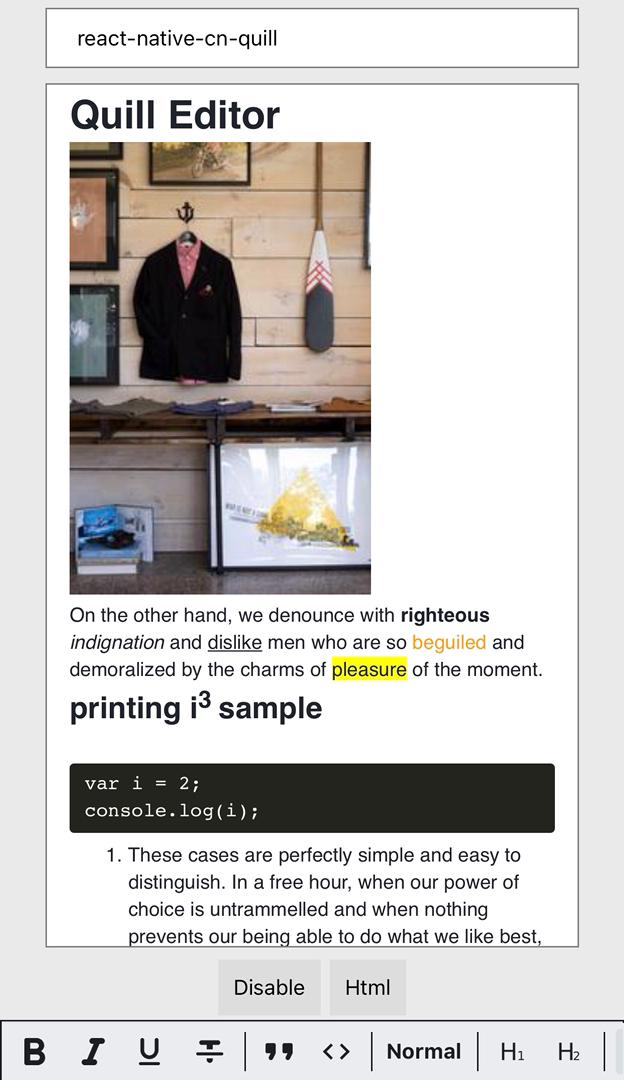react-native-cn-quill
react-native-cn-quill is a rich-text editor for react-native. We've created this library on top of Quill Api.
Why Quill
Quill is a free, open source WYSIWYG editor built for the modern web. Completely customize it for any need with its modular architecture and expressive API. Read more here.
Prerequisite
This package is using react-native-webview. Please follow this document to install it.
Installation
Install using npm:
npm i react-native-cn-quillInstall using yarn:
yarn add react-native-cn-quill
Usage
Here is a simple overview of our components usage.
import React from 'react';
import { SafeAreaView, StyleSheet, StatusBar } from 'react-native';
import QuillEditor, { QuillToolbar } from 'react-native-cn-quill';
export default function App() {
const _editor = React.createRef();
return (
<SafeAreaView style={styles.root}>
<StatusBar style="auto" />
<QuillEditor
style={styles.editor}
ref={_editor}
initialHtml="<h1>Quill Editor for react-native</h1>"
/>
<QuillToolbar editor={_editor} options="full" theme="light" />
</SafeAreaView>
);
}
const styles = StyleSheet.create({
title: {
fontWeight: 'bold',
alignSelf: 'center',
paddingVertical: 10,
},
root: {
flex: 1,
marginTop: StatusBar.currentHeight || 0,
backgroundColor: '#eaeaea',
},
editor: {
flex: 1,
padding: 0,
borderColor: 'gray',
borderWidth: 1,
marginHorizontal: 30,
marginVertical: 5,
backgroundColor: 'white',
},
});QuillEditor
QuillEditor is the main component of this library. You may easily add it to your application. It is also a wrapper for Quill and provides most of it's functionalities.
QuillEditor Props
style
Styles applied to the outermost component.
| Type | Required |
|---|---|
view.style |
No |
initialHtml
The Initial html string to display in editor.
| Type | Required |
|---|---|
string |
No |
customStyles
List of custom css string to be added to HTML Head.
| Type | Required |
|---|---|
string[] |
No |
defaultFontFamily
Name of default font-family. you may use it only when you've added a custom font and it must be default font of the editor.
| Type | Required |
|---|---|
string |
No |
customFonts
List of custom fonts to be added to editor.
For now just base64 embed font-face can be used.
For more information check the example project.
This is sample data you may pass to this property: [{name: 'Roboto', css: '@font-face {font-family: 'Roboto', src: url(base64);'}]
| Type | Required |
|---|---|
Array<{name, css}> |
No |
quill
You may pass several options to customize quill to suit your needs .
| Type | Required | description |
|---|---|---|
{ id, modules: { toolbar, clipboard? }, theme, placeholder } |
No | described below |
quill.id
HTML id of the container where the editor will be appended.
| Type | Required |
|---|---|
string |
No |
quill.placeholder
Placeholder text to show when editor is empty.
| Type | Required |
|---|---|
string |
No |
quill.modules
list of quill modules. (toolbar and clipboard implemented)
- In order to enable quill's built in toolbar pass
trueor a simple array of format names toquill.modules.toolbar. - For clipboard module pass a clipboard object as string to
quill.modules.clipboard. An array of matchers can be passed into Clipboard’s configuration options. These will be appended after Quill’s own default matchers. (from QuillJs docs)
| Type | Required |
|---|---|
{toolbar: boolean | array, clipboard?: string; } |
No |
Example:
<QuillEditor
quill={{
modules: {
clipboard: `{
matchers: [
['B', customMatcherA],
[Node.TEXT_NODE, customMatcherB]
]
}`
},
}}
/>
quill.theme
Specify Quill's officially suppoted themes. (custom theme hasn't implemented yet)
| Type | Required |
|---|---|
'snow' | 'bubble' |
No |
import3rdParties
We provide two ways to import required 3rd party scritps and styles. this option is only for the editor's own scripts and styles like quill's script and styles and it's not related to custom styles.
| Type | Required |
|---|---|
'local' | 'cdn' |
No |
containerId
HTML element id of the container for the quill object.
| Type | Required |
|---|---|
string |
No |
loading
Custom text or component to display before webview loaded.
| Type | Required |
|---|---|
string | React.ReactNode |
No |
customJS
The users in the JS code will have access to the Quill object and thus can create, import and register with the Quill object.
| Type | Required |
|---|---|
string |
No |
Example from Quill js website : Extending Blots
You can also extend existing formats. Here is a quick ES6 implementation of a list item that does not permit formatting its contents. Code blocks are implemented in exactly this way.
<QuillEditor
customJS={`
var ListItem = Quill.import('formats/list/item');
class PlainListItem extends ListItem {
formatAt(index, length, name, value) {
if (name === 'list') {
// Allow changing or removing list format
super.formatAt(name, value);
}
// Otherwise ignore
}
}
Quill.register(PlainListItem, true);
`}
/>
theme
You may easily make your editor look good with the help of themes. you can pass color for background, text and placeholder.
| Type | Required |
|---|---|
{ background: string; color: string; placeholder: string } |
No |
container
The container component of webview. you may pass false to remove container or pass a custom component. Defaults to true which will wrap the webview inside a view component.
| Type | Required |
|---|---|
boolean | React.ComponentType |
No |
autoSize
Automatically adjust size of the editor
| Type | Required | default |
|---|---|---|
boolean |
No | false |
Example
Here is a simplified example on how to setup the an autosizing container
<QuillEditor
autoSize
container={true} // Make sure to enable the wrapping container (also custom container)
ref={_editor}
initialHtml="<h1>Quill Editor for react-native</h1>"
style={
{ minHeight: 100, maxHeight: 500 }, // Setting minHeight and maxHeight is optional
}
/>webview
You may specify custom props for webview component.
| Type | Required |
|---|---|
WebViewProps |
No |
onSelectionChange
Calls when quill's selection changes.
| Type | Required |
|---|---|
({ range: { index, lengthmber } , oldRange: { index, length }, source }) => void |
No |
onTextChange
Calls when when the contents of Quill have changed.
| Type | Required |
|---|---|
({ delta, oldContents, source }) => void |
No |
onHtmlChange
Calls when when the contents of Quill have changed.
| Type | Required |
|---|---|
({ html }) => void |
No |
onDimensionsChange
Calls when when the dimensions of Quill have changed.
| Type | Required |
|---|---|
({ height, width }) => void |
No |
onEditorChange
Calls when the contents of Quill have changed or quill's selection have changed.
| Type | Required |
|---|---|
({name , args}) => void |
No |
onDimensionsChange
Calls when the contents of Quill have changed or quill's selection have changed.
| Type | Required |
|---|---|
({width , height}) => void |
No |
onFocus
The onfocus event occurs when the editor gets focus.
| Type | Required |
|---|---|
() => void |
No |
onBlur
The onBlur event occurs when the editor loses focus.
| Type | Required |
|---|---|
() => void |
No |
Editor Methods
focus()
Focuses the editor.
blur()
Removes focus from the editor.
hasFocus(): Boolean
Checks if editor has focus.
disable()
Make the editor readonly.
enable(enabled: boolean = true)
Make the editor editable or readonly.
update()
Checks for user updates and fires events, if changes have occurred.
Event Methods
on(name: String, handler: Function)
Adds event handler.
Content Methods
deleteText(index: Number, length: Number)
Deletes text from the editor.
getContents(index?: Number, length?: Number) : Promise<Delta>
gets contents of the editor with formats.
getLength(): Promise<Number>
gets contents of the editor with formats.
getText(index?: Number = 0, length?: Number): Promise<String>
gets string contents of the editor.
insertEmbed(index: Number, type: String, value: any)
Insert embedded content into the editor.
Example:
_editor.current.insertEmbed(10, 'image', 'https://quilljs.com/images/cloud.png');
insertText(index: number, text: string, formats?: Record<string, any>)
Inserts text into the editor,
Example:
_editor.current.insertText(5, 'Quill', {
'color': '#ffff00',
'italic': true
});
setContents(delta: any)
Overwrites editor with given contents.
Example:
_editor.current.setContents([
{ insert: 'Hello ' },
{ insert: 'World!', attributes: { bold: true } },
{ insert: '\n' }
]);
setText(text: string)
Overwrites editor with given text.
Example:
_editor.current.setText('Hello\n');
setPlaceholder(text: string)
Overwrites placeholder with given text.
Example:
_editor.current.setPlaceholder('Hello World');
updateContents(delta: any)
Applies Delta to editor contents.
getFormat(index: Range = current | number, length?: number = 0): Promise<{ [string]: any }>
Gets format from selection
Example:
_editor.current.getFormat({ index: 0, length: 5 });
_editor.current.getFormat(5);
getLeaf(index: Number): Promise<{ offset: number; text: string; length: number; index: number; attributes: Record<string, string> }>
Returns the leaf Blot at the specified index within the document. But RN can't push node thought webview event, will return simple result about selection attributes gets from first main parent of leaf
Example:
quill.setText('Hello Good World!');
quill.formatText(6, 4, "bold", true);
let [leaf, offset] = quill.getLeaf(7);
// leaf should be a Text Blot with value "Good"
// offset should be 1, since the returned leaf started at index 6, with text "Good" and length 4
Formatting Methods
format(name: String, value: any)
Format text at user’s current selection.
Example:
_editor.current.format('color', 'red');
removeFormat(index: number, length: number): Promise<Delta>
Removes all formatting and embeds within given range, returning a Delta representing the change.
Example:
quill.setContents([
{ insert: 'Hello', { bold: true } },
{ insert: '\n', { align: 'center' } },
{ insert: { formula: 'x^2' } },
{ insert: '\n', { align: 'center' } },
{ insert: 'World', { italic: true }},
{ insert: '\n', { align: 'center' } }
]);
quill.removeFormat(3, 7);
// Editor contents are now
// [
// { insert: 'Hel', { bold: true } },
// { insert: 'lo\n\nWo' },
// { insert: 'rld', { italic: true }},
// { insert: '\n', { align: 'center' } }
// ]
formatText(index: Number, length: Number, formats: Record<string, unknown>, source: string = 'api'): Promise<Delta>
Formats text in the editor, returning a Delta representing the change.
Example:
quill.setText('Hello\nWorld!\n');
quill.formatText(0, 5, 'bold', true); // bolds 'hello'
quill.formatText(0, 5, { // unbolds 'hello' and set its color to blue
'bold': false,
'color': 'rgb(0, 0, 255)'
});
quill.formatText(5, 1, 'align', 'right'); // right aligns the 'hello' line
Selection Methods
getBounds(index: Number, length: Number = 0)
Retrieves the pixel position and dimensions of a selection at a given location.
Example:
const data = await _editor.current.getBounds(7);
//Ex. Returns { height: 15, width: 0, left: 27, top: 31 }
getSelection(focus = false) : { index: Number, length: Number }
Retrieves the user’s selection range.
Example:
var range = await _editor.current.getSelection();
if (range) {
if (range.length == 0) {
console.log('User cursor is at index', range.index);
} else {
var text = quill.getText(range.index, range.length);
console.log('User has highlighted: ', text);
}
} else {
console.log('User cursor is not in editor');
}
setSelection(index: Number, length: Number = 0, source: String = 'api')
Sets user selection to given range, which will also focus the editor. Providing null as the selection range will blur the editor. Source may be "user", "api", or "silent" From Quill Js Docs.
Example:
_editor.current.setSelection(0, 5);
Clipboard Methods
dangerouslyPasteHTML(index: number, html: string)
Inserts content represented by HTML snippet into editor at a given index.
Example:
_editor.current.dangerouslyPasteHTML(0, '<b>Hello World</b>');
Read about these methods and their functionality on Quill Api
QuillToolbar
The QuillToolbar component allow users to easily format Quill’s contents. QuillToolbar controls can be specified by a simple array of format names like ['bold', 'italic', 'underline', 'strike'] or by just passing 'basic' or 'full' string to options prop. we've tried to develop it just like Quill Toolbar options.
If you prefer to use quill's built-in toolbar follow this instruction.
The QuillToolbar uses a series of icons to render controls. this controls by default applies and removes formatting, but you can easily extend or overwrite these with custom prop.
For example we may add the image and clock (user defined control that inserts current date to the editor) handlers just like this:
Custom Handlers Usage
...
const clockIcon = require('../assets/icons/clock.png');
customHandler = (name: string, value: any) => {
if (name === 'image') {
this._editor.current?.insertEmbed(
0,
'image',
'https://picsum.photos/200/300'
);
} else if (name === 'clock') {
this._editor.current?.insertText(0, `Today is ${this.getCurrentDate()}`, {
bold: true,
color: 'red',
});
} else {
console.log(`${name} clicked with value: ${value}`);
}
};
render() {
...
<QuillToolbar
editor={this._editor}
options={['image', 'clock']}
theme="light"
custom={{
handler: this.customHandler,
actions: ['image', 'clock'],
icons: {
clock: clockIcon,
},
}}
/>
...
}
To see an example of how to fully implement this please check this Link.
QuillToolbar Props
styles
custom styles to pass to the inner components.
| Type | Required |
|---|---|
{ toolbar : { provider, root, toolset }, selection: { root, textToggle, ... }, separator, ... } |
No |
For Example :
const customStyles = {
toolbar: {
provider: (provided) => ({
...provided,
borderTopWidth: 0,
}),
root: (provided) => ({
...provided,
backgroundColor: 'orange',
}),
},
};
editor
Reference of QuillEditor component.
| Type | Required |
|---|---|
React.RefObject<QuillEditor> |
Yes |
theme
You may easily make your toolbar look good with the help of themes. you can pass dark, light values or custom theme object with size,color,background and overlay props. ex. { size: 30, color: 'white', background: 'gray', overlay: 'rgba(0,0,0,.5')})
| Type | Required |
|---|---|
'dark' | 'light' | object |
No |
options
QuillToolbar controls can be specified by a simple array of format names like ['bold', 'italic', 'underline', 'strike'] or by just passing basic or full.
| Type | Required |
|---|---|
'full' | 'basic' | array |
Yes |
custom
You can easily extend or overwrite functionality of QuillToolbar with custom prop.
| Type | Required |
|---|---|
{ handler, actions, icons } |
No |
custom.handler
| Type | Required |
|---|---|
(name: string, value: any) => void |
No |
custom.icons
You may pass a dictionary of icons to overwrite or extend the default icons of toolbar. for example: { video: require('../assets/icons/video.png') }
| Type | Required |
|---|---|
Record<string, any> |
No |
custom.actions
you may specify list of format names to be overwriten. for ex. ['video', 'image'].
| Type | Required |
|---|---|
string[] |
No |
container
The container component of QuillToolbar. you may pass false to remove container or pass a custom component. Defaults to avoiding-view which will wrap the webview inside a KeyboardAvoidingView component.
| Type | Required |
|---|---|
false | 'avoiding-view' | React.ComponentType |
No |
Contributing
See the contributing guide to learn how to contribute to the repository and the development workflow.
License
MIT