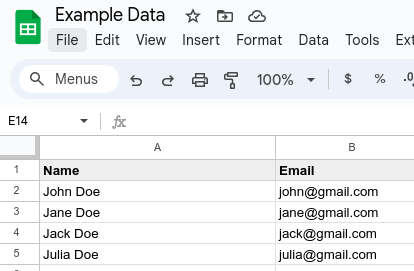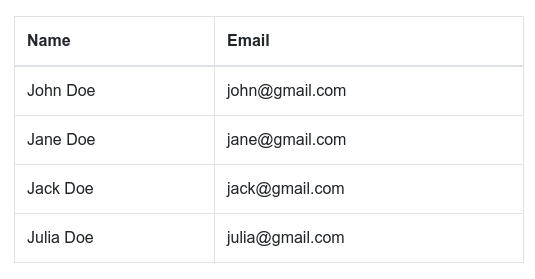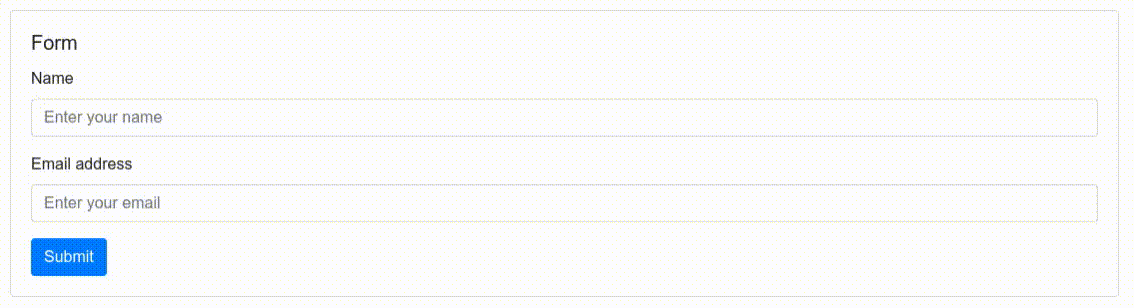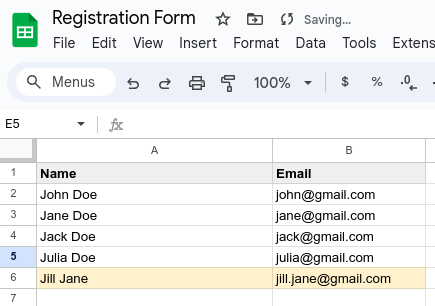Sheet API HTML
Sheet API HTML is an easy way to integrate your Sheet API with an HTML.
If you do not know Sheet API yet access it through https://sheetapi.rest to learn more!
It uses templates and HTML attributes to easily integrate an API with a HTML. Its main use cases are:
- Displaying HTML data directly from a Sheet, with the possibility of updating it in real time
- Integrating forms, sending the submitted data directly into an Sheet
For the examples below we'll use the sheet that is contained in this links:
- Sheet API: https://api.sheetapi.rest/api/v1/sheet/g5e09XKtRZ4OaydVCSSeK
- Google Sheet: https://docs.google.com/spreadsheets/d/1wNR-5VUKN6G6voJC1jwHqbt2mkmzxyDUMnkzHIppMpg/edit#gid=0
Usage
Apply the snippet below to the pages you would like to connect with Sheet API
<script src="https://unpkg.com/@sheet-api/html"></script>Displaying HTML from a Sheet
You should add the attribute data-sheet-api-url to the HTML tag that you would like to connect with a sheet.
For example:
<div class="container">
<table class="table table-bordered">
<thead>
<tr>
<th>Name</th>
<th>Email</th>
</tr>
</thead>
<tbody
data-sheet-api-url="https://api.sheetapi.rest/api/v1/sheet/g5e09XKtRZ4OaydVCSSeK"
>
<tr>
<td>{{ Name }}</td>
<td>{{ Email }}</td>
</tr>
</tbody>
</table>
</div>This will automatically generate a table for you and fill it with the data from the sheet.
If you had for example the following data in your Sheet:
You would have the following HTML form:
If you wish to update your data each 60 seconds for example, you can also add
the attribute: data-refresh-time="60" and your data will be refreshed each 60
seconds
Receiving Form data into the Sheet
To receive data from a form into your sheet:
- Add the attribute
data-sheet-api-urlto a<form>element - Add the attributes
name=<Column>to the<input>elements of your form
Sheet API will automatically keep track of them and send them to the designated columns when the form is submitted
You can also optionally:
- Add the attribute
data-loading-msg=<loading message>to your form- This will automatically add a loading message to your submit button
- Add the attribute
data-success-msg=<success message>to your form - Add an element with the class
class="sheet-api-success-container"- This will automatically set up a success message to your form
- Add the attribute
data-error-msg=<error message>to your form - Add an element with the class
class="sheet-api-error-container"- This will automatically set up a error message to your form in case the submission failed
An example of a HTML form is the one below:
<div class="card">
<div class="card-body">
<h5 class="card-title">Form</h5>
<form
data-sheet-api-url="https://api.sheetapi.rest/api/v1/sheet/g5e09XKtRZ4OaydVCSSeK"
data-loading-msg="Loading..."
data-success-msg="Thank you! We have received your registration"
data-error-msg="Your submission failed, please try again later"
>
<div class="mb-3">
<label for="name" class="form-label">Name</label>
<input type="text" class="form-control" name="Name" placeholder="Enter your name" required />
</div>
<div class="mb-3">
<label for="email" class="form-label">Email address</label>
<input type="email" class="form-control" name="Email" placeholder="Enter your email" required />
</div>
<button type="submit" class="btn btn-primary">Submit</button>
<span class="sheet-api-success-container"></span>
<span class="sheet-api-error-container"></span>
</form>
</div>
</div>The form can be submitted like in the video below:
After some seconds, the user will appear in the Sheet like in the image below (the new user being highlighted in yellow)