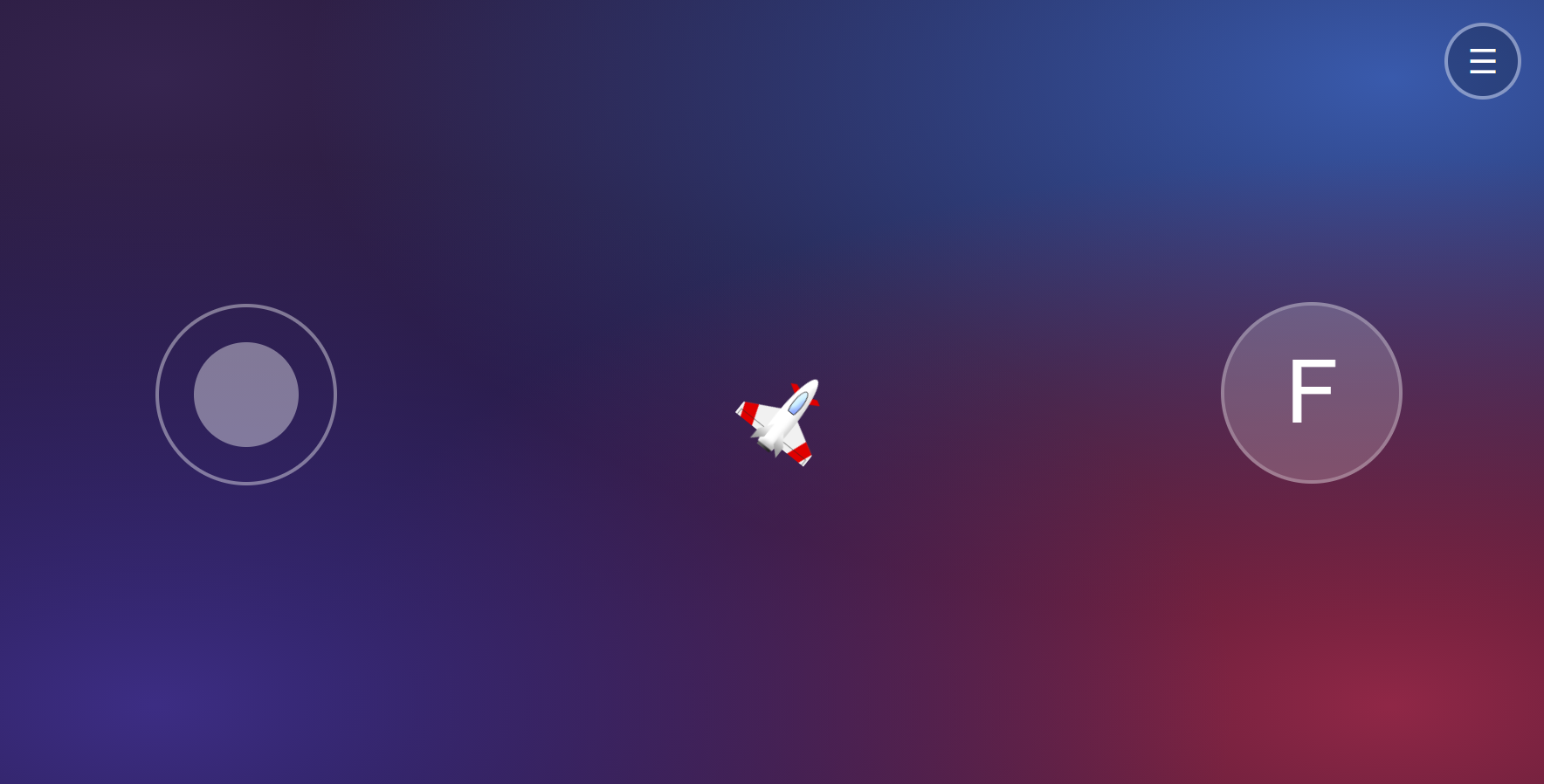Gamepad
Your virtual multi-touch Gamepad with buttons and joystick for JavaScript games, apps and IOT!
Getting Started
The Gamepad instance is a handy wrapper for all your Joystick and Button Controllers.
Although is optional (you can use the Joystick and Button Controllers as standalone) it comes of great use when building an app where you need to often change your different Gamepads. Take for example: Game-Menu vs. In-Game, or an app that has multiple games where each requires a different Gamepad.
Both Joystick and Button Controllers are fixed and static on their anchor points defined by the position property, but can be set to fixed: false and will reposition on touch.
The Joystick, even if left fixed, its parent Element will act as the touch-start pivot. (This option might change in a future release)
Usage
import { Gamepad } from "./gamepad.js";
const GP = new Gamepad([
{
id: "controller-move", // MANDATORY
// type: "joystick", // Optional (Default is "joystick")
parent: "#app-left", // Where to append the controller
fixed: false, // Change position on touch-start
position: { // Initial position on inside parent
left: "15%",
top: "50%",
},
onInput() { // Triggered on angle or value change.
// // If you update your Player position and angle continuosly inside a
// // requestAnimationFrame you're good to go with i.e:
// Player.controller.value = this.value;
// Player.controller.angle = this.angle;
//
// // otherwise use here something like:
// Player.move(this.value, this.angle);
// to update your player position when the Controller triggers onInput
}
}, {
id: "controller-fire", // MANDATORY
type: "button", // Since type is "joystick" by default
parent: "#app-right",
position: { // Anchor point position
right: "15%",
bottom: "50%",
},
onInput() { // Triggered on value change.
// // If value is 1 - Player should fire!
// if (!this.value) return;
// Player.fire();
//
GP.vibrate(100); // Vibrate the Gamepad for 100ms
// // You can also use a pattern with pauses of 30ms:
// GP.vibrate([200, 30, 100, 30, 200])
}
}
]);
// Retrieve all your Controllers instances
console.log(GP.controllers); // {"controller-move: Joystick{}, "controller-fire": Button{}}Standalone Controllers
Joystick and Button Controllers can be also used as standalone (without the Gamepad wrapper)
import { Joystick, Button } from "./gamepad.js";
const ControllerPanorama = new Joystick({
id: "joystick-panorama",
axis: "x",
parent: "#app",
spring: false, // Don't reset (center) joystick on touch-end
onInput() {
// App.panorama.rotateX(this.value);
}
});
const ControllerMenu = new Button({
id: "button-menu",
parent: "#app",
spring: false, // Act as a checkbox
text: "☰",
radius: 20,
position: {
left: "50%",
top: "35px",
},
style: {
color: "#fff",
background: "rgba(0,0,0,0.2)",
},
onInput() {
// App.menu.toggle(this.isActive);
}
});Initialize your controllers manually:
ControllerMenu.init();
ControllerPanorama.init();
// When needed destroy your controllers:
// ControllerMenu.destroy()
// ControllerPanorama.destroy();or rather - add them to an existing Gamepad instance to initialize them automatically:
// ... instead of using .init() ...
import { Gamepad } from "./gamepad.js";
const GP = new Gamepad();
GP.add(ControllerPanorama, ControllerMenu);
// When needed destroy all controllers at once:
// GP.destroy()CSS: Active state
To add active state styles, use CSS like:
.Gamepad-controller.is-active {
box-shadow: 0 0 50px currentColor;
}Gamepad
Syntax:
new Gamepad();
new Gamepad( [{controllerOptions}|Controller, ...] );Accepts an argument Array of either controllerOptions or Controller instances
It automatically creates and initializes (init()) its Controllers.
Gamepad Methods
| Method | Arguments | Description |
|---|---|---|
add(object|Controller,...) |
controllerOptions or Controller | Add and initialize controllers |
remove(string|Controller,...) |
controllerId or Controller | Remove (and destroy) specific Controlles |
destroy() |
(Optional) controllerId or Controller | Destroy all associated Controller instances |
requestFullScreen() |
Invoke FullScreen API on first touch |
|
exitFullScreen() |
Revoke FullScreen API | |
vibrate(number|array) |
i.e: 200 or [200,30,100,30,200]
|
ms vibration time, or Array of vibrate and pause pattern |
Gamepad Methods are chainable, i.e: .vibrate(400).destroy().exitFullScreen()
Controller (Joystick, Button)
Standalone syntax
new Joystick({controllerOptions})
new Button({controllerOptions})controllerOptions
| Property | Type | Value | Description |
|---|---|---|---|
id MANDATORY
|
String | Unique ID name (Mandatory) | |
type |
String |
"joystick"(Default)"button"
|
Type of controller (Not necessary in standalone) |
axis |
String |
"all"(Default)"x""y"
|
Movement axis constraint (Joystick) |
fixed |
Boolean | true |
Set to false to change position on touch-start |
parent |
String | "body" |
Parent Selector to insert into |
position |
Object | {top: "50%", left: "50%"} |
Controller initial position inside parent |
radius |
Number | 50 |
Controller radius in px |
spring |
Object | true |
Set to false to keep state and values on touch-end/cancel |
style |
Object | {} |
Custom CSS styles |
text |
String | "" |
Button text or inner HTML |
onInput() |
Function | Callback on touch-start/move/end/cancel |
Controller Methods
| Method | Description |
|---|---|
init() |
Manually initialize Controller instance |
destroy() |
Destroy Controller instance |
*Notice:
the onInput() will not be triggered on touch-end for controllers which property spring is set to false.
Controller output values
Inside the onInput() method you can use the this to retrieve this various dynamic values.
Alternatively, you can also use your Gamepad instance controllers like i.e: const throttleVal = GP.controllers.throttle.value (where throttle is the Controller ID you set when registering your controllers {throttle: {...controllerOptions}})
| Property | Type | Description |
|---|---|---|
value |
Number |
0.0 - 1.0 (Joystick); 0, 1 (Button) |
angle |
Number | Angle in radians (Joystick) |
angle_norm |
Number | Normalized Angle in radians (Joystick) |
isPress |
Boolean |
true on touch-start |
isDrag |
Boolean |
true on touch-move (Joystick) |
isActive |
Boolean |
true if has "is-active" className |
x_start |
Number | px Relative x touch-start coordinates |
y_start |
Number | px Relative y touch-start coordinates |
x_drag |
Number | px Relative x touch-move coordinates |
y_drag |
Number | px Relative y touch-move coordinates |
x_diff |
Number | px Difference x from start and move |
y_diff |
Number | px Difference y from start and move |
distance_drag |
Number | px Drag distance (capped to max radius) |
PS:
Inspect your desired Controller ID to get more useful properties and values.
To preview all your Controllers instances:
const GP = new Gamepad(controllerOptions_move, controllerOptions_fire_1, ...);
console.log(GP.controllers);which will give you your controllers IDs followed by their respective Controller Subclasses. Like: i.e:
Object {
move: Joystick{},
fire_1: Button{},
fire_2: Button{},
settings: Button{}
}UI Strategies
Controller's anchor points (position) are fixed by default. In such case you can set all your Controllers parent to the same DOM selector (i.e: parent: "#app").
Non-fixed controllers
Some apps, games, are best experienced with non-fixed Controllers fixed: false.
Non-fixed controllers can change the position on screen depending on where the touch-start Event landed.
In such case, to prevent your controllers to overlap each-other the best strategy is to insert them into different parent Elements:
<div id="app">
<div id="app-touchArea-left"></div>
<div id="app-touchArea-right"></div>
</div>new Gamepad([
{
id: "move",
parent: "#app-touchArea-left",
fixed: false,
//...
},
{
id: "fire",
parent: "#app-touchArea-right",
fixed: false,
//...
},
]);Development and Example demo
npm i
npm run dev # and head to http://localhost:3000
# To build the example
npm run build
# To serve the built project from /dist
npm run serve # http://localhost:5000Since only touch events are supported: open Dev tools, inspect, and set preview as Mobile
Test example demo from handheld device
To test the example demo from a mobile device:
- Run
npm run dev - Set your Mobile device Settings Developer Mode ON, and turn ON USB Debugging mode
- In your computer find your IPv4 Address using
ipconfigorifconfigfrom terminal. - Head to Chrome on your mobile to that address, i.e: http://192.168.8.106:3000/
- On your computer, open chrome://inspect/#devices and wait for your device and chrome tab to appear
- Hit: the button inspect fallback
Licence
MIT