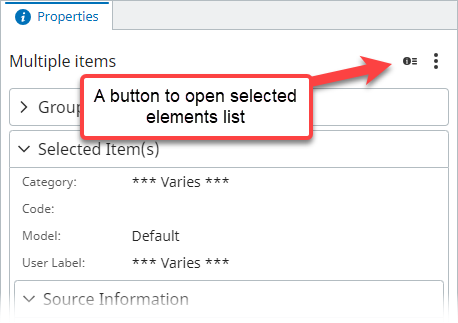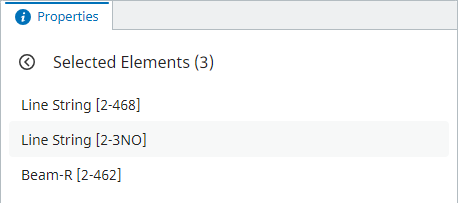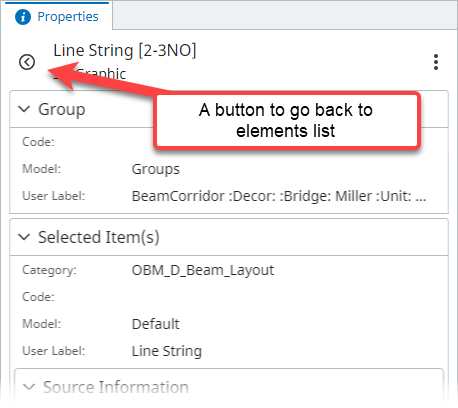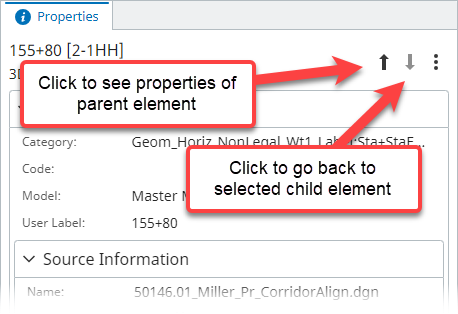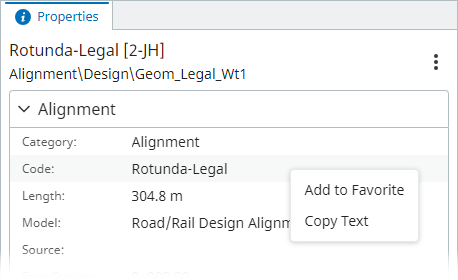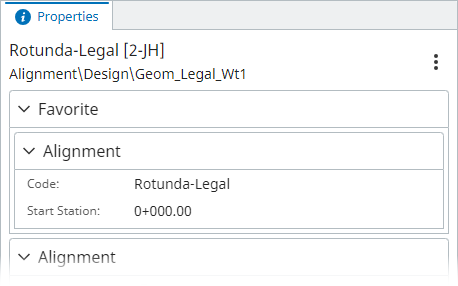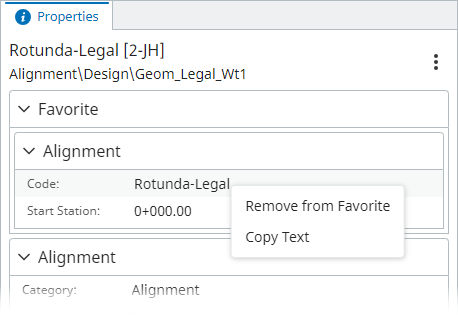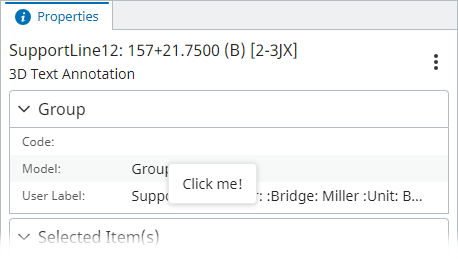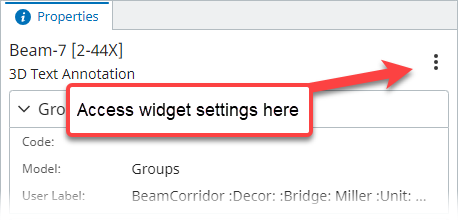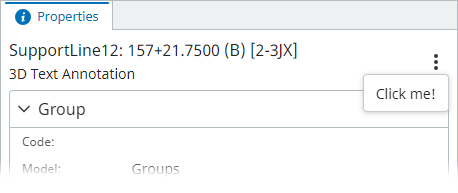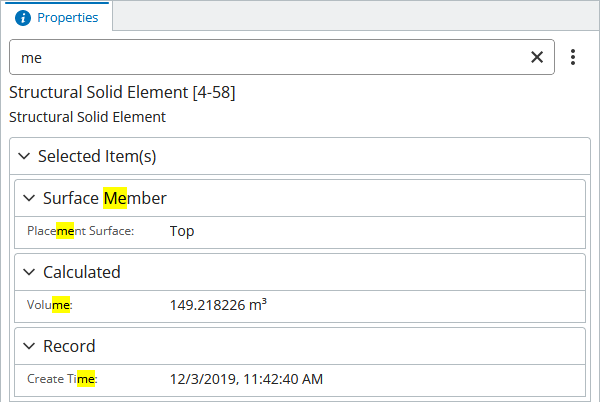Copyright © Bentley Systems, Incorporated. All rights reserved.
The @itwin/property-grid-react package provides React components to build a properties widget that shows properties of selected element(s).
Typically, the package is used with an AppUI based application, but the building blocks may as well be used with any other iTwin.js React app.
In any case, before using any APIs or components delivered with the package, it needs to be initialized:
import { IModelApp } from "@itwin/core-frontend";
import { PropertyGridManager } from "@itwin/property-grid-react";
...
await PropertyGridManager.initialize(IModelApp.localization);In AppUI based applications widgets are typically provided using UiItemsProvider implementations. The @itwin/property-grid-react package delivers PropertyGridUiItemsProvider that can be used to add the properties widget to UI:
import { UiItemsManager } from "@itwin/appui-abstract";
import { PropertyGridUiItemsProvider } from "@itwin/property-grid-react";
...
UiItemsManager.register(
new PropertyGridUiItemsProvider()
);The above example uses default widget parameters and results in a component similar to the one visible at the top of this README.
Customization is also possible:
import { UiItemsManager } from "@itwin/appui-react";
import {
PropertyGridUiItemsProvider,
AncestorsNavigationControls,
AddFavoritePropertyContextMenuItem,
RemoveFavoritePropertyContextMenuItem,
CopyPropertyTextContextMenuItem,
ShowHideNullValuesSettingsMenuItem,
IModelAppUserPreferencesStorage,
} from "@itwin/property-grid-react";
...
UiItemsManager.register(
new PropertyGridUiItemsProvider({
// defaults to `StagePanelLocation.Right`
defaultPanelLocation: StagePanelLocation.Left,
// defaults to `StagePanelSection.End`
defaultPanelSection: StagePanelSection.Start,
// defaults to whatever the default `Widget.priority` in AppUI is
defaultPanelWidgetPriority: 1000,
// supplies props for the `PropertyGridComponent`
propertyGridProps: {
// enable auto-expanding all property categories
autoExpandChildCategories: true,
// enable ancestor navigation by supplying a component for that
ancestorsNavigationControls: (props) => <AncestorsNavigationControls {...props} />,
// the list populates the context menu shown when a property is right-clicked.
contextMenuItems: [
// allows adding properties to favorites list
(props) => <AddFavoritePropertyContextMenuItem {...props} />,
// allows removing properties from favorites list
(props) => <RemoveFavoritePropertyContextMenuItem {...props} />,
// allows copying property values
(props) => <CopyPropertyTextContextMenuItem {...props} />,
],
// the list populates the settings menu
settingsMenuItems: [
// allows hiding properties without values
(props) => <ShowHideNullValuesSettingsMenuItem {...props} persist={true} />,
],
// supply an optional custom storage for user preferences, e.g. the show/hide null values used above
preferencesStorage: new IModelAppUserPreferencesStorage("my-favorites-namespace"),
// supply an optional data provider factory method to create a custom property data provider
createDataProvider: (imodel: IModelConnection) => new PresentationPropertyDataProvider({ imodel, ruleset: MY_CUSTOM_RULESET }),
// ... and a number of props of `VirtualizedPropertyGridWithDataProvider` from `@itwin/components-react` is also accepted here
},
}),
);As seen in the above code snippet, PropertyGridUiItemsProvider takes a number of props that allow customizing not only how the widget behaves, but also how it looks. The package delivers commonly used building blocks:
- context and setting menu items
- ancestor navigation controls
- preferences storage that uses
IModelApp.preferences
Consumers are free to use those blocks or replace them with their own.
The property grid is most useful when viewing properties of a single element. When multiple elements are selected, their properties and values get merged together:
Clicking the "Selected Elements" button opens an element list, which lets you pick one specific element from the selection:
Selecting a specific element opens properties for it specifically:
When ancestorsNavigationControls prop is provided, the widget allows navigating up/down the elements' hierarchy (though bis.ElementOwnsChildElements relationship):
Note that ancestor navigation is only rendered when there's only one element selected and it has a parent.
When the user right clicks on a specific property, a context menu is displayed if at least one context menu item is provided through contextMenuItems prop:
The package delivers two context menu item components for adding properties to and removing them from favorite properties list: AddFavoritePropertyContextMenuItem and RemoveFavoritePropertyContextMenuItem. When selected element contains at least one favorite property, a new "Favorite" category is rendered at the top:
Opening context menu for such properties now renders "Remove from Favorite" instead of "Add to Favorite":
The package delivers CopyPropertyTextContextMenuItem component that allows copying selected property value to clipboard.
Adding a custom context menu item can be done as follows:
Define a menu item component:
function ExampleContextMenuItem(props: ContextMenuItemProps) {
return (
// render using `PropertyGridContextMenuItem` to get consistent style
<PropertyGridContextMenuItem
id="example"
onSelect={async () => {
console.log(`Selected property: ${props.record.property.displayLabel}`);
}}
>
Click me!
</PropertyGridContextMenuItem>
);
}Provide it to the widget:
new PropertyGridUiItemsProvider({
propertyGridProps: {
contextMenuItems: [(props) => <ExampleContextMenuItem {...props} />],
},
});Result:
The settings menu is an entry point for various settings that apply to the widget. It can be accessed by clicking on the three dots button on the right:
The entry point is only rendered if there's at least one settings menu item provided through the settingsMenuItems prop.
The package delivers ShowHideNullValuesSettingsMenuItem that allows users to hide / show properties that don't have values:
| Empty values displayed | Empty values hidden |
|---|---|
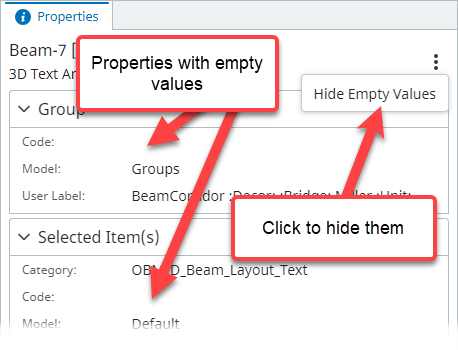 |
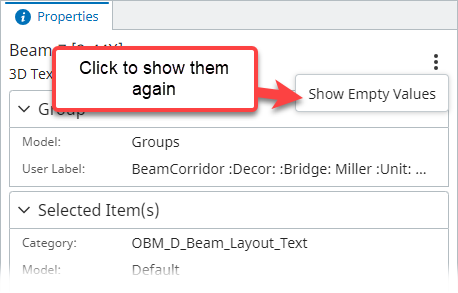 |
Adding a custom settings menu item can be done as follows:
Define a menu item component:
function ExampleSettingsMenuItem() {
return (
// render using `PropertyGridSettingsMenuItem` to get consistent style
<PropertyGridSettingsMenuItem
id="example"
onClick={() => {
console.log("Settings menu clicked!");
}}
>
Click me!
</PropertyGridSettingsMenuItem>
);
}Provide it to the widget:
new PropertyGridUiItemsProvider({
propertyGridProps: {
settingsMenuItems: [(props) => <ExampleSettingsMenuItem />],
},
});Result:
Property grid allows its users to filter out properties of an element based on text input.
When an item is selected, click the magnifying glass button and notice the search bar expand.
| Search bar closed | Search bar opened |
|---|---|
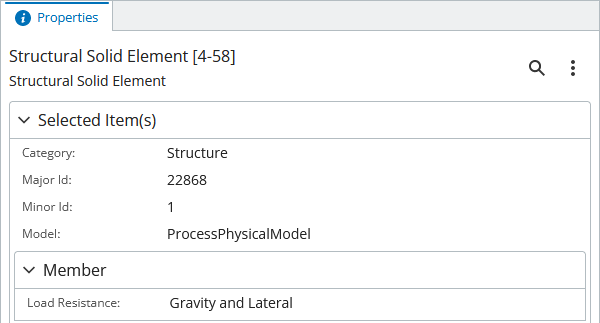 |
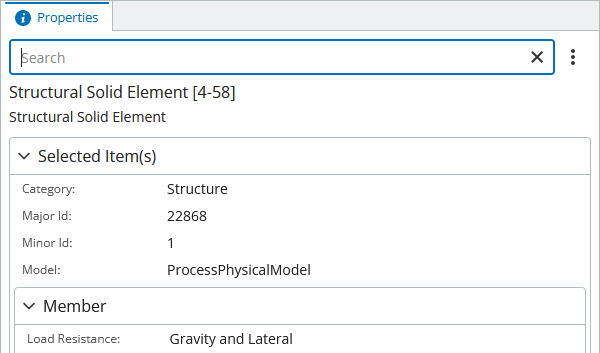 |
One can type into the search bar and notice how properties are automatically filtered based on the search bar input:
Note that when the search bar is closed, the filter is discarded and all properties are visible again.
Components from this package allows consumers to track performance of specific features.
This can be achieved by passing onPerformanceMeasured function to PropertyGridComponent or PropertyGridUiItemsProvider. The function is invoked with feature id and time elapsed as the component is being used. List of tracked features:
-
"properties-load"- time it takes to load properties data after selection changes. -
"elements-list-load"- time it takes to populate elements list when multiple elements are selected.
Example:
new PropertyGridUiItemsProvider({
propertyGridProps: {
onPerformanceMeasured: (feature, elapsedTime) => {
telemetryClient.log(`PropertyGrid [${feature}] took ${elapsedTime} ms`);
},
},
});To track performance of individual components when using them directly, rather than through PropertyGridUiItemsProvider, the onPerformanceMeasured callback should be supplied through TelemetryContextProvider:
return (
<TelemetryContextProvider
onPerformanceMeasured={(feature, elapsedTime) => {
telemetryClient.log(`PropertyGrid [${feature}] took ${elapsedTime} ms`);
}}
>
<PropertyGrid />
</TelemetryContextProvider>
);