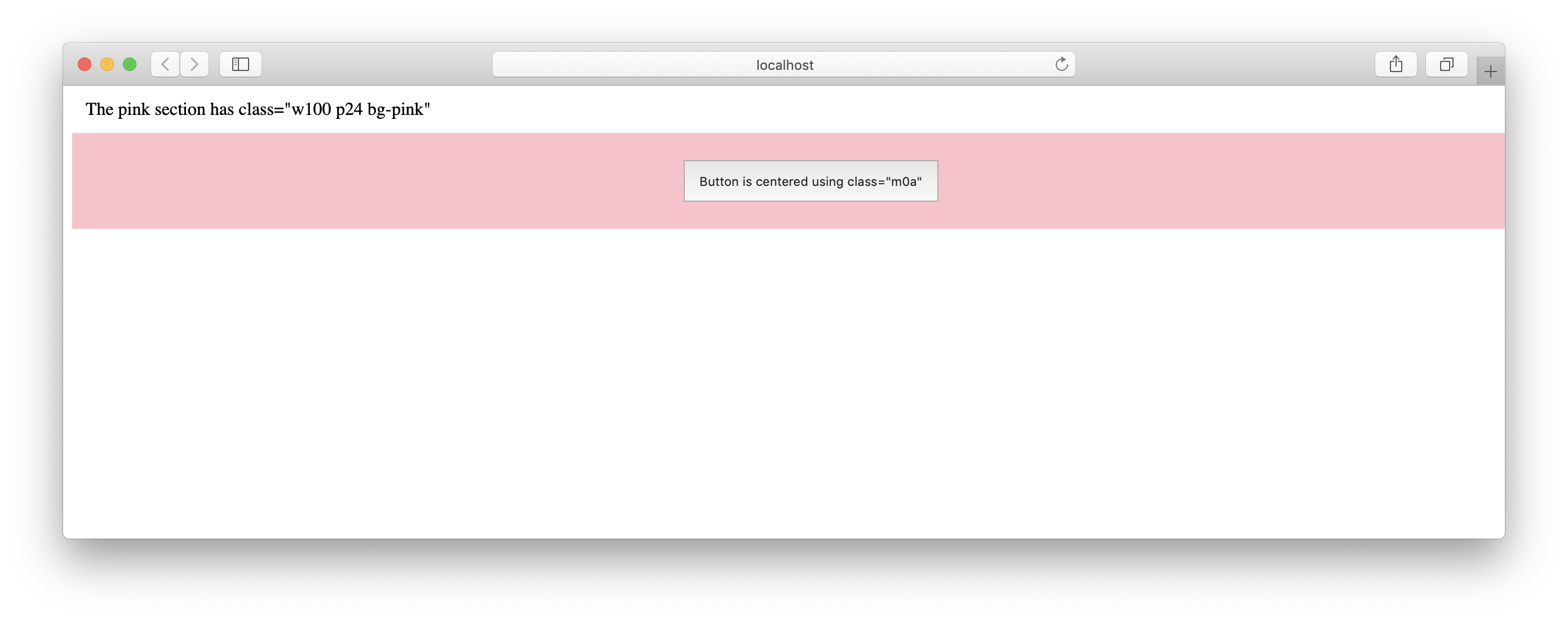Edge CSS
Intuitive margin and padding classes for quick markup styling
<header class="mt12">Header has a margin-top of 12px</header>
<header class="mt12 mb6">Header has a margin-top of 12px and margin-bottom of 6px</header>Smart
Based on the Duodecimal System which is a positional system using twelve as its base (a.k.a. Base-12). Bootstrap, Skeleton, and 960 Grid System are all designed using Base-12 principles. All modern iOS and Android displays are also based on Base 12 and are divisible by 12 or it's four divisors: 2, 3, 4, 6.
Install
yarn add @flavioespinoza/edge-cssUsage
Import edge.css into your .scss
@import 'button';
@import 'layout';
@import '@flavioespinoza/edge-css/css/edge';If you are using Create React App you can import the main edge.min.css into your index.js file:
import React from 'react';
import ReactDOM from 'react-dom';
import '@flavioespinoza/edge-css/css/edge.css';or
<!-- Copy edge.css into your static styles css folder and include in the head of your index.html -->
<head>
<link rel="stylesheet" href="/static/styles/edge.css" />
</head>Add classes to create padding and margins with the following (px) values: 2, 3, 4, 6, 12, 16, 18, 24, 36, 48
<body>
<header class="mt12">Header has a margin-top of 12px</header>
</body>These elements have no padding
<body>
<h1 class="p0">Lorem ipsum</h1>
<h2 class="p0">Dolor sit</h2>
</body>Important Override
All edge-css properties have !important so they will override any class that is specified before them:
.mr6 {
margin-right: 6px !important;
}Consider the following button class:
.btn-default {
margin: 12px;
}When you add the class btn-default to a button it will define all margins at 12px:
<button class="btn-default">All Margins 12px</button>
<!--
margin-top: 12px;
margin-left: 12px;
margin-bottom: 12px;
margin-right: 12px;
-->Adding the edge-css class mr6 after btn-default changes the style to:
<button class="btn-default mr6">Override Margin Right 6px</button>
<!--
margin-top: 12px;
margin-left: 12px;
margin-bottom: 12px;
margin-right: 6px !important;
-->Syntax
All edge-css classes are comprised of simple aliases:
- Property (margin or padding)
- Position (top, bottom, right, left)
- Direction (positive or negative -> margins only)
- Size (px)
Property
m margin
p paddingPosition
t top
b bottom
r right
l left
v top & bottom
h left & right
{none} No Position specified means "all" positions (see example below)Button with position {none} and margin size of 12px
<button class="m12">Submit</button>
<!--
margin-top: 12px !important;
margin-right: 12px !important;
margin-left: 12px !important;
margin-bottom: 12px !important;
-->Direction (positive or negative - margins only)
<button class="mr16">Submit</button>
<!-- margin-right: 16px !important; -->
<button class="mr-16">Submit</button>
<!-- margin-right: -16px !important; -->Size
a auto
0 0px
2 2px
4 4px
6 6px
8 8px
12 12px
16 16px
18 18px
24 24px
32 32px
48 48pxButton with padding size of 12px
<button class="p12">Submit</button>Div with margin size 24px and various positions
<!--margins-->
<div class="m24">margin: 24px</div>
<div class="mt24">margin-top: 24px</div>
<div class="mr24">margin-right: 24px</div>
<div class="mb24">margin-bottom: 24px</div>
<div class="ml24">margin-left: 24px</div>
<div class="mh24">margin-left: 24px; margin-right: 24px</div>
<div class="mv24">margin-top: 24px; margin-bottom: 24px</div>
<!--negative margins-->
<div class="m-24">margin: -24px</div>
<div class="mt-24">margin-top: -24px</div>
<div class="mr-24">margin-right: -24px</div>
<div class="mb-24">margin-bottom: -24px</div>
<div class="ml-24">margin-left: -24px</div>
<!--horizontal & vertical margins-->
<div class="mh-24">margin-left: -24px; margin-right: -24px</div>
<div class="mv-24">margin-top: -24px; margin-bottom: -24px</div>Auto Margins
<!--button will be centered inside the section-->
<body>
<section class="w100 p24 bg-pink">
<button class="m0a">Button is centered using class="m0a"</button>
</section>
</body>Development
Clone the repo.
git clone https://github.com/flavioespinoza/edge-css.gitCD into your local edge-css directory and install the dependencies.
- sass - Sass is the most mature, stable, and powerful professional grade CSS extension language in the world.
- gulp - The automated task/build runner for development.
yarn installModify the .scss files in the ./sass directory and then run the build command.
yarn buildgulp will compile and update your edge.css file in the ./css directory.