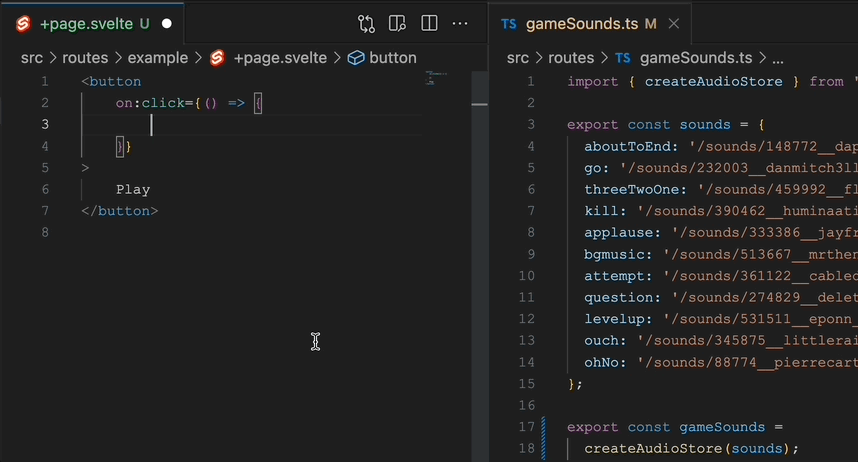svelte-audio-store
A Svelte store for managing and playing audio, available as @elron/svelte-audio-store on npm.
svelte-audio-store provides a seamless way to manage audio in your Svelte projects. Whether it's for a game, a web application, or any project needing sound, svelte-audio-store offers an intuitive API to preload, play, stop, and manipulate audio.
Example: Demo
Package Showcase: The Confetti Game
Installation
# pnpm
pnpm install @elron/svelte-audio-store@latest
# npm
npm install @elron/svelte-audio-store@latest
# Yarn
yarn add @elron/svelte-audio-store@latestGetting Started
1. Create an Audio Store
Define a set of sounds for your application by associating keys to sound paths. You can give any unique key name to each sound to make it easy to remember and use.
For example, if you're creating:
import { createAudioStore } from '@elron/svelte-audio-store';
const sounds = {
click: '/sounds/click.mp3',
notification: '/sounds/notification.wav',
alert: '/sounds/alert.mp3',
// ... other sounds ...
};
export const gameSounds = createAudioStore(sounds);By using descriptive key names, it becomes intuitive to play specific sounds in your application.
You're also free to name your store based on its function or theme. Some naming ideas:
-
uiSoundsfor user-interface specific audio. -
gameSoundsif you're creating a game and have many sounds. -
bgMusicStorefor background music tracks. -
effectSoundsfor short-lived sound effects.
2. Preloading Sounds
It's a good practice to preload your sounds, especially if they are crucial to the user experience. This ensures sounds are loaded into memory for faster playback. Use the preload method when your component mounts.
<script>
import { onMount } from 'svelte';
import { gameSounds } from './gameStore';
onMount(() => {
gameSounds.preload();
});
</script>
This code usually goes into `+layout.svelte`, but feel free to use it however makes sense in your project.Usage & Examples
Play a Sound
<script>
import { gameSounds } from './gameStore';
function playGoSound() {
gameSounds.play('go');
}
</script>
<button on:click={playGoSound}>Play Go Sound</button>Stop a sound
<script>
function stopGoSound() {
gameSounds.stop('go');
}
</script>
<button on:click={stopGoSound}>Stop Go Sound</button>Adjust Volume (for all sounds)
<script>
function setVolumeToHalf() {
gameSounds.setVolume(0.5);
}
</script>
<button on:click={setVolumeToHalf}>Set Volume to 50%</button>Looping a sound
gameSounds.play('bgmusic', { loop: true });Fading a sound
Fade in and out when a component is mounted and unmounted:
// plays background-music faded in
onMount(() => gameSounds.play('bgmusic', { fade: 2000 }));
// stops background-music faded out
onDestory(() => gameSounds.stop('bgmusic', { fade: 2000 }));Random pitch
For making sound variations, you can pitch it randomly (good for games):
gameSounds.play('ouch', { pitch: randomBetween(0.8, 1.4) });Trim a sound
If you need to play only a portion of a sound-track:
// Starts on second 1.5 and continues until finish
gameSounds.play('ouch', { trim: {start: 1.5} });
// Starts on second 1.5 and continues until second 3
gameSounds.play('ouch', { trim: {start: 1.5, end: 3} });
// Starts on 300ms and continues until 600ms
gameSounds.play('ouch', { trim: {start: 0.3, end: 0.6} });Advanced Options
AudioStore offers advanced playback settings like adjusting pitch, volume, loops, fades, and trimming. For a complete list of options, check the PlayOptions interface in the AudioStore.ts module.
The play and stop methods support various advanced options:
| Option | Type | Description | Default Value |
|---|---|---|---|
| volume |
number (0.0 - 1.0) |
Adjusts the playback volume of the sound. Values should be between 0.0 (muted) and 1.0 (full volume). | None |
| loop | boolean |
Determines if the sound should loop indefinitely. | false |
| fade |
number (milliseconds) |
Duration (in milliseconds) for a fade-in (when playing) or fade-out (when stopping). | None |
| pitch | number |
Adjusts the playback speed and pitch of the sound. A value of 1.0 is the normal rate. | 1.0 |
| preservesPitch | boolean |
If set to true, changing the pitch with playbackRate won't affect the sound's pitch. Browser support varies. | false |
| trim | object { start?: number, end?: number } |
An object specifying when to start (start) and stop (stop) the playback, in seconds. | None |
Contributing
Want to contribute?
- Fork the repo.
- Make your changes.
- Submit a pull request.
License
MIT License: Open and free to use, modify, and distribute. See LICENSE file for full details.