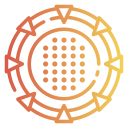cloudgate
☁️ Cloudgate
Cloudgate is a lightning-fast, multi-threaded web application server for Node.js.
🚀 Key Features
Cloudgate is a versatile server that serves multiple purposes:
- 📦 Static file web server with local file system and AWS S3 support
- ⚙️ API Gateway with local microservices and AWS Lambda support
- 🏢 Serve multiple web applications in a single process and share the same ports (80, 443)
- 🌐 Websocket and pubsub real-time communication support
- 🔒 SSL termination (with automatic Let's Encrypt certificates)
- 🔄 REST and Websocket APIs for reconfiguring Cloudgate without downtime
- 💪 Unmatched high performance (up to 125K requests per second per CPU core)
- 🧵 Multi-threading with shared memory between threads
- 🔗 Multi-node cluster support (Coming soon)
- 🛡️ Firewall, rate limiter, and DDOS protection (Coming soon)
🌟 Motivations
Cloudgate was built with specific motivations:
- 🏢 Multi-tenant clustering capable of handling thousands of applications per node
- 💪 High availability and scalability without Docker/Kubernetes overhead
- 🚚 Fewer moving parts to simplify infrastructure
- 🚀 Exploring extreme performance possibilities
⚡ Quickstart for Linux (Binary version)
Linux one-line installer: stable binary (no requirements, recommended)
wget -O - https://raw.githubusercontent.com/elestio/cloudgate/master/installBin.sh | bash
This version includes Node.js V18 and all the dependencies in the binary, so it can run on any linux x64 without requirements
you can then create a new app with:
cloudgate --create /path/to/create
and run your app with
cloudgate -r /path/to/create
Requirements to install from source
- Linux, Windows or Mac OS
- git
- Node LTS (versions 16 / 18)
Install with nodejs / npm:
apt install git
npm i @elestio/cloudgate -g --ignore-scripts
Linux: Install as a service with SystemD
cd systemd
./install.sh
Check here for more details about usage
Docker: Install as a service with Docker
apt install -y docker.io
docker build -t cloudgate .
docker run -p 80:3000 -d cloudgate --restart always
Check here for more details about usage with docker
DB Service: Run MySQL as a docker service (optional)
cd DB/MYSQL/
./startMYSQL.sh
SMTP Service: Run Postfix as a docker service (optional)
cd SMTP/
./startPostfix.sh
Run samples
cloudgate --create /path/to/create
you will then be able to choose a template app that will be created in the target folder provided Once your project is created you can run it like this:
cloudgate -r /path/to/create
Run samples from source
Clone this repo including samples:
git clone https://github.com/elestio/cloudgate.git
Enter the cloned folder then install dependencies:
cd cloudgate
npm install
Your are now ready to run the samples below
run a sample app on the default port (3000):
cloudgate ./apps/CatchAll
Then open the site in your browser: http://127.0.0.1:3000/
Note: By default, cloudgate will use all the cores availables on your server, you can specify the number of cores to use with the option "-c"
eg: -c 4 means cloudgate will use 4 cores instead of all the cores availables
Note2: You can use relative or absolute path to point to your app folder
Start an app on port 80 with adminAPI activated:
sudo cloudgate -p80 ./apps/CatchAll --admin 1 --adminpath /CloudGateAdmin --admintoken 12345A000G
Here sudo is required if you are not root to bind port 80
Start an app on port 80 and also on port 443 with AutoSSL/letsencrypt:
sudo cloudgate ./apps/Static -p80 --ssl --sslport 443 --ssldomain www.mydomain.com
some parameters can be omitted:
sudo cloudgate ./apps/Static --ssldomain www.mydomain.com
Cloudgate will assume that if you indicate an ssldomain ssl is required, will be served on default port 443 and port 80 will be used because we need it to generate an ssl certificate with letsencrypt
Bundling your app inside cloudgate binary
In some occasions it can be usefull to bundle the source code of your app inside cloudgate binary:
- Make a commercial version of your application without sources
- Make a demo/evaluation/trial version of your app without sources
- No need to install Node.js and npm to run the packaged application
To bundle your app inside cloudgate first you need to setup your dev env like this:
git clone https://github.com/elestio/cloudgate.git
cd cloudgate
npm install
Then copy your app source code inside /apps/ folder, you can also duplicate a folder inside apps and customize it to your needs
and finally run this to build your binary:
./buildBinary.sh
You binary will be generated in: /binaries/, you can try your binary including your app source code with:
cd binaries
./cloudgate -r /snapshot/cloudgate/apps/CatchAll/
Of course you should replace CatchAll by your own app folder.
Reverse Proxy
Check our Reverse proxy example, this will proxy the web traffic from port 80 to the target configured in ./ReverseProxy/appconfig.json
sudo cloudgate ./apps/ReverseProxy -p80
Here is the relevant part of the appconfig.json
...
"apiEndpoints": {
"/*" : {
"skipPrefix": false,
"src": "https://youzeek.com/"
}
},
...
This rule capture /* and proxy it to the url indicated in the src attribute
Run as a service
Install and run as a service with SystemD:
./systemd/install.sh
When installed with SystemD you can load more apps in cloudgate like this:
cloudgate --memstate /etc/cloudgate/memorystate.json --load /root/cloudgate/apps/Static
systemctl restart cloudgate
Then to unload an app from your cloudgate instance:
cloudgate --memstate /etc/cloudgate/memorystate.json --unload /root/cloudgate/apps/Static
systemctl restart cloudgate
To get the list of loaded apps from your cloudgate instance:
cloudgate --memstate /etc/cloudgate/memorystate.json --list
systemctl restart cloudgate
To create a new app from a template:
cloudgate --memstate /etc/cloudgate/memorystate.json --create /path/to/create/
Once the app is created you can go to the new folder, edit your app then load it with the --load command described above
Run with Docker
git clone https://github.com/elestio/cloudgate.git
cd cloudgate
then make some changes in Dockerfile if needed then build the docker image
docker build -t cloudgate .
To run it once interactively:
docker run -it -p 80:3000 cloudgate
To run as a service in docker:
docker run -p 80:3000 -d cloudgate --restart always
ENV Variables:
| Var name | default value | details |
|---|---|---|
| THREADS | Number of CPU Threads to use, default to ALL | |
| PORT | 3000 | TCP port to use |
| APP_ROOT | folder containing your app (and appconfig.json) | |
| NODE_ROOT | path to folder containing node_modules | |
| OUTPUT_CACHE | 0 | Enable Caching of GET requests with 1 |
| IS_SPA | Enable SPA mode (redirect 404 to index.html) with 1 | |
| SSL | 0 | Enable SSL with 1 |
| SSL_CERT | optional path to your SSL cert fullchain | |
| SSL_KEY | optional path to your SSL private key | |
| SSL_DOMAIN | domain name for SSL | |
| SSL_PORT | 443 | TCP port for SSL |
| ADMIN | 0 | Enable Admin API/WS with 1 |
| ADMIN_PATH | path to listen (eg.: CloudGateAdmin) | |
| ADMIN_TOKEN | security token to protect your Admin | |
| VERBOSE | 0 | Enable verbose mode with 1 |
| WATCH | 0 | Enable file watch with 1 (auto invalidate cache) |
| MASTER | [Public IP, Local IP or *]:[Port]@[Token] | |
| SLAVE | [Master IP]:[Port]@[Token] |
AdminAPI
When adminAPI is activated you can access the Websocket & REST API to control your cloudgate:
List apps running:
curl --compressed --location --request POST 'http://localhost:3000/CloudGateAdmin' \
--header 'Authorization: Bearer 12345A' \
--header 'Content-Type: text/plain' \
--data-raw '{"action": "list"}'
Load a local App:
curl --compressed --location --request POST 'http://localhost:3000/CloudGateAdmin' \
--header 'Authorization: Bearer 12345A' \
--header 'Content-Type: text/plain' \
--data-raw '{"action": "loadAppFromLocalPath", "appPath": "./apps/sample1/", }'
Load a Serverless app:
curl --compressed --location --request POST 'http://localhost:3000/CloudGateAdmin' \
--header 'Authorization: Bearer 12345A' \
--header 'Content-Type: text/plain' \
--data-raw '{
"action": "loadAppFromJSON",
"appID": "FILL_UNIQUE_IDENTIFIER_FOR_YOUR_APP",
"appConfig": {
"env": "PROD",
"version": "1.0.0",
"title": "Serverless sample",
"description": "This is a sample AWS Serverless app",
"domains": ["*"],
"publicFolder": "FILL_FOLDER_IN_S3_BUCKET",
"AWS": {
"region": "us-east-1",
"bucket": "FILL_YOUR_BUCKET_NAME",
"accessKeyId": "FILL_YOUR_AWS_ACCESS_KEY",
"secretAccessKey": "FILL_YOUR_AWS_SECRET_KEY"
},
"apiEndpoints": {
"/tests/simple": {
"src": "FILL_YOUR_DEPLOYED_LAMBDA_FUNCTION_NAME_1",
"handler": "index.handler"
},
"/tests/full": {
"src": "FILL_YOUR_DEPLOYED_LAMBDA_FUNCTION_NAME_2",
"handler": "index.handler"
}
}
unload an App:
curl --compressed --location --request POST 'http://localhost:3000/CloudGateAdmin' \
--header 'Authorization: Bearer 12345A' \
--header 'Content-Type: text/plain' \
--data-raw '{"action": "unloadApp", "appPath": "./apps/sample1/", }'
The API is described in postman/cloudgate.postman_collection.json
Remote Shell
Check the sample app RemoteShell for more details about using Websocket to control your instance You can also try it with this command:
cloudgate -p3000 ./apps/CatchAll --admin 1 --adminpath /CloudGateAdmin --admintoken 12345A000G
Then open your browser on: http://127.0.0.1:3000/wsAdmin.html?token=12345A000G
EXPERIMENTAL: Cluster mode
Serve an app on port 3000 in cluster mode as the master with adminAPI activated:
cloudgate ./apps/CatchAll -p 3000 --admin 1 --adminpath /CloudGateAdmin --admintoken 12345A000G --master 0.0.0.0:8081@A_Random_Secret_Token_Here
Serve an app on port 3000 in cluster mode as a slave with adminAPI activated:
cloudgate ./apps/CatchAll -p 3000 --admin 1 --adminpath /CloudGateAdmin --admintoken 12345A000G --slave 0.0.0.0:8081@A_Random_Secret_Token_Here
Benchmarks
Run your server in mono or multithread like described above then
Run benchmark in single core:
./benchmarks/single.sh
Run benchmark in multi core:
./benchmarks/multi.sh
PS: if you don't have WRK installed you can download the binary for linux with this command:
./download-WRK.sh
A special endpoint is available to benchmark the raw performance with no processing pipeline: http://localhost:3000/cloudgate/debug/raw
CLI usage
cloudgate [path] [options]
options:
[GENERAL]
-r [path] root folder for your app, this impact the chdir and from where your code is loaded when doing require()
-p --port Port to use [3000]
-oc --outputcache [0 or 1] Default is 0, disabled. When enabled this will cache all GET requests until file is changed on disk.
-c number of threads to use, eg: 2 to use 2 threads, by default it will use all cores available
-w --watch Activate file change watch [default: disabled]
-d --debug Activate the console logs for debugging
[ADMIN]
--admin 1 Enable Admin Remote API (default: disabled)
--adminpath /CloudGateAdmin Declare the virtual path of the admin api
--admintoken XXXXXXXX The admin token to use for authentication of the REST API & Websocket
[SSL]
--ssl Enable https.
--sslport SSL Port (default: 443)
--ssldomain Domain name on which you want to activate ssl (eg: test.com)
--sslcert optional path to your SSL cert. E.g: /etc/letsencrypt/live/yourdomain.com/cert.pem
--sslkey optional path to your SSL key. E.g: /etc/letsencrypt/live/yourdomain.com/privkey.pem
[CLUSTER]
--master [Public IP, Local IP or *]:[Port]@[Token] Declare this host as the master, Eg.: *:8081@000110b2-fb48-435c-a5b3-fce08c7f49da
--salve [Master IP or Domain]:[Port]@[Token] Declare this host as a slave connecting to a master, eg: --slave 192.168.0.100:8081@000110b2-fb48-435c-a5b3-fce08c7f49da
[APPS]
--list return an array of loaded apps path
--loadapp [path] Load the app located in the target path, the folder must contain appconfig.json
--unloadapp [path] Unload the app located in the target path
--create [path] Create a new app based on a template in the target path
To create a new App you can clone one of the samples in /apps folder of this repo
Another option is to create a new empty folder, and create a file named "appconfig.json", inside paste this:
{
"domains": ["*"],
"publicFolder": "./public"
}This is the bare minimum configuration required to define an application
domains: is a string array containing all the domains that should be sent to that app
Another Eg.: "domains": ["127.0.0.1", "localhost", "192.168.1.1", "mydomain.com", "www.mydomain.com"],
In this example we are requesting several domains, you can notice that 127.0.0.1 and localhost are 2 different domains, a private network ip is also another domain. You can also use wildcards "" to catch ALL domains not specified in a more specific rule. Subdomains wildcards are also supported ".mydomain.com"
publicFolder: is a string containing the path of the public folder of your app, it must be relative to the folder of your app
Options in appconfig.json
Here is the full list of configuration options supported in appconfig.json:
mainDomain: if filled, and if the visitor is using another domain specified in "domains" then the user will be redirected to the main domain
TypeAPI: Define how the functions are executed can be defined to LOCAL or LAMBDA, default value is LOCAL
TypeFS: Define the source of public files, can be defined to LOCAL or S3, default value is LOCAL
HSTS: Define if the server should add an HSTS header for TLS/SSL, default: false
"HSTS": true,
CORS: Define if the server should add CORS headers to allow an origin, usage example:
"CORS": {
"access-control-allow-origin": "*"
},maxRequestsPerMinutePerIP: Define max number of request allowed per minute per IP address, the goal is to protect from DOS attacks. You should define it to a sane value for your use case.
"maxRequestsPerMinutePerIP": 120This setting allow 120 requests per minute per unique IP address
banDurationSeconds: if an ip address go above the maxRequestsPerMinutePerIP it will then be banned for a duration in seconds defined by banDurationSeconds
"banDurationSeconds": 300,whitelistedIPs: array of whitelisted IP addresses, they bypass the ratelimiter and can't be banned
"whitelistedIPs":["127.0.0.1", "1.2.3.4"],redirect404toIndex: Indicate if all 404 should be redirected to index.html, this is usefull for SPA, default is false, set it to true to activate it
rewritings: handle url rewriting
"rewritings": {
"/Home": "/index.html",
"/Yeah/%slug%": "index.html"
}Here when we visit /Home we will be served content of index.html. If you visit /Yeah/test123 you will be served content of index.html?slug=test123 You can combine this with Dynamic datasource to serve server side rendered pages
redirects: handle url redirections
"redirects": {
"/redirect1": "index.html",
"/redirect2": "https://google.com/?param=1"
}Here when we visit /redirect1 we will be redirected to index.html. If you visit /redirect2 you will be redirected to an external url: https://google.com/?param=1
apiEndpoints: object containing list of defined endpoints.
{
"/tests/simple": {
"src": "./API/tests/",
"handler": "simple.handler"
},
"/tests/full": {
"src": "./API/tests/",
"handler": "full.handler",
"maxRequestsPerMinutePerIP": 30
},
"/wildcardtest/*" : {
"src" : "./API/tests/",
"handler": "full.handler"
}
}Here we are defining 2 API endpoints, first one is on the virtual path "/tests/simple" and will be served using the code in the folder defined by the attribute "src" The handler attribute here "simple.handler" mean our handler source code will be in the file simple.js In this example a second function is declared, the handler code is in the same folder but in a different file named full.js In the third apiEndpoint we are using a wildcard (*) so all path starting the the prefix /wildcardtest/ will be routed to that function
Please notice that some apiEndpoints and websocketEndpoints can have a custom rate limiter setting, it will be applied only if lower than the global rate limiter setting
websocketEndpoints: this works exactly like apiEndpoints, but instead of declaring an handler we have to declare several events: open, message, close
{
"/echo": {
"src": "./API/websocket/",
"open": "Echo.open",
"message": "Echo.message",
"close": "Echo.close"
},
"/chat": {
"src": "./API/websocket/",
"open": "Chat.open",
"message": "Chat.message",
"close": "Chat.close"
}
}
TODO
- [ ] Add job queue (certificates renewal)
- [ ] Shared storage for certificates (S3 or NFS)
- [ ] Improve installation as a global service + add/remove apps
- [ ] logs (syslog, file log)
- [ ] Refactoring / Cleaning
- [ ] Stats (in / out / nbCalls per route / per app, cpu, ram, more live metrics to watch and understand what is going on)
- [ ] Web UI for setup/management (Manage loaded apps, load apps from local hd, load from github url, Live Monitoring, visual firewall, ...)
- [ ] Cluster communication improvements (sync)
- [X] Managed MySQL
- [ ] Managed PostgreSQL
- [ ] Managed Redis
- [ ] Managed MongoDB
cloudbackend compat missing features
- [ ] redirects/rewrites (done but not synced from cloudbackend)
- [ ] server side translation in Cloud CMS format
- [ ] main domain, force redirect, force HTTPS
- [ ] global http headers
- [ ] global optimizations (minify, remove .html ext, lazy load, cache duration)
- [ ] global password
- [ ] insert in HTML Head tag
- [ ] insert in HTML before end of body tag