scmt
Plugin for SCMT development.
$ npm install -g @desklabs/scmt
$ @desklabs/scmt COMMAND
running command...
$ @desklabs/scmt (-v|--version|version)
@desklabs/scmt/0.0.6 darwin-x64 node-v9.11.1
$ @desklabs/scmt --help [COMMAND]
USAGE
$ @desklabs/scmt COMMAND
...@desklabs/scmt scmt:audit:enable@desklabs/scmt scmt:cache:disable@desklabs/scmt scmt:multilang:enable@desklabs/scmt scmt:test:run
@desklabs/scmt scmt:audit:enable
enables 'Set Audit Fields upon Record Creation' and 'Update Records with Inactive Owners' user permissions
USAGE
$ @desklabs/scmt scmt:audit:enable
OPTIONS
-u, --targetusername=targetusername username or alias for the target org; overrides default target org
--apiversion=apiversion override the api version used for api requests made by this command
--json format output as json
--loglevel=(trace|debug|info|warn|error|fatal) logging level for this command invocation
EXAMPLES
$ sfdx scmt:audit:enable
$ sfdx scmt:audit:enable --targetusername myOrg@example.com
See code: src/commands/scmt/audit/enable.ts
@desklabs/scmt scmt:cache:disable
disables secure and persistent browser caching for development
USAGE
$ @desklabs/scmt scmt:cache:disable
OPTIONS
-u, --targetusername=targetusername username or alias for the target org; overrides default target org
--apiversion=apiversion override the api version used for api requests made by this command
--json format output as json
--loglevel=(trace|debug|info|warn|error|fatal) logging level for this command invocation
EXAMPLES
$ sfdx scmt:cache:disable
$ sfdx scmt:cache:disable --targetusername myOrg@example.com
See code: src/commands/scmt/cache/disable.ts
@desklabs/scmt scmt:multilang:enable
Enables 'Multi-Languange' and 'Adds German Translations'
USAGE
$ @desklabs/scmt scmt:multilang:enable
OPTIONS
-u, --targetusername=targetusername username or alias for the target org; overrides default target org
--apiversion=apiversion override the api version used for api requests made by this command
--json format output as json
--loglevel=(trace|debug|info|warn|error|fatal) logging level for this command invocation
EXAMPLES
$ sfdx scmt:multilang:enable
$ sfdx scmt:multilang:enable --targetusername myOrg@example.com
See code: src/commands/scmt/multilang/enable.ts
@desklabs/scmt scmt:test:run
runs a migration end to end
USAGE
$ @desklabs/scmt scmt:test:run
OPTIONS
-e, --endpoint=endpoint (required) endpoint for the Desk.com instance
-m, --migration=article|case [default: article] migration to run
-n, --username=username (required) username for the Desk.com instance
-p, --password=password (required) password for the Desk.com instance
-u, --targetusername=targetusername username or alias for the target org; overrides default target org
--apiversion=apiversion override the api version used for api requests made by this command
--json format output as json
--loglevel=(trace|debug|info|warn|error|fatal) logging level for this command invocation
EXAMPLES
$ sfdx scmt:test:run -u test-6wc4l7uohg0h@example.com -e https://domain.desk.com -n user@domain.com -p password
$ sfdx scmt:test:run -u test-6wc4l7uohg0h@example.com -e https://domain.desk.com -n user@domain.com -p password -m
case
See code: src/commands/scmt/test/run.ts
Debugging your plugin
We recommend using the Visual Studio Code (VS Code) IDE for your plugin development. Included in the .vscode directory of this plugin is a launch.json config file, which allows you to attach a debugger to the node process when running your commands.
To debug the scmt:audit command:
- Start the inspector
If you linked your plugin to the sfdx cli, call your command with the dev-suspend switch:
$ sfdx scmt:audit:enable -u myOrg@example.com --dev-suspendAlternatively, to call your command using the bin/run script, set the NODE_OPTIONS environment variable to --inspect-brk when starting the debugger:
$ NODE_OPTIONS=--inspect-brk bin/run scmt:audit:enable -u myOrg@example.com- Set some breakpoints in your command code
- Click on the Debug icon in the Activity Bar on the side of VS Code to open up the Debug view.
- In the upper left hand corner of VS Code, verify that the "Attach to Remote" launch configuration has been chosen.
- Hit the green play button to the left of the "Attach to Remote" launch configuration window. The debugger should now be suspended on the first line of the program.
- Hit the green play button at the top middle of VS Code (this play button will be to the right of the play button that you clicked in step #5).
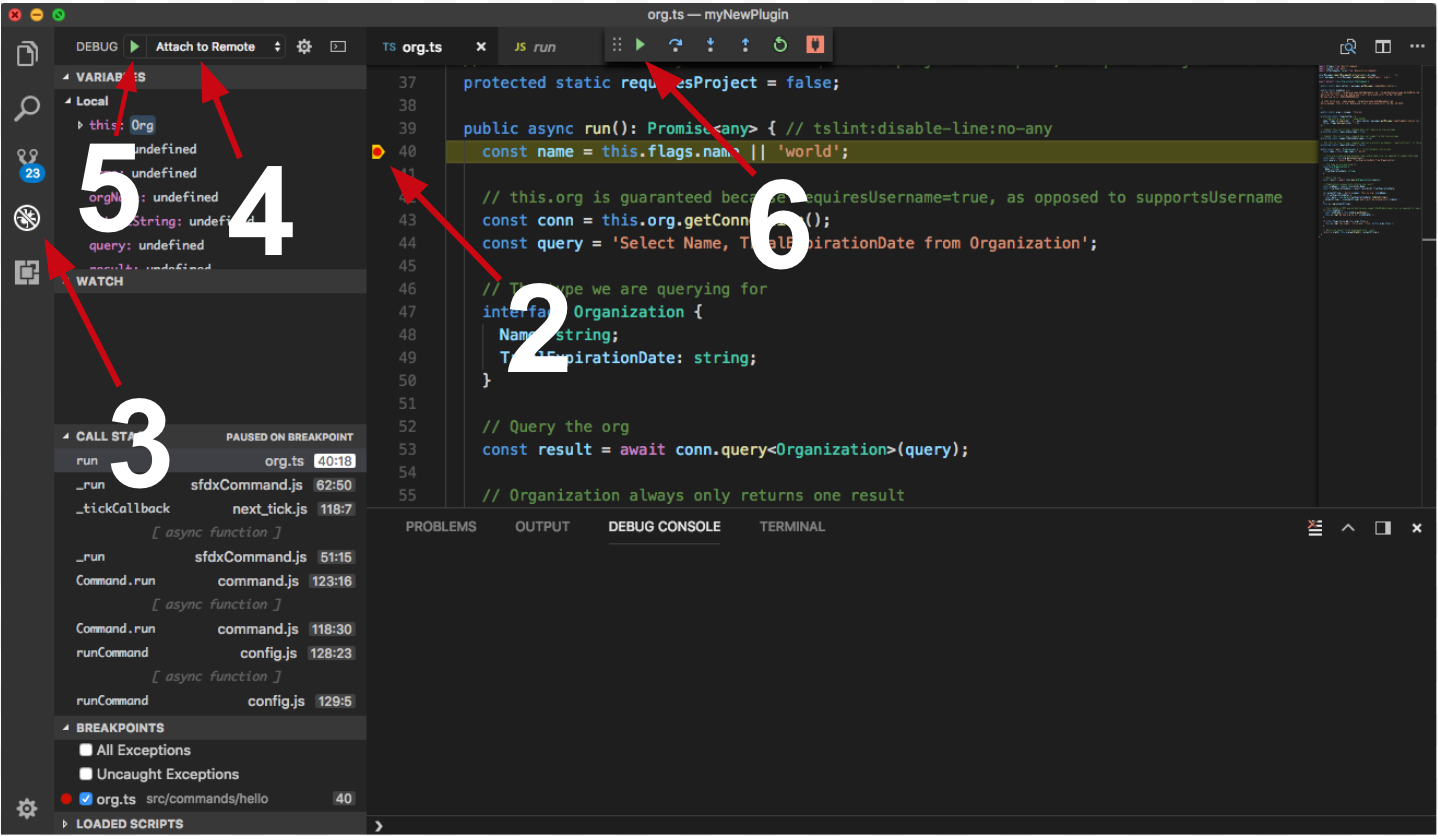
Congrats, you are debugging!


