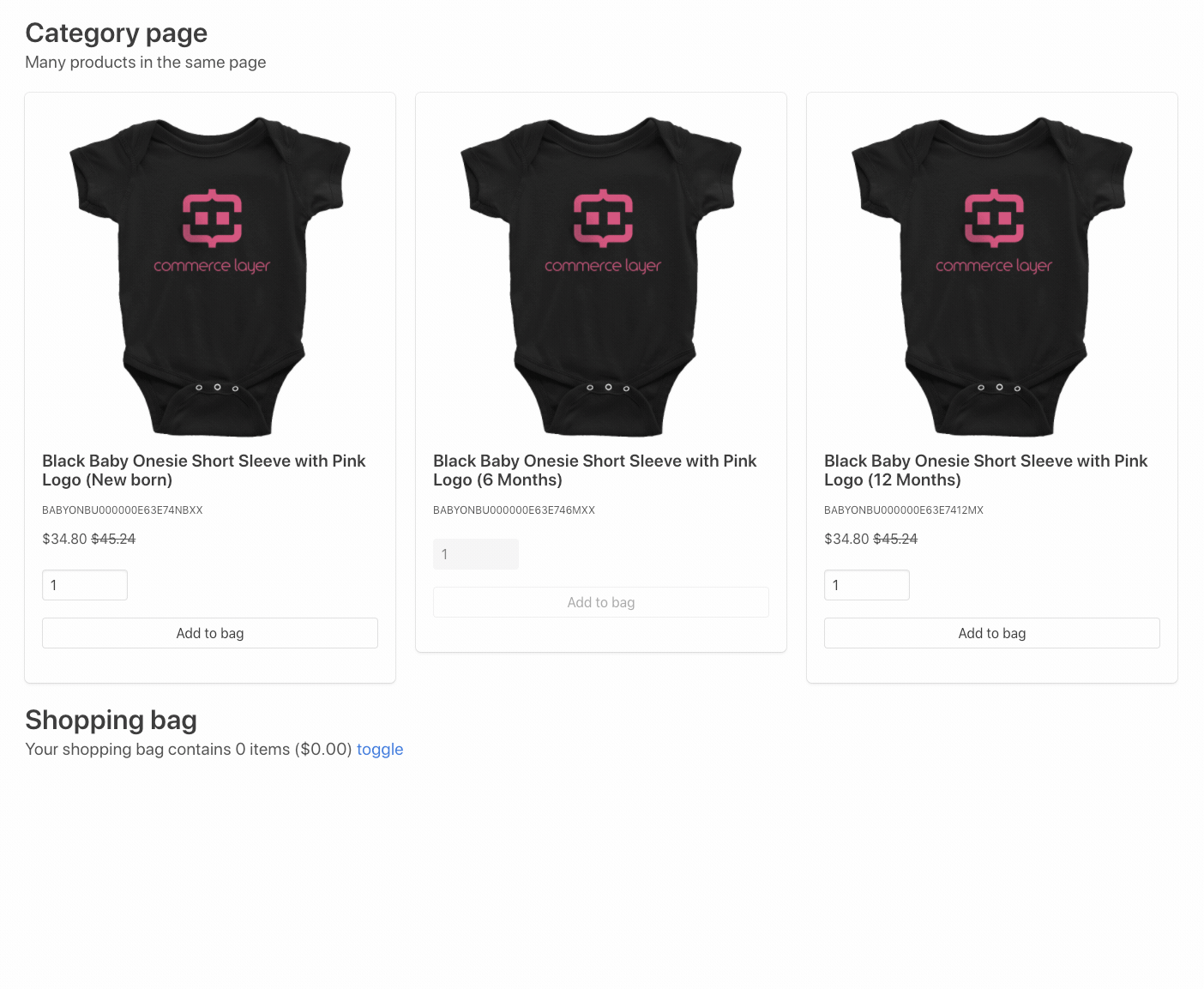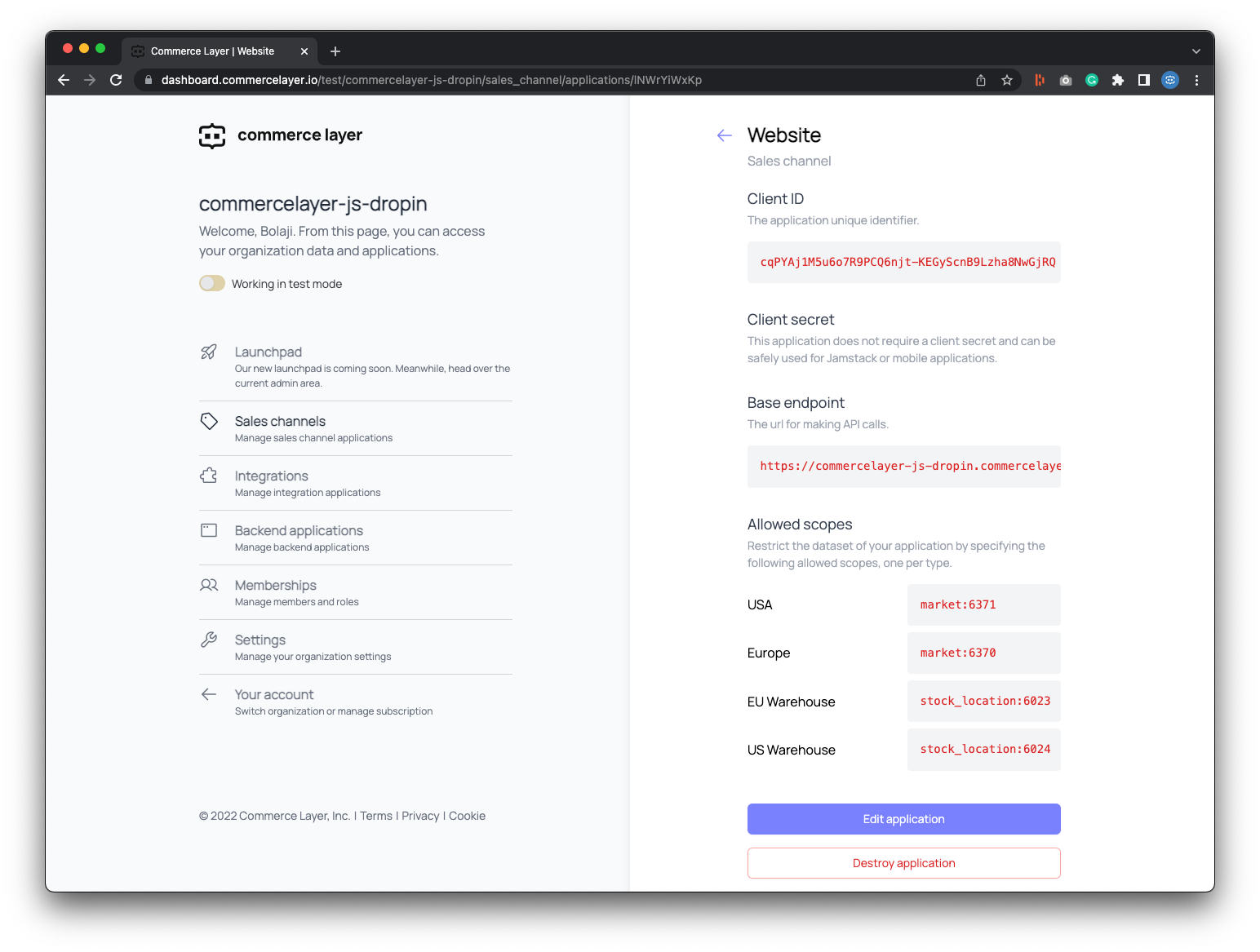Commerce Layer JS Drop-in
A JavaScript library that helps you integrate the Commerce Layer API into any HTML page.
What is Commerce Layer?
Commerce Layer is a multi-market commerce API and order management system that lets you add global shopping capabilities to any website, mobile app, chatbot, wearable, voice, or IoT device, with ease. Compose your stack with the best-of-breed tools you already mastered and love. Make any experience shoppable, anywhere, through a blazing-fast, enterprise-grade, and secure API.
How it works
Commerce Layer JS Drop-in lets you transform any plain HTML page into an enterprise-grade static commerce website, with almost no coding required. All you need to do is embed the library and tag the HTML page following some conventions (i.e., class names and SKU codes). Prices, availability messages, shopping bag, and any other commerce functionality are automatically mixed into your own content and styling, whatever the CMS, SSG, and tools you use to build your site pages.
As a reference, feel free to check the HTML code of the sample category, product (select), and product (radio) pages in the demo folder of this repository or preview the demos here.
Table of contents
- Getting Started
- API credentials
- Configuration
- Static content
- Prices
- Availability messages
- Add to bag buttons
- Variant options
- Shopping bag
- Checkout button
- Document events
- Custom checkout, customer accounts, and more
- Contributors guide
- Help and support
- License
Getting started
Include the library in your project using the CDN below:
https://cdn.jsdelivr.net/npm/@commercelayer/js-dropin@1.5.13/lib/index.js
API Credentials
- Head to https://dashboard.commercelayer.io/sign_up to create a free developer account.
- Create a new organization for your business.
- Upon creating your organization, you can opt to seed your organization with test data through the Commerce Layer CLI.
- In your Commerce Layer dashboard, click on the Sales channels tab and create an application, with the name:
Website. Upon successful creation, you'll get aCLIENT IDandENDPOINT. Kindly remember to save that as you will need them to interact with your application. Below that, you will also find the ALLOWED SCOPES section
Configuration
Add an element with clayer-config ID and populate its data attributes with your credentials and page preferences. Then add a script link to import the library right before the closing body tag:
<!DOCTYPE html>
<html>
<head></head>
<body>
<!-- Config -->
<div
id="clayer-config"
data-base-url="https://commercelayer-js-dropin.commercelayer.io"
data-cache="true"
data-client-id="1756ba0fa1672ef1445eb2123ac156c91b2551befdde51dcca768a94edc1eae07"
data-market-id="6371"
data-country-code="US"
data-language-code="en"
data-cart-url="https://example.com/cart"
data-return-url="https://example.com/return"
data-privacy-url="https://example.com/privacy"
data-terms-url="https://example.com/terms"
data-dev-settings-debug="true"
data-dev-settings-console="true"
data-dev-settings-trace="true"
></div>
<!-- JS Library -->
<script
type="text/javascript"
src="https://cdn.jsdelivr.net/npm/@commercelayer/js-dropin@1.5.13/lib/index.js"
></script>
</body>
</html>Static Content
Add any content to the page, like product names, descriptions, and images.
<!DOCTYPE html>
<html>
<head>
<!-- Static content -->
<title>Static Commerce Demo</title>
</head>
<body>
<!-- Static content -->
<h1>Black Baby Onesie Short Sleeve with Pink Logo (New born)</h1>
<p>
Lorem ipsum dolor sit amet, consectetur adipisicing elit, sed do eiusmod
tempor incididunt ut labore et dolore magna aliqua. Ut enim ad minim
veniam, quis nostrud exercitation ullamco laboris nisi ut aliquip ex ea
commodo consequat. Duis aute irure dolor in reprehenderit in voluptate
velit esse cillum dolore eu fugiat nulla pariatur. Excepteur sint occaecat
cupidatat non proident, sunt in culpa qui officia deserunt mollit anim id
est laborum.
</p>
<img
src="https://img.commercelayer.io/skus/BABYONBU000000E63E74.png?fm=jpg&q=90"
/>
<!-- Config [...] -->
<!-- JS Library [...] -->
</body>
</html>Prices
Add an element with clayer-price class and data-sku-code data attribute wherever you want to show a product price. The child element with class amount gets populated with the price that has been defined in Commerce Layer for that SKU code (in the current page market ID). The child element with class compare-at-amount gets populated only if compare at amount is defined.
<!DOCTYPE html>
<html>
<head>
<!-- Static content [...] -->
</head>
<body>
<!-- Static content [...] -->
<!-- Price tag -->
<div
class="clayer-price"
id="price"
data-sku-code="BABYONBU000000E63E74NBXX"
>
<span class="amount"></span>
<span class="compare-at-amount"></span>
</div>
<!-- Config [...] -->
<!-- JS Library [...] -->
</body>
</html>Availability messages
Add an element with clayer-availability-message-available-template ID as the template tag to be displayed when the selected SKU is available. All the child elements will be automatically populated with the delivery lead time and shipping method information related to the selected variant.
Add an element with clayer-availability-message-unavailable-template ID as the template tag to be displayed when the selected SKU is not available. This element will be appended to a specific container when customers will try to add to bag an SKU that is not available (more on this later).
Kindly note that
templatetags are not supported by IE and Opera Mini. Usedivorspanelements and hide them through CSS if you want to keep legacy browser support.
<!DOCTYPE html>
<html>
<head>
<!-- Static content [...] -->
</head>
<body>
<!-- Static content [...] -->
<!-- Price tag [...] -->
<!-- Availability message templates-->
<template id="clayer-availability-message-available-template">
<p>
Available in
<span class="clayer-availability-message-available-min-days"></span>-
<span class="clayer-availability-message-available-max-days"></span>
days with
<span
class="clayer-availability-message-available-shipping-method-name"
></span>
(<span
class="clayer-availability-message-available-shipping-method-price"
></span
>)
</p>
</template>
<template id="clayer-availability-message-unavailable-template">
<p class="has-text-danger">The selected SKU is not available.</p>
</template>
<!-- Config [...] -->
<!-- JS Library [...] -->
</body>
</html>Add to bag buttons
Add a link with clayer-add-to-bag class and a list of data attributes as follows:
<!DOCTYPE html>
<html>
<head>
<!-- Static content [...] -->
</head>
<body>
<!-- Static content [...] -->
<!-- Price tag [...] -->
<!-- Availability message templates [...] -->
<!-- Add to bag button -->
<a
href="#"
class="clayer-add-to-bag"
id="add-to-bag"
data-sku-code="BABYONBU000000E63E74NBXX"
data-sku-name="Black Baby Onesie Short Sleeve with Pink Logo (6 Months)"
data-sku-reference="Any reference"
data-sku-image-url="https://img.commercelayer.io/skus/BABYONBU000000E63E74NBXX.png?fm=jpg&q=90&w=400"
data-availability-message-container-id="availability-message-BABYONBU000000E63E74NBXX"
>
Add to bag
</a>
<!-- Config [...] -->
<!-- JS Library [...] -->
</body>
</html>The SKU data-sku-name, data-sku-reference, and data-sku-image-url (if present) are used as the line item attributes. The data-availability-message-container-id identifies the ID of the element that you want the unavailable message to be appended when the SKU is out of stock.
Put the container anywhere in the page:
<!DOCTYPE html>
<html>
<head>
<!-- Static content [...] -->
</head>
<body>
<!-- Static content [...] -->
<!-- Price tag [...] -->
<!-- Availability message templates [...] -->
<!-- Add to bag button [...] -->
<!-- Availability message container -->
<div
class="clayer-availability-message-container"
id="availability-message"
></div>
<!-- Config [...] -->
<!-- JS Library [...] -->
</body>
</html>Sometimes you may want to let the customer add more than one item to the shopping bag. To do that, add an input field with clayer-add-to-bag-quantity class and a data-add-to-bag-quantity-id data attribute to the add to bag button as follows:
<!DOCTYPE html>
<html>
<head>
<!-- Static content [...] -->
</head>
<body>
<!-- Static content [...] -->
<!-- Price tag [...] -->
<!-- Availability message templates [...] -->
<!-- Add to bag quantity (optional) -->
<input
id="add-to-bag-quantity"
type="number"
value="1"
class="clayer-add-to-bag-quantity"
data-sku-code="BABYONBU000000E63E74NBXX"
/>
<!-- Add to bag button (with optional quantity identifier)-->
<a
href="#"
class="clayer-add-to-bag"
id="add-to-bag"
data-sku-code="BABYONBU000000E63E74NBXX"
data-sku-name="Black Baby Onesie Short Sleeve with Pink Logo (6 Months)"
data-sku-reference="Any reference"
data-sku-image-url="https://img.commercelayer.io/skus/BABYONBU000000E63E74NBXX.png?fm=jpg&q=90&w=400"
data-availability-message-container-id="availability-message"
data-add-to-bag-quantity-id="add-to-bag-quantity"
>
Add to bag
</a>
<!-- Config [...] -->
<!-- JS Library [...] -->
</body>
</html>Variant Options
If your product has many variants, add an element with clayer-variant class and data-sku-code for each variant option. You can use either a select tag or a list of radio buttons. The list of data attributes that you can add to each option are the same as the shopping bag example above.
The add to bag button is not referred to a specific SKU, and its data attributes get updated when an option is selected. You can optionally add a quantity field to let the customer add more than one item to the shopping bag.
<!DOCTYPE html>
<html>
<head>
<!-- Static content [...] -->
</head>
<body>
<!-- Static content [...] -->
<!-- Price tag [...] -->
<!-- Availability message templates [...] -->
<!-- Variants (select, with optional quantity identifier) -->
<select
class="clayer-variant-select"
name="variant"
data-price-container-id="price"
data-availability-message-container-id="availability-message"
data-add-to-bag-id="add-to-bag"
data-add-to-bag-quantity-id="add-to-bag-quantity"
>
<option value="" disabled selected>Select variant</option>
<option
class="clayer-variant"
data-sku-code="BABYONBU000000E63E74NBXX"
data-sku-name="Black Baby Onesie Short Sleeve with Pink Logo (New born)"
>
New born
</option>
<option
class="clayer-variant"
data-sku-code="BABYONBU000000E63E746MXX"
data-sku-name="Black Baby Onesie Short Sleeve with Pink Logo (6 Months)"
>
6 months
</option>
<option
class="clayer-variant"
data-sku-code="BABYONBU000000E63E7412MX"
data-sku-name="Black Baby Onesie Short Sleeve with Pink Logo (12 Months)"
>
12 Months
</option>
</select>
<!-- Add to bag quantity (optional) -->
<!-- Add to bag button -->
<!-- Availability message container -->
<!-- Config [...] -->
<!-- JS Library [...] -->
</body>
</html><!DOCTYPE html>
<html>
<head>
<!-- Static content [...] -->
</head>
<body>
<!-- Static content [...] -->
<!-- Price tag [...] -->
<!-- Availability message templates [...] -->
<!-- Variants (radio, with optional quantity identifier) -->
<input
class="clayer-variant clayer-variant-radio"
name="variant"
type="radio"
data-sku-code="BABYONBU000000E63E74NBXX"
data-sku-name="Black Baby Onesie Short Sleeve with Pink Logo (New born)"
data-sku-reference="Commerce Layer 01"
data-sku-image-url="https://img.commercelayer.io/skus/BABYONBU000000E63E74.png?fm=jpg&q=90"
data-price-container-id="price"
data-availability-message-container-id="availability-message"
data-add-to-bag-id="add-to-bag"
data-add-to-bag-quantity-id="add-to-bag-quantity"
/>
New born
<input
class="clayer-variant clayer-variant-radio"
name="variant"
type="radio"
data-sku-code="BABYONBU000000E63E746MXXFAKE"
data-sku-name="Black Baby Onesie Short Sleeve with Pink Logo (6 Months)"
data-sku-reference="Commerce Layer 01"
data-sku-image-url="https://img.commercelayer.io/skus/BABYONBU000000E63E74.png?fm=jpg&q=90"
data-price-container-id="price"
data-availability-message-container-id="availability-message"
data-add-to-bag-id="add-to-bag"
data-add-to-bag-quantity-id="add-to-bag-quantity"
/>
6 months
<input
class="clayer-variant clayer-variant-radio"
name="variant"
type="radio"
data-sku-code="BABYONBU000000E63E7412MX"
data-sku-name="Black Baby Onesie Short Sleeve with Pink Logo (12 Months)"
data-sku-reference="Commerce Layer 01"
data-sku-image-url="https://img.commercelayer.io/skus/BABYONBU000000E63E74.png?fm=jpg&q=90"
data-price-container-id="price"
data-availability-message-container-id="availability-message"
data-add-to-bag-id="add-to-bag"
data-add-to-bag-quantity-id="add-to-bag-quantity"
/>
12 Months
<!-- Add to bag quantity (optional) -->
<!-- Add to bag button -->
<!-- Availability message container -->
<!-- Config [...] -->
<!-- JS Library [...] -->
</body>
</html>Shopping Bag
Add an element with clayer-shopping-bag-container ID wherever you want to show the shopping bag.
The clayer-shopping-bag-items-container is used as the parent element of the shopping bag line items, built from the clayer-shopping-bag-item-template template tag.
Add the summary elements wherever you want to show the current shopping bag details. The clayer-shopping-bag-toggle element toggles an open class on the shopping bag container.
<!DOCTYPE html>
<html>
<head>
<!-- Static content [...] -->
</head>
<body>
<!-- Static content [...] -->
<!-- Price tag [...] -->
<!-- Availability message templates [...] -->
<!-- Variant options [...] -->
<!-- Add to bag button [...] -->
<!-- Availability message container [...] -->
<!-- Shopping Bag -->
Your shopping bag contains <span class="clayer-shopping-bag-items-count">0</span> items (<span class="clayer-shopping-bag-total"></span>) <a href="#" class="clayer-shopping-bag-toggle">toggle</a>
<div id="clayer-shopping-bag-container">
<table>
<thead>
<tr>
<th colspan="2">SKU</th>
<th>Reference</th>
<th>Unit price</th>
<th>Q.ty</th>
<th>Total</th>
<th></th>
</tr>
</thead>
<tbody id="clayer-shopping-bag-items-container">
</tbody>
<template id="clayer-shopping-bag-item-template">
<tr>
<td>
<img class="clayer-shopping-bag-item-image"></img>
</td>
<td class="clayer-shopping-bag-item-name"></td>
<td class="clayer-shopping-bag-item-reference"></td>
<td class="clayer-shopping-bag-item-unit-amount"></td>
<td class="clayer-shopping-bag-item-qty-container">
<!-- The unavailable message template is appended to the element
below if customer selects a quantity that is not available -->
<span class="clayer-shopping-bag-item-availability-message-container"></span>
</td>
<td class="clayer-shopping-bag-item-total-amount"></td>
<td>
<a href="#" class="clayer-shopping-bag-item-remove">remove</a>
</td>
</tr>
</template>
</table>
<table>
<tr>
<td>Subtotal</td>
<td class="clayer-shopping-bag-subtotal"></td>
</tr>
<tr>
<td>Shipping</td>
<td class="clayer-shopping-bag-shipping"></td>
</tr>
<tr>
<td>Payment</td>
<td class="clayer-shopping-bag-payment"></td>
</tr>
<tr>
<td>Discount</td>
<td class="clayer-shopping-bag-discount"></td>
</tr>
<tr>
<td>Taxes</td>
<td class="clayer-shopping-bag-taxes"></td>
</tr>
<tr>
<td>Total</td>
<td class="clayer-shopping-bag-total"></td>
</tr>
</table>
</div>
<!-- Config [...] -->
<!-- JS Library [...] -->
</body>
</html>Checkout Button
Add an element with clayer-shopping-bag-checkout class wherever you want to show the checkout button so that the customer can complete the purchase and place the order.
<!DOCTYPE html>
<html>
<head>
<!-- Static content [...] -->
</head>
<body>
<!-- Static content [...] -->
<!-- Price tag [...] -->
<!-- Availability message templates [...] -->
<!-- Variant options [...] -->
<!-- Add to bag button [...] -->
<!-- Availability message container [...] -->
<!-- Shopping Bag [...] -->
<!-- Checkout button -->
<a href="#" class="clayer-shopping-bag-checkout">Proceed to checkout</a>
<!-- Config [...] -->
<!-- JS Library [...] -->
</body>
</html>Document events
Commerce Layer JS Drop-in dispatches the following document events:
| Event name | Description |
|---|---|
| clayer-prices-ready | Prices have been updated. |
| clayer-variants-ready | Variants have been updated. |
| clayer-add-to-bags-ready | Add to bag buttons have been updated. |
| clayer-variant-selected | SKU has been selected. |
| clayer-line-item-created | SKU has been added to bag. |
| clayer-line-item-updated | Line item quantity has been changed. |
| clayer-line-item-deleted | Line item has been removed from cart. |
| clayer-order-ready | Order (cart) has been fetched. |
| clayer-skus-empty | The list of SKUs is empty. |
Note that the list of SKUs for a given market can be empty for one of the following reasons:
- The SKUs don't exist in Commerce Layer.
- The SKUs don't have a price in the market price list.
- The SKUs don't have any stock item in any of the market stock locations (inventory model).
Custom checkout, customer accounts, and more
To checkout your customer's order(s), you can use the Commerce Layer checkout application which provides you with a PCI-compliant, PSD2-compliant, and production-ready checkout flow powered by Commerce Layer APIs. With this, you can checkout a created order using the URL format:<your organization slug>.checkout.commercelayer.app/:order_id?accessToken=<token>. This is already supported in the latest version of the dropin library, and you don't need to do anything else to configure it. Once the "Proceed to checkout" button is clicked on, you will be redirected to the checkout page.
Another common feature that you may want to build is a customer account dashboard, where customers can manage their order history, wallet (i.e., saved payment methods), address book, and returns. The next versions of Commerce Layer JS Drop-in will be enhanced to provide more features with equal ease. In the meantime, please explore the API reference for all the available endpoints and resources.
Contributors guide
-
Fork this repository (learn how to do this here).
-
Clone the forked repository like so:
git clone https://github.com/<your username>/commercelayer-js-dropin.git && cd commercelayer-js-dropin-
Make your changes and create a pull request (learn how to do this).
-
Someone will attend to your pull request and provide some feedback.
Need help?
-
Create an issue in this repository.
-
Ping us on Twitter.
License
This repository is published under the MIT license.