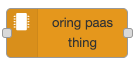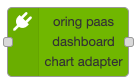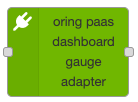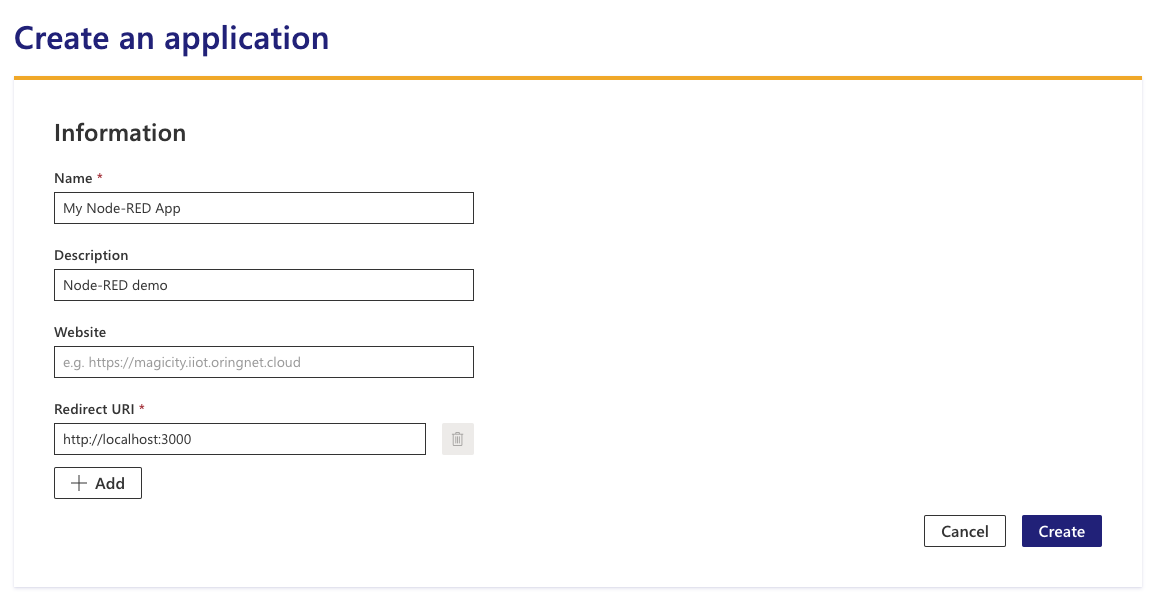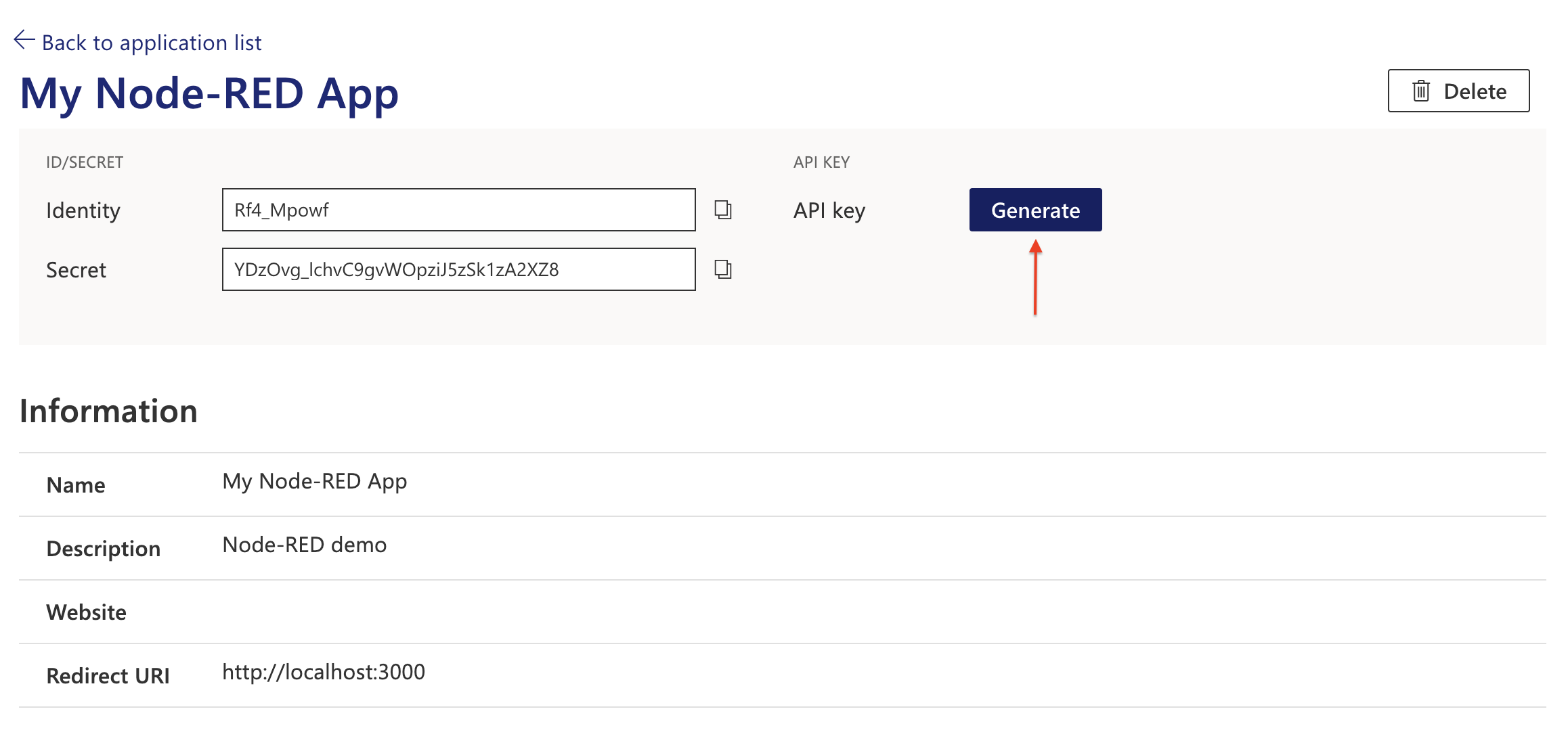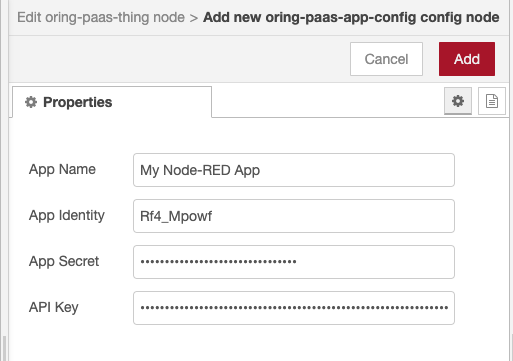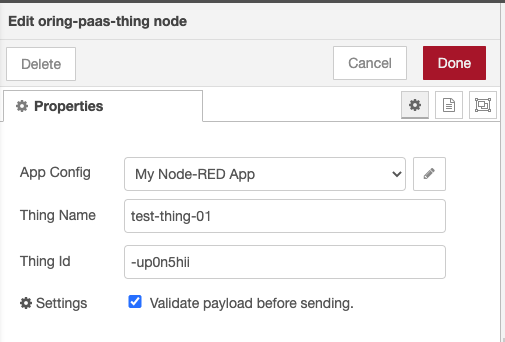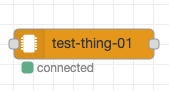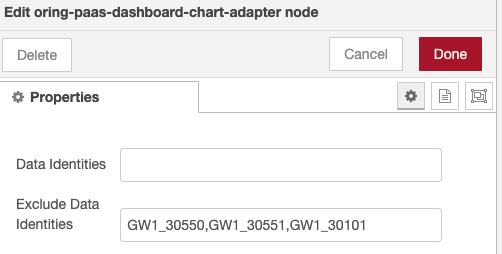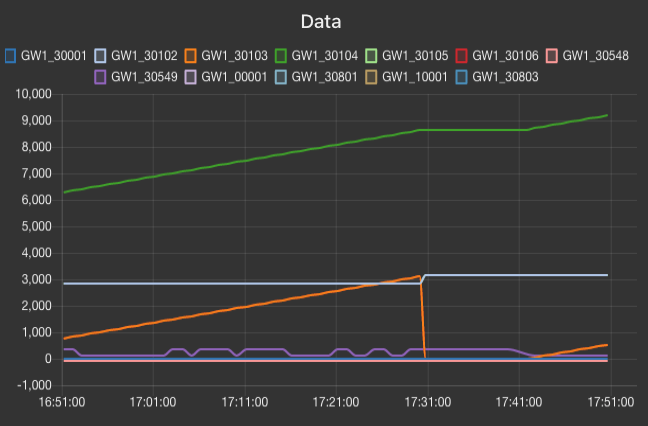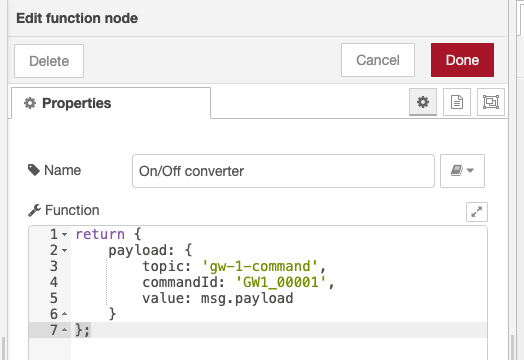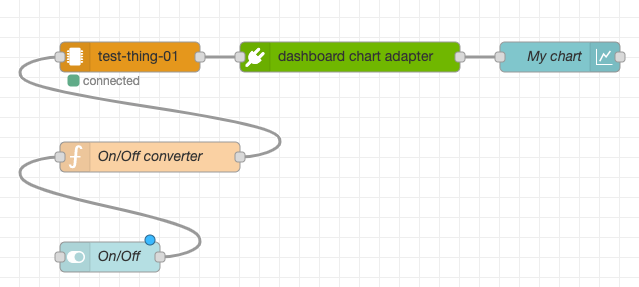node-red-contrib-oring-paas
Node-RED nodes for the ORing PaaS.
Installation
Run the following command in the root directory of your Node-RED install
npm install @oringnet/node-red-contrib-oring-paas
or you can use the Palette Manager in Node-RED.
Nodes
oring paas thing
Create an end to end connection between ORing PaaS application and registerd thing.
oring paas dashboard chart adapter
Convert oring-paas-thing node output payload into node-red-dashboard chart payload.
oring paas dashboard gauge adapter
Convert oring-paas-thing node output payload into node-red-dashboard gauge payload.
Quick Start
Step 1: Create an application on the ORing PaaS
Step 2: Generate an API Key
Step 3: Add a new app config to the oring paas thing node
Step 4: Copy the thing identity and name to the oring paas thing node
Deploy the node then you should see the node status is connected.
Output Format
The oring paas thing node will subscribe to MQTT data topics and convert data payload into the following format:
{
"topic":"$thing/{thingId}/$data/sensorData",
"data":{
"timestamp":1591781444304,
"values":[
{"id":"GW1_00001", "value":0},
{"id":"GW1_30801", "value":2}
]
},
"type":"stream"
}Build a Dashboard
You can build a Node-RED dashboard in just few steps by the dashboard adapter nodes.
Dashboard Chart
Step 1: Step up oring paas thing node correctly
Step 2: Add oring paas dashboard chart adapter node to the flow
The node can be configured to include/exclude specific data identities.
The node will convert oring paas thing node output into dashboard chart node input.
If set up correctly, a real-time chart will be displayed on the dashboard.
Sending Command
You can send a command to the thing via oring paas thing node. The following example shows how to use the dashboard switch node to send a on/off command to the thing.
Step 1: Add a dashboard switch node to the flow
Step 2: Add a function node to convert switch on/off into a valid input
The oring paas thing node input example:
{
"topic": "gw-1-command",
"commandId": "GW1_00001",
"value": true
}The flow should look like this:
After the switch being toggled, the command will be sent to $thing/{thingId}/$cmd/$downlink/gw-1-command topic with the following payload:
{
"id": "GW1_00001",
"value": true
}License
© ORing Industrial Networking Corp., 2020-NOW
Released under the MIT License