Table of Contents
- Introduction
- Why Lyricstify?
- Installation
- Usage and Features
- Compatibility
- Roadmap
- Contributing
- License
Introduction
Lyricstify is a command line application to show synchronized lyrics in the terminal based on the currently playing song in your Spotify account.
Why Lyricstify?
Although the official Spotify client already has a good app that can display synchronized lyrics, it still misses the most anticipated features like romanization and translation, especially when using its desktop and web client.
However, even if these features exist, you may still prefer to use a more flexible, terminal-based application. This is why Lyricstify exists - with Lyricstify, you can customize the lyrics style of your favorite songs and attach them to your favorite places, such as your IDE or your beautiful desktop ricing!
Installation
Choose one of the following installation options:
Using NPM (Node Package Manager) - recommended for most use cases
First, you need to install Node.js (require Node >= 16.20.0, but using the latest LTS version or higher is recommended). Then, you can run the following command in your terminal:
npm install -g @lyricstify/lyricstify
Cross-platform single executable file, 0 dependencies
If you don't want to add another dependency to your OS, you can use this installation option. Simply just go to the releases page and download the latest version executable file according to your OS.
Build it yourself!
When using this installation option, you also need to install Node.js first. Then you can choose one of the following choices:
-
Building for Node.js
Since this project uses TypeScript, it can't be executed directly using Node.js. To make it executable by Node.js, you can do the following steps:
-
Download the source code of this project by cloning this repository or directly downloading via the releases page.
-
Open the project directory and run the following command to install the required dependencies:
npm install
-
After that, you can run the following command to build the source code so it can be executed by Node.js:
npm run build
-
Finally, you can execute Lyricstify by using this command:
node ./dist/cli.js
-
This step is about creating a shortcut to our
./dist/cli.jsfile. This is optional and depends on what OS you are using. For example in Linux, you can do the following commands to make it can be executed globally from anywhere:# Add permission to "./dist/cli.js" to be able to execute directly without using the "node ..." command. chmod +x ./dist/cli.js # Add "./dist/cli.js" to the user binary path and make it can be executed globally by calling "lyricstify" from anywhere. ln -r -s ./dist/cli.js /usr/bin/lyricstify
-
-
Building cross-platform binaries
You also can be able to build cross-platform binaries by following these steps:
- Download the source code of this project by cloning this repository or directly downloading via the releases page.
- Open the project directory and run the following command to install the required dependencies:
npm install
- After that, you can run the following command to build the source code to cross-platform binaries:
npm run build npm run build:bundle npm run build:executable
- Finally, if all of the previous steps are successful, cross-platform binaries will be available in the
./executable/@lyricstifyfolder.
Usage and Features
Initializing Configuration
Before you can use Lyricstify, you need to generate the Client ID and Client Secret of your Spotify account. To do so you can follow these steps:
-
Log in to Spotify Developer
-
Go to your Spotify Applications Dashboard and click on the Create app button.
-
Enter an App name and App description of your choice (they will be displayed to the user on the grant screen)
-
Pay attention to Redirect URI, fill in
http://localhost:3000/api/v1/authorize.If port 3000 on your OS is already in use by another application, you can replace it with another unused URI port like
http://localhost:8080/api/v1/authorize. Just make sure you fill in the same port number when running thelyricstify initcommand. -
Put a tick in the Developer Terms of Service checkbox and finally click on Save.
-
Open your created app, go to Settings and you will see the Client ID and View client secret button. You can copy this Client ID and Client secret to your Notepad and we will use it later.
Always store the client secret key securely, never reveal it publicly! If you suspect that the secret key has been compromised, regenerate it immediately by clicking the ROTATE button on the app overview page.
After you already get the Client ID and Client Secret, now you are ready to start using Lyricstify. Simply run this command in your terminal:
lyricstify initAnd you will be asked interactive questions to fill in the required information.
Starting Lyricstify
Here are two choices for starting Lyricstify:
- Starting full-screen Lyricstify
This is the main feature of Lyricstify, with this you can display full-screen lyrics on your terminal that will scroll automatically based on your current track progress.
lyricstify start
- Printing active lyrics to stdout
If you would like to do advanced customization lyrics output that is not available in the basic
lyricstify pipe
lyricstify startcommand, this may be your choice. With this command, you can chain Lyricstify output with another command that support reading values from the stdout pipe like awk. For example:# Transform odd line output to green and even line to white lyricstify pipe | awk '{if(NR%2==1) print "\033[32m" $0 "\033[0m"; else print $0}'
And the lyrics will automatically appear on your terminal when you play songs on your Spotify account.
With notes, it doesn't matter which Spotify client you use to play music on your account. Whether it's Spotify Desktop, Web, Mobile, or other custom clients (such as Spicetify), as long as the account you used to initialize the configuration is playing songs that have lyrics, Lyricstify will display those lyrics automatically.
Core available options
-
--romanizeAdd romanized sentences to the output lyrics if the lyrics contain characters that can be romanized. (default: false)
lyricstify start --romanize # or lyricstify pipe --romanize -
--romanization-provider <romanization-provider>Specify the provider used during the romanization. (default: "kuroshiro")
-
gcloud(EXPERIMENTAL) - romanization using Google Translation Cloud service, this romanization provides more accurate romanization sentences but since the current status is experimental so it may be unstable and can cause some errors. -
kuroshiro- romanization using https://kuroshiro.org/ language library, only able to romanize Japanese sentences and has fewer romanization sentences but more stable compared to thegcloud.
lyricstify start --romanize --romanization-provider gcloud # or lyricstify pipe --romanize --romanization-provider gcloud -
-
--delay <delay>Sets delay time (in ms) between HTTP requests to the Spotify API. (default: 2000)
lyricstify start --delay 3000 # or lyricstify pipe --delay 3000 -
--translate-to <translate-to>(EXPERIMENTAL) Add lyrics translation. The value should be ISO-639 code, see https://cloud.google.com/translate/docs/languages for all available language codes. (default: false)
lyricstify start --translate-to en # or lyricstify pipe --translate-to en -
--sync-type <sync-type>Controls the synchronization type for displaying lyrics. (default: "none")-
nonemeans not modifying synchronizations that are already given from Spotify, this may cause lyrics not perfectly synced in your next songs that played automatically. -
autoplaycan be used if your songs are played automatically, but your lyrics also may not sync perfectly if you control tracks manually (e.g switching between songs, seeking, or pausing and resuming manually) -
balancemay be used if you let your songs play automatically but sometimes you also control tracks manually.
lyricstify start --sync-type autoplay # or lyricstify pipe --sync-type autoplay -
-
--highlight-markup <highlight-markup>Markup style to the currently active lyrics. By default, the highlighted lyrics will be bolded, see https://github.com/cronvel/terminal-kit/blob/master/doc/markup.md for all available markups. (default: "^+")
lyricstify start --highlight-markup ^G
-
--hide-source-lyricsHide source lyrics when using romanization or translation. So, only romanized or translated lyrics that displayed. (default: false)
lyricstify start --hide-source-lyrics # or lyricstify pipe --hide-source-lyrics
To see all other available options for each command, simply use the
--helpoption after each command. E.g:
lyricstify --helplyricstify init --help.lyricstify start --help.lyricstify pipe --help.
Compatibility
Here is a list of Lyricstify compatibility in various terminals and operating systems. If the terminal and OS you are using are not listed, it doesn't mean that Lyricstify can't be used on your device, it's just that we haven't had the chance to test it so there may be bugs. Also, feel free to open a new PR to update this compatibility list!
| OS | Terminal | Status | Additional Notes |
|---|---|---|---|
| Linux | GNOME Terminal | ✓ | |
| Tilda | ✓ | ||
| Xfce Terminal | ✓ | ||
| Kitty | ✓ | ||
| Hyper | ✓ |
Roadmap
Please visit the following page to view the Lyricstify roadmap. If the task hasn't been assigned to anyone yet and you'd like to try working on it, you're welcome to open a new PR or a draft. If you have other ideas that aren't on the roadmap, feel free to open a new issue.
Contributing
Please see this page for a detailed explanation of how you can contribute to this repository.
License
This application is licensed under the MIT license.