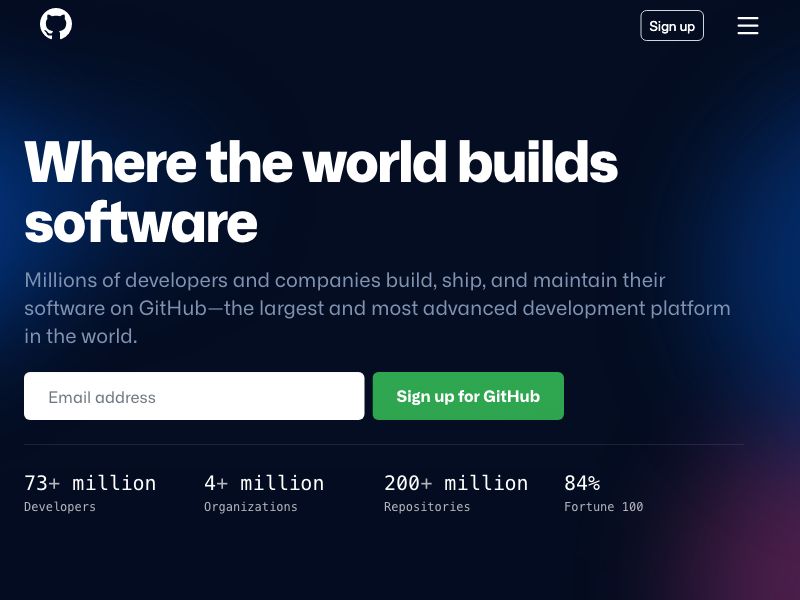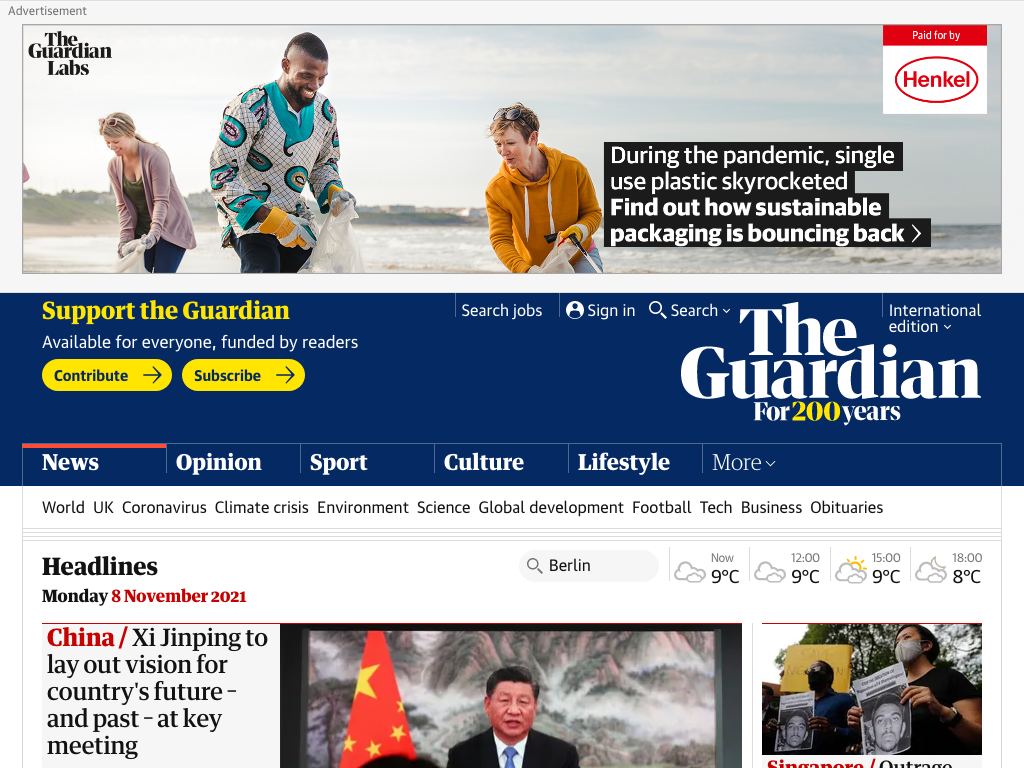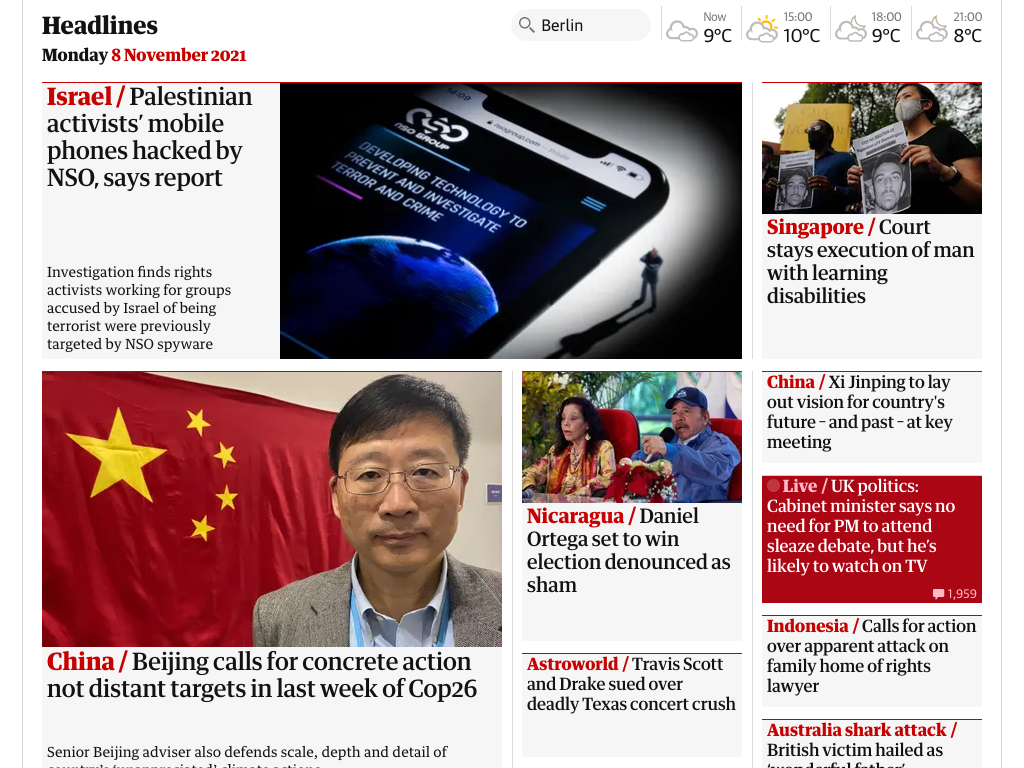zhot
Web screenshots made super-easy
Introduction
This module provides an easy shell around puppeteer, a powerful automation tool that allows remote control of a browser. zhot can be used to make screenshots from your own node.js javascript code, or by using a simple command line utility. Because it's using a real browser, pages built on the fly by javascript can be screenshotted.
-
zhot can also capture a single element on the rendered page, and can execute arbitrary javascript in the context of the page before the image is taken.
-
Many pages just render cookie warnings and newsletter begging when viewed for the first time. zhot allows capturing cookies from an interactive browsing session and then using those for subsequent headless (?) screenshots.
Prerequisites
- Know how to use a command prompt / terminal
- Node.js (runs javascript outside of a browser)
- npm (the associated software installer)
(Easy node/npm installers for Mac and Windows are here.)
Installation
$ npm install --global zhot
(The --global is to make sure the command line tool is installed.)
Simplest Usage
Command line:
$ zhot https://github.com
Screenshot saved to 'screenshot.png'.
$ open screenshot.png
example.js:
require('zhot')({
url: "https://github.com",
outputFile: "screenshot.png",
statusFunction: console.log
});$ node example.js
Screenshot saved to 'screenshot.jpg'.
Command Line Reference
$ zhot --help
zhot <url>
Positionals:
url The URL to browse to. [string]
Options:
--help Show help [boolean]
--version Show version number [boolean]
-w, --width Viewport width [default: 800]
-h, --height Viewport height [default: 600]
-s, --selector DOM element to image, a la querySelector()
[string] [default: "whole page"]
-i, --invisible Matching elements become invisible [string]
-r, --remove Matching elements are removed [string]
-e, --evaluate Javascript that will be evaluated in page context when
loading has finished [string]
-f, --evaluateFile File with javascript that will be evaluated in page
context when loading has finished [string]
-E, --evalOutput Output of evaluation to stdout [boolean]
-t, --settleTime Give browser this many milliseconds to settle before
screenshot
-b, --writeCookies Start interactive browsing session and save cookies to
this file [string]
-c, --readCookies Load cookies from file [string]
-q, --quiet Supress status updates [boolean]
-d, --debug Show browser console and detailed error info [boolean]
-H, --head disable headless mode [boolean]
-o, --outputFile Filename for screenshot. Formats: png, jpg or webp,
selected by extension.[string] [default: "screenshot.png"]
API Reference
example:
const fs = require('fs');
const { exit } = require('process');
const zhot = require('zhot');
const filename = 'somefile.png';
const url = 'https://example.com';
const config = {
defaultViewport: {
width: 1024,
height: 768
},
outputFile: filename,
url: url,
};
zhot(config)
.then(() => {
const {size} = fs.statSync(filename);
console.log(`${size} bytes written to ${filename}.`)
})
.catch((e) => {
console.log(`Whoops: ${e.message}`);
exit(1);
})
;config object
(url and outputFile are mandatory elements.)
-
args(array) Optional arguments for the browser executable. -
consoleFunction(function) Receives the browser console messages as strings. Set toconsole.logto get these to stdout. -
defaultViewport(Object)-
width(number) Window width, defaults to 800 pixels. -
height(number) Window height, defaults to 600 pixels. -
deviceScaleFactor(number) Defaults to 1. -
isMobile(boolean) Whether themeta viewporttag is taken into account. Defaults tofalse. -
hasTouch(boolean) Specifies if viewport supports touch events. Defaults tofalse. -
isLandscape(boolean) Specifies if viewport is in landscape mode. Defaults tofalse.
-
-
evaluate(string or function) This is javascript (either a string that iseval'd or a function to be called) that will be executed by the browser in the context of the page before the screenshot is taken. The config object is always passed as the first argument to this function. Any return value will in turn be returned when zhot's promise resolves. -
evaluateArgs(array) Optional array with additional arguments to the function provided withevaluate. -
executablePath(string) Path to a browser executable to run instead of the bundled Chromium. You're probably better off setting the environment variables if you need to specify this, see Installation Details chapter below. -
extraHTTPHeaders(object) Additional HTTP headers for puppeteer to send. -
headless(boolean) Whether to run browser in headless mode. -
invisible(string) Any elements matching this selector are hidden. -
settleTime(number) Give browser this many milliseconds to settle before screenshot. -
statusFunction(function) Receives strings with progress information (i.e. "Cookies loaded from 'somefile'.", "Screenshot saved to 'screenshot.png'.", etc). Set toconsole.logto get these to stdout. -
outputFile(string) Filename for the resulting image. Formats: png, jpg or webp, selected by extension. -
readCookies(string) Cookie file, as written by the command-line tool when started with-b. -
remove(string) Removes any elements matching this selector. -
selector(string) Select first element matching this descriptor for screenshot. -
url(string) URL to browse to.
(Apart from holding zhot's own configuration, the config object is also passed unmodified as the options to puppeteer.launch, so if you read its documentation, you may find some more options you could use, although not everything makes sense in the context of what zhot does.)
return value
zhot returns a promise that resolves to the return value of what you passed as config.evaluate, or true if you didn't pass anything. If what you evaluate returns an object with a property named cancelScreenshot, all subsequent operations are cancelled and the promise resolves with the returned object.
Installation Details
zhot depends on puppeteer, which in turn installs a Chromium binary that is know to work with it. But many recent versions of Chrome and (experimental support) Firefox will apparently work with it. But it will only install Chromium for supported operating systems, and FreeBSD (which I use for my server) was not supported. If you run into problems with puppeteer during installation, you might want to try something like this:
export PUPPETEER_SKIP_CHROMIUM_DOWNLOAD=true
export PUPPETEER_EXECUTABLE_PATH=/usr/local/bin/chrome
npm install --global zhot
PUPPETEER_EXECUTABLE_PATH must be set when you use zhot after that, unless you use zhot's node API and specify the binary with executablePath in the options. If you want to use the installed copy of Chrome on a Mac, the binary is likely at
/Applications/Google Chrome.app/Contents/MacOS/Google Chrome.
Using Zhot's Features
Say I want a screenshot of The Guardian's webpage. First I might try:
$ zhot -w 1024 -h 768 https://guardian.co.uk && open screenshot.png
Screenshot saved to 'screenshot.png'.
As you can see there's an annoying modal cookie dialog blocking the view. To solve this, I start zhot in the writeCookies mode.
$ zhot -w 1024 -h 768 -b guardiancookies https://guardian.co.uk
A browser window opens, and then the terminal window says:
Press enter to save cookies and exit browser.
Then I use the browser to click any dialogs away. Once all clear, I focus back to the terminal and hit enter.
Cookies saved to 'guardiancookies'.
Now to use these cookies to get the screenshot, I do:
$ zhot -w 1024 -h 768 -c guardiancookies https://guardian.co.uk && open screenshot.png
Cookies loaded from 'guardiancookies'.
Screenshot saved to 'screenshot.png'.
Better, but still a lot of space is taken up by the ad banner and header at the top. Using Chrome's DevTools, I find out that they are both inside a <div id="bannerandheader">, which we can simply remove:
$ zhot -w 1024 -h 768 -c guardiancookies -r '#bannerandheader' https://guardian.co.uk && open screenshot.png
Cookies loaded from 'guardiancookies'.
Removed 1 element(s).
Screenshot saved to 'screenshot.png'.
There! That's a nice screenshot!
(I use zhot -b on my Mac to create cookie files and then create screenshots using these cookies on a server that has no display.)
Screenshots of tweets
Getting a screenshot of a single tweet can be tricky, esp. if that tweet is a reply to another. Fortunately, I also wrote tweetzhot, which uses zhot underneath but presents its own easy-to-use interface. Check it out...