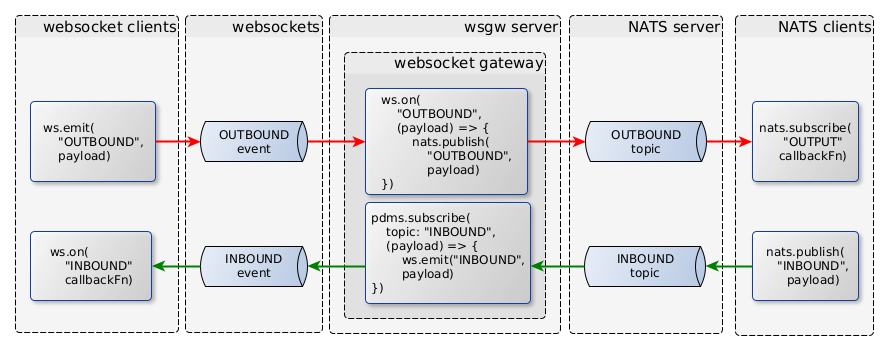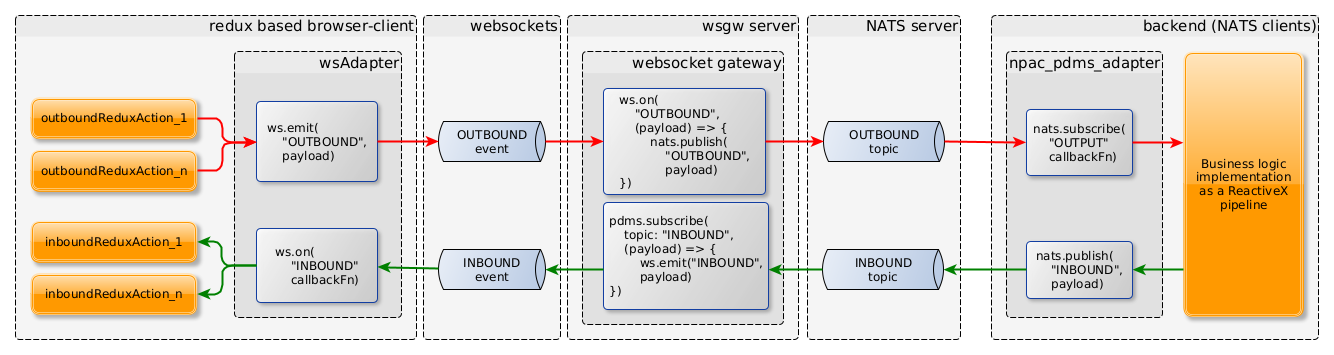wsgw
About
wsgw is a CLI tool that helps to develop and debug event processing applications
that uses messaging to communicate with each other.
It makes possible the passing of messages among websocket clients and/or NATS clients.
Events vs. topics
The WebSocket uses event handlers to manage the receiving and sending of messages. The websocket clients can subscribe to event names, that they observe, and act in case an incoming message arrives.
The messaging middlewares typically use the topic to name the channels through which the messages are transferred.
The messages can be forwarded back-and-forth between websocket event channels and messaging topics using their names to associate them.
Typical use-cases
The typical use-cases are demonstrated by the following figure:
Important Note: In the followings we will use the terms of inbound and outbound message channels. It refers to the grouping of event channels to which the messages will be send or received from by the websocket client. So They meant to be inbound and outbound from the viewpoint of the websocket client (or UI frontend application).
The functioning of the websocket gateway is quite simple:
- We define the list of inbound and outbound event channel names.
- The gateway will forward the messages coming in the outbound event channels to the NATS topics with the same name.
- The gateway will also forward the messages coming in the NATS topics toward the inbound event channels.
The figure below demonstrates the more detailed architecture of a relatively complex use-case, where the frontend is a redux application, the outgoing messages are generated by async actions, and the incoming response messages are processed by an observer agent, that dispatches tha arrived messages as simple redux actions into the store.
At the backend side, the business logic can be a so-called Event Processing Network, that is implemented as a ReactiveX pipeline for example.
Note: You can use several inbound and outbound topics, and do not have to use both types. Neither the frontend has to implement full round-trips of messages. At the same time, several frontends can connect to the WebSocket server to listen to the inbound messages.
For example you can implement a backend service, which is a sensor event consumer,
that preprocesses and forwards the measured values toward frontend applications that visualize them.
At the same time you can control the backend by sending command messages via the wsgw as a message producer client.
Working Modes
The working mode is controlled by the starting command, which can be either server, producer or consumer.
This application can act in the following roles:
- a plain WebSocket server,
- a gateway that forwards messages among Websocket and NATS topics,
- a websocket client consuming messages from a socket,
- a websocket client publishing messages to a socket,
- a NATS messaging client consuming messages from a NATS topic,
- a NATS messaging client publishing messages to a NATS topic,
- as a websocket and NATS client producing individual and/or bulk messages from file to a socket or topic.
The main purpose of this gateway is to connect web frontend applications to backend services that are reacheable through messaging middlewares, such as NATS, and asynchronously pass messages back-and-forth between the services and the frontend.
Important Note: The wsgw server mode is useful for having a standalone WebSocket server mostly during development.
If you need a fully functional web server, with content service, authentication, and so on,
then use easer that delivers all these features to you,
including the wsgw server mode features as well.
Installation
Run the install command:
npm install -g wsgw
Check if wsgw is properly installed:
$ wsgw --help
Note: In order to use the wsgw, you also need to have a running NATS server.
Usage
Overview of the application commands
wsgw --help
wsgw [command]
Commands:
app.js server Run in server mode
app.js producer Run as a producer client
app.js consumer Run as a consumer client
Options:
--version Show version number [boolean]
--help Show help [boolean]Note: In each modes the wsgw provides the following config parameters:
-
--version: Prints the version of the application. -
--help: Prints the help of the selected command. -
--logLevel,-l: Sets the logging level. One oferror,warn,info,debug. The default isinfo. -
--logFormat,-f: EitherplainTextorjson. Default is:plainText.
The following sections shows the typical use-cases of the wsgw in different working modes. The detaled description of the specific wsgw working modes can be found below, in dedicated sections.
We can connect to the server with a websocket client built-in to a frontend application running in a browser, but it is also possible to test the configuration without having a frontend.
We can test the working of the gateway with the wsgw tool,
using its wsgw producer command to send messages from one side,
and the wsgw consumer command to consume at the other side of the server.
Important Note: Be careful, and pay attention on the URLs used within the commands! We use the same command to consume, and/or publish messages to the gateway, only the URL makes difference to determine which side the client will communicate with:
- When we want to connect to the websocket side, we use the
-u http://localhost:3007argument, - when we want to connect to the NATS side, we use the
-u nats://localhost:4222argument.
Communication patterns
WS-to-NATS messaging
The next figure shows the message flow when a WebSocket client sends messages to a NATS client through the gateway:
In one terminal start the websocket-nats-gateway test server:
wsgw server -u nats://localhost:4222 --cluster-id "wsgw-cluster" --client-id "s1" --inbound "IN" --outbound "OUT"In another terminal start receiving messages at the NATS side with the consumer:
wsgw consumer -u nats://localhost:4222 --cluster-id "wsgw-cluster" --client-id "c1" -t "OUT"
2022-03-08T09:38:30.367Z [wsgw@1.8.6] info: pdms: Start up
2022-03-08T09:38:30.380Z [wsgw@1.8.6] info: hemera: ["Connected!"]
2022-03-08T09:38:30.381Z [wsgw@1.8.6] info: pdms: Connected to NATS
2022-03-08T09:38:30.381Z [wsgw@1.8.6] info: stan: Connected to STAN
2022-03-08T09:38:30.382Z [wsgw@1.8.6] info: App runs the jobs...
2022-03-08T09:38:30.382Z [wsgw@1.8.6] info: wsgw client {"channelType":"NATS","uri":"nats://localhost:4222","topic":"OUT"}
2022-03-08T09:38:30.382Z [wsgw@1.8.6] info: Start listening to messages on NATS "OUT" topicThen send some message from the websocket with the producer in a third terminal:
$ wsgw producer -u http://localhost:8001 --cluster-id "wsgw-cluster" --client-id "c1" -t "OUT" -m '{"notes":"Some text..."}'
2022-03-08T09:39:30.325Z [wsgw@1.8.6] info: App runs the jobs...
2022-03-08T09:39:30.334Z [wsgw@1.8.6] info: {"notes":"Some text..."} >> [OUT]
2022-03-08T09:39:30.355Z [wsgw@1.8.6] info: Successfully completed.
2022-03-08T09:39:30.356Z [wsgw@1.8.6] info: App starts the shutdown process...
2022-03-08T09:39:30.357Z [wsgw@1.8.6] info: Shutdown process successfully finishedon the console, running the consumer, you should see something like this as a result:
...
2022-03-08T09:39:30.355Z [wsgw@1.8.6] info: NATS[OUT] >> "{\"notes\":\"Some text...\"}"NATS-to-WS messaging
The next figure shows the message flow when a NATS client sends messages to a WebSocket client through the gateway:
In one terminal window start receiving messages at the websocket side with the consumer:
wsgw consumer -u http://localhost:8001 --cluster-id "wsgw-cluster" --client-id "c1" -t "IN"
2022-03-08T09:15:19.704Z [wsgw@1.8.6] info: App runs the jobs...
2022-03-08T09:15:19.705Z [wsgw@1.8.6] info: wsgw client {"channelType":"WS","uri":"http://localhost:3007","topic":"IN"}
2022-03-08T09:15:19.705Z [wsgw@1.8.6] info: Start listening to messages on WebSocket "IN" topicThen send some message from the NATS side with the producer in another terminal:
$ wsgw producer -u nats://localhost:4222 --cluster-id "wsgw-cluster" --client-id "p1" -t "IN" -m '{"notes":"Some text..."}'
2022-03-08T09:16:16.292Z [wsgw@1.8.6] info: pdms: Start up
2022-03-08T09:16:16.305Z [wsgw@1.8.6] info: hemera: ["Connected!"]
2022-03-08T09:16:16.306Z [wsgw@1.8.6] info: pdms: Connected to NATS
2022-03-08T09:16:16.306Z [wsgw@1.8.6] info: App runs the jobs...
2022-03-08T09:16:16.309Z [wsgw@1.8.6] info: {"notes":"Some text..."} >> [IN]
2022-03-08T09:16:16.310Z [wsgw@1.8.6] info: Successfully completed.
2022-03-08T09:16:16.310Z [wsgw@1.8.6] info: App starts the shutdown process...
2022-03-08T09:16:16.311Z [wsgw@1.8.6] info: pdms: Shutting down
2022-03-08T09:16:16.311Z [wsgw@1.8.6] info: Shutdown process successfully finishedon the console, running the consumer, you should see something like this as a result:
...
2022-03-08T09:16:16.312Z [wsgw@1.8.6] info: WS[IN] >> "{\"notes\":\"Some text...\"}"NATS-to-NATS messaging
It is even possible to use the wsgw commands to communicate between two NATS clients or between two websocket clients.
In these cases we only need to set -u parameter either to the websocket server,
or to the NATS server for both the producer and consumer clients.
In case of connecting two WebSocket clients, we need the gateway running, however between two NATS clients we only need a NATS server.
The following figure shows the NATS-to-NATS communication pattern:
The usage of the wsgw commands
The wsgw server
The wsgw server acts as a WebSocket server, and a WebSocket-NATS gateway.
The
The config parameters of the wsgw server:
$ wsgw server --help
wsgw server
Run in server mode
Options:
--version Show version number [boolean]
--help Show help [boolean]
-l, --logLevel The log level [default: "info"]
-f, --logFormat The log (`plainText` or `json`)
[string] [default: "plainText"]
-p, --port The webSocket server port [number] [default: 8001]
-i, --inbound Comma separated list of inbound NATS topics to forward
through websocket [string] [default: ""]
-o, --outbound Comma separated list of outbound NATS topics to forward
towards from websocket [string] [default: ""]
-n, --natsUri NATS server URI used by the pdms adapter.
[string] [default: "nats://localhost:4222"]
--cluster-id The cluster ID of the NATS server [string] [default: ""]
--client-id The client ID of the NATS client [string] [default: ""]The server needs to connect to the NATS cluster.
The --natsUri defines the URI of the NATS server, for example: nats://localhost:4222.
The --cluster-id and --client-id parameters are mandatory.
The --client-id must be unique among the NATS clients, whether they are server, producer or consumer.
The server will listen on http://localhost:8001 by default.
You can change the port by setting the WSGW_SERVER_PORT environment value
as well as by using the -p parameter.
We have to define the inbound (-i, --inbound) and outbound (-o, --outbound) event channels.
We can define zero to many inbound and outbound names, separated by comma:
wsgw server -n nats:localhost:4222 -i "update,data,notification" -o "feedback,accept"The following command makes the wsgw server using the IN inbound and OUT outbound channels:
$ wsgw -i "IN" -o "OUT"
__Note:__
The `wsgw server` mode is made mostly to test the `wsgw consumer` and `wsgw producer` working modes,
and to demonstrate the tool's features.
Use [easer](https://www.npmjs.com/package/easer) instead in real-world situations.
### The `wsgw consumer` client
The consumer client connects to the WebSocket server, and starts observing the selected topic.
Every time a message arrives, prints it out to the console.
```bash
$ wsgw consumer --help
Run as a consumer client
Options:
--version Show version number [boolean]
--help Show help [boolean]
-l, --logLevel The log level [default: "info"]
-f, --logFormat The log (`plainText` or `json`)
[string] [default: "plainText"]
-u, --uri The URI of the WebSocket or NATS server or NATS
[string] [default: "http://localhost:8001"]
--cluster-id The cluster ID of the NATS server [string] [default: ""]
--client-id The client ID of the NATS client [string] [default: ""]
-t, --topic The topic (event name) the message will be sent
[string] [default: "message"]
--durable Use durable topic [boolean] [default: false]For example:
$ wsgw consumer -t "IN1"The --uri parameter determines if the consumer connects to the WebSocket server or to the NATS server.
By default it connects to the WebSocket server using the "http://localhost:8001" value.
When the consumer connects to the NATS server then the --uri defines the URI of the NATS server, for example: nats://localhost:4222.
In such cases the the --cluster-id and --client-id parameters are mandatory.
The --client-id must be unique among the NATS clients, whether they are server, producer or consumer.
If the channel to consume is durable, use the --durable flag. By default the topic the cosumer will subscribe is non-durable.
The wsgw producer client
The wsgw producer command provides the following features:
- Send a single message to a specific topic with the content defined as a CLI argument.
- Send a single message to a specific topic with the content loaded from a file.
- Send several messages according to a scenario file.
The scenario file can hold:
- the content of the messages,
- the delays to wait before sending the message
- the content of the message (directly in the scenario file, or loaded from a content file),
- the recursive inclusion of other, sub-scenario files.
- Send messages as a combination of the previously mentioned sending methods.
The CLI parameters of the producer:
$ wsgw producer --help
wsgw producer
Run as a producer client
Options:
--version Show version number [boolean]
--help Show help [boolean]
-l, --logLevel The log level [default: "info"]
-f, --logFormat The log (`plainText` or `json`)
[string] [default: "plainText"]
-u, --uri The URI of the WebSocket server or NATS server
[string] [default: "http://localhost:8001"]
--cluster-id The cluster ID of the NATS server [string] [default: ""]
--client-id The client ID of the NATS client [string] [default: ""]
-t, --topic The topic (event name) the message will be sent
[string] [default: "message"]
--durable Use durable topic [boolean] [default: false]
-m, --message The JSON-format message string to send [default: null]
-c, --messageContent The file that contains the message content string to
send [default: null]
-s, --scenario The name of the YAML or JSON format scenario file that
holds a list of messages to send [default: null]
-d, --dumpMessages Dump the complete messages list to send after loading
[boolean] [default: false]
-r, --rpc Do RPC-like, synchronous call through NATS
[boolean] [default: false]The --uri parameter determines if the producer connects to the WebSocket server or to the NATS server.
By default it connects to the WebSocket server using the "http://localhost:8001" value.
When the producer connects to the NATS server then the --uri defines the URI of the NATS server, for example: nats://localhost:4222.
In such cases the the --cluster-id and --client-id parameters are mandatory.
The --client-id must be unique among the NATS clients, whether they are server, producer or consumer.
If the channel to consume is durable, use the --durable flag. By default the topic the producer will publish is non-durable.
Send a direct message from the command line with direct content definition:
$ wsgw producer -m '{ "a": true, "note": "Some notes..." }'Send a single message to a specific topic with the content loaded from a file.
$ wsgw producer -c message_content.jsonSend messages from a scenario file:
$ wsgw producer -s ./commands/producer/fixtures/test_scenario.ymlYou can use -m, -c and -s parameters together. In this case the messages will be composed into one scenario, starting with the
message content defined by the -m parameter, then with the -c parameter, finally folowed by the ones defined via the -s scenario.
The file contains an array of message entries, where each entry can contain the following properties:
-
delay: Delay in milliseconds, to wait before sending the actual message. The delay is relative to the previous sending. Default value is0. -
topic: The name of the event channel/topic to send the topic into. Default value is the topic name given by the-t,topicCLI parameter. -
durable:trueorfalse. Selects if the topic is durable, or non-durable. By default it isfalse. - one of
message,file,scenario:-
message: The message object, to send. -
file: The path to the file, that contains the message. First it loads from the file, then sends it. The path is relative to the location of the scenario file. -
scenario: The path to the scenario file to include at the point of definition. The included scenario has the same structure, and may contain further scenario files recursively. The path is relative to the location of the scenario file.
-
This is a list of a simple scenario:
---
- delay: 0
topic: TMA
message:
id: some-unique-id-1
text: some plain text 1
- delay: 1000
topic: TMA
message:
id: some-unique-id-2
text: some plain text 2
- delay: 3000
topic: TMA
message:
id: some-unique-id-3
text: some plain text 3The different items in a scenario file may combine the message, file and scenario properties.
---
- delay: 0
topic: TMA
message:
id: some-unique-id-1
text: some plain text 1
- delay: 1000
topic: TMA
file: message1.yml
- delay: 3000
topic: TMA
message:
id: some-unique-id-3
text: some plain text 3You can find a more complex, recursively nested example under the
src/commands/producer/fixtures/ folder:
For example the test_scenario_nested_L0.yml
---
- scenario: test_scenario_nested_L1.yml
- delay: 0
topic: NORMAL
message:
payload: L0_1
- delay: 1000
file: message1.yml
- delay: 3000
topic: NORMAL
message:
payload: L0_2
- scenario: test_scenario_mixed.ymlwhich includes test_scenario_nested_L1.yml:
---
- scenario: test_scenario_nested_L2.yml
- delay: 567
topic: NORMAL
message:
payload: L1_1
- delay: 333
file: message1.yml
- delay: 3000
topic: NORMAL
message:
payload: L1_2
- scenario: test_scenario_nested_L2.ymlwhich further includes test_scenario_nested_L2.yml
---
- delay: 0
topic: NESTED
message:
payload: L2
- delay: 1000
file: message1.ymlThe embedded_results.json
effective scenario that is finally composed by these nested scenario files.