Webstrates File System
Webstrates File System allows you to mount a webstrate as a folder on the disk, automatically propagating changes between the folder and its files to the webstrate document on the server.
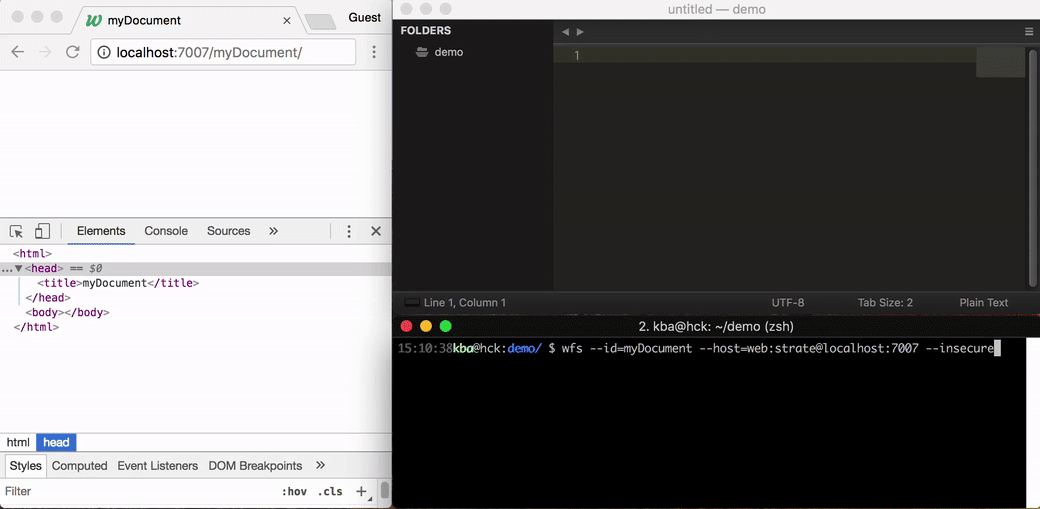
Installation
Using NPM (recommended)
npm install -g webstrates-file-system
Using Git
git clone git@github.com:Webstrates/file-system.git
Usage
If installed using NPM, run from anywhere:
wfs --id=<webstrateId> --host=<host> [<folder>]
(On Windows, wfs will conflict with Windows Fax and Scan. Instead, use webstratesfs.)
If installed using Git, navigate to the Webstrates-file-system/ folder and run
node index.js --id=<webstrateId> --host=<hostname> [<folder>]
When running the command, a folder with name <webstrateId> will be created with an index.html file, containing the webstrate document's contents. If the optional <folder> parameter has been passed, this will be used as the folder name instead.
Credentials
By default, the Webstrates server uses basic auth with username "web" and password "strate". To use this with webstrate, add it to the host as:
$ wfs --id=myDocument --host=web:strate@hostname
HTTP or HTTPS
WFS assumes the server is using HTTPS. To use HTTP, apply the --insecure parameter.
Assets
Any file added to the assets/ folder will be uploaded to the Webstrates server when WFS is running, assuming it isn't already on the server and accessible. "Accessible" here means that it hasn't been overwritten by a newer version on the server. E.g. if version 1 of cow.png gets uploaded, and we put version 1 of cow.png in the assets/ folder, it will not get uploaded. If, however, version 2 of cow.png has been uploaded after version 1, and version 1 is added to the assets/ folder, version 1 of cow.png will get reuploded.
(Side note: Do not worry too much about wasting space – the Webstrates server deduplicates identical files.)
Resources in external files
When adding an id attribute to a <script> or <style> tag ending in either .js or .css (respectively), the contents of the tag will be moved into a new file in the resources/ folder with a file name matching the attribute. E.g. adding
<script id="test.js">console.log('Hello, world!');</script>
to index.html, the contents will be removed from the <script> tag in index.html and instead be put in resources/test.js. Any changes made to test.js will automatically be synchronized with the Webstrates server (both ways as per usual). To the server, the script will appear in-lined as per usual.
Ours and theirs
When connecting to a webstrate document using a folder already containing an index.html file, the local version on the disk will be pushed to the server. To use the version on the server instead, use --theirs.
One-shot
To use WFS only as a deployment tool, the --oneshot parameter can be used. This composes the resources and the index.html, updates the document on the server and terminates.
NB: Remember to set up your editor to auto-reload the file on changes.
Downloading assets
By default, files found in the assets/ folder are uploaded, but existing assets from the server aren't downloaded. When using --download-assets, WFS will download (the newest version of) all assets on the server when connecting and continuously listen for new assets and download them as well to maintain a local copy.
Using access tokens
To access a webstrate proteced through the permissions system, users may supply WFS with an access token. Generate an access token, then run WFS with --token=<token>. Editing a webstrate, as well as uploading and downloading assets will now be possible.
How?
The brief story: WFS creates a websocket to the Webstrates server, acting exactly as a regular Webstrates client. When the document comes in (or any updates to it), the JsonML document gets converted to HTML (like when accessing a Webstrate document with the ?raw parameter) and put it in a file. WFS listens for changes to the file, converts the HTML back to JsonML, calculates an op diff between the two JsonML structures and submits it to the server.