Visual Studio Services Web Extension SDK
Overview
Client SDK and TypeScript declare files for developing Visual Studio Team Services Extensions.
The core SDK script, VSS.SDK.js, enables web extensions to communicate to the host Team Services frame and to perform operations like initializing, notifying extension is loaded or getting context about the current page.
A previous version of the SDK was named
vss-sdk. Make sure to switch to the newvss-web-extension-sdkname.
Get the SDK
- Download and install Node.js
- Run
npm install vss-web-extension-sdkfrom the root of your extension project
This will place VSS.SDK.js and VSS.SDK.min.js in node_modules/vss-web-extension-sdk/lib/
Include the SDK script on your page
If you are developing a web extension, you will need to reference the SDK script from your HTML pages. For example:
To ensure the SDK script is packaged with your extension, update your extension manifest (typically vss-extension.json) and add a new entry to files:
Note: setting packagePath is optional, but results in a simpler path for referencing the SDK script from your HTML pages. Not setting a part name would have required you to reference the full path in your <script> tag (src="node_modules/vss-web-extension-sdk/lib/VSS.SDK.min.js")
Use the SDK
From your web extension's HTML page, include and initialize the VSS SDK like this:
Full API reference of VSS.SDK.js can be found at Core Client SDK page.
Types
Type definitions are provided for:
- UI controls and client services (see
typings/vss.d.ts) - REST clients and contracts for Build, Work, and Code (see
typings/tfs.d.ts) - REST clients and contracts for Release Management (see
typings/rmo.d.ts)
Dependency graph:
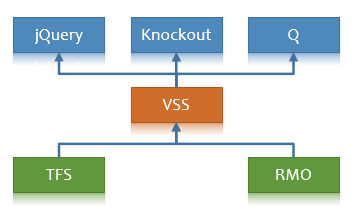
Consuming the types
From a TypeScript 2.5 or later project:
- Set
"moduleResolution": "node"in yourtsconfig.jsonproject file
See TypeScript Module Resolution for more details.
Alternatively, you can explicitly reference the types at the top of your TypeScript file(s):
/// <reference types="vss-web-extension-sdk" />Organizing your web extension project
If you are developing a web extension for Visual Studio Team Service using TypeScript, we recommend the following organization:
Project structure
|-- src
|-- app.ts
|-- some-module
|-- a.ts
|-- b.ts
|-- static
|-- css
|-- main.css
|-- images
|-- logo.png
|-- app.html
|-- vss-extension.json
|-- package.json
|-- tsconfig.json
- Place TypeScript source files in
src - Place static content (CSS, images, HTML, etc) in
static- This simplifes the process of packaging all necessary static content in your
TypeScript project file (tsconfig.json)
Defines the options for compiling your TypeScript files.
-
After compiling (
tsc -p .), resulting .js files are placed indist. For example,dist/app.js. -
If your code directly uses types from other @types modules, you will want to include the module(s) in your package.json and add them to the
typesarray. See @types.
Learn more about tsconfig.json
NPM package manifest (package.json)
Declares the libraries (like the vss-web-extension-sdk) required to compile, package, and use your extension.
/* other details like ID, version, etc are omitted */ "scripts": "build": "tsc -p ." "postbuild": "npm run package" "package": "tfx extension create" "gallery-publish": "tfx extension publish --rev-version" "clean": "rimraf ./dist && rimraf ./*.vsix" "devDependencies": "rimraf": "^2.5.4" "tfx-cli": "^0.3.45" "typescript": "^2.1.4" "dependencies": "@types/jquery": "^2.0.34" "@types/q": "0.0.32" "vss-web-extension-sdk": "^5.127.0" -
scriptsprovides a convenient way to define common operations that you want to perform on your project, like compiling and packaging.- For example, to build (compile) and package your extension, run:
npm run build. This runsbuildandpostbuild. If you make a change that doesn't require compiling, you can package by simply runningnpm run package. - To package and publish directly to the Marketplace on build, change the
postbuildscript to run thegallery-publishscript (instead ofpackage). You can then runnpm run build -- --token xxxxxx(where xxxx is you personal access token for publishing to the Marketplace) to build, package, and publish your extension.
- For example, to build (compile) and package your extension, run:
-
The dependencies on the @types for
jqueryandqare only necessary if your TypeScript code is directly referencing either of these types.
Learn more about package.json
Extension manifest (vss-extension.json)
/* details omitted */ "files": "path": "dist" "addressable": true "path": "static" "addressable": true "path": "node_modules/vss-web-extension-sdk/lib" "addressable": true "packagePath": "lib" "contributions": "id": "my-hub" "type": "ms.vss-web.hub" "properties": "name": "Hub" "uri": "static/app.html" -
The compiled JavaScript files (placed into
distby yourtsconfig.json) will be packaged into thedistfolder of the extension package. -
The VSS SDK scripts will be packaged into the
libfolder of the extension package.
Learn more about the extension manifest.
HTML page
<!-- Alternatively, if the packagePath attribute is not set for this file in your extension manifest (see above), do this: <script src="../node_modules/vss-web-extension-sdk/lib/VSS.SDK.min.js"></script> --> Code of Conduct
This project has adopted the Microsoft Open Source Code of Conduct. For more information see the Code of Conduct FAQ or contact opencode@microsoft.com with any additional questions or comments.
