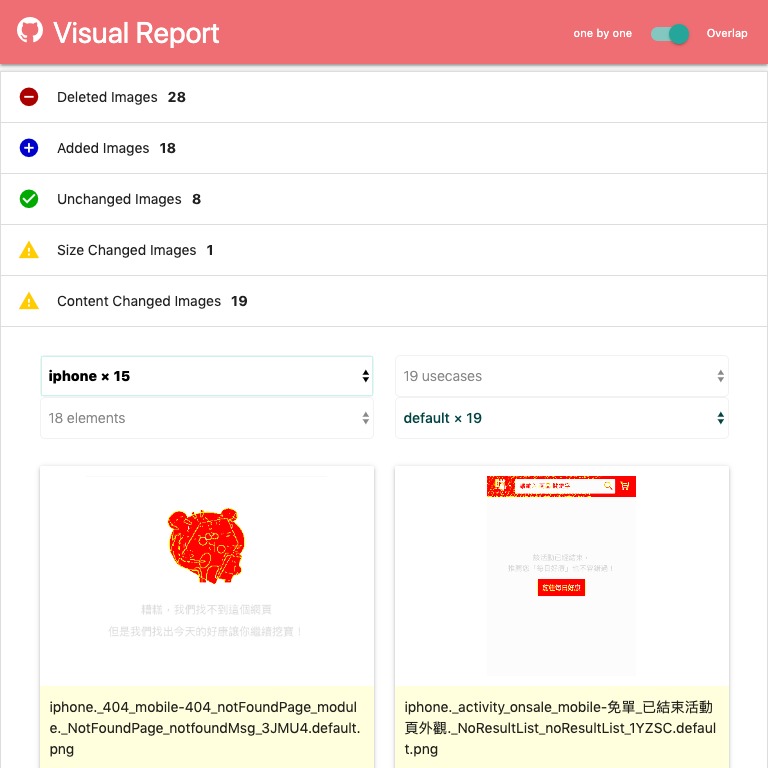visual-reporter
Generate Visual Changes Report, here is a life DEMO:
Features:
- One command line tool to generate visual report as static HTML.
- View visual difference as overlap changes or different images.
- Options to customize the report.
- Grouping images by seperator in file names.
Usage
$ npm install visual-reporter -g
$ visual-reporter --help
Usage: visual-reporter [options] [command]
Options:
-V, --version output the version number
-b --baseline <dir> baseline directory, default is "."
-c --compare <dir> compare directory, default is "./compare"
-r --report <dir> report directory, default is "./report"
-s --seperator <match> group seperator, default is "."
-w --writeInfo generate a brief infomation file "info.txt", default is false
-k --keepUnchanged keep unchanged diff image, default is false
-g --groups <g1,g2,g3,...> group names, default is "groups"
-m --customStyle <css> add custom css into report
-t --threshold <0...1> matching threshold, default is 0.1
-i --includeAA do not detecting anti-aliased pixels, default is false
-a --alpha <0...1> alpha of unchanged pixels, default is 0.1
-h, --help output usage information
Commands:
generate|gen Generate visual report
Usecases
- Put your old visual files into a directory as
baseline. - Run your visual automation testing.
- New generated visual files are placed in another directory as
compare. - Generate your visual report:
$ visual-reporter gen --baseline path/to/baseline --compare path/to/compare
- When you named your image files as [browser]_[testCase].png, you can enable grouping by:
files:
chrome_login.png
chrome_logout.png
iphone_login.png
iphone_logout.png
$ visual-reporter gen --baseline baseline --compare compare --seperator '_' --groups browser,testcase
- By default, the image description is the file name. You can customize the image description in the report by placing *.txt files besides the *.png files:
images:
chrome_login.png
chrome_logout.png
iphone_login.png
iphone_logout.png
descriptions:
chrome_login.txt
iphone_login.txt
- If you want to customize style for your description, you can use this:
$ visual-reporter gen --baseline baseline --compare compare --customStyle ".card-content { ...}"
- The image comparison is done by pixelmatch, you can pass more options to it.
$ visual-reporter gen --baseline foo --compare bar --seperator --alpha 0.3 --threshold 0.3 --includeAA
Error Codes
The error code will be sum of detected change types:
| Change Type | Exit Code |
|---|---|
| No any chnages are detected | 0 |
| new image files are detected | 1 |
| old image files are missing | 2 |
| image size is changed | 4 |
| image content is changed | 8 |