VStripeElements
A set of Vue components that styles Stripe Elements to match the Vuetify UI library.
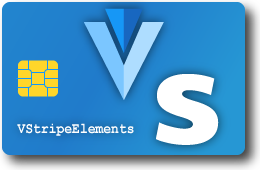
Check out a working demo on CodePen.
Installation and Configuration
From the root of a Vue project already using Vuetify:
npm i -S v-stripe-elementsThen in the .env file in the root of your project:
VUE_APP_STRIPE_API_KEY=pk_live_4eC39HqLyjWDarjtT1zdp7dcOptionally, add your test key to .env.local. This will automatically use the test key when doing local development and testing.
VUE_APP_STRIPE_API_KEY=pk_test_4eC39HqLyjWDarjtT1zdp7dc🚨 CAUTION: Do NOT use your Stripe secret key with this component (i.e. keys that begin with sk_live_... or sk_test_...). This would expose your secret key publicly and potentially give other people the ability to do Bad Things™. Should you accidentally expose your secret keys, strongly consider rolling your API keys.
Basic Usage
Within a Vue template:
<template> <v-stripe-card v-model="source" :api-key="process.env.VUE_APP_STRIPE_API_KEY" ></v-stripe-card></template> <script> import { VStripeCard } from 'v-stripe-elements' export default { components: { VStripeCard }, data: () => ({ source: null }) }</script>Description
VStripeInput extends Vuetify's VTextField component. That means it inherits and shares the look and feel of all of Vuetify's other form inputs and controls. It supports all of the built-in themes, styles, and props you expect if using the Vuetify UI library.
Props
| Name | Type | Default | Required? | Description |
|---|---|---|---|---|
apiKey |
string |
null |
yes | Your Stripe public API key. It should start with pk_. Do NOT use your secret key here. See the Stripe docs for more info. |
create |
string |
token |
no | Determines whether the control will create a token (e.g. for single use) or create a source (e.g. for multiple uses). |
customStyle |
object |
{} |
no | Allows you to override the default styles. Editable properties are described here. |
fontName |
string |
Roboto |
no | The name of the font you want the component to use, as it would appear in CSS, e.g. Open Sans. Any font name available on Google fonts is acceptable. |
fontUrl |
string |
'' |
no | This is only necessary if the URL from which the font should be retrieved is NOT the default you would get from Google fonts, e.g. if you wanted to use a heavier or lighter weight or if it was served from another domain. |
hideIcon |
boolean |
false |
no | If true, hides the credit card icon inside the input. |
hidePostalCode |
boolean |
false |
no | Hides the postal code entry segment of the input. Only set this to true if collecting the postal code separately and passing it to the input. |
iconStyle |
default|solid |
default |
no | Allows selecting one of the two icon styles provided by Stripe. |
options |
object |
{} |
no | Additional metadata that can be passed to createToken() or createSource() as described in the Stripe Elements documentation. See below for examples. |
zip |
string |
'' |
no | If passing the postal (zip) code in from outside the input, i.e. from another input. |
Slots
Supports all of the same slots available for VTextField except the default slot. The default slot is overwritten by Stripe.
Events
It should support all of the same events as VTextField. Event support has not been thoroughly tested. Bug reports are welcome.
By default, the component listens for change events. When the user has entered enough information to be considered "complete," the component will make a request to Stripe and attempt to validate the card. If successful, the generated token or source object will be emitted by the input event. The typical way to intercept this is to set the v-model prop on the component, to which the token or source object will be automatically assigned.
Loading Stripe
This component relies upon the Stripe.js library which is designed for use in browser clients or SPAs (single-page apps). As such, Stripe.js must be loaded into the browser before the component can be initialized. There are two ways this can be accomplished:
Loading Stripe via <script> Element
The easiest and most reliable way to load Stripe is to add a <script> element to the <head> section of your page. In a typical Vue project, this would be in public/index.html. It would look something like:
My Awesome Site<!-- <== Stripe loaded HERE --> Also note that this is a good place to load any external fonts you'd like to include, but this is not strictly necessary.
Loading Stripe Using vue-plugin-load-script
When the component is being mounted, it looks for the Stripe function in the global scope (i.e. window.Stripe). If not found, it will next check to see if vue-plugin-load-script is available in your project and attempt to load Stripe on the fly. To make the script loader available you should first install it in your project:
# npm npm install --save-dev vue-plugin-load-script # yarn yarn add --dev vue-plugin-load-scriptThen wherever you initialize Vue (usually src/main.js in Vue-CLI projects), import and register the script loader plugin:
// src/main.js VueThe benefit of loading Stripe in this way is that if it is only needed rarely in your app, you avoid having to load Stripe on every page load as with the first method. It will be loaded on demand as needed.
Usage in the Browser
While in general it is expected that this component will be used primarily in webpack-based projects, it is possible to use it directly in the browser. Just load the JS and CSS files along with Vue and Vuetify:
My Awesome Site Disclaimer
As it says in the license, "THE SOFTWARE IS PROVIDED "AS IS", WITHOUT WARRANTY OF ANY KIND." In other words, if you're collecting sensitive information from your users, you should know what you're doing.
Questions, Comments, Bug Reports, etc.
Comments, questions, pull requests, and bug reports are very welcome. Please submit an issue via the Issues tab above.
Have fun!




