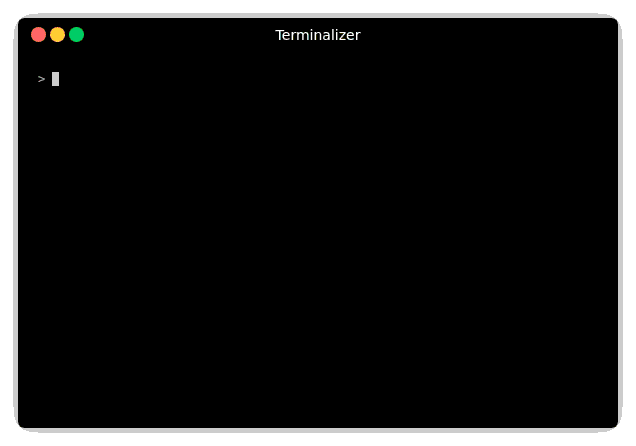To Do Manager CLI
This library provides a CLI tool to manage locally "to do" tasks.
Install
npm install -g todo-manager-cli
Usage
todo -h
First usage example
# create a new flow (an editor will be open)
todo new flow -n "default"
# show current flows
todo list flows
# create a new board
todo new board default -n "My new board"
# show current boards
todo list boards
# creates a new task and attaches it to the board
todo new task -n "My very first task" -b "My new board"
# show current tasks
todo
# change task's step (status)
todo move task "first task" -s "progress"
todo
Description
It uses the npm todo-manager package to store locally the information about the "to do"s.
This utility stores the information in YAML format, so it is easy to an human to read and modify source data files, if needed.
Also, it can be configured to globally or locally, get the source data files from one or another location. So, for example, you can use this tool to manage only the tasks about your project when you are inside the project's folder.
Cheatsheet
-
Quick look:
todo -
Quick look filtered by task state:
todo task -s state -
Quick look filtered by task name or id:
todo task -f keyword -
Quick task creation and assign to board:
todo new task -n "My name" -b my-board -
Quick task creation and assign to board with status:
todo new task -n "My name" -b my-board -s status -
Task detail view:
todo task my-task -
Board deatail view:
todo board my-board -
Move task to another board:
todo mv task -b new-board -s new-state
Usage
Few concepts
This tool is based in three concepts: task, board and flow:
- A
taskis a "to do". - A
boardis not only a container for tasks, but also links its tasks to the possible states they can have. - A
flowis a collection of possible states for tasks.
So, each board has associated exactly one flow, and its tasks have associated exactly one of the states defined in that flow.
However, a task can be in exactly zero or one board. Tasks without associated board are called orphans and have not an associated state.
Commands
This tool can show, create, edit and delete any of the resources.
For more information about that type todo <show | create | edit | delete> -h.
Configuration
First time you run the command, a configuration file will be created on ~/.config/todo-manager.yml. This configuration can be manually edited.
Overriding configuration
By adding the line
files: ["./tm.config.yml"]
on a configuration file, you can define a list of overriding configuration files. If the file is found, the configuration will be override.
In this particular example, the tool will look for a local file ./tm.config.yml with respect the location where command is launched.
In this way, if you run the command inside a project which has this file, the configuration will be overrided.
An interesting application of that is to allow some projects to use their own data files source.
Other
About Flow Edition
When you edit a flow by the command todo edit flow <flow expression>, something similar to following opens in your text editor:
name: Default
steps:
- action: keep
name: To Do
color: red
- action: keep
name: In Progress
color: yellow
- action: keep
name: Done
color: green
description: |-
This is the flow description.
Observe it could have several lines.
default: To DoHere, you can change the name or description as expected. However, one can be interested into changing the steps by adding, removing or simple editing the names, the colors or even the order.
Since all those possibilities are not trivial to detect by just the arguments name and color, an extra member action appears to indicate exactly which change you want to perform to that step.
The valid options are:
-
keep: Does not perform any change on that step. -
add: A new step, with the specified name and color, is added to the flow (in that position). -
remove: The step, identified by the specified name, is removed. -
edit: The name and color are changed, but the step remains the same. So all references to that step on tasks still as they are. Note that, the membernameis the reference to the current step, so it has to remain as is. To edit the name use the membernewName.
Let us summarize with an example:
name: Develompent Flow
steps:
- action: add
name: Idea
color: cyan
- action: remove
name: To Do
- action: keep
name: In Progress
color: yellow
- action: edit
name: Done
newName: Ready
color: yellow
description: |-
This flow containst the steps of tasks a long a development process.
default: To DoThis will update the flow steps to:
- Add a new step called
Idea. - Remove the step called
To Do. - Do not change the step called
In Progress. - Rename the step called
DonetoReady. Its color is changed also.
Allowed Flow Step Colors
Same as commander:
- black
- red
- green
- yellow
- blue
- magenta
- cyan
- white
- grey
- redBright
- greenBright
- yellowBright
- blueBright
- magentaBright
- cyanBright
- whiteBright