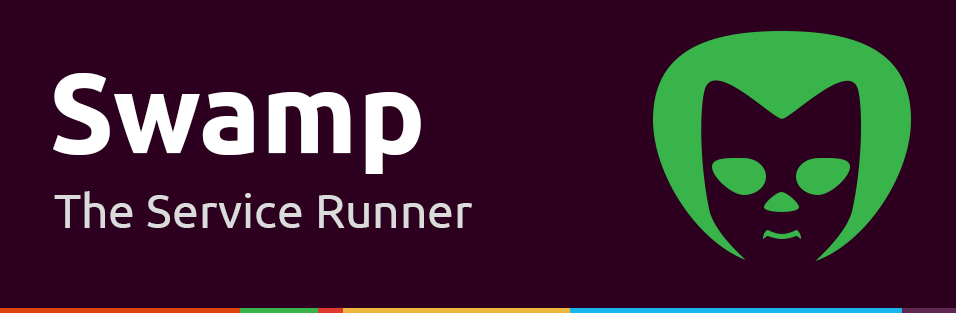
[](https://www.npmjs.org/package/swamp) [](https://travis-ci.org/uditalias/swamp) [](https://www.npmjs.org/package/swamp) [](https://www.gittip.com/uditalias)
Swamp is a tool for running, managing and monitoring processes. jump in!
Features
- Run, monitor, keep alive and control multiple Node.js, Python, Ruby, Go, etc.. programs.
- Maintain process uptime: keep your processes running again and again(...) automatically when they crash.
- Great visibility into your processes logs. Including live streaming of STDERR and STDOUT logs into the dashboard, log rotation, etc.
- Manage applications environments and environments variables for each process, with full visibility what environment and environment variable are currently in use, Live editing and adding of enviroment variables
- Monitor CPU and Memory usage of each process
- Fully featured real-time Web Dashboard to control everything in the Swamp (No more supervisor "hit F5" frustration)
- Convenience features for common process supervising tasks such as "restart only running services".
- Fully fledged CLI to control Swamp processes from the shell
- Full REST API for hooking and receiving Swamp data
Why Swamp
We built Swamp because we were frustrated with supervisor: ancient dashboard, having to manually reload the supervisor service when we had an ENV or code change and low visibility to logs and basic monitoring data, especially important when you are doing fast development cycles on a multi processes app.
Swamp is still an alpha project, but is already used in some production servers and is quickly moving to stable status.
Swamp is built with Appolo a modern Node.js app framework, the dashboard is build with Angular.js . Want to contribute? see the Contributing section further on.
Install
$ npm install -g swampNote, that if you are not using some kind of node environment manager (such as nvm) then you probably need sudo prefixing the previous command
Installing swamp as a unix service
Warning: Currently the install script supports only upstart for ubuntu, But we would love your PR to support init-v, systemd, launchd (for osx) etc
./utils/bootstrap.shUpdating Swamp
Updating an already installed Swamp:
$ npm update -g swampsudo if necessary
Usage: Swamp command options
Use the swamp command line tool to create and run your swamp
$ swamp --help
Usage: swamp [options]
Options:
-h, --help output usage information
-V, --version output the version number
-c, --create creates a bootstrap `Swampfile.js` in the cwd
-u, --up startup the Swamp with the cwd `Swampfile.js`
-r, --reload reload the current running Swamp (will restart as a daemon)
-d, --daemon start the Swamp as a daemon with the cwd `Swampfile.js`
-t, --timeout <n> use the timeout flag if you want to wait <n> milliseconds
at most for blocking commands
-H, --halt halt the current cwd running Swamp
-s, --status see the current cwd Swamp status
-C, --cli connect to the current cwd Swamp using the Swamp cli
-D, --dashboard open the Swamp Dashboard in your default browser
-U, --update check for Swamp updates
--start <service_name> start the given service
--stop <service_name> stop the given service
--restart <service_name> restart the given service
--state <service_name> see the given service state
--startall start all Swamp services
--stopall stop all Swamp services
--restartall restart all Swamp services
--stateall see all Swamp services state
--preset <preset_name> apply a preset
--vconf validates and checks the Swampfile.js
-p, --path <swamp_path> set the Swamp path [cwd]
Important! use this option before any other option.
e.g. `$ swamp -p ~/swamp_path --status`
Swamp CLI
After creating your Swampfile.js and your swamp is running, enter the Swamp CLI:
$ swamp -C or $ swamp cli
After connection you can use the following commands inside the shell:
list - list all your swamp services
startall - start all services
restartall - restart all running services
stopall - stop all running services
start SERVICE_NAME - start a service by service name
stop SERVICE_NAME - stop a service by service name
restart SERVICE_NAME - restart a service by service name
exit - logout from the swamp CLI and go back to prompt
Bootstrap your swamp project
$ mkdir myProject$ cd myProject$ swamp createThe $ swamp create command will create a Swamp bootstrap project inside myProject folder.
Configure your Swamp
Edit or create the Swampfile.js to configure the swamp (Full configurations), here is an example:
module { swamp; }Usage and Configurations
Once the swamp command executes in the folder where the Swampfile.js is located, it will initialize and run your configurations, another way is to use the -p, --path option to set the Swampfile.js location (see the usage section), after that you can access your swamp dashboard from your browser (default: http://localhost:2121/).
The Swampfile.js exports a function as a node module, this function receives the Swamp as a parameter which your can config with the swamp.config({ ... }) function which receives a configuration object.
Use this configurations to config your swamp
options
options: { ... } - set global swamp configurations
Type: Object Default: { silence: false, monitor: { cpu: true, memory: true }, dashboard: { port: 2121, autoLaunch: true } }
options.silence
Type: Boolean Default: false
Make the Swamp logs silence and don't show logs on screen
options.mode
Type: String Default: local
Set the swamp mode, can be set to local or remote
Use the remote option when running swamp in production server in order to prompt the user when performing actions in the dashboard (e.g. stop, start, restart services)
options.monitor.cpu
Type: Boolean Default: true
Display or not cpu usage of each running service
options.monitor.memory
Type: Boolean Default: true
Display or not memory usage of each running service
options.dashboard.hostname
Type: String Default: localhost
Swamp dashboard host name
options.dashboard.port
Type: Number|String Default: 2121
Swamp dashboard running port
options.dashboard.autoLaunch
Type: Boolean Default: true
Launch the dashboard when running swamp
options.dashboard.credentials
Type: Object|Array Default: {}
Set a username and a password for your dashboard login (recommended if you're going to access the dashboard remotely)
- Note that you can supply an array of objects for multi credentials (e.g.
[{ username: 'user',password: 'pass' }, { username: '...', password: '...' }, {...}])
options.dashboard.credentials.username
Type: String Default: ``
The dashboard username
options.dashboard.credentials.password
Type: String Default: ``
The dashboard password
logs
Type: Object Default: { out: 'logs/out.log', err: 'logs/err.log' }
Configure the main loggers of the Swamp for out and error logs.
The default log files will be located where the Swampfile.js is located, under the logs folder.
You are able to config log files rotation by size, the default file size for log rotation is 1MB.
Here are some log rotation configurations and examples.
environments
environments: [ ... ] - set the swamp global environments variables
Type: Array Default: []
You can config global environments in your swamp for easy environment params sharing between services, each environment variable is accessible through the process.env inside your swamp services, note that the NODE_ENV can be configure with the name key (e.g. name: 'development'), if both the NODE_ENV and name are configured on the same environment, the name will determine.
Example:
environments: name: "staging" PORT: 8080 MY_PARAM: "myStageParamValue" name: "production" PORT: 80 MY_PARAM: "myProdParamValue" ... }commands
commands: [ ... ] - set global commands to run from the dashboard
Type: Array Default: []
You can config commands in your swamp (e.g. npm install), this commands can be run in your services path from the dashboard.
Example:
commands: name: "npm install" cmd: "npm install" name: "pip install inside venv" cmd: "source venv/bin/activate && pip install -r requirements.txt" ... presets
presets: [ ... ] - set presets to run only selected services
Type: Array Default: []
When running a preset all the services in the Swamp will stop and only the preset services will start.
Presets can be defined in the Swampfile.js as shown below or they can be created from the dashboard.
Example:
presets: name: "My Preset" services: "my Service 1" "my Service 2" unix_sockets
Type: Array Default: []
Config UnixSocket files for internal process communications. The array will accept list of socket files with an optional chmod.
- Note that if the Socket file doesn't exist, Swamp will ignore it.
Example:
unix_sockets: file: '/path/to/unix/socket.sock' chmod: 0700 }services
services: [ ... ] - config the swamp services
Type: Array Default: []
Each application in your swamp called service, services are the way to tell Swamp how to run your servers.
You can configure many services as you want, the services object is an array of JSON objects, the service will run based in their order in the array, each service can be configure using this options:
name
Type: String (Mandatory)
Set the service name as it will shown in the dashboard (this field should be unique)
description
Type: String
Set the service description as it will shown in the dashboard
path
Type: String (Mandatory)
Set the service full path (e.g. /home/user/servers/myServer)
- Note that this field is mandatory, but their is an option to omit that field if your service is running along side with the
Swampfile.jsfile.
script
Type: String (Mandatory if the command option is not set)
The service running script (e.g. app.js). This is a default to Node.JS script runner, to use a service other than node, use the command option
command
Type: String (Mandatory if the script option is not set)
The service running command (e.g. /path/to/any/service/python)
- Note that you need to use the
argsoptions in order to pass arguments to the command
options
Type: Object Default: { autorun: false, defaultEnv: "", runForever: false, isParent: false }
options.user
Type: String Default: ""
Set this option to control the service permissions by specifying the UNIX username which will run this process. This option is important if Swamp running as the root user.
options.autorun
Type: Boolean Default: false
Run this service as soon as the swamp is started
options.startIndex
Type: Number Default: -1
Define the services start order by setting the start index. You can use also negative numbers.
options.defaultEnv
Type: String Default: ""
This field is mandatory only if the options.autorun is set to true
options.runForever
Type: Boolean Default: true
Keep this service alive, if it crash, run it again
options.maxRetries
Type: Number Default: -1
Max running retries in case of an error (for infinite: -1), relevant only if runForever is set to true
options.minRuntime
Type: Number Default: 1000
The minimum runtime (in milliseconds) for the service before running it again after error
options.restartGapFactor
Type: Number Default: 500
The time (in milliseconds) gap between restarts after the service has failed
options.waitForReady
Type: Boolean Default: false
When true, the service will hang other services running sequence until the service is ready.
Sometimes, one of the services running sequence is asynchronous and should hang other services until this sequence has finished.
When the waitForReady service option is true the Swamp will wait until the service is ready before running the next startIndex service.
If you want to mark a waitForReady service as ready, send a message from the service when all async operations completed.
For example, in NodeJS service:
//...some async actions... processsend && process;In Python:
import os #...some async actions... # `0` is the index of the stdio swamp injects # to the service in order to pass messages/file descriptors Note that the above would fail in python if the service isn't running from swamp, a safer alternative is:
try: except OSError: # and then somewhere in your code after the app has finished loading: options.maxLogsToSave
Type: Number Default: 100
Define the history log length for each service out and error logs, this option will not affect your log files, basically it tells to Swamp how much logs to save in memory for CLI and Dashboard use
options.killSignal
Type: String Default: SIGTERM
You can configure a specific kill signal as described in Node Signal Events
Supported values are SIGTERM, SIGPIPE, SIGHUP, SIGINT, SIGBREAK, SIGKILL, SIGSTOP
threshold
Type: Object Default: {}
Define the threshold object to control when the service will restart automatically if it reaches CPU/Memory thresholds. You can config CPU and/or Memory thresholds like so:
threshold.cpu
Type: Object Default: {}
Define the CPU threshold to restart the service when it reaches the defined CPU threshold
Here is an example for CPU threshold, this configuration will restart the service when its CPU is above 50% for 6 seconds:
"threshold": threshold.memory
Type: Object Default: {}
Define the Memory threshold to restart the service when it reaches the defined Memory threshold
Here is an example for Memory threshold, this configuration will restart the service when its Memory is above 300MB for 6 seconds:
"threshold": You can config both CPU and Memory thresholds together:
"threshold": environments
Type: Array Default: []
Just like the global environments, you can override environment variables defined on the global environments or just add new environments
args
Type: Array Default: []
Pass arguments to your service
logs
Type: Object Default: { out: 'SERVICE_NAME/out.log', err: 'SERVICE_NAME/err.log' }
Configure the service logs for out and error logs.
The default log files will be located where the Swampfile.js is located, under the SERVICE_NAME folder.
You are able to config log files rotation by size, the default file size for log rotation is 1MB.
Here are some log rotation configurations and examples.
Fully configured service example:
Properties template
Any string property in the Swampfile can include properties templates, the value of those properties is taken from the
Swampfile itself. Here's a Swampfile example:
Log rotation configurations
When configuring your swamp and swamp services logs, you can pass an object to specify log rotations files size and max files for rotation.
The default file size for log rotation is 1MB, and the default for max files is 100.
To change the size or max files, change the logs object in you configurations
like so:
The example above shows how we pass the file size for log rotation. You can even pass just a maxSize and/or maxFiles properties
to the log and the path will be the default log path.
Note that if you want to use the default value (1MB) you can pass the the out and err properties the string path.
For example:
The Swamp handle logs with winstonjs for Node.
If you want to read more about the maxFiles option for log rotation please refer to winstonjs File Transport
Log rotation size examples
#KB - e.g. 1KB, 2.4KB
#MB - e.g. 1MB, 1.2MB
#GB - e.g. 1GB, 0.5GB
#TB - e.g. 1TB...
API
Full REST API for hooking and receiving Swamp data
Use the API to control Swamp services via HTTP, each API call should include an access token as described below.
All methods supported by JSONP callback.
The API base url is the same as the dashboard url and port (e.g. http://localhost:2121/)
Each API call should include the x-access-token header with a valid access token, if token is not provided or not valid
an 401 (Unauthorized) response will be returned.
Auth
check token
Path: /api/auth/login/
Method: GET
Verifies whether the access token is authorized or not
response:
200 if valid
401 if Unauthorized
login
Path: /api/auth/login/
Method: POST
Body: username, password
Login and get access token using your credentials
response:
200 if success. response body: { 'accessToken': VALID_ACCESS_TOKEN, 'lastTouch': LAST_SESSION_TOUCH_TIMESTAMP }
400 if invalid credentials
logout
Path: /api/auth/logout/
Method: POST
Logout and delete the session
response:
200 if success.
Services
get service
Path: /api/services/<SERVICE_NAME>/
Method: GET
Get service data
response:
200 if service exist, response body: { SERIALIZED_SERVICE }
404 if service not found
get all services
Path: /api/services/
Method: GET
Get all services data
response:
200, response body: [{ SERIALIZED_SERVICE },...]
get service state
Path: /api/services/<SERVICE_NAME>/state/
Method: GET
Get service running state
response:
200 if service exist, response body: { 'name': SERVICE_NAME, 'state': SERVICE_STATE }
404 if service not found
get all services state
Path: /api/services/state/
Method: GET
Get all services running state
response:
200, response body: [{ 'name': SERVICE_NAME, 'state': SERVICE_STATE },...]
start service
Path: /api/services/<SERVICE_NAME>/start/
Method: POST
Start service
response:
200 if service exist
404 if service not found
start all services
Path: /api/services/start/
Method: POST
Start all services
response:
200
stop service
Path: /api/services/<SERVICE_NAME>/stop/
Method: POST
Stop service
response:
200 if service exist
404 if service not found
stop all running services
Path: /api/services/stop/
Method: POST
Stop all running services
response:
200
restart service
Path: /api/services/<SERVICE_NAME>/restart/
Method: POST
Restart service
response:
200 if service exist
404 if service not found
restart all running services
Path: /api/services/restart/
Method: POST
Restart all running services
response:
200
Contribute to the Swamp Dashboard project
$ git clone git@github.com:uditalias/swamp.git
Contributors who wants to contribute to the Swamp dashboard (separated in a different project) should also clone the dashboard project:
$ git clone git@github.com:uditalias/swamp-dashboard.git
Both the Swamp and the Swamp-dashboard projects should be exist in the same directory, for example:
/projects
|--swamp
|--swamp-dashboard
In this way, when editing the dashboard, you can easily add and commit your changes to the swamp project
by running:
$ grunt build from the swamp-dashboard directory
this will build the dashboard, copy it to the swamp project, and then will perform git add and git commit to your dashboard changes in the swamp project.
License
Copyright (c) 2014 Udi Talias
Licensed under the MIT License (Basically - do anything you want license). See License for more details.