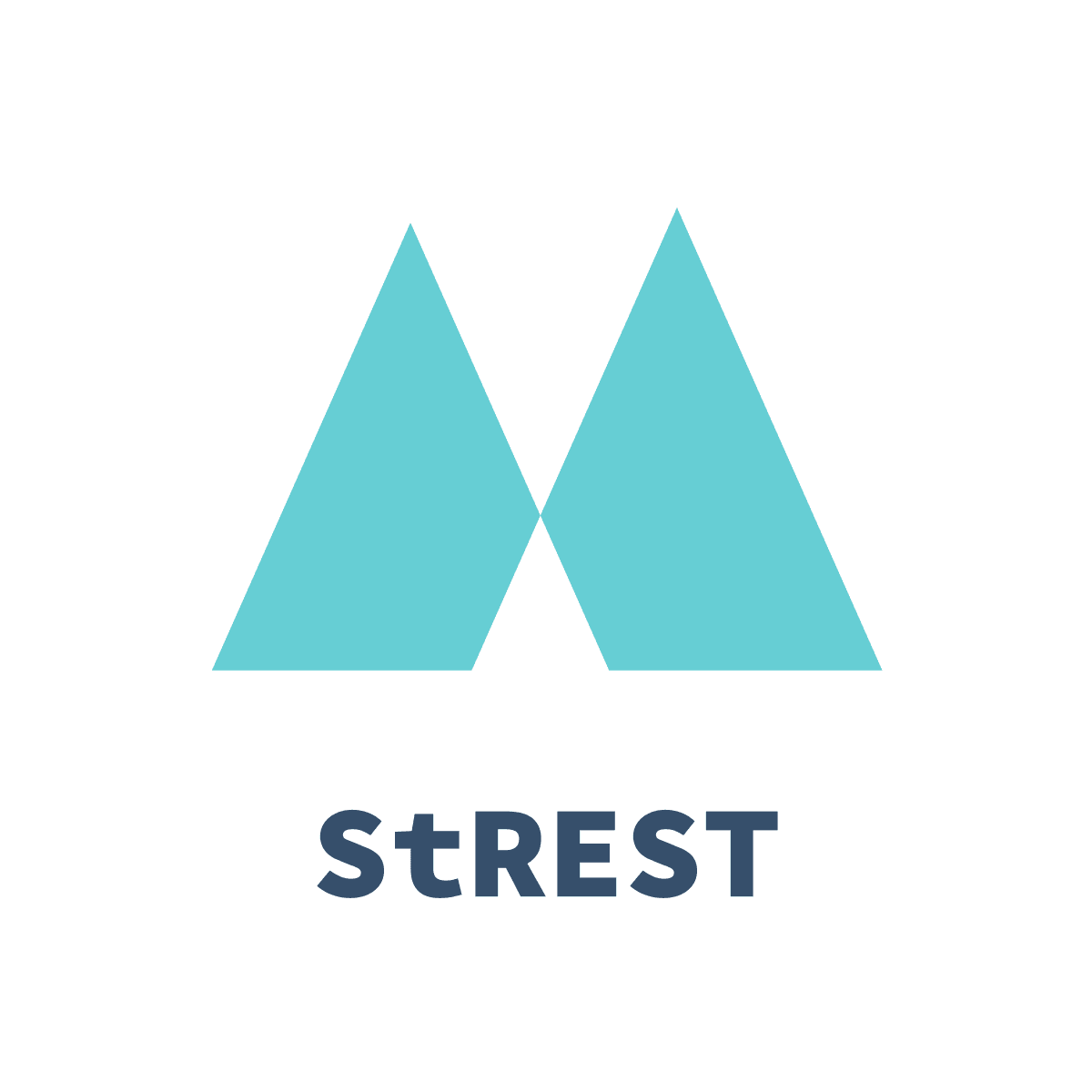:rocket: Flexible REST Tests


🔗 Connect multiple requests: Example Embed an authorization token you got as a response from a login request in your following requests automatically
📝 YAML Syntax: Write all of your tests in YAML files
🎉 Easy to understand: You'll understand the concept in seconds and be able to start instantly (seriously!)
Getting Started
# Via Yarn yarn global add strest-cli# Via npm npm i -g strest-cli# Via Docker # The image contains everything in the tests directory docker run -it eykrehbein/strest:latest tests/success/chaining/ # Bring your own test and environment docker run -it --env STREST_URL=https://jsonplaceholder.typicode.com -v ${PWD}:/app/data eykrehbein/strest:latest /data/tests/success/Env/We'll be using the postman-echo test API in this tutorial.
To get started, we're using this file (The extension needs to be .strest.yml or .strest.yaml)
version: 1 # only version at the moment requests: # all test requests will be listed here testRequest: # name the request however you want url: https://postman-echo.com/get # required method: GET # required data: # valid data types: params + json or raw params: foo1: bar1 foo2: bar2 # log: true # uncomment this to log the response To run the test, open your terminal and type
strest tests/success/postman.strest.ymlYou may also run multiple test files at the same time by pointing to the directory, where the files are stored
strest # this will recursively search for all .strest.yml files in the cwd and it's subdirectories # or strest tests/success/chainingSuccess! If you've done everything correctly, you'll get a response like this
[ Strest ] Found 4 test file(s)
[ Strest ] Schema validation: 4 of 4 file(s) passed
Executing tests in ./
✔ Testing login succeeded (0.463s)
✔ Testing verify_login succeeded (0.32s)
✔ Testing verify_login_chained succeeded (0.233s)
Executing tests in: ./var/
✔ Testing chaining_var1 succeeded (0.128s)
✔ Testing chaining_var2 succeeded (0.131s)
[ Strest ] ✨ Done in 1.337s
Writing .strest.yml test files
You can find a full Documentation of how to write tests here
Documentation
Using & Connecting multiple requests
With traditional tools like Postman or Insomnia it's common to perform only a single request at a time. Moreover, you have to trigger each request on your own with a click on a button.
With Strest you're able to predefine a very well structured test file once, and every time you make any changes to your API you can test it with just one command in your terminal. Additionally, you can add hundreds or thousands of requests and endpoints which will run synchronously one after the other.
To create multiple requests, simply add multiple entries into the requests yaml object.
version: 1 requests: requestOne: ... requestTwo: ... requestThree: ...Running this will result in something like
[ Strest ] Found 1 test file(s)
[ Strest ] Schema validation: 1 of 1 file(s) passed
✔ Testing requestOne succeeded (0.1s)
✔ Testing requestTwo succeeded (0.32s)
✔ Testing requestThree succeeded (0.11s)
[ Strest ] ✨ Done in 0.62s
Connecting multiple requests
What is meant by connecting multiple requests?
Connecting multiple requests means that you write a request and in each of the following requests you are able to use and insert any of the data that was responded by this request.
Usage
requests: login: # will return { token: "someToken" } ... authNeeded: delay: 2000 # Wait 2 seconds for token to become valid ... headers: Authorization: Bearer Value(login.token) ... validation: json: id: Value(login.users[0].id) # use arrays like you would in javascript As you could see, the usage is very simple. Just use Value(requestName.jsonKey) to use any of the JSON data that was retrieved from a previous request. If you want to use raw data, just use Value(requestName) without any keys.
You can use this syntax anywhere regardless of whether it is inside of some string like https://localhost/posts/Value(postKey.key)/... or as a standalone term like Authorization: Value(login.token)
This can also be used across files as demonstrated here
JsonPath
Using JsonPath is similar to using Value() but the queries can be more complex. This library is used.
Note: The syntax is not
JsonPath()it isJsonPath{{}}This is because json path uses () in string matches
version: 1requests: set_JsonPath: url: https://jsonplaceholder.typicode.com/posts method: POST data: json: phoneNumbers: - {type: iPhone, number: 0123-4567-8888} - {type: home, number: 0123-4567-8910} JsonPath: url: https://postman-echo.com/get method: GET data: params: foo: JsonPath{{set_JsonPath.phoneNumbers[?(@.type == "home")].number}} validate: json: args: foo: 0123-4567-8910Practice here
Using random values with Faker
If you need to generate some random values, you are able to do so by using Faker API templates.
Usage
version: 1 requests: userRequest: url: https://postman-echo.com/get method: GET data: params: name: Fake(name.firstName) Fake(name.lastName) log: trueVisit Faker.js Documentation for more methods
Replacing values with predefined environment variables
Usage
export STREST_URL=https://jsonplaceholder.typicode.comstrest tests/success/Env/environ.strest.ymlversion: 1# ensure the ENV var is set: `export STREST_URL=https://jsonplaceholder.typicode.com` requests: environment: url: Env(STREST_URL)/todos/1 method: GETReplacing values with predefined custom variables
Usage
version: 1# Define variables herevariables: example_url: https://jsonplaceholder.typicode.com/todos/1 example_id: 1 requests: test: url: Var(example_url) # Use them in any field ... validate: json: id: Variable(example_id) # Both, Var() and Variable() are allowedOnly Execute If
With Strest you can skip a response by setting a match criteria
version: 1 requests: if_Set: url: https://jsonplaceholder.typicode.com/posts method: POST data: json: foo: 1 skipped: if: operand: Value(if_Set.foo) equals: 2 url: https://jsonplaceholder.typicode.com/todos/2 method: GET executed: if: operand: Value(if_Set.foo) equals: 1 url: https://jsonplaceholder.typicode.com/todos/2 method: GETResponse Validation
With Strest you can validate responses either by a specific value or by a Type. List of all valid Types
Raw Validation
requests: example: ... validate: raw: "the response has to match this string exactly"JSON Validation
requests: example: ... validate: json: user: name: Type(String) # name has to be of type String id: Type(Null | Number | String) # id has to be of type Number, String or Null iconUrl: Type(String.Url) someOtherData: "match this string"JSON Path Validation
version: 1 requests: jsonpath: url: https://jsonplaceholder.typicode.com/posts method: POST data: json: myArray: - foo: 1 bar: 1 - foo: 2 bar: 2 validate: jsonpath: myArray.1.foo: 2Read jsonpath for more info and see this file for more complex example
Header Validation
requests: example: ... validate: headers: content-type: application/json; charset=utf-8 access-control-allow-credentials: Type(Boolean | String)Response-Code Validation
requests: example: ... validate: code: 200 # only allow code 200 (default) ... advanced: ... validate: code: 2xx # allow all numbers in range of 200-299 Retry until validation succeeds
requests: waiter: url: https://postman-echo.com/time/now method: GET delay: 900 validate: code: 200 max_retries: 30 raw: "Tue, 09 Oct 2018 03:07:20 GMT"export STREST_GMT_DATE=$(TZ=GMT-0 date --date='15 seconds' --rfc-2822 | sed "s/+0000/GMT/g")strest tests/success/validate/maxRetries.strest.ymlErrors
Strest is a testing library so of course, you'll run into a few errors when testing an endpoint. Error handling is made very simple so can instantly see what caused an error and fix it. If a request fails, the process will be exited with exit code 1 and no other requests will be executed afterwards.
Example of a Validation Error
[ Strest ] Found 1 test file(s)
[ Strest ] Schema validation: 1 of 1 file(s) passed
✖ Testing test failed (0.2s)
[ Validation ] The required item test wasn't found in the response data
[ Strest ] ✨ Done in 0.245s
Allow Insecure certs
Boolean to allow:
- insecure certificates
- self-signed certificates
- expired certificates
# Example allowInsecure: truesomeRequest: url: ... method: ...Print out the equivalent curl commands
To print out the equivalent curl commands for each request, add the following flag to the command
strest ... --output curlExiting on a failed request
By default, Strest will exit the process with an exit code 1 if any request failed.
But you can also manipulate this by adding the -n or --no-exit flag into the command. This will instruct the program to go on
with the following request if the request failed.
Bulk tests
Specify a list of tests or directories to execute.
strest tests/success/bulk.yml -b
Contents of bulk.yml:
---- tests/success/postman.strest.yml- tests/success/two.strest.yml- tests/success/chaining/Configuration
You can create a file in your Computer's home directory called .strestConfig.yml which will be the custom config for Strest.
Setup
config: primaryColor: "#2ed573" # Hexadecimal Color Code (don't forget the quotation marks) secondaryColor: "#ff4757" # Hexadecimal Color Code errorColor: "#576574" # Hexadecimal Color Code License
Strest is MIT Licensed