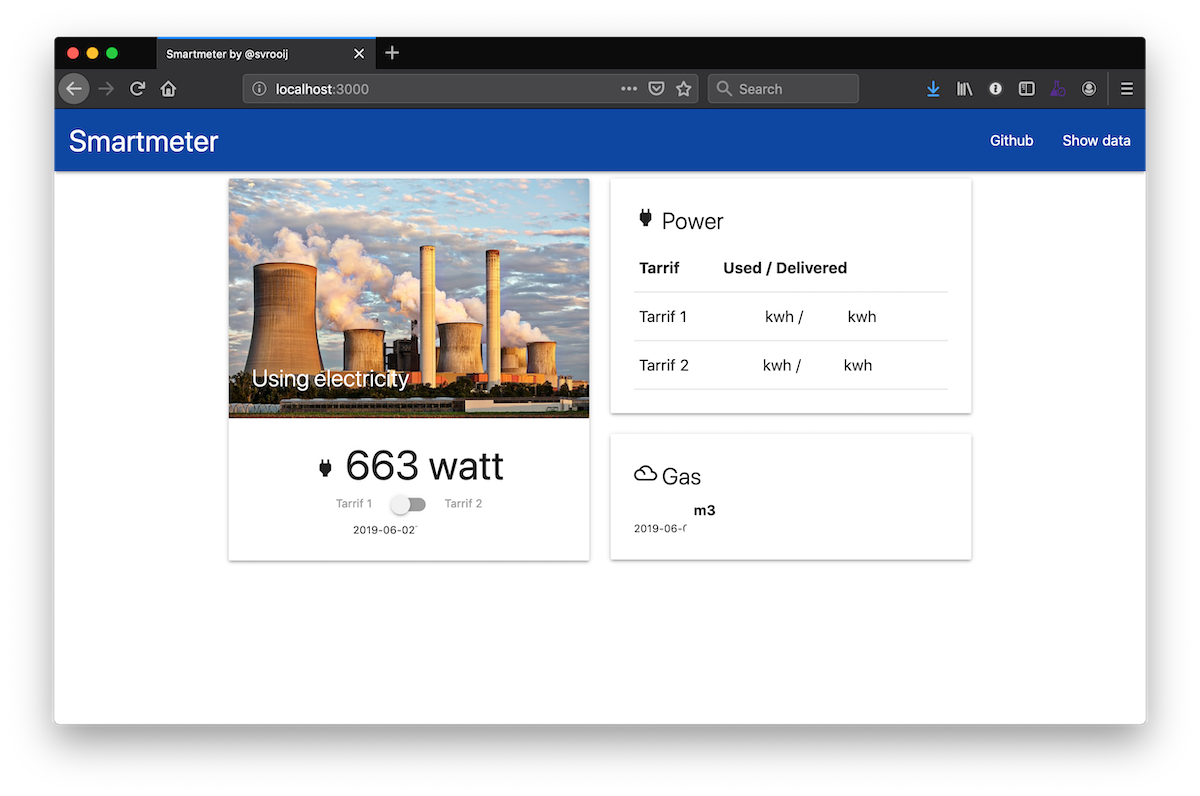Smartmeter2mqtt
This application can listen to your (Dutch) Smartmeter with a P1 connector, and send the data to several outputs. Currently supporting the following methods:
- JSON TCP socket
- Raw TCP socket
- Website with websockets (and ajax fallback) for client side refresh
- Http json endpoint to get the latest reading
- Webrequest to external service
- MQTT (with home assistant integration)
Supporting other services like some website where you can monitor historic data is also possible. Building your own output is explained a bit lower on this page.
Getting started
- Connect smartmeter
- Choose the run method docker or bare
- Start the application (for testing)
- Run in background using docker container or PM2
- Send out a tweet that you are using smartmeter2mqtt on twitter @svrooij
Running in docker
My setup is a Raspberry Pi 3 model b rev 1.2 (See cat /proc/cpuinfo) with a P1 cable running Hypriot as an OS (because of the pre-configured docker/docker-compose).
The docker image is currently automatically build from every new release. We support the following platforms (can be extended if we have someone willing to test it out):
- AMD64
linux/amd64 - ARM v6 (raspberry pi ?)
linux/arm/v6 - ARM v7 (raspberry pi 3/3b)
linux/arm/v7 - ARM64 (raspberry pi 4 running in 64 bit)
linux/arm64
Find device ID
If you're reading from an USB to P1 cable, it's important that you connect the device to the container.
The mapped location might change on reboot or if you connect other devices. That is why I recommend to connect the device by serial.
You will need the real device location, type ls /dev/serial/by-id and note the device string that looks like usb-FTDI_FT232R_USB_UART_A13LN4ZS-if00-port0 for my cable.
Be sure to replace this device id in the docker compose file.
Docker compose
version: "3.7"
services:
smartmeter:
image: svrooij/smartmeter:latest
devices: # Replace the device id with your found id, the device is mapped as /dev/ttyUSB0 inside the container.
- /dev/serial/by-id/usb-FTDI_FT232R_USB_UART_A13LN4ZS-if00-port0:/dev/ttyUSB0
restart: unless-stopped
ports: # Depending on your situation you'll need to expose some ports
- 3000:3000
- 3010:3010
- 3020:3020
environment:
- TZ=Europe/Amsterdam
- SMARTMETER_PORT=/dev/ttyUSB0
- SMARTMETER_web-server=3000
- SMARTMETER_tcp-server=3010
- SMARTMETER_raw-tcp-server=3020
# - SMARTMETER_sunspec-modbus=192.168.x.x # if you want to also read your solar inverter.
You can set every setting with an environment variable prefixed with SMARTMETER_, choose the settings you need.
Running locally
- Install
npm i -g smartmeter2mqtt --production - Figure out what source you want to connect, see below.
- Start application to see if it works
- Configure to run in background see stackoverflow answer.
Usage
smartmeter2mqtt 0.0.0-development
Publish data from your Smartmeter with a P1 interface to your MQTT server.
Read from P1 to USB serial:
index.js --port /dev/ttyUSB0 [options]
Read from tcp socket:
index.js --socket host:port [options]
Options:
--port The serial port to read, P1 to serial usb, eg.
'/dev/ttyUSB0'
--socket The tcp socket to read, if reading from serial to
network device, as host:port, like '192.168.0.3:3000'
--web-server Expose webserver on this port [number]
--post-url Post the results to this url
--post-interval Seconds between posts [number] [default: 300]
--post-json Post the data as json instead of form parameters
[boolean]
--mqtt-url Send the data to this mqtt server
--mqtt-topic Use this topic prefix for all messages
[default: "smartmeter"]
--mqtt-distinct Publish data distinct to mqtt [boolean]
--mqtt-discovery Emit auto-discovery message [boolean]
--mqtt-discovery-prefix Autodiscovery prefix [default: "homeassistant"]
--tcp-server Expose JSON TCP socket on this port [number]
--raw-tcp-server Expose RAW TCP socket on this port [number]
--debug Enable debug output [boolean]
--sunspec-modbus IP of solar inverter with modbus TCP enabled
--sunspec-modbus-port modbus TCP port [number] [default: 502]
--version Show version number [boolean]
-h, --help Show help [boolean]
All options can also be specified as Environment valiables
Prefix them with 'SMARTMETER_' and make them all uppercaseInputs
This application supports two inputs, you'll need either one.
P1 cable
For a direct connection you'll need a Smartmeter cable like this one at sossolutions, and connect it to a free usb port on the device reading the meter. I've been using this cable for years without any problems.
TCP socket
You can also connect to a TCP socket, this way you don't need the device running this program to be on a device near your meter.
Tested with:
| Device | Meter Type | User | Date |
|---|---|---|---|
| Slimme lezer by Marcel Zuidwijk | DSMR 4.2 | @svrooij | 2021-02-23 |
I'm tempted to recommend the device above since it doesn't require your pi to be near your smartmeter. The latest version of the Slimme lezer in combination with a DSMR 5 meter, doesn't even require an external power source.
This app can also output a raw socket so you can use one instance running all the time and have a second instance connected to the socket for debugging.
Solar panel inverter (optional)
This library can also read current solar production from an inverter supporting SunSpec. We use @svrooij/sunspec for this, see other package for more info.
By reading data from the solar panel as well, the properties houseUsage and solarProduction will become available. The first one is computed as follows solarProduction + calculatedUsage if you're producing 1000 watt and the calculatedUsage is -400 (delivering 400 watt), the houseUsage must be 600 watt.
Outputs
This application supports multiple (concurrent) outputs. Enable at least one!
Output -> Webserver
You can enable the webserver. This will enable you to see a simple webpage with the latest data from your smartmeter (PR with styling appreciated!). It will also enable an endpoint that responds with json with all the available data. Start this output with --web-server [port], and the webpage will be available on http://[ip-of-server]:[port]/ and the json endpoint will be avaiable on http://[ip-of-server]:[port]/api/reading.
This webpage uses WebSockets for automatic server side data refresh. So the browser will show the latest data as it comes in. If your browser doesn't support websockets it should fallback on ajax loading.
Output -> JSON tcp socket
This output creates a tcp socket where you will receive a newline delimeted json stream, to be used in your other applications.
Start it with the --tcp-server [portnumer] parameter. You can then see immediate result when you connect too it with for instance telnet telnet [ip-of-server] [specified-port]. Maximum 3 connections.
> telnet 192.168.1.20 3010
Trying 192.168.1.20...
Connected to black-pearl.localdomain.
Escape character is '^]'.
{"header":"KFM5KAIFA-METER","p1Version":"42","powerTs":"2020-04-10T10:20:23","powerSn":"45303032xxx","totalT1Use":3000.497,"totalT2Use":1000.243,"totalT1Delivered":1000.458,"totalT2Delivered":3000.394,"currentTarrif":2,"currentUsage":0.049,"currentL1":2,"currentUsageL1":0.049,"deviceType":"003","gasSn":"4730303xxx","gas":{"ts":"2020-04-10T10:00:00","totalUse":2000.671},"crc":true,"calculatedUsage":49}
{"header":"KFM5KAIFA-METER","p1Version":"42","powerTs":"2020-04-10T10:20:33","powerSn":"45303032xxx","totalT1Use":3000.497,"totalT2Use":1000.243,"totalT1Delivered":1000.458,"totalT2Delivered":3000.394,"currentTarrif":2,"currentUsage":0.048,"currentL1":2,"currentUsageL1":0.048,"deviceType":"003","gasSn":"4730303xxx","gas":{"ts":"2020-04-10T10:00:00","totalUse":2000.671},"crc":true,"calculatedUsage":48}Output -> Raw tcp socket
This output creates a tcp socket where you'll receive the raw data as it comes in. This is usefull if you want to debug the data coming in and don't want to restart your smartmeter2mqtt application all the time. This can in turn be used as an TCP socket input. Start it with --raw-tcp-server [port]. Maximum 3 connections.
Conect to it with telnet [ip-of-server] [specified-port] and see the data coming in on your windows machine.
This socket can also be used in domoticz as P1-Wifi Gateway.
> telnet 192.168.1.20 3020
Trying 192.168.1.20...
Connected to black-pearl.localdomain.
Escape character is '^]'.
/KFM5KAIFA-METER
1-3:0.2.8(42)
0-0:1.0.0(200410102433S)
0-0:96.1.1(4530xxx)
1-0:1.8.1(003000.497*kWh)
1-0:1.8.2(001000.248*kWh)
1-0:2.8.1(001000.458*kWh)
1-0:2.8.2(003000.394*kWh)
0-0:96.14.0(0002)
1-0:1.7.0(00.105*kW)
1-0:2.7.0(00.000*kW)
0-0:96.7.21(00000)
0-0:96.7.9(00000)
1-0:99.97.0(1)(0-0:96.7.19)(000101000001W)(2147483647*s)
1-0:32.32.0(00000)
1-0:32.36.0(00000)
0-0:96.13.1()
0-0:96.13.0()
1-0:31.7.0(001*A)
1-0:21.7.0(00.105*kW)
1-0:22.7.0(00.000*kW)
0-2:24.1.0(003)
0-2:96.1.0(4730xxx)
0-2:24.2.1(200410100000S)(02000.671*m3)
!5305
Output -> Webrequest
This output will posts the new data to an URL, at an interval (to prevent overloading of remote). You can provide the url to post to with --post-url [url].
You can also configure the interval with --post-interval 300 (to set it to 300 seconds).
By default the data is posted as form variables, if you want you can have it post as json by specifing --post-json.
Output -> MQTT
This will output the data to the specified mqtt server. You'll need to submit the mqtt url with --mqtt-url mqtt://[host]:[port] like --mqtt-url mqtt://localhost:1883.
Mqtt - Topics
Once enabled mqtt, this application will send several messages to your mqtt server. All prefixed with smartmeter (configurable with --mqtt-topic).
Topic: smartmeter/status/energy
Payload:
{
"header" : "KFM5KAIFA-METER",
"p1Version" : "42",
"powerTs" : "2020-04-13T18:22:59",
"powerSn" : "453030",
"totalT1Use" : 3000,
"totalT2Use" : 1000,
"totalT1Delivered" : 1000,
"totalT2Delivered" : 3000,
"currentTarrif" : 1,
"currentDelivery" : 1.772,
"currentL1" : 7,
"currentDeliveryL1" : 1.77,
"deviceType" : "003",
"gasSn" : "47303",
"gas" : {
"ts" : "2020-04-13T18:00:00",
"totalUse" : 2000
},
"crc" : true,
"calculatedUsage" : -1772,
"houseUsage": 400,
"solarProduction": 2172
}Topic: smartmeter/status/usage
Payload:
{
"previousUsage" : -1746,
"relative" : -8,
"message" : "Usage decreased -8 to -1754",
"val" : -1754,
"tc" : 1586795117062
}MQTT - Auto discovery homeassistant
If you're running home assistant, be sure to enable mqtt discovery --mqtt-discovery and --mqtt-discovery-prefix (defaults to homeassistant). This will make sure the following sensors will automatically show up in home assistant:
- Current usage: Your current total usage (can be negative when delivering power)
- Total used T1: Total power consumed from the grid in T1
- Total used T2: Total power consumed from the grid in T2
- Total delivered T1: Total power delivered to the grid in T1
- Total delivered T2: Total power delivered to the grid in T2
Developer section
This section is for the curious ones.
Support for output X
This package comes with several outputs, they all extend Output.
Every new output should implement the start(p1Reader: P1Reader): void and the close():Promise<void> methods.
They all get the instance of the current P1Reader.
So your new output should subscribe to one of the events.
All events are defined in P1ReaderEvents and you should use the statics from the class, (even though they are just strings).
- P1ReaderEvents.ParsedResult to get the parsed result (if crc check validates), probably the one you want.
- P1ReaderEvents.UsageChange to get the changes in current usage. Already computed you dont have to.
- P1ReaderEvents.Line to get every line when they come in.
- P1ReaderEvents.Raw to get every raw message. Is transmitted as a complete string when the endline is received.
If you start some kind of server, be sure to stop it in the close() method.
Every output is wired to the input in the index.ts file in the startOutputs() method.
You initialize the correct output and push it to the this.outputs array. The start and close methods are called automaticcaly.
Configuration is done in the config.ts file. Depending on your output you might want to create a single config entry to enable it or a nested configuration like for mqtt. This class is also responsible for parsing the input and converting it to the strong-typed config.
if (this.config.outputs.mqtt) {
console.log('- Output: Mqtt to %s', this.config.outputs.mqtt.url);
this.outputs.push(new MqttOutput(this.config.outputs.mqtt));
}Your output will get an event every 10 seconds, if you only want daily results you will need to build some logic to skip events.
Run tests before PR
This library enforces these eslint rules (with some exceptions that will be removed soon):
eslint:recommendedplugin:@typescript-eslint/eslint-recommendedplugin:@typescript-eslint/recommendedairbnb-typescript/base
In the tests folder are several tests defined.
So we don't break any existing code.
Both the javascript styles and the tests can be run with npm run test in the main folder.
Build docker image
The Dockerfile is setup to support multi-architectures builds. You can build this image on you regular 64 bit computer for these platforms. arm / arm64 / amd64 by using the following command:
# For pushing to docker hub
docker buildx build -t svrooij/smartmeter:alpha --platform linux/amd64,linux/arm/v7,linux/arm64 --push .
# For loading it to your local machine
docker buildx build -t svrooij/smartmeter:alpha --platform linux/amd64,linux/arm/v7,linux/arm64 --load .
# Regular build (no buildx installed)
docker build -t svrooij/smartmeter:alpha .DSMR - P1 Sample data
My Keifa meter outputs the following data as you connect to the serial connection. Other meters should be supported as well. Else please start with --debug and send one full output to us.
/KFM5KAIFA-METER // Header, Manufacturer specific
1-3:0.2.8(42) // Version information P1 output
0-0:1.0.0(190514213620S) // Timestamp YYMMDDhhmmssX (X=S DST/W no DST)
0-0:96.1.1(453xxxxxxxxxx) // Electricity Meter serial number
1-0:1.8.1(002000.123*kWh) // Total used in T1
1-0:1.8.2(001000.456*kWh) // Total used in T2
1-0:2.8.1(001000.456*kWh) // Total delivered back in T1
1-0:2.8.2(002000.789*kWh) // Total delivered back in T2
0-0:96.14.0(0001) // Current Tarrif
1-0:1.7.0(00.329*kW) // Current use in P+ (watt resolution)
1-0:2.7.0(00.000*kW) // Current delivery in P- (watt resolution)
0-0:96.7.21(00000) // Number of power failures in any phase
0-0:96.7.9(00000) // Number of long power failures in any phase
1-0:99.97.0(1)(0-0:96.7.19)(000101000001W)(2147483647*s) // Long power failures log (can be multiple)
1-0:32.32.0(00000) // Number of voltage sags in phase L1
1-0:32.36.0(00000) // Number of voltage swells in phase L1
0-0:96.13.1() // Text message max 1024 characters?? Undocumented
0-0:96.13.0() // Text message max 1024 characters??
1-0:31.7.0(002*A) // Instantaneous current L1 in A resolution.
1-0:21.7.0(00.329*kW) // Instantaneous power L1 (P+) in watt resolution.
1-0:22.7.0(00.000*kW) // Instantaneous active power L1 (P-) in watt resolution.
0-2:24.1.0(003) // Device type
0-2:96.1.0(473xxx) // Gas meter serial number
0-2:24.2.1(190514210000S)(01543.012*m3) // Gas usages timestamp and gas usage
!90E4 // CRC
Parsing messages explained
The p1-reader is responsible for connecting to one of the sources, it is an eventemitter that outputs the following events line, dsmr, raw, usageChange.
It will send each line to the p1-parser for parsing and checking the message.
To support extra data, you'll need to take a look at the p1-map file, it contains the id used in the DSMR standard, the name in the result object and a valueRetriever.
The valueRetriever is passed an array of values that where between brackets in the current line.
Supporting other data fields is just a matter of changing the p1-map file.