Slidein.js 
Painless, declarative reveal-on-scroll animations. Without even writing a line of Javascript.
Features
- Zero-dependency
- 2.2kb minified and gzipped, including CSS
- Convention over configuration. For the most basic use case you only have to write 5 characters. But you can customize and extend to your heart's content.
- Framework agnostic—use it anywhere!
Basic example
HTML
<!-- This element will slide into view once the user scrolls to it -->... Result
Getting Started
npm install --save slidein
Add these to your HTML:
If you prefer, because you are a classy ES6 expert, you can import the JS like this:
import slidein from 'slidein' (check to make sure this works?)
However, you should load your CSS synchronously. That may sound archaic, but it ensures your slide-in elements are properly hidden by the first paint—no flashing and then reappearing. Plus, the amount of CSS included in slidein is tiny.
Usage
You can customize the animation, duration, and delay of the slide-in that happens when the user scrolls to the element:
slidein.js
You can set a cascade, which causes an element's children to slide in one after another:
<!-- 1s between each element sliding in --> These... ...should... ...cascade!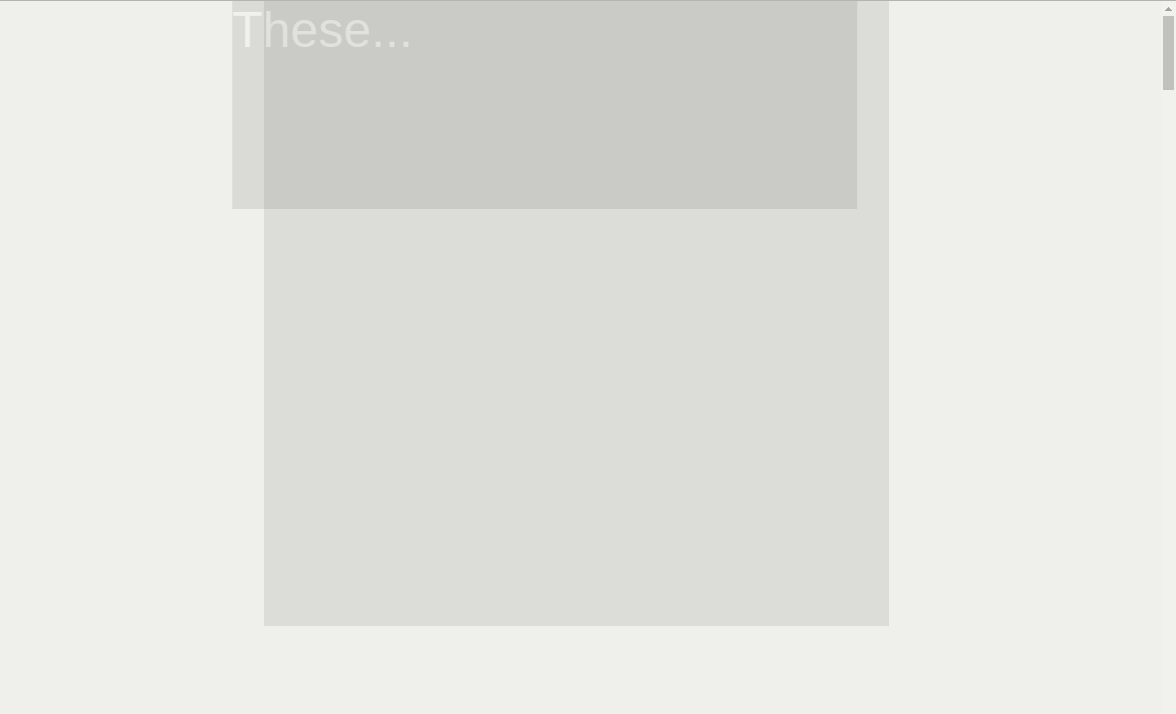
Or simply set all an element's children to slidein, because DRY FTW:
<!-- Child elements will inherit any slide- attributes of the parent --><!-- (They can also override them if need be) --> These should... ...all slide in... ...as soon as you see them.
You can also exclude children by adding the noslide property (see API below).
Slide properties can also be set using CSS variables, to prevent cluttering the HTML:
But note that slide, slide-children, slide-cascade, or noslide must be set with an HTML attribute. This is due to performance constraints.
If the default animation properties you want differ from what slidein provides, you can change them:
<!-- All slide elements will now default to the fadetop animation -->/* Alternatively, you can set CSS properties on the body. Same effect as above. */API
Attributes:
slide:
Registers the element with slidein to be revealed when it is visible. Must be set as an HTML attribute.
HTML: <div slide></div>
noslide:
Explicitly prevents an element from sliding in. Useful with slide-cascade or slide-children, when you want to slide in all but a few elements.
Must be set as an HTML attribute.
HTML: <div noslide></div>
slide-children:
Equivalent to setting slide on each of the element's immediate children. Any slide- properties will be passed on to the element's children, but they can also override them if need be.
Must be set as an HTML attribute.
HTML: <div slide-children></div>
slide-cascade:
Similar to slide-children, except that an increasing delay (configurable with slide-cascade-increment) will be added to each successive child element, giving them the appearance of sliding in one after the other. Like slide-children, any slide- properties will be passed on to the element's children.
Must be set as an HTML attribute.
HTML: <div slide-cascade></div>
Slide-in options:
slide-anim:
The animation to use when the element is revealed. Slidein.js comes pre-packaged with several animations (see below), but you can use any valid CSS animation here.
HTML: <div slide-anim='my-custom-animation'></div>
CSS: .my-elem { --slide-anim: my-custom-animation; }
Default: fadeleft
slide-duration:
The amount of time to take for the element's animation to play
HTML: <div slide-duration='1s'></div>
CSS: .my-elem { --slide-duration: 1s; }
Default: 0.5s
slide-anim-function:
The CSS animation timing function to use when the element slides in.
HTML: <div slide-anim-function='linear'></div>
CSS: .my-elem { --slide-anim-function: linear; }
Default: ease-in-out
slide-delay:
The amount of time to wait after the element becomes visible before playing its reveal animation.
HTML: <div slide-delay='1s'></div>
CSS: .my-elem { --slide-anim-delay: 1s; }
Default: 0
slide-visibility:
By default, slidein.js will reveal your element when it is fully in the user's viewport. However, by changing this setting to 'partial', it will reveal when only part of the element is visibile.
HTML: <div slide-visibility='partial'></div>
CSS: .my-elem { --slide-visibility: partial; }
Default: full
slide-cascade-increment:
The interval between each of the children of a slide-cascade-marked element sliding in.
HTML: <div slide-cascade-increment='0.5s'></div>
CSS: .my-elem { --slide-cascade-increment: 0.5s; }
Default: 0.25s
Built-in Animation Functions
fadeleft: fades the element in from the left
faderight: fades the element in from the right
fadetop: fades the element in from the top
fadebottom: fades the element in from the bottom
growleft: makes an element grow in from the left
growright: makes an element grow in from the right
growtop: makes an element grow in from the top
growbottom: makes an element grow in from the bottom
Setting Defaults
If you don't like slidein's default settings, you can control them in one of two ways.
First, by putting a slide-settings element somewhere in your HTML:
Or by setting custom styles on the body.
/* Slidein.js will only look for these on the `body` node, so don't put them anywhere else */It's worth noting that custom CSS variables are inherited, so technically you could just set --slide-whatever on the body and call it a day. But the above syntax makes it a bit more explicit.
Usage with a Framework
Slidein is written in vanilla JS and should work in any web browser that supports attribute selectors and CSS animations. It can be paired with any framework you like.
However, there is one gotcha. By default, slidein looks for slide elements once the DOM is loaded. If you add more slide elements to the DOM post-load (which, if you're using React or a similar component-based library, is pretty likely), you'll need to call slidein's update method to register them.
Example
Component /* * ... * Some code that adds a `slide` element to the DOM * ... */ { slidein // tell slidein to look for new elements }Contributing
Contributions welcome. If you have a potential improvement in mind, open an issue to talk about it.