Introduction
s-anim is short for stereographic animator. It remaps a set of equirectangular images to a set of images in stereographic projection, also known as little planet projection. For remapping, keyframes can be specified, to create something akin to a camera path.
Installation
-
Install using the npm package manager for Node.js:
npm install -g s-anim -
Install Hugin 2013 or compatible, and make sure that the included command line tool
nonais in the executable path.
Usage by example
See the example directory:
-
input.jpg: Photo made with the 2013 version of the Ricoh Theta -
config.json: Example configuration for animation -
video.mp4: Video made from output frames
Steps:
-
Multiply the example image to match the number of frames you want to have: 000.jpg, 001.jpg, …, 199.jpg
Alternatively, and possibly more interesting, use a set of frames from a video created e.g. with the Ricoh Theta m15.
Place all input frames into a subdirectory:
equirectangular -
Create a directory for output files:
stereographic -
Create a file
config.json:{ "input": { "path": "equirectangular" }, "output": { "width": 480, "height": 480, "path": "stereographic" }, "interpolation": "natural-spline", "keyFrames": {} }Available methods for interpolation and extrapolation:
-
linear: Linear interpolation between keyframes, with abrupt changes of direction. -
natural-spline: Smooth interpolation along keyframes. -
polynomial: Lagrance polynomial interpolation. Certain keyframe combinations result in overreaction: The animation temporarily spins far in one direction then back: Runge's phenomenon
At least one entry needs to be present in the
keyFramessection. See the following steps for how to determine parameters with Hugin. Feel free to use any other software to determine the key parameters: field-of-view, yaw, pitch, and roll -
-
Open Hugin, and add
000.jpgto the project. Select the image, and change Lens type to Equirectangular. In the Advanced interface go to Lens parameters. Double click on the image file name, and change Lens degrees of view (v) to 360.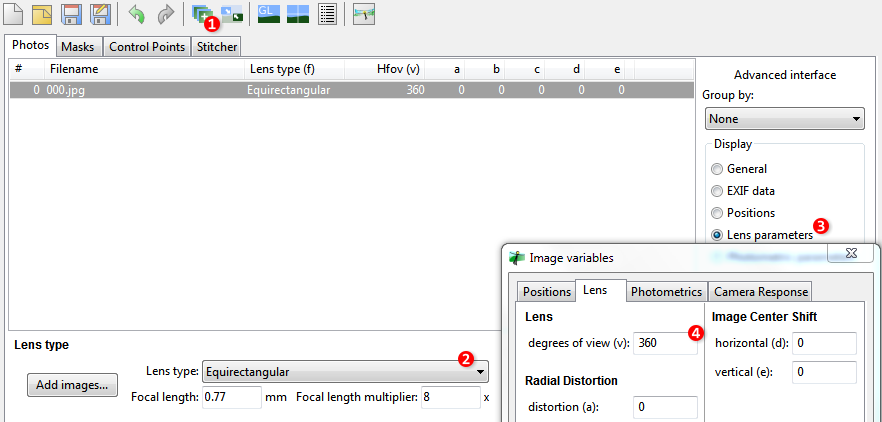
-
Switch to the Stitcher tab. As Projection select Stereographic. Adjust the canvas size to the output width and height specified in
config.json. For a start, change Field of View to 200; This parameter controls zoom. Finally click Preview panorama.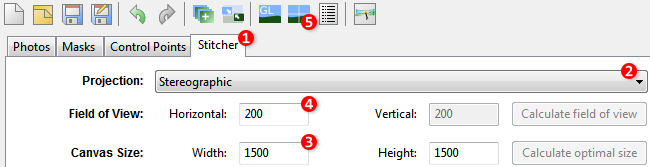
-
In the Panorama preview, click Num. Transf., and adjust Yaw, Pitch, and Roll. When the Ricoh Theta was upright when shooting the picture, you may want to start with changing Pitch by 90. This gives a bird’s-eye view. Click on the image to quickly adjust pitch and yaw. To zoom in or out, change the Field of View (previous step).
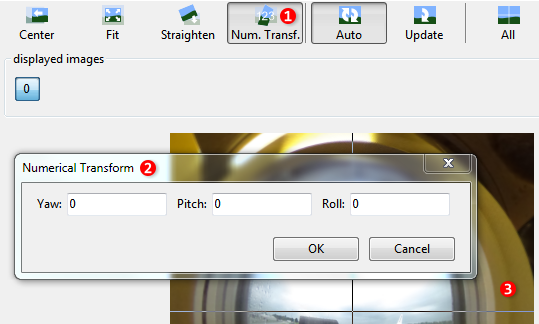
-
Close Panorama preview and save the project to a file
hugin.pto. -
Open
hugin.ptoin a text editor:# hugin project file #hugin_ptoversion 2 p f4 w1500 h1500 v290 E8.14078 R0 n"TIFF_m c:LZW r:CROP" m g1 i0 f0 m2 p0.00784314 # image lines #-hugin cropFactor=8 i w3584 h1792 f4 v360 Ra0 Rb0 Rc0 Rd0 Re0 Eev8.14078 Er1 Eb1 r-169.19 p-26.85 y-25.14 TrX0 TrY0 TrZ0 j0 a0 b0 c0 d0 e0 g0 t0 Va1 Vb0 Vc0 Vd0 Vx0 Vy0 Vm5 n"C:\some\path\000.jpg"Have a look at the line prefixed with
p. It contains the selected field of view (here:v290). Go to the line prefixed withi. It contains yaw, pitch, and roll (here:y-25.14,p-26.85,r-169.19).Use these parameters to add a key frame in
config.json:"keyFrames": { "000.jpg": { "fov": 290, "yaw": -25.14, "pitch": -26.85, "roll": -169.19 } } -
Repeat the above steps for more key frames. Not all parameters need to be specified for each key frame.
-
On the command line, in the same directory as
config.json, run:s-anim
-
Using a video editing software, assemble the frames into a video.
Coding conventions
-
Code needs to validate with JSLint.
-
Comments are in Markdown.
-
Avoid constructors (JS is classless), don’t throw exceptions (not necessary in JS).
-
Versioning: major.minor.bug-fix
Incompatible changes to the user interface mandate an update of the major version.
Keep version up to date in:
-
Git tags
-
package.json
-
License
Except where noted otherwise, files are licensed under the MIT License.
The MIT License (MIT)
Copyright (c) 2014 Felix E. Klee
Permission is hereby granted, free of charge, to any person obtaining a copy of this software and associated documentation files (the "Software"), to deal in the Software without restriction, including without limitation the rights to use, copy, modify, merge, publish, distribute, sublicense, and/or sell copies of the Software, and to permit persons to whom the Software is furnished to do so, subject to the following conditions:
The above copyright notice and this permission notice shall be included in all copies or substantial portions of the Software.
THE SOFTWARE IS PROVIDED "AS IS", WITHOUT WARRANTY OF ANY KIND, EXPRESS OR IMPLIED, INCLUDING BUT NOT LIMITED TO THE WARRANTIES OF MERCHANTABILITY, FITNESS FOR A PARTICULAR PURPOSE AND NONINFRINGEMENT. IN NO EVENT SHALL THE AUTHORS OR COPYRIGHT HOLDERS BE LIABLE FOR ANY CLAIM, DAMAGES OR OTHER LIABILITY, WHETHER IN AN ACTION OF CONTRACT, TORT OR OTHERWISE, ARISING FROM, OUT OF OR IN CONNECTION WITH THE SOFTWARE OR THE USE OR OTHER DEALINGS IN THE SOFTWARE.