run-screen
run-screen is tool to run multiple process in parallel in different screen in order to switch from one output to the other.
For example, run-screen "watch uptime" htop will start watch uptime (refresh uptime every 2 sec) and htop in parallel. Pressing the numeric key 2, of your keyboard, will switch to the htop screen. Pressing the numeric key 1, of your keyboard, will switch to the watch uptime screen.
You can have up to 10 process in parallel, switching from one screen to the other by the numeric key of your keyboard, from 1 to 10.
To use it:
run-screen "command 1" "command 2" "command 3" "... bis 10"To exit, press key combination ctrl+c
To stop a process, press key combination ., start again the process by pressing again .
Action keys
- To exit, press key combination
ctrl+c - Stop/start process, press key
. - Next screen, press key
> - Previous screen, press key
< - Dashboard, press key
tab, and presstabagain to come back to the previous screen
Dashboard
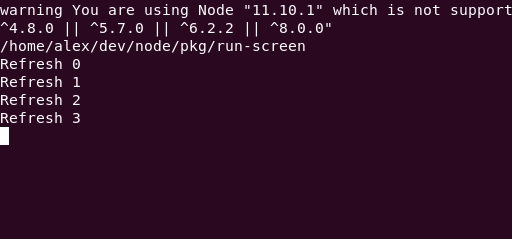
The dashboard give you an overview of all the screens. If a new error happen on a screen, it will be shown.
Advance features
Instead to give the command directly as arguments, it is possible to pass them from a config file.
run-screen example.config.jsexample.config.js:
moduleexports = screens: cmd: 'yarn foo' cmd: 'command 2' This will allow you to access some advance feature, like executing a function before or after the command run:
moduleexports = screens: { console; return ; } cmd: 'yarn foo' { screenproc; } ... before and after don't get the same parameters. This is because when calling the before function the screen and the process are not yet created in contrast to the after function.
ScreenConfig The config file give you as well the possibility to change the key binding:
moduleexports = keys: TOGGLE_PROCESS: 'key' // e.g '\u0000' for ctrl+space KILL_PROCESS: 'key' // e.g 'k' TOGGLE_DASHBOARD: 'key' // e.g '#' NEXT_SCREEN: 'key' // e.g '<' PREV_SCREEN: 'key' // ... screens: ...Wait for port
Another example, waiting for a port to open, before to start the command:
First install wait-on library
yarn add wait-on --devexample-wait-on.config.js
const waitOn = ; moduleexports = screens: cmd: 'yarn foo' // ... run example
run-screen example-wait-on.config.js