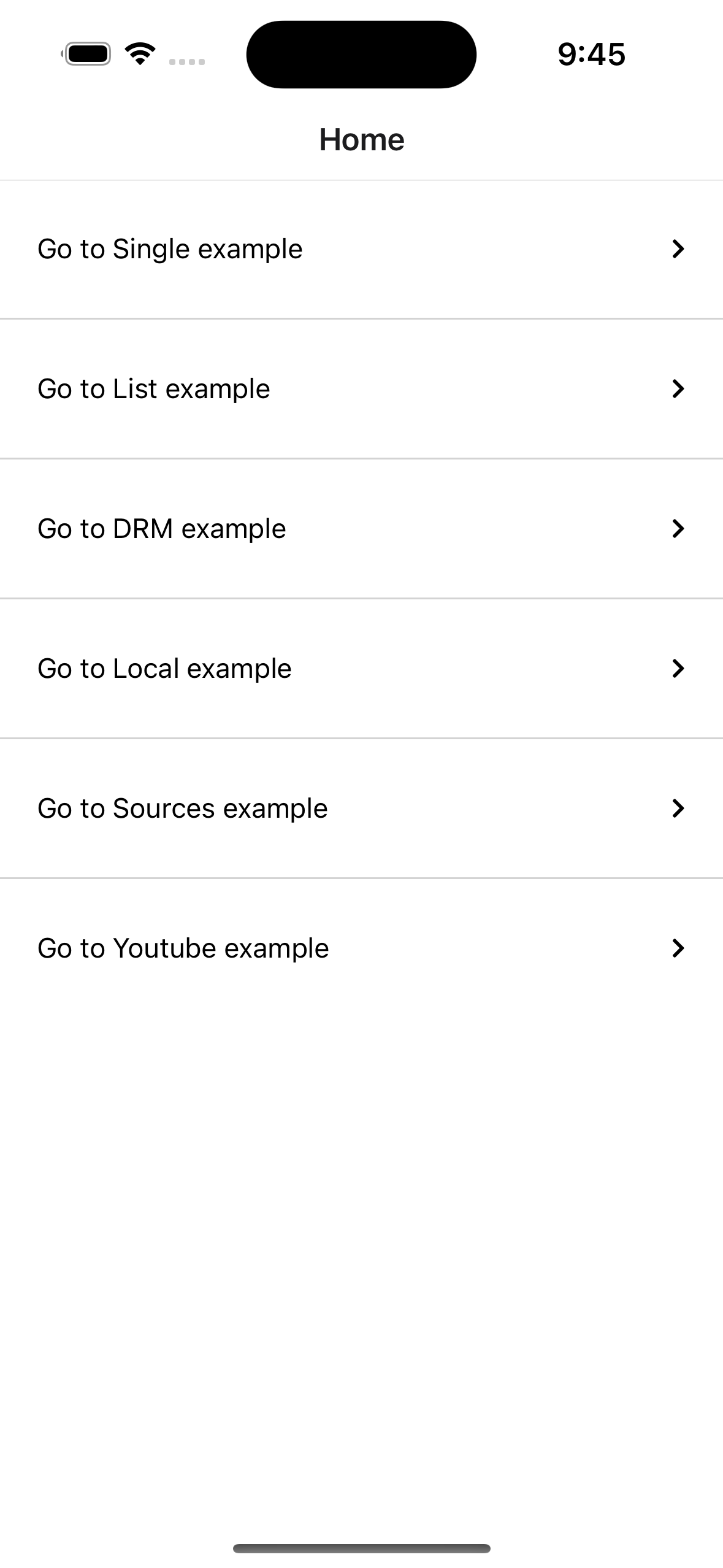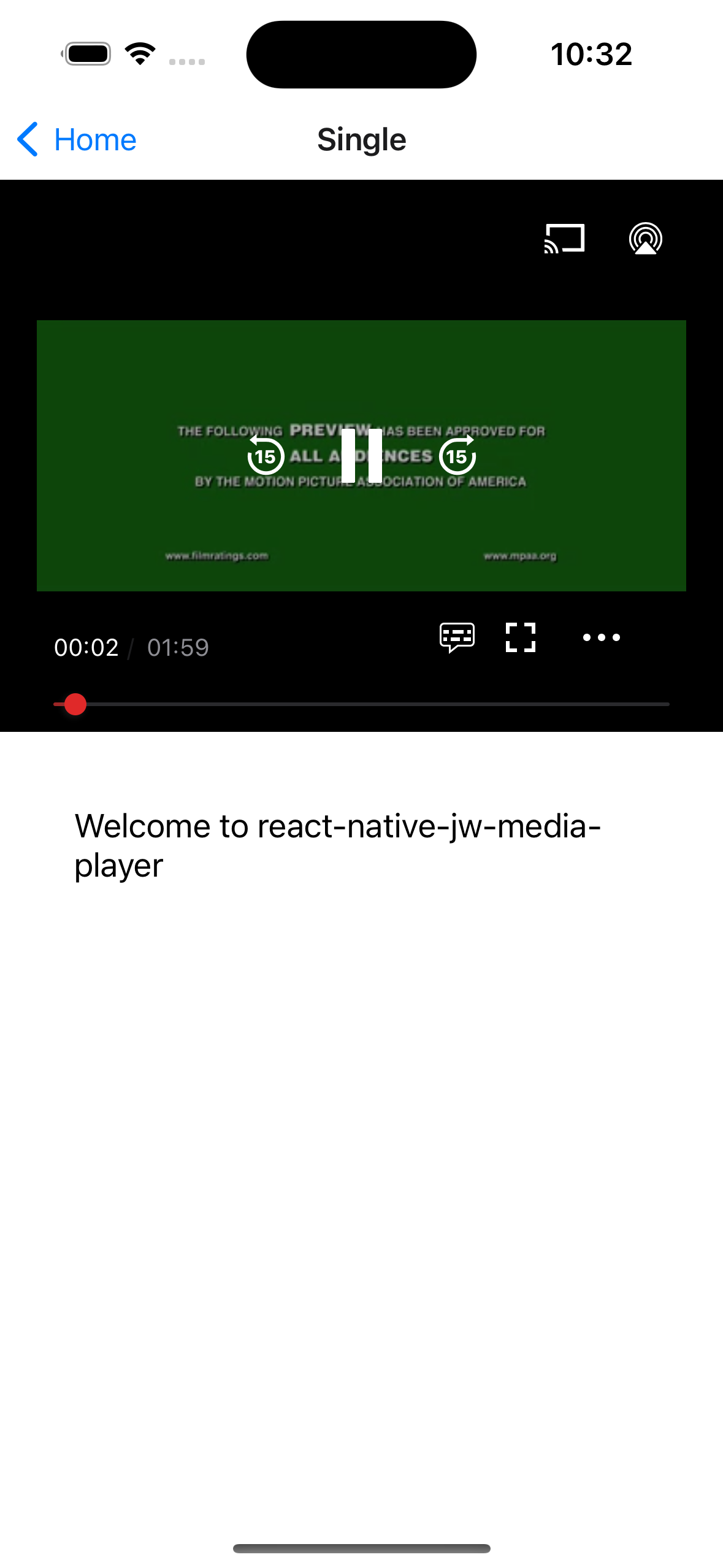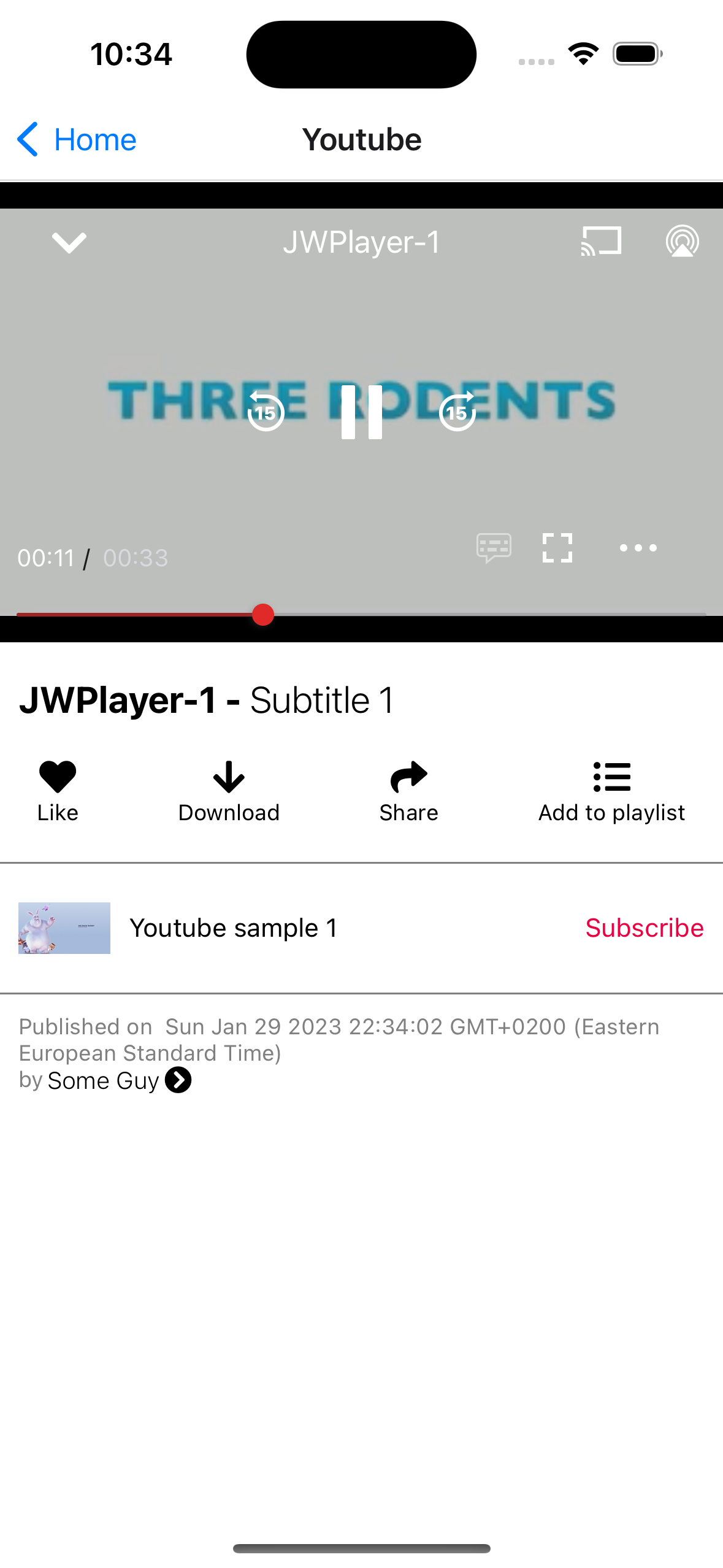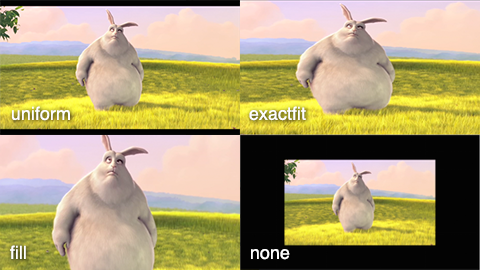JWPlayer license to use this library https://jwplayer.com/
npm i react-native-jw-media-player --save
For iOS you have to run cd ios/ && pod install.
For Android the package is automatically linked.
This README is for react-native-jw-media-player version 0.2.0 and higher, for previous version check out the Old README.
Since version 0.2.0 we use the new JWPlayerKit && SDK 4 check out iOS get started && Android get started
Insert the following lines inside the allProjects.dependencies block in android/build.gradle:
maven{
url 'https://mvn.jwplayer.com/content/repositories/releases/'
}
As so
allprojects {
repositories {
mavenLocal()
maven {
// All of React Native (JS, Obj-C sources, Android binaries) is installed from npm
url("$rootDir/../node_modules/react-native/android")
}
maven {
// Android JSC is installed from npm
url("$rootDir/../node_modules/jsc-android/dist")
}
google()
jcenter()
maven { url 'https://jitpack.io' }
// Add these lines
maven{
url 'https://mvn.jwplayer.com/content/repositories/releases/'
}
}
}
...
import JWPlayer, { JWPlayerState } from 'react-native-jw-media-player';
...
const styles = StyleSheet.create({
container: {
flex: 1,
},
player: {
flex: 1,
},
});
...
const playlistItem = {
title: 'Track',
mediaId: -1,
image: 'http://image.com/image.png',
description: 'My beautiful track',
startTime: 0,
file: 'http://file.com/file.mp3',
autostart: true,
repeat: false,
displayDescription: true,
displayTitle: true,
tracks: [
{
file: 'http://file.com/english.vtt',
label: 'en'
},
{
file: 'http://file.com/spanish.srt',
label: 'es'
}
],
sources: [
{
file: 'http://file.com/file.mp3',
label: 'audio'
},
{
file: 'http://file.com/file.mp4',
label: 'video',
default: true
}
]
}
const config = {
license:
Platform.OS === 'android'
? 'YOUR_ANDROID_SDK_KEY'
: 'YOUR_IOS_SDK_KEY',
backgroundAudioEnabled: true,
autostart: true,
styling: {
colors: {
timeslider: {
rail: "0000FF",
},
},
},
playlist: [playlistItem],
}
...
async isPlaying() {
const playerState = await this.JWPlayer.playerState();
return playerState === JWPlayerState.JWPlayerStatePlaying;
}
...
render() {
...
<View style={styles.container}>
<JWPlayer
ref={p => (this.JWPlayer = p)}
style={styles.player}
config={config}
onBeforePlay={() => this.onBeforePlay()}
onPlay={() => this.onPlay()}
onPause={() => this.onPause()}
onIdle={() => console.log("onIdle")}
onPlaylistItem={event => this.onPlaylistItem(event)}
onSetupPlayerError={event => this.onPlayerError(event)}
onPlayerError={event => this.onPlayerError(event)}
onBuffer={() => this.onBuffer()}
onTime={event => this.onTime(event)}
onFullScreen={() => this.onFullScreen()}
onFullScreenExit={() => this.onFullScreenExit()}
/>
</View>
...
}Running the example project:
- Checkout this repository.
- Go to
Exampledirectory and runyarnornpm i - Go to
Example/iosand install Pods withpod install - Open
RNJWPlayer.xcworkspacewith XCode. - Add your JW SDK license in
App.jsunder theconfigprop.
| Prop | Description | Default | Type |
|---|---|---|---|
config |
The JW Config object. | undefined |
Object |
controls |
Should the player controls show. | true |
Boolean |
| Prop | Description | Type | Platform | Default |
|---|---|---|---|---|
offlineImage |
The url for the player offline thumbnail. | String |
iOS |
none |
offlineMessage |
The message when the player is offline. | String |
iOS |
none |
autostart |
Should the tracks auto start. | Boolean |
iOS && Android |
false |
controls |
Should the control buttons show. | Boolean |
Android |
true |
repeat |
Should the track repeat. | Boolean |
iOS && Android |
false |
playlist |
An array of playlistItems. |
[playlistItem] see PlaylistItem] |
iOS && Android |
none |
nextUpStyle |
How the next up videos should be presented. | {offsetSeconds: Int, offsetPercentage, Int} |
iOS && Android |
none |
styling |
All the stylings for the player see Styling section. | Object |
iOS && Android |
none |
advertising |
General Advertising settings on the player see Advertising section. | Object |
iOS && Android |
none |
fullScreenOnLandscape |
When this is true the player will go into full screen on rotate of phone to landscape | Boolean |
iOS && Android |
false |
landscapeOnFullScreen |
When this is true the player will go into landscape orientation when on full screen | Boolean |
iOS && Android |
false |
portraitOnExitFullScreen |
When this is true the player will go into portrait orientation when exiting full screen | Boolean |
Android |
false |
exitFullScreenOnPortrait |
When this is true the player will exit full screen when the phone goes into portrait | Boolean |
Android |
false |
enableLockScreenControls |
When this is true the player will show media controls on lock screen | Boolean |
iOS |
true |
stretching |
Resize images and video to fit player dimensions. See below Stretching section. | String |
Android |
none |
backgroundAudioEnabled |
Should the player continue playing in the background and handle interruptions. | Boolean |
iOS && Android |
false |
category |
Controls the audio session category. See below AudioSessionCategory | String |
iOS |
Playback |
mode |
Controls the audio session mode. See below AudioSessionMode | String |
iOS |
none |
viewOnly |
When true the player will not have any controls it will show only the video. | Boolean |
iOS |
false |
pipEnabled |
When true the player will be able to go into Picture in Picture mode. Note: This is true by default for iOS PlayerViewController. For Android you will also need to follow the instruction mentioned here && below Picture in picture section. | Boolean |
iOS when viewOnly prop is true && Android |
false |
interfaceBehavior |
The behavior of the player interface. | 'normal', 'hidden', 'onscreen' |
iOS |
normal |
interfaceFadeDelay |
The number of seconds to wait when fading the interface. The default value is 3 seconds. | number |
iOS |
3 |
preload |
The behavior of the preload. | 'auto', 'none' |
iOS |
auto |
related |
The related videos behaviors. Check out the Related section. | Object |
iOS |
none |
hideUIGroups |
A way to hide certain UI groups in the player. | Array of 'overlay', 'control_bar', 'center_controls', 'next_up', 'error', 'playlist', 'controls_container', 'settings_menu', 'quality_submenu', 'captions_submenu', 'playback_submenu', 'audiotracks_submenu', 'casting_menu'
|
Android |
none |
processSpcUrl |
Your DRM License URL. Checkout the DRM section below. | String |
iOS |
none |
fairplayCertUrl |
Your DRM Certificate URL. Checkout the DRM section below. | String |
iOS |
none |
contentUUID |
Your DRM content UUID. Checkout the DRM section below. | String |
iOS |
none |
| Prop | Description | Type |
|---|---|---|
mediaId |
The JW media id. | Int |
startTime |
the player should start from a certain second. | Int |
adVmap |
The url of ads VMAP xml. (iOS only) | String |
adSchedule |
Array of tags and and offsets for ads. (iOS only) | {tag: String, offset: String} |
description |
Description of the track. | String |
file |
The url of the file to play. | String |
tracks |
Array of caption tracks. | {file: String, label: String} |
sources |
Array of media sources. | {file: String, label: String, default: Boolean} |
image |
The url of the player thumbnail. | String |
title |
The title of the track. | String |
recommendations |
Url for recommended videos. | String |
autostart |
Should the track auto start. | Boolean |
authUrl |
Only Available on Android, Used for Authorizing DRM content. Checkout the DRM section below. | String |
| Key | Value |
|---|---|
forward |
0 |
rewind |
1 |
pip |
2 |
airplay |
3 |
chromecast |
4 |
next |
5 |
previous |
6 |
settings |
7 |
languages |
8 |
fullscreen |
9 |
| Client | Value |
|---|---|
JWAdClientVast |
0 |
JWAdClientGoogima |
1 |
JWAdClientGoogimaDAI |
2 |
| State | Value |
|---|---|
JWPlayerStateUnknown |
0 |
JWPlayerStateIdle |
1 |
JWPlayerStateBuffering |
2 |
JWPlayerStatePlaying |
3 |
JWPlayerStatePaused |
4 |
JWPlayerStateComplete |
5 |
JWPlayerStateError |
6 |
| State | Value |
|---|---|
JWPlayerStateIdle |
0 |
JWPlayerStateBuffering |
1 |
JWPlayerStatePlaying |
2 |
JWPlayerStatePaused |
3 |
JWPlayerStateComplete |
4 |
JWPlayerStateError |
5 |
| Prop | Description | Type | Platform | Default |
|---|---|---|---|---|
displayDescription |
Should the player show the description. | Boolean |
iOS && Android |
true |
displayTitle |
Should the player show the title. | Boolean |
iOS && Android |
true |
colors |
Object with colors in hex format (without hashtag), for the icons and progress bar See below Colors section. | Object |
||
font |
Name and size of the fonts for all texts in the player. Note: the font must be added properly in your native project | {name: String, size: Int} |
iOS |
System |
captionsStyle |
Style of the captions: name and size of the fonts, backgroundColor, edgeStyle and highlightColor. Note: the font must be added properly in your native project |
{font: {name: String, size: Int}, backgroundColor: String, highlightColor: String, edgeStyle: 'none', 'dropshadow', 'raised', 'depressed', 'uniform'} See the edgeStyle enum below |
iOS |
System |
menuStyle |
Style of the menu: name and size of the fonts, backgroundColor and fontColor. Note: the font must be added properly in your native project | {font: {name: String, size: Int}, backgroundColor: String, fontColor: String} |
iOS |
System |
| Prop | Description | Type | Platform | Default |
|---|---|---|---|---|
buttons |
Color of all the icons. | String |
iOS |
FFFFFF |
timeslider |
Colors for the progress bar. | {progress: String, buffer: String, rail: String, thumb: String,} |
iOS & Android **Note: buffer is only available on android** |
FFFFFF |
backgroundColor |
Color for the background. | String |
iOS & Android |
FFFFFF |
Note: It is expected to pass the colors in hex format without the hashtag example for white FFFFFF.
colors: PropTypes.shape({
buttons: PropTypes.string,
timeslider: PropTypes.shape({
progress: PropTypes.string,
rail: PropTypes.string,
thumb: PropTypes.string,
}),
});| State | Value |
|---|---|
JWCaptionEdgeStyleUndefined |
1 |
JWCaptionEdgeStyleNone |
2 |
JWCaptionEdgeStyleDropshadow |
3 |
JWCaptionEdgeStyleRaised |
4 |
JWCaptionEdgeStyleDepressed |
5 |
JWCaptionEdgeStyleUniform |
6 |
Each AudioTrack object has the following keys:
autoSelect: boolean
defaultTrack: boolean
groupId: string
name: string
language: string
A video file can include multiple audio tracks. The onAudioTracks event is fired when the list of available AudioTracks is updated (happens shortly after a playlist item starts playing).
Once the AudioTracks list is available, use getAudioTracks to return an array of available AudioTracks.
Then use getCurrentAudioTrack or setCurrentAudioTrack(index) to view or change the current AudioTrack.
This is all handled automatically if using the default player controls, but these functions are helpful if you're implementing custom controls.
uniform: (default) Fits JW Player dimensions while maintaining aspect ratio
exactFit: Will fit JW Player dimensions without maintaining aspect ratio
fill: Will zoom and crop video to fill dimensions, maintaining aspect ratio
none: Displays the actual size of the video file. (Black borders)
(image from JW Player docs - here use exactFit instead of exactfit)
Checkout the official DRM docs iOS & Android.
As of now June 7, 2022 there is only support for Fairplay on iOS and Widevine for Android.
In short when passing a protected file URL in the file prop you will also need to pass additional props for the player to be able to decode your encrypted content; per each respective platform.
- iOS - your
processSpcUrl?: string(License) andfairplayCertUrl?: string(Certificate) on theconfigprop. We will try to parse thecontentUUIDfrom the FPS server playback context (SPC), but you can override it by passing it inconfigalong the other two props; - Android - your
authUrl?: stringon each PlaylistItem in theplaylistprop;
Checkout the DRMExample in the Example app. (The DRMExample cannot be run in the Simulator).
When using an IMA ad client you need to do some additional setup.
-
iOS: Add
$RNJWPlayerUseGoogleIMA = trueto your Podfile, this will addGoogleAds-IMA-iOS-SDKpod. -
Android: Add
RNJWPlayerUseGoogleIMA = truein your app/build.gradleext {}this will add'com.google.ads.interactivemedia.v3:interactivemedia:3.29.0'and'com.google.android.gms:play-services-ads-identifier:18.0.1'.
| Prop | Description | Type | Availability |
|---|---|---|---|
adVmap |
The URL of the ads VMAP XML. | String |
All Clients (iOS only) |
adSchedule |
Array of tags and offsets for ads. | {tag: String, offset: String}[] |
All Clients |
openBrowserOnAdClick |
Should the player open the browser when clicking on an ad. | Boolean |
All Clients |
adClient |
The ad client. One of vast, ima, or ima_dai, check out JWPlayerAdClients, defaults to vast. |
'vast', 'ima', 'ima_dai'
|
All Clients |
adRules |
Ad rules for VAST client. | {startOn: Number, frequency: Number, timeBetweenAds: Number, startOnSeek: 'none' | 'pre'} |
VAST only |
imaSettings |
Settings specific to Google IMA SDK. | {locale: String, ppid: String, maxRedirects: Number, sessionID: String, debugMode: Boolean} |
IMA and IMA DAI |
companionAdSlots |
Array of objects representing companion ad slots. | {viewId: String, size?: {width: Number, height: Number}}[] |
IMA only |
friendlyObstructions |
Array of objects representing friendly obstructions for viewability measurement. | {viewId: String, purpose: 'mediaControls' | 'closeAd' | 'notVisible' | 'other', reason?: String}[] |
IMA and IMA DAI |
googleDAIStream |
Stream configuration for Google DAI (Dynamic Ad Insertion). | {videoID?: String, cmsID?: String, assetKey?: String, apiKey?: String, adTagParameters?: {[key: string]: string}} |
IMA DAI only |
tag |
Vast xml URL. | String |
Vast only (iOS only) |
| Prop | Description | Type |
|---|---|---|
onClick |
Sets the related content onClick action using a JWRelatedOnClick. Defaults to play
|
'play', 'link' |
onComplete |
Sets the related content onComplete action using a JWRelatedOnComplete. Defaults to show
|
'show', 'hide', 'autoplay' |
heading |
Sets the related content heading using a String. Defaults to “Next up”. | String |
url |
Sets the related content url using a URL. | String |
autoplayMessage |
Sets the related content autoplayMessage using a String. Defaults to title
|
String |
autoplayTimer |
Sets the related content autoplayTimer using a Int. Defaults to 10 seconds. | Int |
Check out the official apple docs for more information on AVAudioSessions. Below is a summarized description of each value.
Available on iOS
| Prop | Description |
|---|---|
Ambient |
Use this category for background sounds such as rain, car engine noise, etc. Mixes with other music. |
SoloAmbient |
Use this category for background sounds. Other music will stop playing. |
Playback |
Use this category for music tracks. |
Record |
Use this category when recording audio. |
PlayAndRecord |
Use this category when recording and playing back audio. |
MultiRoute |
Use this category when recording and playing back audio. |
Available on iOS
| Prop | Description |
|---|---|
MixWithOthers |
Controls whether other active audio apps will be interrupted or mixed with when your app's audio session goes active. Details depend on the category. |
DuckOthers |
Controls whether or not other active audio apps will be ducked when when your app's audio session goes active. An example of this is a workout app, which provides periodic updates to the user. It reduces the volume of any music currently being played while it provides its status. |
AllowBluetooth |
Allows an application to change the default behavior of some audio session categories with regard to whether Bluetooth Hands-Free Profile (HFP) devices are available for routing. The exact behavior depends on the category. |
DefaultToSpeaker |
Allows an application to change the default behavior of some audio session categories with regard to the audio route. The exact behavior depends on the category. |
InterruptSpokenAudioAndMix |
When a session with InterruptSpokenAudioAndMixWithOthers set goes active, then if there is another playing app whose session mode is AVAudioSessionModeSpokenAudio (for podcast playback in the background, for example), then the spoken-audio session will be interrupted. A good use of this is for a navigation app that provides prompts to its user: it pauses any spoken audio currently being played while it plays the prompt. |
AllowBluetoothA2DP |
Allows an application to change the default behavior of some audio session categories with regard to whether Bluetooth Advanced Audio Distribution Profile (A2DP) devices are available for routing. The exact behavior depends on the category. |
AllowAirPlay |
Allows an application to change the default behavior of some audio session categories with regard to showing AirPlay devices as available routes. This option applies to various categories in the same way as AVAudioSessionCategoryOptionAllowBluetoothA2DP; see above for details. |
OverrideMutedMicrophone |
Some devices include a privacy feature that mutes the built-in microphone at a hardware level under certain conditions e.g. when the Smart Folio of an iPad is closed. The default behavior is to interrupt the session using the built-in microphone when that microphone is muted in hardware. This option allows an application to opt out of the default behavior if it is using a category that supports both input and output, such as AVAudioSessionCategoryPlayAndRecord, and wants to allow its session to stay activated even when the microphone has been muted. The result would be that playback continues as normal, and microphone sample buffers would continue to be produced but all microphone samples would have a value of zero. |
Available on iOS
| Prop | Description |
|---|---|
Default |
The default mode. |
VoiceChat |
Only valid with AVAudioSessionCategoryPlayAndRecord. Appropriate for Voice over IP (VoIP) applications. Reduces the number of allowable audio routes to be only those that are appropriate for VoIP applications and may engage appropriate system-supplied signal processing. Has the side effect of setting AVAudioSessionCategoryOptionAllowBluetooth. |
VideoChat |
Only valid with kAudioSessionCategory_PlayAndRecord. Reduces the number of allowable audio routes to be only those that are appropriate for video chat applications. May engage appropriate system-supplied signal processing. Has the side effect of setting AVAudioSessionCategoryOptionAllowBluetooth and AVAudioSessionCategoryOptionDefaultToSpeaker. |
GameChat |
Set by Game Kit on behalf of an application that uses a GKVoiceChat object; valid only with the AVAudioSessionCategoryPlayAndRecord category. Do not set this mode directly. If you need similar behavior and are not using a GKVoiceChat object, use AVAudioSessionModeVoiceChat instead. |
VideoRecording |
Only valid with AVAudioSessionCategoryPlayAndRecord or AVAudioSessionCategoryRecord Modifies the audio routing options and may engage appropriate system-supplied signal processing. |
Measurement |
Appropriate for applications that wish to minimize the effect of system-supplied signal processing for input and/or output audio signals. |
MoviePlayback |
Engages appropriate output signal processing for movie playback scenarios. Currently only applied during playback over built-in speaker. |
SpokenAudio |
Appropriate for applications which play spoken audio and wish to be paused (via audio session interruption) rather than ducked if another app (such as a navigation app) plays a spoken audio prompt. Examples of apps that would use this are podcast players and audio books. For more information, see the related category option AVAudioSessionCategoryOptionInterruptSpokenAudioAndMixWithOthers. |
VoicePrompt |
Appropriate for applications which play spoken audio and wish to be paused (via audio session interruption) rather than ducked if another app (such as a navigation app) plays a spoken audio prompt. Examples of apps that would use this are podcast players and audio books. For more information, see the related category option AVAudioSessionCategoryOptionInterruptSpokenAudioAndMixWithOthers. |
Picture in picture mode is enabled by JW on iOS for the PlayerViewController, however when setting the viewOnly prop to true you will also need to set the pipEnabled prop to true, and call the togglePIP method to enable / disable PIP.
For Android you will have to add the following code in your MainActivity.java
@Override
public void onPictureInPictureModeChanged(boolean isInPictureInPictureMode, Configuration newConfig) {
super.onPictureInPictureModeChanged(isInPictureInPictureMode, newConfig);
Intent intent = new Intent("onPictureInPictureModeChanged");
intent.putExtra("isInPictureInPictureMode", isInPictureInPictureMode);
intent.putExtra("newConfig", newConfig);
this.sendBroadcast(intent);
}
| Func | Description | Argument |
|---|---|---|
seekTo |
Tells the player to seek to position, use in onPlaylistItem callback so player finishes buffering file. | Int |
togglePIP |
Enter or exist Picture in picture mode. | none |
play |
Starts playing. | none |
pause |
Pauses playing. | none |
stop |
Stops the player completely. | none |
playerState |
Returns promise that then returns the current state of the player. Check out the JWPlayerState Object. | none |
position |
Returns promise that then returns the current position of the player in seconds. | none |
toggleSpeed |
Toggles the player speed one of 0.5, 1.0, 1.5, 2.0. |
none |
setSpeed |
Sets the player speed. | Double |
setVolume |
Sets the player volume. | Double |
setPlaylistIndex |
Sets the current playing item in the loaded playlist. | Int |
setControls |
Sets the display of all the control buttons on the player. | Boolean |
setVisibility |
(iOS only) Sets the visibility of specific control buttons on the player. You pass visibility: Boolean && controls that is an array of JWControlType
|
visibility: Boolean, controls: JWControlType[] |
setLockScreenControls |
(iOS only) Sets the locks screen controls for the currently playing media, can be used to control what player to show the controls for. | Boolean |
setFullScreen |
Set full screen. | Boolean |
loadPlaylist |
Loads a playlist. (Using this function before the player has finished initializing may result in assert crash or blank screen, put in a timeout to make sure JWPlayer is mounted). | [PlaylistItems] |
loadPlaylistItem |
Loads a playlist item. (Using this function before the player has finished initializing may result in assert crash or blank screen, put in a timeout to make sure JWPlayer is mounted). | PlaylistItem |
getAudioTracks |
Returns promise that returns an array of AudioTracks | none |
getCurrentAudioTrack |
Returns promise that returns the index of the current audio track in array returned by getAudioTracks | none |
setCurrentAudioTrack |
Sets the current audio track to the audio track at the specified index in the array returned by getAudioTracks | Int |
setCurrentCaptions |
Turns off captions when argument is 0. Setting argument to another integer, sets captions to track at playlistItem.tracks[integer - 1] | Int |
All Callbacks with data are wrapped in native events for instance this is how to get the data from onTime callback ->
onTime(event) {
const {position, duration} = event.nativeEvent;
}
| Func | Description | Argument |
|---|---|---|
onPlaylist |
A new playlist is loaded. |
[playlistItem] see PlaylistItem
|
onPlayerReady |
The player has finished setting up and is ready to play. | none |
onBeforePlay |
Right before playing. | none |
onBeforeComplete |
Right before playing completed and is starting to play. | none |
onComplete |
Right after media playing is completed. | none |
onPlay |
Player started playing. | none |
onPause |
Player paused playing. | none |
onSeek |
Seek event requested from user. | {position: Double, offset: Double} |
onSeeked |
Player finished seeking to a new position. | On iOS none, On Android {position: Double}
|
onRateChanged |
Player speed was changed by the user from the settings menu. | On iOS {rate: Double, at: Double}, On Android {rate: Double, at: Double}
|
onSetupPlayerError |
Player faced and error while setting up the player. | {error: String} |
onPlayerError |
Player faced an error after setting up the player but when attempting to start playing. | {error: String} |
onBuffer |
The player is buffering. | none |
onTime |
Interval callback for every millisecond playing. | {position: Double, duration: Double} |
onFullScreenRequested |
User clicked on the fullscreen icon. Use this to resize the container view for the player, if your not using nativeFullScreen prop. (Make use of https://github.com/yamill/react-native-orientation for fullscreen mode) |
none |
onFullScreen |
Player went into fullscreen. Use this to resize the container view for the player, if your not using nativeFullScreen prop. (Make use of https://github.com/yamill/react-native-orientation for fullscreen mode) |
none |
onFullScreenExitRequested |
User clicked on the fullscreen icon to exit. | none |
onFullScreenExit |
Player exited fullscreen. | none |
onPlaylistComplete |
Player finished playing playlist items. | none |
onPlaylistItem |
When starting to play a playlist item. | JW type playlist item see docs ios, android contains additional index of current playing item in playlist 0 for default |
onAudioTracks |
The list of available audio tracks is updated (happens shortly after a playlist item starts playing). | none |
onControlBarVisible |
When the visibility of the player changes. | {nativeEvent: {visible: Boolean}} |
This package supports Background audio sessions by setting the backgroundAudioEnabled prop on the PlaylistItem, just follow the JWPlayer docs for background session.
Here for Android https://developer.jwplayer.com/jwplayer/docs/android-audiotrack#background-audio although this package handles background audio playing in android as is and you shouldn't have to make any additional changes.
Here for iOS https://developer.jwplayer.com/jwplayer/docs/ios-behavior#background-audio under Background Audio section.
For iOS you will have to enable audio in Signing & Capabilities under background modes.
JWPlayer enables casting by default with a casting button (if you pass the viewOnly prop in the player config on iOS then you will need to enable casting by yourself).
1: Follow the instruction here on the official JWPlayer site.
2: Add $RNJWPlayerUseGoogleCast = true to your Podfile, this will install google-cast-sdk pod.
3: Edit your Info.plist with the following values:
'NSBluetoothAlwaysUsageDescription' => 'We will use your Bluetooth for media casting.',
'NSBluetoothPeripheralUsageDescription' => 'We will use your Bluetooth for media casting.',
'NSLocalNetworkUsageDescription' => 'We will use the local network to discover Cast-enabled devices on your WiFi network.',
'Privacy - Local Network Usage Description' => 'We will use the local network to discover Cast-enabled devices on your WiFi network.'
'NSMicrophoneUsageDescription' => 'We will use your Microphone for media casting.'
4: Enable Access WiFi Information capability under Signing & Capabilities
- Add
RNJWPlayerUseGoogleCast = trueto your app/build.gradle inext {}. - Add
com.google.android.gms:play-services-cast-framework:21.3.0to your Android app/build.gradle - Create a class that overrides
OptionsProviderin your Android codebase- See reference file
android/src/main/java/com/appgoalz/rnjwplayer/CastOptionsProvider.java - Replace
.setTargetActivityClassName(RNJWPlayerView.class.getName())with your player Activity - Modify the file with any options necessary for your use case
- See reference file
- Add the meta-data to your
AndroidManifest.xmllike below, ensuring
<meta-data
android:name="com.google.android.gms.cast.framework.OPTIONS_PROVIDER_CLASS_NAME"
android:value="path.to.CastOptionsProvider" />- Casting should now be enabled
| Func | Description | Argument |
|---|---|---|
castState |
Gets the cast state. |
int check out GCKCastState
|
typedef NS_ENUM(NSUInteger, GCKCastState) {
/** No Cast session is established, and no Cast devices are available. */
GCKCastStateNoDevicesAvailable = 0,
/** No Cast session is establishd, and Cast devices are available. */
GCKCastStateNotConnected = 1,
/** A Cast session is being established. */
GCKCastStateConnecting = 2,
/** A Cast session is established. */
GCKCastStateConnected = 3,
};
| Func | Description | Payload |
|---|---|---|
onCastingDevicesAvailable |
Casting were devices discovered and became available. | {devices: [{name: string, identifier: string}}] |
onConnectedToCastingDevice |
Connected to cast device. | {device: {name: string, identifier: string}} |
onDisconnectedFromCastingDevice |
Disconnected from cast device. | {error: Error} |
onConnectionTemporarilySuspended |
Disconnected temporarily from cast device. | none |
onConnectionRecovered |
Connection to cast device recovered | none |
onCasting |
Started casting | none |
onConnectionFailed |
Connection to cast device failed. | {error: Error} |
onCastingEnded |
Casting ended. | {error: Error} |
onCastingFailed |
Casting failed. | {error: Error} |
| Func | Description | Payload |
|---|---|---|
onCasting |
Casting event occurred | {active: Boolean, available: Boolean, device: String} |