protractor-screenshoter-plugin
It captures screenshots, console logs, raw HTMLs and DB dumps in your e2e protractor tests out-of-box.
All is then visualized in a beautiful HTML5 report analyzer.
We support multi capabilities and multi browsers instances, too.
Features
- This plugin can take screenshots of each Jasmine2 expect success/failure on multiple-browsers instances at once.
- It can take screenshots of each spec failure/success as well
- For each expectation or spec can capture console logs for each browser instance
- It can generate a report analyzer - angular+bootstrap HTML reports with active filtering to easily find out why your tests are failing
- HTML reports allow you to analyze your browser's console logs as well.
- Supports extracting build information (the report displays a build number, a branch, etc. ) for GitLab CI/CD, CircleCI and Travis.
- Supports parallel tests execution
- Makes optional Ascii screenshots
- Multi capabilities are supported
- For each expectation or spec can capture raw HTML for each browser instance
- For each expectation or spec can obtain a DB dump via a function returning
callback(err, dumpAsString)
Additional HTML reporter features:
- domain log filter (to narrow down your test classes faster)
- excludes certain repetitive logs
- opens for each screenshot its rendered HTML code
Screenshots
Reporter Controls
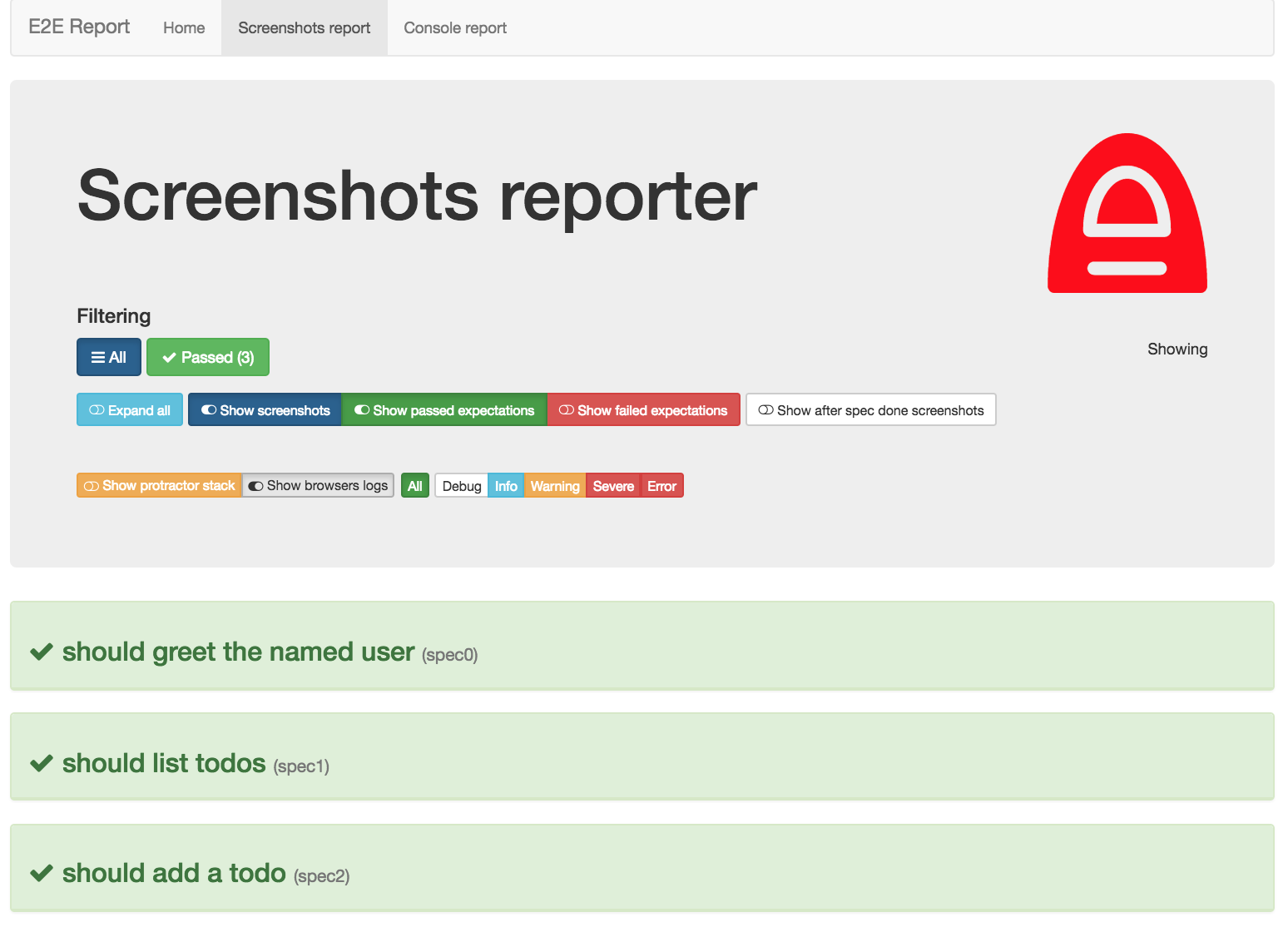
Expanded Spec
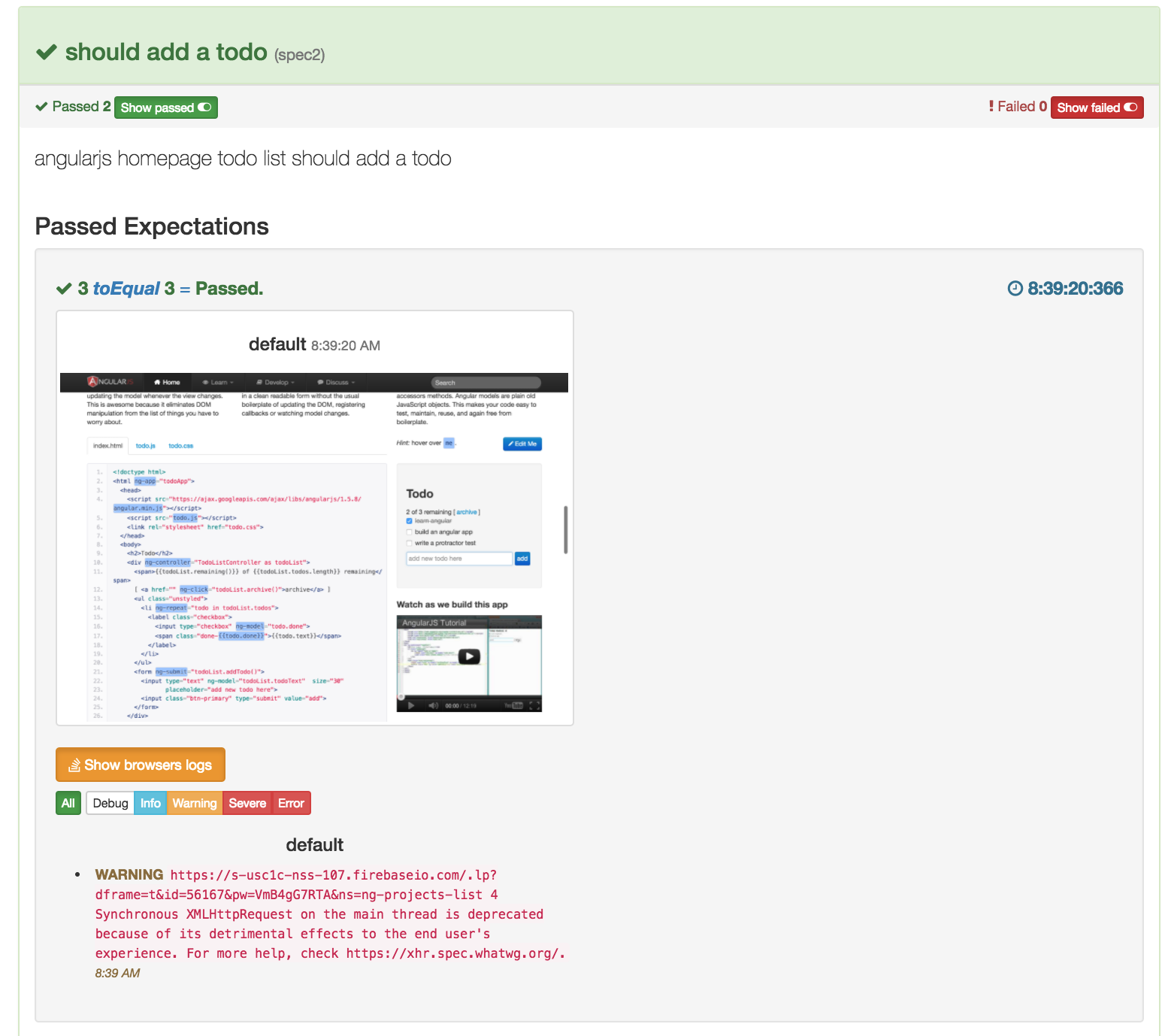
Forked Browser Support
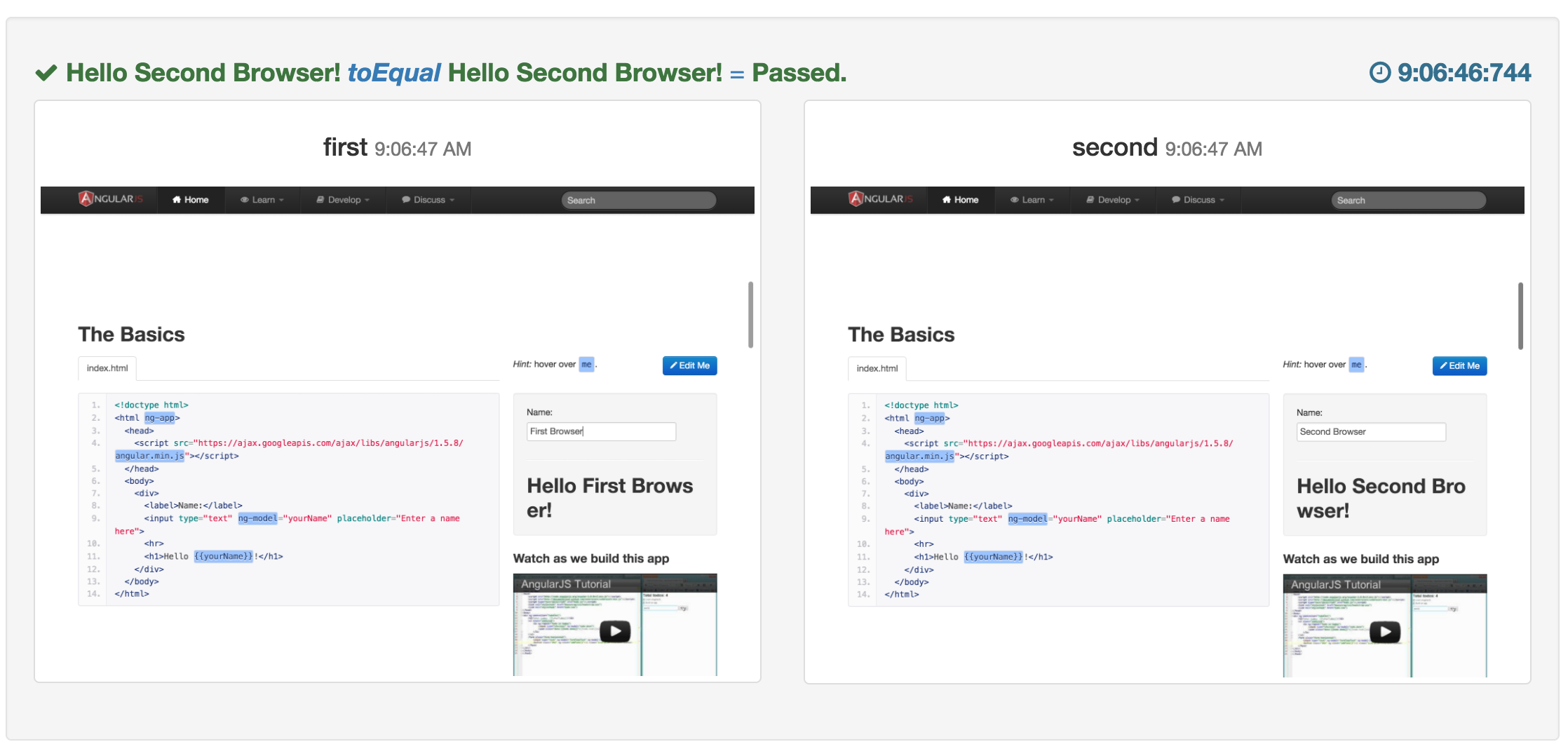
Console log management
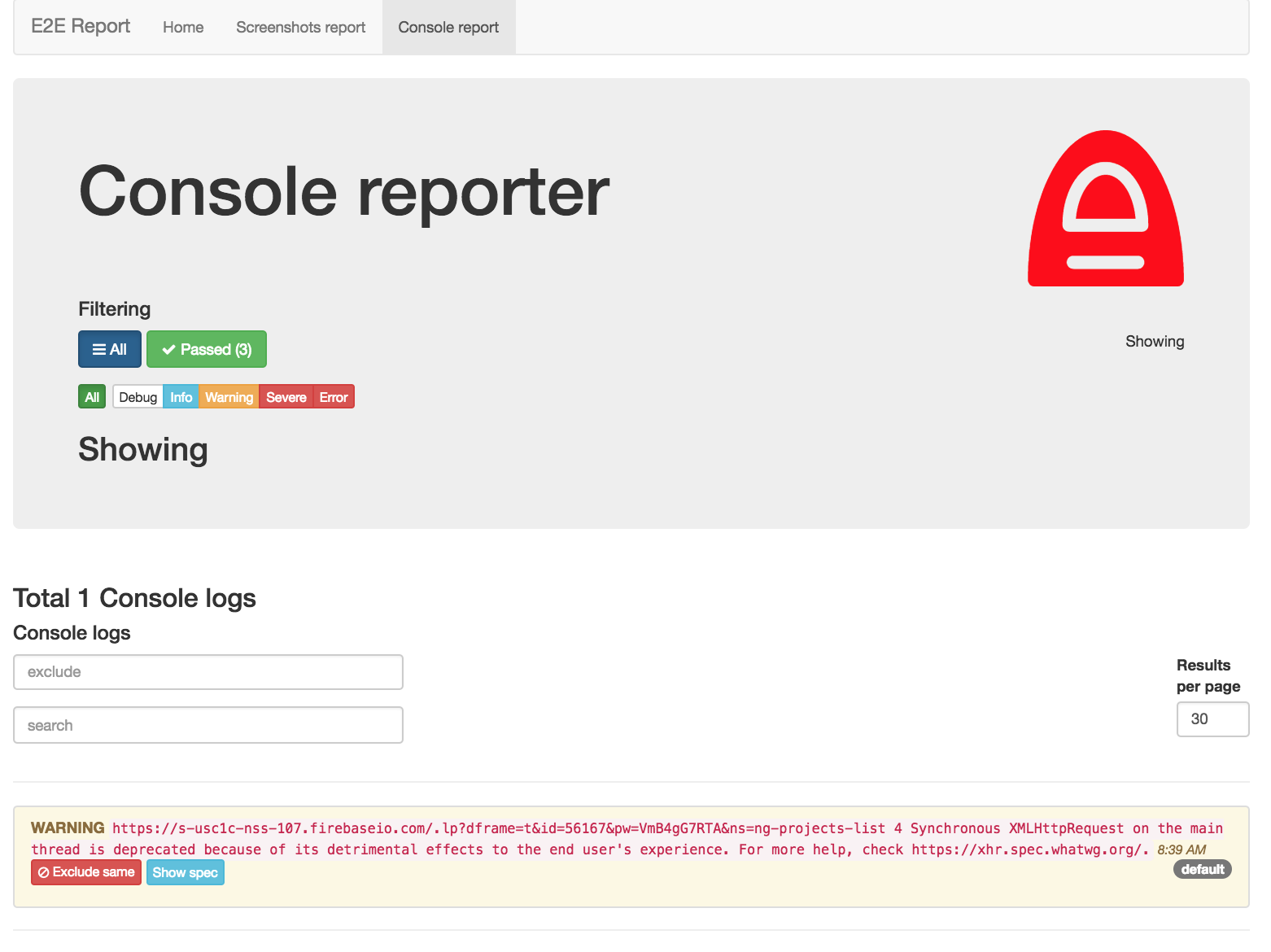
Stacktrace filtering
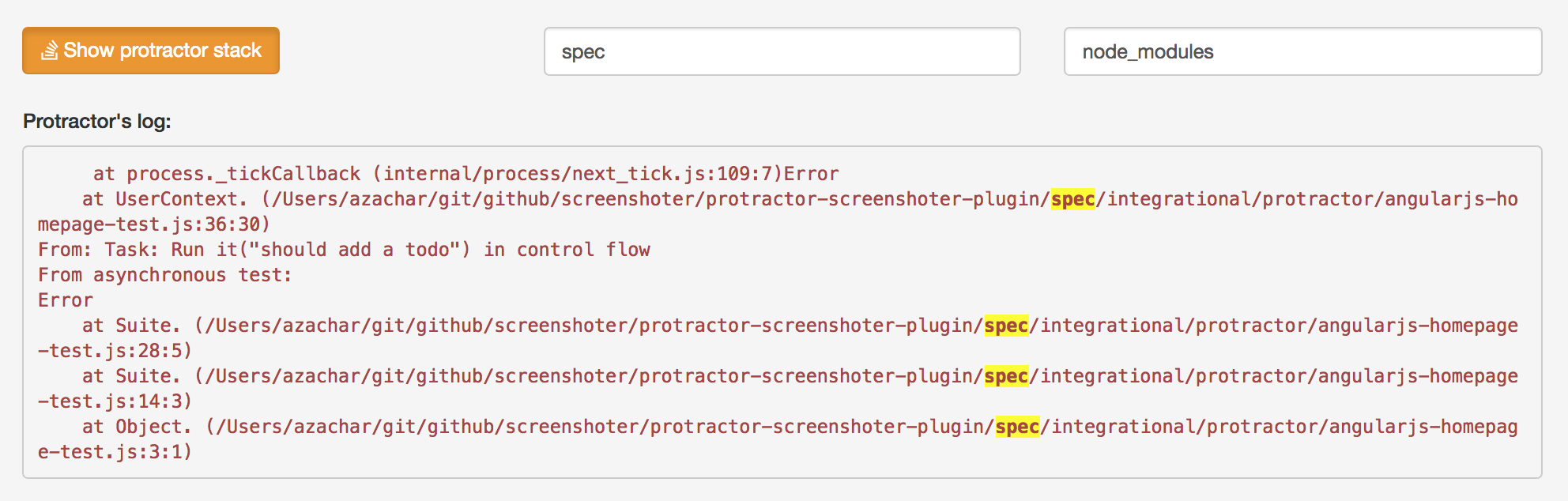
Motivation
The main motivation to make this fork from https://github.com/abhishekswain/jasmine2-protractor-utils was taking screenshots from multiple browsers at once. So it would allow me to test a chat alike apps where 2+ browsers instances are required to be run from one single test.
Later on, I realized that I want to have a quick overview what is happening with my tests on the CI server. Without even re-running them locally. When something goes wrong you are basically unable to discover it. This plugin allows you to do so.
The included HTML reporter is Angular based standalone app with a beautiful Bootstrap theme. It allows filtering and narrows down to the root cause. Each screenshot has attached console logs. And we are making screenshots by every expectation not just when the spec is done (this is usually too late to find out, why your test is failing).
Using this plugin without the HTML report doesn't make sense. The main added value is to have a great analytics tool for your reports that visualize all possible available data to provide a holistic approach.
From the code perspective, I split up the report code from the protractor plugin. Perhaps you can plugin in your reporter instead. Also, I think that any open source project must have good test coverage. So I provided the initial set of unit and integrational tests. 🍺
Also, I created a list of alternatives to this plugin and why I think they are just not good enough.
How to install
If your protractor is installed locally, then
npm install protractor-screenshoter-plugin
If your protractor is installed globally, then
npm install --global protractor-screenshoter-plugin
or install this plugin locally, but then you must specify the plugin's path like this:
plugins: [{
package: 'node_modules/protractor-screenshoter-plugin/index.js',
...
}],
as mentioned in #37.
NOTE:
-
This plugin depends on screenshoter-report-analyzer. So sometimes even if this plugin version is not updated, the reporter might be.
-
If you want to use the option
imageToAscii, then you need to install additional dependencies depending on your OS. By default is this option turned off.
# Ubuntu sudo apt-get install graphicsmagick # Fedora sudo dnf install GraphicsMagick # CentOS / RHEL sudo yum install --enablerepo epel GraphicsMagick # OS X brew install graphicsmagick # Windows users can install the binaries from http://www.graphicsmagick.org/ # ...or using the command line: # Chocolatey (package manager for Windows) # (Restart of cmd/PowerShell is required) choco install graphicsmagickThen, install this optional package
npm install image-to-ascii@3.0.11Experimental features
Please always check our branches started with feat-. There are some new and shiny features that are working but aren't yet published. Each branch has information how to use it and install it. Once it is stable enough, it will be merged into the master branch.
Feel free to provide feedback to them.
Usage
Add this plugin to the protractor config file:
Example:
exportsconfig = framework: 'jasmine2' plugins: package: 'protractor-screenshoter-plugin' screenshotPath: './REPORTS/e2e' screenshotOnExpect: 'failure+success' screenshotOnSpec: 'none' withLogs: true writeReportFreq: 'asap' imageToAscii: 'none' clearFoldersBeforeTest: true { // returning the promise makes protractor wait for the reporter config before executing tests return globalbrowser; };Here is the full list of possible options, more details see below in the config reference section.
exportsconfig = plugins: package: 'protractor-screenshoter-plugin' screenshotOnExpect: String Default - 'failure+success' 'failure' 'none' screenshotOnSpec: String Default - 'failure+success' 'failure' 'none' htmlOnExpect: String Default - 'failure' 'failure+success' 'none' htmlOnSpec: String Default - 'failure' 'failure+success' 'none' withLogs: Boolean Default - true htmlReport: Boolean Default - true screenshotPath: String Default - '<reports/e2e>/screenshots' writeReportFreq: String Default - 'end' 'spec' 'asap' verbose: String Default - 'info' 'debug' pauseOn: String Default - 'never' 'failure' 'spec' imageToAscii: String Default - 'none' 'failure+success' 'failure' imageToAsciiOpts:Obbject Default - bg:true clearFoldersBeforeTest: Boolean Default - false failTestOnErrorLog: failTestOnErrorLogLevel: Number Default - 900 excludeKeywords: A JSON Array suites: A JSON Array dumpOnExpect: String Default - 'failure' 'failure+success' 'none' dumpOnSpec: String Default - 'none' 'failure+success' 'failure' dump: Function Default - null { // returning the promise makes protractor wait for the reporter config before executing tests return globalbrowser; } ;Single browser app
No need to setup anything special to make screenshots or capture console logs.
Multi-browser chat alike app
In order to use multi-browser chat alike testing, you need to keep a track of all browser instances by yourself:
You can do it like this
var a = browser;var b = browser; globalscreenshotBrowsers'anyCustomNameOfBrowserDisplayedInReports' = a;globalscreenshotBrowsersuserB = b;if you close the browser, remove it also from global.screenshotBrowsers After closing browser making screenshots won't work. Make sense, right no browser no screenshot.
delete global.screenshotBrowsers.userB;
to reset screenshotBrowsers from your previous spec use this code
;Running tests in parallel
For each run of Protractor, it creates separate tests results that are in the end merged into one report.
The configuration such as this one are supported as of version 0.3.x:
exportsconfig = framework: 'jasmine2' //like usual (no change in config api) plugins: package: 'protractor-screenshoter-plugin' screenshotPath: './REPORTS/e2e' screenshotOnExpect: 'failure+success' screenshotOnSpec: 'none' withLogs: true writeReportFreq: 'asap' clearFoldersBeforeTest: true //this is new and supported capabilities: 'browserName':'chrome' 'shardTestFiles': true 'maxInstances': 5 ;Ascii screenshots
If there is a failure (based on the config) it creates also an ASCII image into a log file. For this feature, you need to install additional OS dependent libraries. For more information read the doc imageToAscii bellow.
Config reference
Environmental variables
Screenshoter out-of-box obtains build information. However, some CI does not have an environmental variable for a commit message. Thus you need to obtain it manually:
GitLab
export CI_COMMIT_MSG=$(git log -1 --pretty=%B)CircleCI
export CIRCLE_MSG=$(git log -1 --pretty=%B)If CI will support one day these variables, you won't need to enter anything in your build process.
Do you want to see exactly what is extracted, consult the code directly obtainCIVariables
dump
If set a function, allows you to run extra command that produce a dump. The dump is taken depending on value in dumpOnSpec or dumpOnExpect.
This allows you to greater examine your failed expectation/spec from multiple perspectives,
one is a screenshot (unfortunately selenium cannot make a whole page screenshot, only what is in the visible browser's window),
the second is a whole page raw HTML ( this helps to overcome limitations in seeing only screenshots)
and the third could be for example a DB dump that is all nicely linked to expectations.
Note: Implementation of the dump function is up to you, you provide any function that must return a string directly or in a callback(err, dumpString).
Default: null
Valid Options: null / Function
dumpOnExpect
Calls the dump function for each Jasmine2 expect failure or success, depending on value.
Default: 'failure'
Valid Options: 'failure+success'/'failure'/'none'
dumpOnSpec
Calls the dump function for each Jasmine2 spec failure or success, depending on value.
Default: none
Valid Options: 'failure+success'/'failure'/'none'
htmlReport
If set to false, disables HTML report generation.
NOTE: This tool doesn't really make sense to use without the reports.
Default: true
Valid Options:
true/false
screenshotOnExpect
Takes from each browser instance stored in global.screenshotBrowsers screenshots for each Jasmine2 expect failure or success, depending on value.
Default: 'failure+success'
Valid Options: 'failure+success'/'failure'/'none'
screenshotOnSpec
Takes from each browser instance stored in global.screenshotBrowsers screenshots for each Jasmine2 spec failure or success, depending on value.
Default: failure+success
Valid Options: 'failure+success'/'failure'/'none'
htmlOnExpect
Takes from each browser instance stored in global.screenshotBrowsers raw html for each Jasmine2 expect failure or success, depending on value.
Default: 'failure'
Valid Options: 'failure+success'/'failure'/'none'
htmlOnSpec
Takes from each browser instance stored in global.screenshotBrowsers raw html for each Jasmine2 spec failure or success, depending on value.
Default: 'failure'
Valid Options: 'failure+success'/'failure'/'none'
pauseOn
If fails, pause browser on expectation failure or spec failure or never.
Default: 'never'
Valid Options: 'failure'/'spec'
verbose
If set to debug display internal logging.
Default: 'info'
Valid Options: 'debug'/'info'
imageToAscii
Additionally, make an ASCII image into the console so you can find the issue of you test in your build easier.
Please note that one of the options of screenshotOnExpect or screenshotOnSpec must be used to generate the initial screenshot that as additionally transformed into an ASCII image.
If you are using multiple browsers instances you can disable generating ASCII images individually by setting
browserskipImageToAscii = true;Then this browser instance will be not generated in the log file.
Default: 'failure'
Valid Options: 'failure+success'/'failure'/'none'
To use this feature please follow instructions on https://github.com/IonicaBizau/image-to-ascii/blob/master/INSTALLATION.md
and also please install the optional dependency
npm install image-to-ascii
imageToAsciiOpts
Options for imageToAscii conversion, more info can be found at https://github.com/IonicaBizau/image-to-ascii
Default: {bg:true}
withLogs (Chrome only)
If set to true, capture from chrome all logs after each expect or spec
NOTE: This works only on chrome!
Default: true
Valid Options: true/false
In order to make chrome' console works properly, you need to modify your protractor.conf as follows https://github.com/webdriverio/webdriverio/issues/491#issuecomment-95510796
writeReportFreq
By default, the output JSON file with tests results is written at the end of the execution of jasmine tests. However, for debugging, is better to get it written immediately after each expectation - specify the option 'asap'. Also, there is a less usual option to write it after each test - use the option 'spec'. The recommended is to left it out for a CI server and for a local debugging use the option 'asap'.
Default: 'end'
Valid Options: 'asap', 'spec', 'end'
_NOTE: Using option ASAP might introduce unpredictable race conditions if multiple browsers are tested at once. It happens when we automatically collect results of all particulars JSON report files into one final.
screenshotPath
The path where the final report including screenshots will be saved. If the path does not exist, will be created. e.g ./reports/something/samewhere/, please take care of ./ and / at the beginning and end.
Please note that due to an HTML reporter sugar, the final screenshots are stored in the subfolder relative to this $screenshotPath parameter, e.g. in the folder $screenshotPath/screenshots'
Default: 'reports/e2e'
clearFoldersBeforeTest
If this flag set to true, screenshot and HTML report directories will be emptied before generating new reports and screenshots
Default: false
failTestOnErrorLog (Chrome only)
Contains a set of configuration for console log. When browser console has errors of a certain log level (default:>900), the spec/test is marked failed along with log in the error report/stacktrace.
NOTE: This works only on chrome!
failTestOnErrorLogLevel
Log level, the test fails of the browser console log has logs more than this specified level.
Default: 900
excludeKeywords
An array of keywords to be excluded while searching for error logs. i.e If a log contains any of these keywords, spec/test will not be marked failed.
Please do not specify this flag, if you don't supply any such keywords.
suites
An array of suites (protractor.config.suites) where the failTestOnErrorLog will run.
Please do not specify this flag, if you want all your tests to run through this failTestOnErrorLog validation.
Development
Please follow CONTRIBUTING.md.







