prettyjson-256 


Formats JSON data in a colored YAML-style format accomodating 256 colors and extended formatting options. This package formats objects similar to util.inspect or prettyjson in a human readable format. It supports a number of formatting options as well as 256 color output.
It's primary purpose is to decorate objects and strings to be used in conjunction with a debug wrapper (it does not output to a stream and just returns a string). I recommend using my other repo debugger-256 for actual logging or as a starting point to build your own.
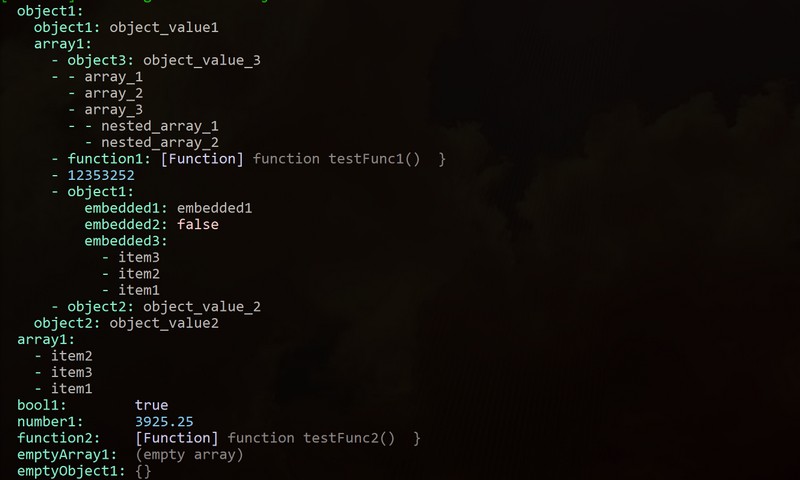
Installation
For command line access:
$ npm install -g prettyjson-256This will install prettyjson-256 globally, so it will be added automatically
to your PATH.
For use in a project:
$ npm install --save-dev prettyjson-256Usage
You just have to include it in your script and call
the render() method, optionally intitializing with custom options:
var pjson = ;pjson; console;Or pass custom options to the render call directly:
var pjson = ; console;The startIndent parameter specifies the minimum number of spaces to pad each line with. If no options are passed the default options will be used.
Formatting Options
The options that can be passed as the customOptions paramter are as follows (including their defaults):
var options = // sort object keys or array values alphabetically alphabetizeKeys: false // how many spaces to indent nested objects defaultIndentation: 2 // maximum depth of nested levels to display for an object depth: -1 // what to display if value is an empty array, object, or string (-1 is finite) emptyArrayMsg: '(empty array)' emptyObjectMsg: '{}' emptyStringMsg: '(empty string)' // don't output any color noColor: false // show array indexes, this will prevent array from sorting if alphabetizeKeys is on numberArrays: false // show if contained in an object an array, string, or another object is empty showEmpty: true // color codes for different output elements colors: boolFalse: fg: 5 4 4 boolTrue: fg: 4 4 5 dash: fg: 2 5 4 date: fg: 0 5 2 depth: fg: 9 empty: fg: 13 functionHeader: fg: 13 functionTag: fg: 4 4 5 keys: fg: 2 5 4 number: fg: 2 4 5 string: null ;The color properties follow the convention (and the functionality) used in the ansi-256-colors package. Values can be 'fg' for foreground or 'bg' for background as a key. The value can be 3 comma separated numbers ranging from 0 to 5 representing red, green and blue values respectively. If a single number is given it will output grayscale from a range of 0 (black) to 23 (white).
Using customColors setting to eaisly colorize strings inline
Initializing with or passing a customColors property will let you reserve certain object keys as indicators to colorize the object value.
For example:
var pjson = ;var render = pjson;console;Will output:

Examples
// this will be the object rendered in all the screenshotsvar testObj = object1: object1: 'object_value1' array1: object3: 'object_value_3' 'array_1' 'array_2' 'array_3' 'nested_array_1' 'nested_array_2' { } 12353252 object1: embedded1: 'embedded1' embedded2: false embedded3: 'item3' 'item2' 'item1' object2: 'object_value_2' object2: 'object_value2' array1: 'item2' 'item3' 'item1' bool1: true number1: 392525 { } emptyArray1: emptyObject1: {}; // set maximum depth of object output to 1pjsonconsole;
// set maximum depth to 4pjsonconsole;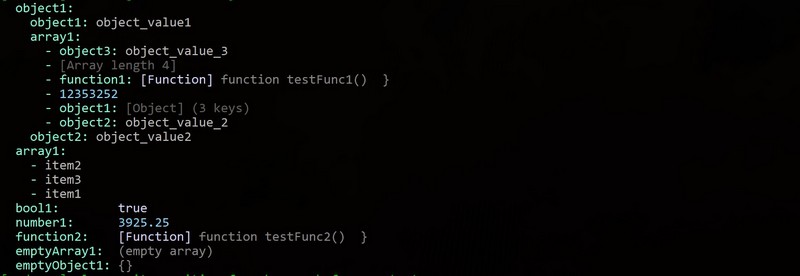
pjson;console;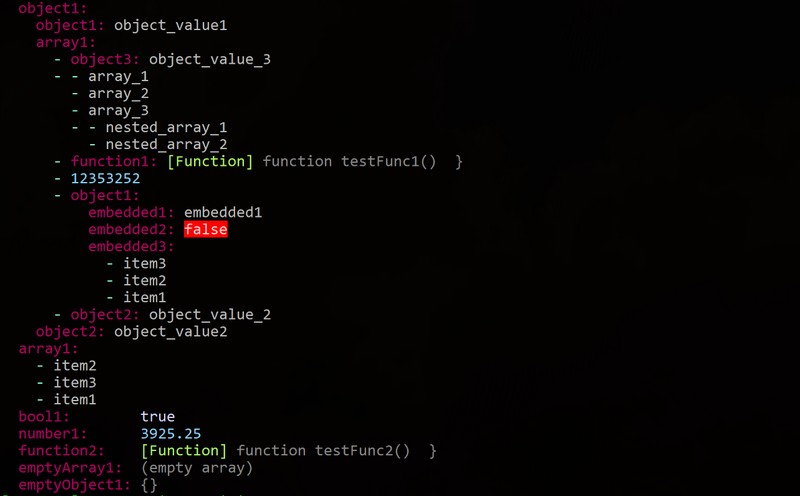
Running Tests
To run the test suite first invoke the following command within the repo, installing the development dependencies:
$ npm installthen run the tests:
$ npm test