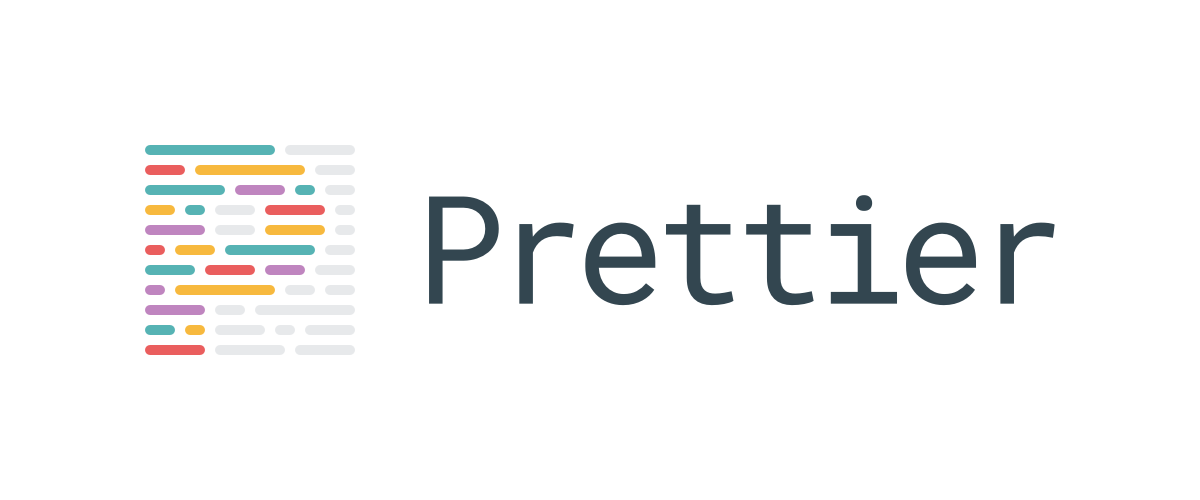Prettier Apex
This is a code formatter for the Apex Programming Language, used on the Salesforce development platform.
It uses the excellent Prettier engine for formatting, and the language server provided by Salesforce for parsing.
⚡️ Quick start
You can automatically format Apex code in our playground without having to install anything.
To integrate Prettier Apex in your workflow, please follow the Usage section.
✨ Status
This project is production ready, and have been tested on multiple projects, including a mix of open source/proprietary/Salesforce internal code bases.
📖 Usage
Requirements
- Node >= 18.11.0 (that have not been End-of-Life'd)
- Java Runtime Engine >= 11
How to use
First, install the library:
# Install locally
npm install --save-dev prettier prettier-plugin-apex
# Or install globally
npm install --global prettier prettier-plugin-apexIf you install globally, run:
prettier --plugin=prettier-plugin-apex --write "/path/to/project/**/*.{trigger,cls}"If you install locally, you can add prettier as a script in package.json:
{
"scripts": {
"prettier": "prettier"
}
}Then in order to run it:
npm run prettier -- --plugin=prettier-plugin-apex --write "/path/to/project/**/*.{trigger,cls}"Tips
Initial run
If you are formatting a big code base for the first time,
please make sure that you have some form of version control in place,
so that you can revert any change if necessary.
You should also run Prettier with the --debug-check argument.
For example:
prettier --plugin=prettier-plugin-apex --debug-check "/path/to/project/**/*.{trigger,cls}"This will guarantee that the behavior of your code will not change because of the format.
If there are no errors, you can run prettier with --write next.
If there are errors, please file a bug report so that they can be fixed.
Anonymous Apex
You can also format anonymous Apex with this program by using the
apex-anonymous parser.
For example:
prettier --write "/path/to/project/anonymous/**/*.cls" --plugin=prettier-plugin-apex --parser apex-anonymousNote that Prettier will treat any Apex file that it finds using the glob above
as anonymous code blocks,
so it is recommended that you collect all of your anonymous Apex files into
one directory and limit the use of --apex-anonymous only in that directory.
Ignoring lines
If there are lines in your Apex code that you do not want formatted by Prettier
(either because you don't agree with the formatting choice,
or there is a bug), you can instruct Prettier to ignore it by including the comment
// prettier-ignore or /* prettier-ignore */ on the line before. For example:
// prettier-ignore
matrix(
1, 0, 0,
0, 1, 0,
0, 0, 1
)
Checking your plugin version
For debugging purposes, you might want to check which version of the plugin you are using.
Use NPM's list command, like this:
npm list prettier-plugin-apexConfiguration
This library follows the same configuration format as Prettier, which is documented here.
The amount of configuration is very limited, because this is intended to be a very opinionated formatter. Here is the default configuration that can be overriden:
| Name | Default | Description |
|---|---|---|
printWidth |
80 |
Same as in Prettier (see prettier docs) |
tabWidth |
2 |
Same as in Prettier (see prettier docs) |
useTabs |
false |
Same as in Prettier (see prettier docs) |
requirePragma |
false |
Same as in Prettier (see prettier docs) |
insertPragma |
false |
Same as in Prettier (see prettier docs) |
apexInsertFinalNewline |
true |
Whether a newline is added as the last thing in the output |
apexStandaloneParser |
none |
If set to built-in, Prettier uses the built in standalone parser for better performance. See Using built-in HTTP Server.If set to none, Prettier invokes the CLI parser for every file.If set to native, Prettier uses the native executables to speed up the parsing process. See Using native executables. |
apexStandalonePort |
2117 |
The port that the standalone Apex parser listens on. Only applicable if apexStandaloneParser is built-in. |
apexStandaloneHost |
localhost |
The host that the standalone Apex parser listens on. Only applicable if apexStandaloneParser is built-in. |
apexStandaloneProtocol |
http |
The protocol that the standalone Apex parser uses. Only applicable if apexStandaloneParser is built-in. |
📝 Editor integration
VScode
Follow this tutorial from Salesforce in order to use this plugin in VSCode.
🚀 Performance Tips/3rd party integration
💻 Using built-in HTTP Server
By default, this library invokes a CLI application to get the AST of the Apex code. However, since this CLI application is written in Java, there is a heavy start up cost associated with it. In order to alleviate this issue, we also have an optional HTTP server that makes sure the start up is invoked exactly once. This is especially useful if this library is integrated in a 3rd party application.
In order to use this server, you have to evoke it out of band before running Prettier, as well as specifying a special flag when running Prettier:
# Start the server (if installed globally)
start-apex-server
# Or if installed locally
npx start-apex-server
# In a separate console
prettier --apex-standalone-parser built-in --write "/path/to/project/**/*.{trigger,cls}"
# After you are done, stop the server (if installed globally)
stop-apex-server
# Or if installed locally
npx stop-apex-serverBy default, the server listens on http://localhost:2117.
This can be customized by specifying the --host and --port arguments:
start-apex-server --host 127.0.0.1 --port 2118🧪 Using native executables (EXPERIMENTAL)
Since version 2.1.0, we have added support for using native executables to speed up the parsing process.
This is an experimental feature and is not enabled by default.
This method is faster than calling the parser via Java, but slower than the built-in HTTP server.
It is only available for the following platforms:
- Windows x64
- Linux x64
- macOS M-based (ARM64)
In order to use it, first run:
# Download the native executable for your architecture. It will fail if your platform is not supported.
npx install-apex-executablesThen, you can use the --apex-standalone-parser native flag to use the native executables (or configure it via .prettierrc):
prettier --apex-standalone-parser native --write "/path/to/project/**/*.{trigger,cls}"🚢 Continuous Integration
Prettier Apex can be used to automatically check correct formatting for Apex code in the context of CI/CD, for example:
# Start the language server for improved parsing performance,
# and put it in the background (*nix only) so that next commands can be run.
nohup start-apex-server >/dev/null 2>&1 &
# Wait until the server is up before sending requests
npx wait-on http://localhost:2117/api/ast/
# Check that Apex files are formatted according to Prettier Apex style
prettier --plugin=prettier-plugin-apex --check 'project/**/*.{trigger,cls}' --apex-standalone-parser built-in
# Clean up the language server
stop-apex-server