p5bots-server
These are the files necessary for the server end of the p5bots setup. While the instructions below help you get the example file up and running, you'll need the client-side library as well to make your own work with the p5 and p5bots APIs.
Setup
Arduino
- Download Arduino IDE.
- Upload
File > Examples > Firmata > StandardFirmatato your board. To do this, you'll have to select your board and serial port from theToolsmenu. (More instructions from Arduino.) Note: If you are only using serial, you can skip this step. - Write down the port your board is using; you may need it later.
Javascript
- Install node & npm if you haven't already; be sure you have node 0.12.x+ and npm 2.0.x+. Installing and updating node with homebrew is probably the easiest approach. You can update npm using npm.
- Install p5bots server. It's easier to use if you do it globally:
npm install -g p5bots-server
but if you don't have root access to your computer or just wanna keep things local, that's chill, too:
npm install p5bots-server
Run Examples
To test your setup, you can run any of the examples in examples/quicktest.js. (It's inside the /usr/local/lib/node_modules/p5bots-server folder.)
Currently, the RGB LED test is uncommented. To run it, set up the breadboard like this:
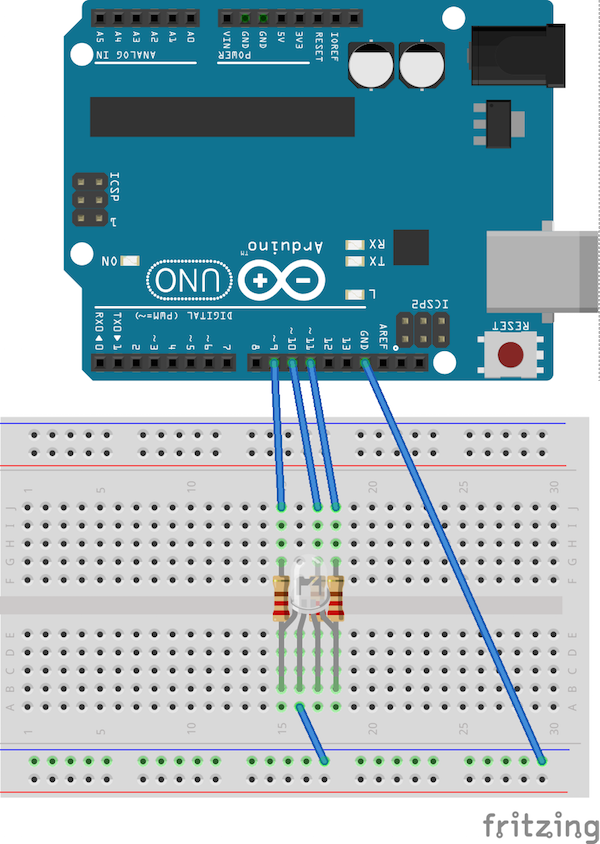
This setup uses a common-anode RGB led. The pin with the longest leg is the anode, and should go into the hole connected to ground. Red is pin 9, green 10, blue 11.
If you installed globally, run:
bots-go -d 'node_modules/p5bots-server/example'If you installed locally, you can run:
node ./node_modules/.bin/bots-go -d './node_modules/p5bots-server/example'
or navigate to node_modules/p5bots-server and run:
npm run examples-go
Open your browser to localhost:8000 and you should see a circle whose color is also displayed on your RGB Led. Try pressing the arrow keys.
For other examples, check out p5bots-server/example/quicktest.js and try other layouts. From the /p5bots-server folder, you can run npm run examples-go to get the server up.
Common Errors
Ports
If you get an error telling you the board cannot be found, or something like:
Error: Error: Cannot open /dev/cuusbmodem1421you may have to adjust the board declaration in quicktest.js.
Either use the port you noted down in setup, assuming you haven't moved the board, or check out the console, where we are listing the ports via the serial command. The one that looks like /dev/cu.* is likely the one you need.
Installing via NPM
If when installing the package you get something like:
npm ERR! errno: 3,
npm ERR! code: 'EACCES',
npm ERR! path: '/usr/local/lib/node_modules/p5bots-server',
npm ERR! fstream_type: 'Directory',
npm ERR! fstream_path: '/usr/local/lib/node_modules/p5bots-server',
npm ERR! fstream_class: 'DirWriter',
npm ERR! fstream_stack:
npm ERR! [
'/usr/local/lib/node_modules/npm/node_modules/fstream/lib/dir-writer.js:36:23',
npm ERR!
'/usr/local/lib/node_modules/npm/node_modules/mkdirp/index.js:37:53',
npm ERR! 'Object.oncomplete (fs.js:107:15)' ] }
npm ERR!
npm ERR! Please try running this command again as root/Administrator.
you may have to install using
sudo install -g p5bots-server
or else install locally.
Command Line Options
bots-go can be run with the following options:
-d, --dir <d> Set base directory for server
-f, --file <f> Set file to use for the index page
-p, --ufilepath <p> Path to file containing user-defined server-side listeners.
-n, --ufilename <n> Path, inluding file name, to user-defined server-side listeners.
You can also find these by running
node /appjs -hin the p5bots-server directory.