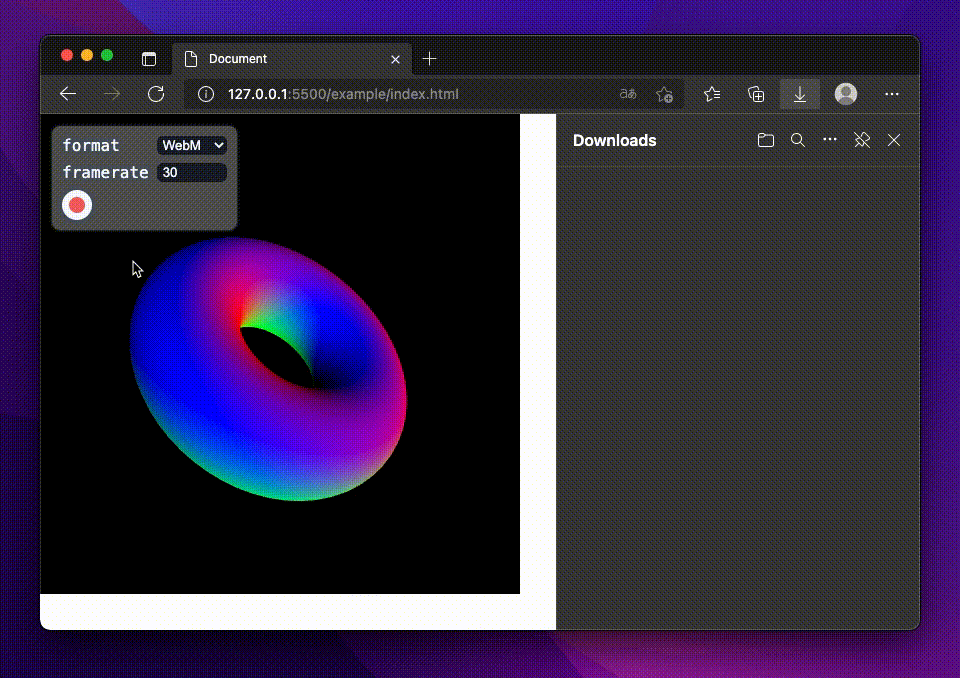About • Why p5.capture? • Getting started • API
Options • Browser compatibility • Limitations • Donation
About
Assuming you would like to record p5.js animations super easily, this package is the right choice for you.
Why p5.capture?
🎩 Stable recording
Recording p5.js animations with screen recording tools can cause jerky recordings. Complex animations can slow down the framerate and make recording unstable. p5.capture hooks into the p5.js draw function and records the rendered frame, so it works like magic.
✨ Keep your sketch clean
Adding recording functionality to a sketch can be very tedious. p5.capture provides a minimal GUI and is designed to add recording functionality without adding any code to your sketch. Let's focus on your creative coding. Of course, you can also use the API to integrate it into your code.
🤹 Any format • One API
Tired of having to use different libraries for different formats? p5.capture supports many export formats including WebM, GIF, MP4, PNG, JPG, and WebP. There is sure to be something you want.
Getting started
Installation
Insert a link to the p5.capture after p5.js in your html file:
<script src="https://cdn.jsdelivr.net/npm/p5/lib/p5.min.js"></script>
<!-- insert after p5.js -->
<script src="https://cdn.jsdelivr.net/npm/p5.capture@1.4.1/dist/p5.capture.umd.min.js"></script>You can find all versions in the jsDelivr.
Usage
Basically, the GUI provided by p5.capture starts and stops recording.
That's all
Export formats
Supported formats include:
- WebM (default): export WebM video using webm-writer-js
- GIF: export animated GIF using gif.js
- MP4: export MP4 video using h264-mp4-encoder
- PNG: export PNG images in a ZIP file
- JPG: export JPG images in a ZIP file
- WebP: export WebP images in a ZIP file
API
The P5Capture class can be used to programmatically control recording.
Static methods
P5Capture.getInstance()
Returns a P5Capture instance.
Used to access the P5Capture instance automatically created when p5.capture is initialized.
P5Capture.setDefaultOptions(options)
Change default options. These options affect both GUI and API recording.
Must be used before p5.js initialization.
P5Capture.setDefaultOptions({
format: "gif",
framerate: 10,
quality: 0.5,
width: 320,
});
function setup() {
// do something...
}Instance methods
start(options?)
Start recording with the specified options.
options can be omitted.
stop()
Stop recording and start encoding.
Download files after encoding is complete.
Instance properties
state (Read only)
Returns the current recording state ("idle", "capturing", or "encoding").
Examples
The following example shows how to record the first 100 frames and create a GIF video:
function draw() {
if (frameCount === 1) {
const capture = P5Capture.getInstance();
capture.start({
format: "gif",
duration: 100,
});
}
// do something...
}The following example shows how to add an event handler that starts and stops recording with a keystroke:
function keyPressed() {
if (key === "c") {
const capture = P5Capture.getInstance();
if (capture.state === "idle") {
capture.start();
} else {
capture.stop();
}
}
}Options
| Name | Default | Description |
|---|---|---|
| format | "webm" |
export format. "webm", "gif", "mp4", "png", "jpg", and "webp"
|
| framerate | 30 |
recording framerate |
| bitrate | 5000 |
recording bitrate in kbps (only available for MP4) |
| quality | see Quality option | recording quality from 0 (worst) to 1 (best). (only available for WebM/GIF/JPG/WebP) |
| width | canvas width | output image width |
| height | canvas height | output image height |
| duration | null |
maximum recording duration in number of frames |
| autoSaveDuration | null |
automatically downloads every n frames. convenient for long captures (only available for PNG/JPG/WebP) |
| baseFilename | see Base filename option | function to customize the filename of a video or zip file. see Base filename option for details |
| imageFilename | see Image filename option | function to customize the filename of a image file. see Image filename option for details |
| beforeDownload | undefined |
function called before file download. see Before download option for details |
| verbose | false |
dumps info on the console |
| disableUi | false |
(only P5Capture.setDefaultOptions()) hides the UI |
| disableScaling | false |
(only P5Capture.setDefaultOptions()) disables pixel scaling for high pixel density displays |
Quality option
The default value of the quality option is different for each format.
| Format | Default |
|---|---|
| WebM | 0.95 |
| GIF | 0.7 |
| JPG | 0.92 |
| WebP | 0.8 |
Base filename option
You can customize the filename of a video or zip file by specifying a function that returns a filename string.
A Date object is passed as the first argument.
This object indicates the time the encoding was completed and is useful for making the filename unique.
By default, the following function is used to determine the filename.
function baseFilename(date) {
const zeroPadding = (n) => n.toString().padStart(2, "0");
const years = date.getFullYear();
const months = zeroPadding(date.getMonth() + 1);
const days = zeroPadding(date.getDate());
const hours = zeroPadding(date.getHours());
const minutes = zeroPadding(date.getMinutes());
const seconds = zeroPadding(date.getSeconds());
return `${years}${months}${days}-${hours}${minutes}${seconds}`;
}Note that the extension is automatically assigned and is not included in the return value of the function.
Image filename option
You can customize the filename of a image file by specifying a function that returns a filename string. The index of the recording frame is passed as the first argument. This is useful for making the filename unique.
By default, the following function is used to determine the filename.
function imageFilename(index) {
return index.toString().padStart(7, "0");
}Note that the extension is automatically assigned and is not included in the return value of the function.
Before download option
You can interrupt and add your own code before the file download.
P5Capture.setDefaultOptions({
beforeDownload(blob, context, next) {
// call your own code to do before file download.
console.log(blob.size, context);
// calling `next` callback will start the file download.
// this can be omitted if not needed.
next();
},
});The following arguments are passed:
-
blob: the generated Blob object -
context: provides the context object-
filename: the filename expected when downloading -
format: output format
-
-
next: callback function to start the download
Browser compatibility
It may not work depending on your environment.
Tested in the following environments:
| Chrome | Edge | Firefox | Safari | |
|---|---|---|---|---|
| WebM | ||||
| GIF | ||||
| MP4 | ||||
| PNG | ||||
| JPG | ||||
| WebP |
The browser versions used for testing are
- Chrome 98.0.4758.109
- Edge 98.0.1108.62
- Firefox 97.0.2
- Safari 15.3
Limitations
With p5.js instance mode, only one instance can be used. Currently p5.capture does not support multiple instances.
Donation
This project is open source and always will be, even if I don't get donations. That said, I know there are people out there that may still want to donate just to show their appreciation so this is for you guys. All donations will be used for sustainable software development. Thanks in advance!