ngx-aircal



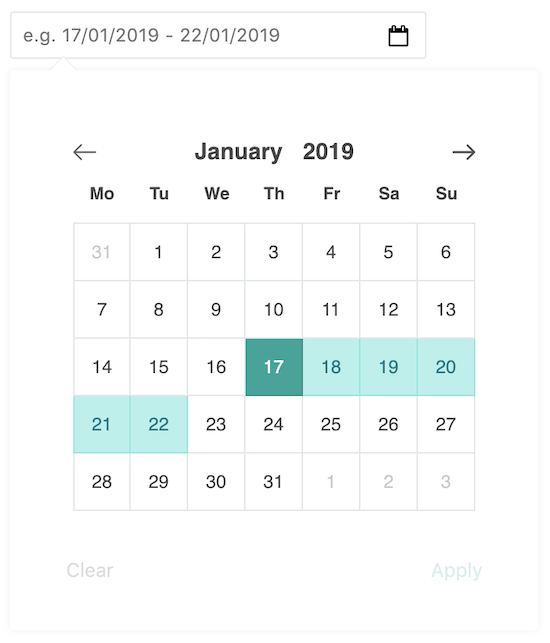
Description
ngx-aircal is a modern, configurable and lightweight Angular date range picker.
Notes
- When setting the dateFormat option, be aware that you must use Unicode tokens
How do I install the library?
To install this component to an external project, follow the procedure:
npm install ngx-aircal --save
How do I import the calendar?
Add 'NgxAircalModule' module to your imports array in your module
;How do I use the calendar?
Add the following to your html template. ngx-aircal uses a data attribute selector to keep your HTML valid:
Options
Initialise an options object as a component property. Now, pass this to the calendar component:
;You can update options by passing an object into the constructor:
| Option name | Default value | Type | Description |
|---|---|---|---|
| defaultStart | new Date() | Date | Set the default start view when the calendar is opened |
| inlineMode | false | Boolean | Display the calendar without the input field |
| disable | false | Boolean | Disable the ability to set the date and apply it |
| singlePicker | false | Boolean | Use a single range picker instead of a double to save space |
| startDate | null | Date | Set a starting date. If no end is provided, then the datepicker will be in highlighted mode on the UI, ready for an end date selection. |
| endDate | null | Date | Set an end date. If no start date is set, it will fall back to become the start date. |
| dayLabels | new AircalDayLabels() | AircalDayLabels | Set the label values for each day of the week |
| selectionShortcuts | { "7.days": "7 Days", "14.days": "14 Days", "1.months": "1 Month", "6.months": "6 Months", "1.years": "1 Year" } | Object | Options and values to pass to the quick selection component when selectionShortcutVisible is true. Key is the value parsed by the plugin, and the value is what is shown in the input dropdown. Separate the key length and duration values by a '.'. It can parse different durations. e.g. "7.weeks": "7 Weeks" |
| dateFormat | "dd/MM/yyyy" | String | Format the date displayed in the input, and given in the callback response. Format is Unicode Technical Standard #35. Uses date-fns library to format the dates. When setting the dateFormat option, be aware that you must use Unicode tokens |
| previousMonthWrapAround | true | Boolean | Should dates be shown in the previous month spaces |
| nextMonthWrapAround | true | Boolean | Should dates be shown in the next month spaces |
| daysSelectedCounterVisible | true | Boolean | Should the calendar display the number of days selected |
| selectionShortcutVisible | false | Boolean | Should the range shortcut be visible |
| backgroundVisible | true | Boolean | Make the background transparent |
| width | "" | String | Overwrite the width set in the css |
| height | "" | String | Overwrite the width set in the css |
| applyText | "Apply" | String | Change the text to commit the date range |
| autoApplyAndClose | false | Boolean | When an end date is selected (or a start date if a start and end already exist), automatically apply the date selection and close the calendar |
| includeExamplePlaceholder | true | Boolean | Show an placeholder example for the input field. Dynamically generates example dates based on dateFormat option |
| autoCloseWhenApplied | false | Boolean | Close the calendar when the apply button is pressed |
| clearText | "Clear" | String | Change the text to clear the date range |
| highlightToday | true | Boolean | Highlight the cell colour for today |
| showClearBtn | true | Boolean | Should the clear button be shown on the UI |
| showApplyBtn | true | Boolean | Should the apply button be shown on the UI |
| minYear | 1000 | Number | The minimum year selectable |
| maxYear | 9999 | Number | The maximum year selectable |
| disablePreviousSelection | false | Boolean | Disable the previous selection arrow |
| disableForwardSelection | false | Boolean | Disable the next selection arrow |
| disableFromHereBackwards | null | Date | Disable the cells from being selected from the date supplied going backwards |
| disableFromHereForwards | null | Date | Disable the cells from being selected from the date supplied going forwards |
| indicateInvalidDateRange | true | Boolean | Indicate whether or not to show the red border on the input field |
| hasArrow | true | Boolean | Should the calendar have the arrow pointer |
| arrowBias | "left" | arrowBias | What edge should the arrow display on |
| calendarPosition | calendarBias | "bottom" | Where does the calendar display in relation to the input |
| allowQuicksetMonth | false | Boolean | Allow the quick selection on months by clicking the month |
| allowQuicksetYear | false | Boolean | Allow the quick selection of years by clicking the year |
| allowUserInputField | true | Boolean | Should the default view be an input field, or just a button that contains text |
| allowInfiniteEndDate | false | Boolean | Allow no end date to be set |
| closeOnOutsideClick | false | Boolean | Allow the calendar to be closed by clicking outside the component |
| icons | {leftArrow: null, rightArrow: null } | { leftArrow?: null | string, rightArrow?: null | string } | Option to provide a base64 image to replace the existing arrows on the main calendar |
Models
You can use ngModel or a reactive form to work with the calendar.
ngModel
Define an object with 2 props, startDate, and endDate. Both properties must be of type 'Date'.
ngOnInit Your should pass in the object into the ngModel box of bananas on your template:
Reactive forms
ngOnInit Add the following inside your template:
Events, callbacks & responses
There are many callbacks you can use to communicate with your parent component. A full list of callbacks is below.
Note the event name, and the provided callback function, which takes in $event as a parameter:
(onDateRangeCommitted)="onDateRangeCommitted($event)"The plugin will respond with a specific set of properties - either:
Example usage:
public onDateRangeChangedevent: AircalResponse List of callbacks
All callbacks will return AircalResponse or AircalInputResponse type. AircalInputResponse has an extra boolean value to show you if the date is valid.
| Callback name | Response type | Description |
|---|---|---|
| onDateRangeCommitted | AircalResponse | When the range is committed by the user. Normally by the apply button, but in case showApplyBtn is false, it will respond automatically when the end date is selected |
| onDateRangeChanged | AircalResponse | When the start or end date is changed by the user. |
| onCalendarViewChanged | AircalResponse | When the view is changed left or right using the arrows |
| onInputFieldChanged | AircalInputResponse | When the user modifies the input field. |
| onDateRangeInitialised | AircalResponse | As soon as the component initialises, a response will be returned for consistency. |
| onDateRangeCleared | AircalResponse | When the showClearBtn option is true, and the user presses the button, a response will be returned. |
Author
- Author: Chris Swarbrick (chrisswarb)
Credit
- Icons by Dave Gandy and Lyolya from www.flaticon.com

