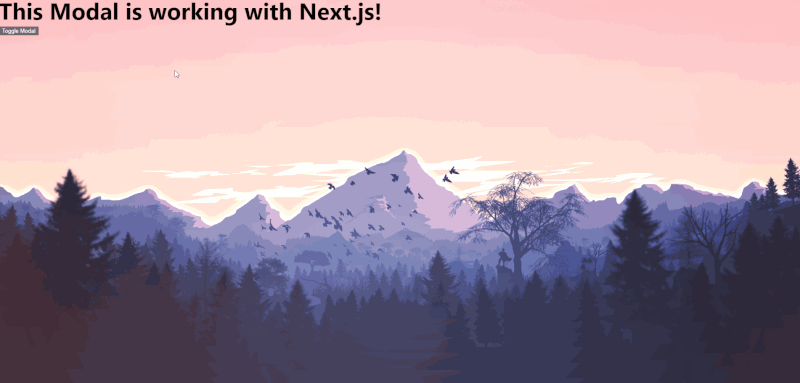SSR Modal Component
This is a sustainable React modal component project based on greenCSS, which works with plain React, as well as with SSR - such as Next.js. Animations and the basic design were realised with greenCSS. greenCSS is an animated, responsive, lightweight and sustainable CSS library. It is recommended that you also use greenCSS in your project. If you don't want to, just style your modal with your own classes.
Features
- Tested with react and next.js
- Press CTRL + k to open the modal
- Press ESC key to close the modal
- On Chrome browser the background is blurred. In Firefox this feature is not available, there the background has an opacity of 75%.
- Click on the background or the close icon (top right corner) to close the modal.
- The Modal component use a default greenCSS fade in animation with a duration of 500ms
fade-in animation-duration-500ms animation-forwards. If you want to animate theModal.HeaderorModal.Body, just add your greenCSS or your custom animation as a class to theclassName. Here can find all greenCSS animations. p.e.<Modal.Body className='clip-circle-in-left animation-duration-800ms animation-forwards'> - Do you want to use your own close icon on the top right corner? Add
closeIconwith your own (svg-) component.<Modal toggle={toggleModal} setToggle={setToggleModal} closeIcon={<div>X</div>}>The recommended size for an svg is 20x20px. - People who do not want animations will automatically not be shown any motions. As it will be blocked by default
prefers-reduced-motion: reduce
Getting Started
First, install the Modal dependency:
npm i next-modalNext.js installation
In the pages directory, add _document.js. It is important to add <div id='modal-portal' /> below the <Main /> component. Otherwise your SSR Modal will not work. Learn more about the custom document.
// pages/_document.js
import Document, { Html, Head, Main, NextScript } from 'next/document'
class MyDocument extends Document {
static async getInitialProps(ctx) {
const initialProps = await Document.getInitialProps(ctx)
return { ...initialProps }
}
render() {
return (
<Html>
<Head />
<body>
<Main />
<div id='modal-portal' />
<NextScript />
</body>
</Html>
)
}
}
export default MyDocumentThe following jsx file below is based on greenCSS. If you don't want to use it, you can add your own classNames.
import React, { useState } from 'react'
import { Modal } from 'next-modal'
export default function Home() {
const [toggleModal, setToggleModal] = useState(false)
return (
<div className='min-h-100vh bg-gray-9'>
{/* Modal Toggle Button */}
<button onClick={() => setToggleModal((prev) => !prev)} className='bg-red-9 px-20px py-10px rounded-10px hover:bg-red-7'>
Toggle Modal
</button>
{/* Modal */}
<Modal toggle={toggleModal} setToggle={setToggleModal}>
<Modal.Header className='sans font-900 text-30px fade-in-left animation-duration-500ms animation-forwards'>
<h3>👋 Hi, I'm your modal</h3>
</Modal.Header>
<Modal.Body className='sans font-400 text-15px text-gray fade-in animation-duration-800ms animation-forwards'>
<p>
Lorem ipsum dolor sit amet, consectetur adipiscing elit, sed do eiusmod tempor incididunt ut labore et dolore magna
aliqua. Viverra accumsan in nisl nisi scelerisque eu ultrices vitae auctor. Quis vel eros donec ac. Mauris
pellentesque pulvinar pellentesque habitant morbi tristique senectus.
</p>
<p>
Nunc non blandit massa enim nec dui nunc. Sed elementum tempus egestas sed sed risus. Senectus et netus et malesuada
fames ac turpis egestas maecenas. Urna nec tincidunt praesent semper feugiat. Est ante in nibh mauris cursus mattis
molestie. Vel elit scelerisque mauris pellentesque pulvinar pellentesque habitant.
</p>
</Modal.Body>
<Modal.Footer className='sans font-400 text-10px'>
<h3>copyright</h3>
</Modal.Footer>
</Modal>
</div>
)
}Do you want to use your style within the modal? No problem - you can add any JSX inside.
import React, { useState } from 'react'
import { Modal } from 'next-modal'
export default function Home() {
const [toggleModal, setToggleModal] = useState(false)
return (
<div className='min-h-100vh bg-gray-9'>
{/* Modal Toggle Button */}
<button onClick={() => setToggleModal((prev) => !prev)} className='bg-red-9 px-20px py-10px rounded-10px hover:bg-red-7'>
Toggle Modal
</button>
{/* Modal */}
<Modal toggle={toggleModal} setToggle={setToggleModal}>
<h3>👋 Hi, I'm your independent modal</h3>
<p>
Lorem ipsum dolor sit amet, consectetur adipiscing elit, sed do eiusmod tempor incididunt ut labore et dolore magna
aliqua. Viverra accumsan in nisl nisi scelerisque eu ultrices vitae auctor. Quis vel eros donec ac. Mauris pellentesque
pulvinar pellentesque habitant morbi tristique senectus.
</p>
</Modal>
</div>
)
}React installation
You can also use next-modal in your create-react-app. Head to your public/index.html file and add <div id="modal-portal" /> below the <div id="root"></div>.
<!DOCTYPE html>
<html lang="en">
<head>
<meta charset="utf-8" />
<link rel="icon" href="%PUBLIC_URL%/favicon.ico" />
<meta name="viewport" content="width=device-width, initial-scale=1" />
<meta name="theme-color" content="#000000" />
<meta name="description" content="Web site created using create-react-app" />
<link rel="apple-touch-icon" href="%PUBLIC_URL%/logo192.png" />
<link rel="manifest" href="%PUBLIC_URL%/manifest.json" />
<title>React App</title>
</head>
<body>
<noscript>You need to enable JavaScript to run this app.</noscript>
<div id="root"></div>
<div id="modal-portal" />
</body>
</html>Within a page or a component, you can now add and use the Modal.
import React, { useState } from 'react'
import { Modal } from 'next-modal'
function App() {
const [toggleModal, setToggleModal] = useState(false)
return (
<div className='App'>
{/* Modal Toggle Button */}
<button onClick={() => setToggleModal((prev) => !prev)} className='bg-red-9 px-20px py-10px rounded-10px hover:bg-red-7'>
Toggle Modal
</button>
{/* Modal */}
<Modal toggle={toggleModal} setToggle={setToggleModal}>
<Modal.Header className='sans font-900 text-30px fade-in-left animation-duration-500ms animation-forwards'>
<h3>👋 Hi, I'm your modal</h3>
</Modal.Header>
<Modal.Body className='sans font-400 text-15px text-gray fade-in animation-duration-800ms animation-forwards'>
<p>
Lorem ipsum dolor sit amet, consectetur adipiscing elit, sed do eiusmod tempor incididunt ut labore et dolore magna
aliqua. Viverra accumsan in nisl nisi scelerisque eu ultrices vitae auctor. Quis vel eros donec ac. Mauris
pellentesque pulvinar pellentesque habitant morbi tristique senectus.
</p>
</Modal.Body>
<Modal.Footer className='sans font-400 text-10px'>
<h3>copyright</h3>
</Modal.Footer>
</Modal>
</div>
)
}
export default AppSummary
- Import the modal.
- Add the div with the id="modal-portal":
- Next.js: Adjust pages/_document.js
- React: Adjust public/index.html
- In your page/component:
- Set the react useState to toggle the modal.
- Create a button to activate the modal with one click.
- Create and adjust your personal modal.
- Have fun with the sustainable Next.js Modal
Props
| Name | Default Value | Description |
|---|---|---|
| toggle | - | useState toggle state |
| setToggle | - | useState toggle setToggle |
| className | "" | Use your own className to style the modal content |
| backgroundAnimation | 'fade-in animation-duration-500ms animation-forwards' | Add your custom animation className in order to overwrite the default fade in animation for the background |
| modalContentAnimation | 'fade-in animation-duration-500ms animation-forwards' | Add your custom animation className in order to overwrite the default fade in animation for the modal content component |
| closeIcon | <CloseIcon /> |
Add your own close icon on the top right, may be an svg or your custom component |
| useKeyInput | true | Use the default key inputs "CTRL + k" to open the modal and "ESC" to close the modal |
<Modal> |
<Modal>{children}</Modal> |
This is the Modal component. Add your own child element(s) or use the <Modal.Header> and <Modal.Body> inside. |
<Modal.Header> |
<Modal.Header>{children}</Modal.Header> |
Add a header text |
<Modal.Body> |
<Modal.Body>{children}</Modal.Body> |
Add body elements |
<Modal.Footer> |
<Modal.Footer>{children}</Modal.Footer> |
Add footer elements |
Contribute: We Use Semantic Release
We use semantic versioning for commit messages.
For commit messages, use semantig writing:
| Commit | Usage | Version |
|---|---|---|
| fix(your-change): a small change, maybe just a fix | Fix Release | v.0.0.1 |
| feat(your-change): a new feature, a medium change | Feature Release | v.0.1.0 |
| perf(your-change): a breaking change or hotfix | Breaking Release | v.1.0.0 |