mgit2
Multi-repo manager for git. A tool for managing projects build using multiple repositories.
mgit2 is designed to work with yarn workspaces and Lerna out of the box, hence, it mixes the "package" and "repository" concepts. In other words, every repository is meant to be a single npm package. It doesn't mean that you must use it with Lerna and npm, but don't be surprised that mgit2 talks about "packages" and works best with npm packages.
Table of content
Installation
npm install -g mgit2Use:
mgit --helpNote: The command is called mgit.
Usage
First, create a configuration file mgit.json:
(Keys of the dependencies object are package names and values are repository URLs (GitHub identifiers in this case). Read more about the dependencies option.)
And run mgit sync to clone all the repositories. By default, they will be cloned to <cwd>/packages/ directory:
packages/ ckeditor5-engine/ mgit2/Configuration
CLI options:
--branch For "save" command: whether to save branch names.
For "checkout" command: name of branch that would be created.
--hash Whether to save current commit hashes. Used only by "save" command.
--ignore Ignores packages which names match the given glob pattern. E.g.:
> mgit exec --ignore="foo*" "git status"
Will ignore all packages which names start from "foo".
Default: null
--message Message that will be used as an option for git command. Required for "commit"
command but it is also used by "close" command (append the message to the default).
--packages Directory to which all repositories will be cloned or are already installed.
Default: '<cwd>/packages/'
--recursive Whether to install dependencies recursively. Used only by "sync" command.
--resolver-path Path to a custom repository resolver function.
Default: '@mgit2/lib/default-resolver.js'
--resolver-url-template Template used to generate repository URL out of a
simplified 'organization/repository' format of the dependencies option.
Default: 'git@github.com:${ path }.git'.
--resolver-directory-name Defines how the target directory (where the repository will be cloned)
is resolved. Supported options are: 'git' (default), 'npm'.
* If 'git' was specified, then the directory name will be extracted from
the git URL (e.g. for 'git@github.com:a/b.git' it will be 'b').
* If 'npm' was specified, then the package name will be used as a directory name.
This option can be useful when scoped npm packages are used and one wants to decide
whether the repository will be cloned to packages/@scope/pkgname' or 'packages/pkgname'.
Default: 'git'
--resolver-default-branch The branch name to use if not specified in mgit.json dependencies.
Default: master
--scope Restricts the command to packages which names match the given glob pattern.
Default: null
All these options can also be specified in mgit.json (options passed through CLI takes precedence):
The dependencies option
This option specifies repositories which mgit is supposed to clone. It can also clone its dependencies recursively (see Recursive cloning).
The dependency keys can be any strings, but it's recommended to use package names (e.g. npm package names, just like in package.json). The values are repository URLs which mgit will clone.
Examples:
// Clone 'git@github.com:cksource/foo.git' and check out to 'master'. "foo": "git@github.com:cksource/foo.git"// Short format. Clone 'git@github.com:cksource/foo.git' and check out to branch 'dev'. "@cksource/foo": "cksource/foo#dev"// Clone 'https://github.com/cksource/foo.git' (via HTTPS) and check out to branch tag 'v1.2.3'. "foo": "https://github.com/cksource/foo.git#v1.2.3"Recursive cloning
When the --recursive option is used mgit will clone repositories recursively. First, it will clone the dependencies specified in mgit.json and, then, their dependencies and devDependencies specified in package.json files located in cloned repositories.
However, mgit needs to know repository URLs of those dependencies, as well as which dependencies to clone (usually, only the ones maintained by you). In order to configure that you need to use a custom repository resolver (--resolver-path).
Resolver is a simple Node.js module which exports the resolver function.
For example, assuming that you want to clone all @ckeditor/ckeditor5-* packages, your resolver could look like this:
'use strict'; const parseRepositoryUrl = ; /** * Resolves repository URL for a given package name. * * @param * @param * @returns */module { // If package name starts with '@ckeditor/ckeditor5-*' clone it from 'ckeditor/ckeditor5-*'. if packageName const repositoryUrl = packageName; return ; // Don't clone any other dependencies. return null;};You can also check the default resolver used by mgit and the config object definition.
Cloning repositories on CI servers
CI servers, such as Travis, can't clone repositories using Git URLs (such as git@github.com:cksource/mgit.git). By default, mgit uses Git URLs because it assumes that you'll want to commit to these repositories (and don't want to be asked for a password every time).
If you need to run mgit on a CI server, then configure it to use HTTPS URLs:
mgit --resolver-url-template="https://github.com/\${ path }.git"You can also use full HTTPS URLs to configure dependencies in your mgit.json.
Base branches
When you call mgit sync or mgit co, mgit will use the following algorithm to determine the branch to which each repository should be checked out:
- If a branch is defined in
mgit.json, use it. A branch can be defined after#in a repository URL. For example:"@cksource/foo": "cksource/foo#dev". - If the root repository (assuming, it is a repository) is on one of the "base branches", use that branch name.
- Otherwise, use
master.
You can define the base branches as follows:
With this configuration, if the root repository is on stable, calling mgit co will check out all repositories to stable. If you change the branch of the root repository to master and call mgit co, all sub repositories will be checked out to master.
Commands
$ mgit [command]For displaying help screen for specified command, type:
$ mgit [command] --helpsync
Updates dependencies. Switches repositories to correct branches (specified in mgit.json) and pulls changes.
If any dependency is missing, the command will install this dependency as well.
This command does not touch repositories in which there are uncommitted changes.
If in the packages directory will be located some directories that are not specified in mgit.json, paths to these directories
will be printed out on the screen.
Examples:
mgit sync --recursivepull
Pulls changes in existing repositories. It does not change branches in the repositories and pull the changes even if the repository contains uncommitted changes.
Examples:
mgit pullpush
Pushes changes in existing repositories.
Examples:
mgit pushfetch
Fetches changes in existing repositories.
Examples:
mgit fetchexec
Executes specified shell command in existing repositories.
Example:
mgit exec 'git status' # Executes `git status` command on each repository. During the task execution, cwd is set to the repository path:
mgit exec 'echo `pwd`' # /home/mgit/packages/organization/repository-1 # /home/mgit/packages/organization/repository-2 commit (alias: ci)
For every repository that contains changes which can be committed, makes a commit with these files. You need to specify the message for the commit.
Example:
mgit commit --message 'Introduce PULL_REQUEST_TEMPLATE.md.' # Executes `git commit --message 'Introduce PULL_REQUEST_TEMPLATE.md.'` command on each repository. # Commit will be made in repositories that "git status" returns a list if changed files (these files must be tracked by Git). close
Requires a second argument which is a branch name that will be merged to current one. You can also specify the message which will be added to the default git-merge message.
Repositories which do not have specified branch will be ignored.
After merging, the merged branch will be removed from the remote and the local registry.
Example:
# Assumptions: we are on "master" branch and "develop" branch exists. mgit merge develop --message 'These changes are required for the future release.' # Branch "develop" will be merged into "master". # Branch "develop" will be removed from the origin. save
Saves hashes of packages in mgit.json. It allows to easily fix project to a specific state.
Example:
mgit saveIf you would like to save name of branches instead of current commit, you can use an option --branch:
mgit save --branchstatus (alias: st)
Prints a table which contains useful information about the status of repositories.
Example:
mgit status# or mgit stIn order to save space in your terminal, you can define the packagesPrefix option in your configuration file.
The prefix will be removed from packages' names. Full names of packages aren't needed so we can cut the names.
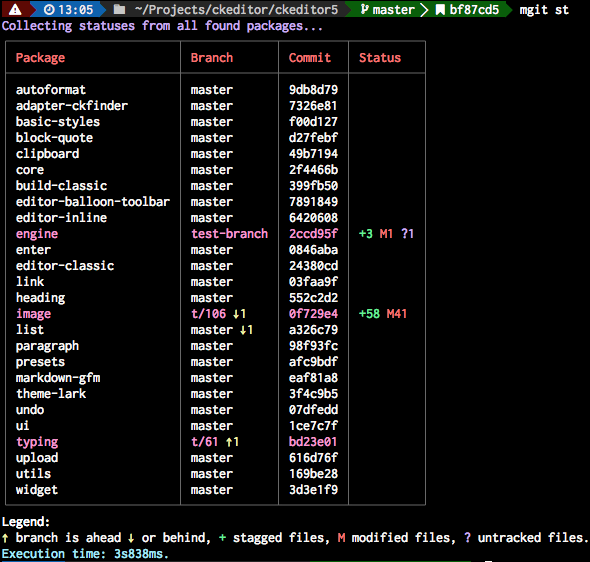
diff
Prints changes from packages where something has changed.
It accepts additional options which will be passed directly to the git diff command which is used to gather the changes.
These options must be separated by a double dash --, the same way as npm scripts does.
Examples
Prints changes from all repositories:
mgit diffPrints diffstat from all repositories:
mgit diff -- --statPrints staged changes from restricted scope:
mgit diff --scope=** -- --stagedPrints changes from repositories which are not on master:
mgit diff -- master...HEAD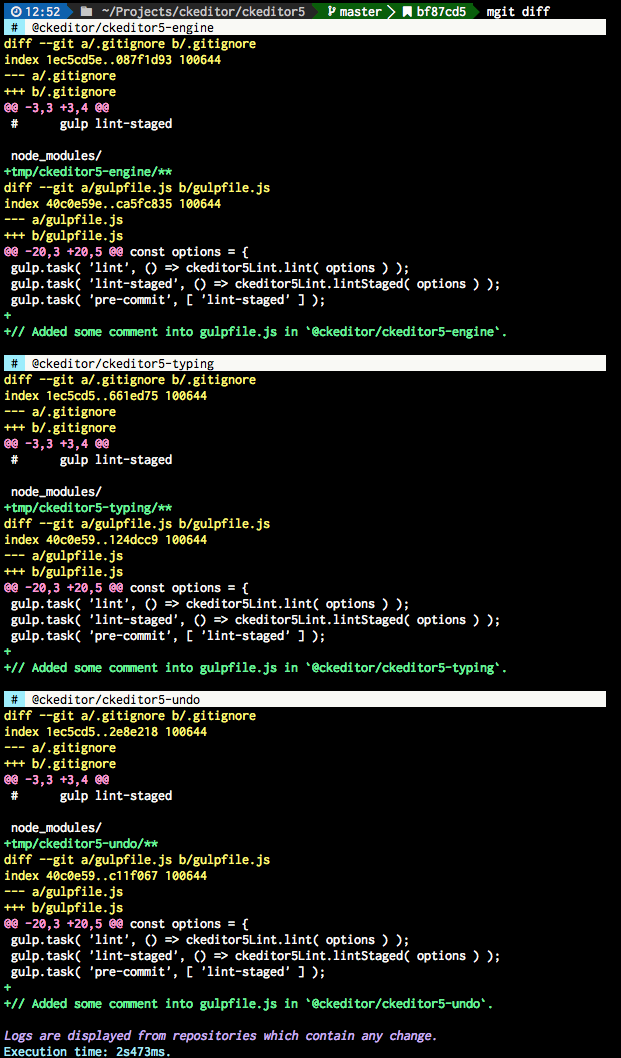
checkout (alias: co)
Changes branches in repositories according to the configuration file. It does not pull the changes and hance is much faster than mgit sync.
The command is useful for bisecting if your main repository contain a revision log like CKEditor 5's master-revision branch.
mgit checkout# or mgit coIf specified an argument, specified branch will be used instead of default or saved in mgit.json file.
# Checkout all repositories to "stable" branch. mgit checkout stableAlso you can specify the --branch option which means that mgit creates a new branches in repositories that contains changes (that could be committed).
It works on the same terms like mgit commit.
# Create the branch "t/foo" in repositories where "git status" returns a list if changed files (these files must be tracked by Git). mgit checkout --branch t/fooProjects using mgit2
Releasing package
Changelog
Before starting the release process, you need to generate the changelog:
npm run changelogPublishing
After generating the changelog, you are able to release the package.
First, you need to bump the version:
npm run release:bump-versionYou can also use the --dry-run option in order to see what this task does.
After bumping the version, you can publish the changes:
npm run release:publishAs in the previous task, the --dry-run option is also available.



