Mapeo Desktop
| Mac/Linux | Windows |
|---|---|
An offline map editing application for indigenous territory mapping in remote environments. It uses osm-p2p for offline peer-to-peer synchronization of an OpenStreetMap database, without any server. The editor is based on iDEditor, a simple and easy to use editor for OpenStreetMap. The app is web app built with Electron.
This project is under active development and we are testing it out in the field in Ecuador.
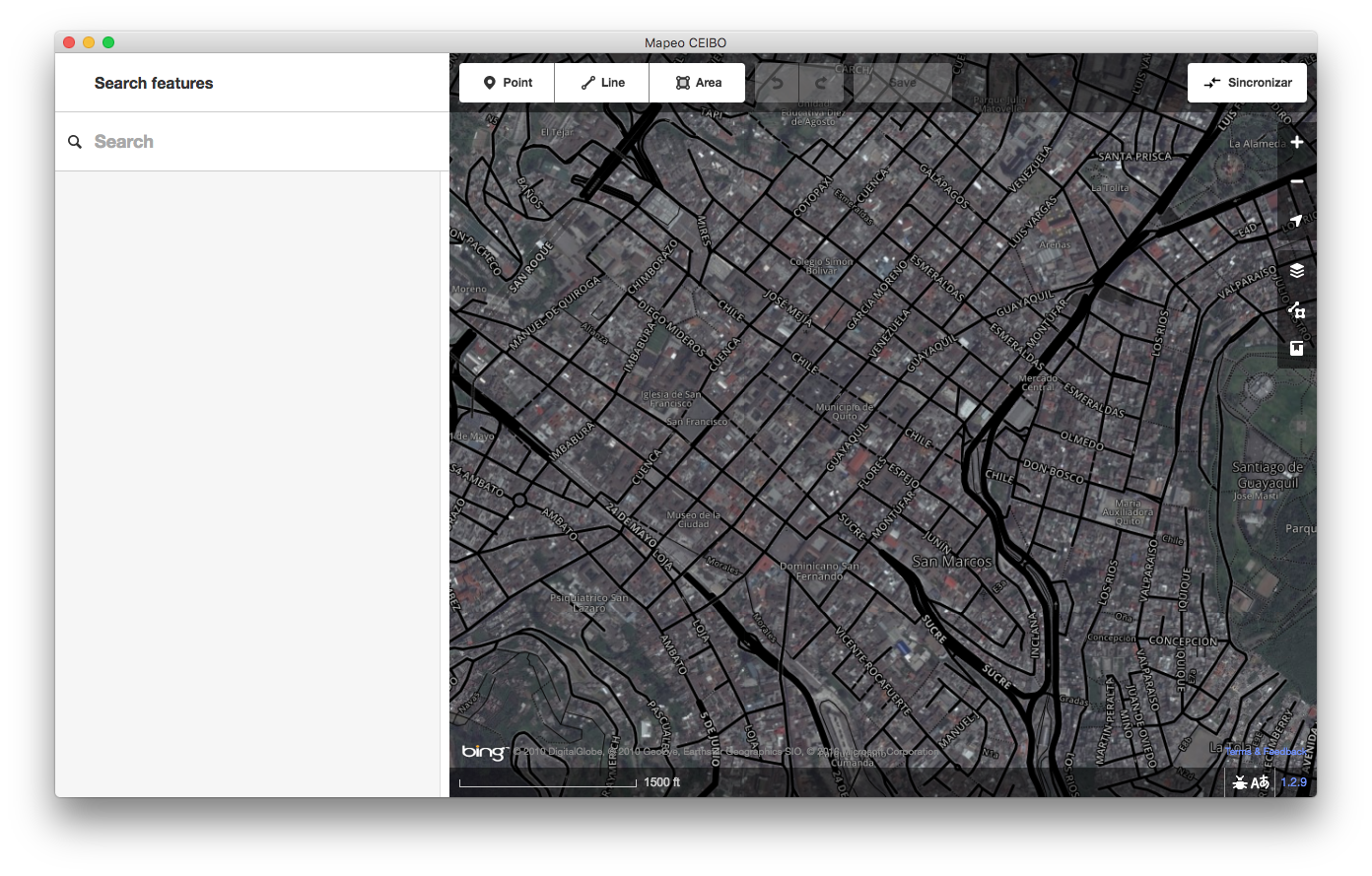
For a mobile application that is compatible with Mapeo Desktop, see Mapeo Mobile.
Getting Started
To clone and install all dependencies and start the program, execute
$ git clone git@github.com:digidem/mapeo-desktop.git
$ cd mapeo-desktop
$ npm install
$ npm run build
$ npm run rebuild-leveldb
$ npm rebuild
$ npm start
Local Development
To run the application with debugging enabled, execute
$ npm run dev
In another terminal, run npm run watch to automatically generate the
front-end bundle every time it is changed.
Testing
Run a mock device
$ npm run device
This runs a mock testing device that will broadcast itself on the local network. This device saves it's data in tests/test-data.
Run integration tests
$ npm run test-integration
The integration tests use Spectron and Tape. They click through the app, taking screenshots and comparing each one to a reference. Why screenshots?
- Ad-hoc checking makes the tests a lot more work to write
- Even diffing the whole HTML is not as thorough as screenshot diffing. For example, it wouldn't catch an bug where hitting ESC from a video doesn't correctly restore window size.
- Chrome's own integration tests use screenshot diffing iirc
- Small UI changes will break a few tests, but the fix is as easy as deleting the offending screenshots and running the tests, which will recreate them with the new look.
- The resulting Github PR will then show, pixel by pixel, the exact UI changes that were made! See https://github.com/blog/817-behold-image-view-modes
For MacOS, you'll need a Retina screen for the integration tests to pass. Your screen should have the same resolution as a 2016 12" Macbook.
For Windows, you'll need Windows 10 with a 1366x768 screen.
When running integration tests, keep the mouse on the edge of the screen and don't touch the mouse or keyboard while the tests are running.
Packaging
Mapeo uses Electron. To package the Electron app as
a native Windows .exe or macOS .dmg, execute
$ npm run installer-win
or
$ npm run dmg-mac
The resultant installer or DMG will be placed in the ./dist folder.
Creating a Release
Mapeo uses GitHub Releases for deployment.
To create a release, simply push a git tag to the repository. A convenient way
to both advance the project by a version and push a tag is using the npm version command. To create a new minor version and push it to the github
repository to initiate a build, one might run
$ npm version minor
$ git push --tags
A github release will be created automatically. Simultaneously, an Appveyor build will be started to create a Windows installer, and a Travis build will be started for a macOS DMG. Each will be added to the github release asynchronously as they complete.
You'll be able to find the results on the project's releases page.
Custom Imagery
See downloading tiles for offline use.
Custom Presets
(coming soon)
License
MIT