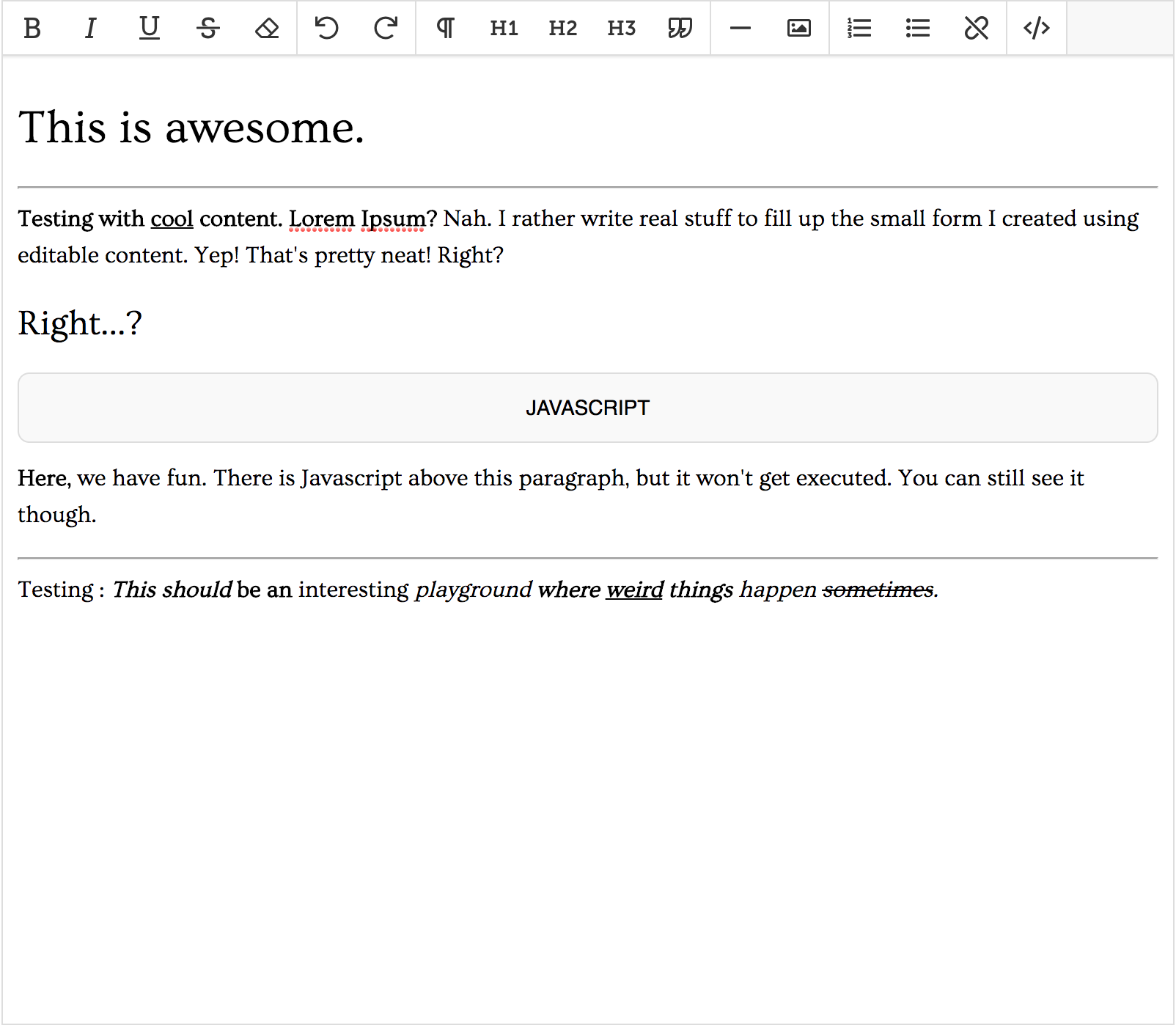Lilium Text
A 24kb, dependency-free, extensible text editor. TRY IT HERE.
About the project
Narcity Media needed a new Text Editor to replace to current one, and I figured since we don't have anything open source yet (including our AMAZING CMS), this would be a good start. The editor doesn't do much yet, and was created overnight.
I tried to find a great, open-source rich text editor that didn't require other libraries (like jQuery), but couldn't find anything interesting enough. Since the entire CMS is almost dependency-free, I figured the only few dependencies should be dependency-free as well.
Adding it to your project
The project is still in early development and is not ready to be used in production. This is why we are using a single branch for now.
If you would like to try it, it is currently published on npm, and you should be able to install it using npm install lilium-text.
For dynamic / ES6+ projects
import { LiliumText } from 'lilium-text';
// OR
const LiliumText = require('lilium-text').LiliumText;For static projects
If you clone from npm, your build will be under node_modules/build/liliumtext.js. Depending on how you setup your project, you might want to set a custom rule in your webserver, or simply move the file elsewhere.
<script src="your/assets/directory/liliumtext.js"></script>Exported classes
The following classes are exported from the final build.
- LiliumText
- LiliumTextCustomCommand
- LiliumTextWebCommand
- LiliumTextCommand
- LiliumTextPlugin
All exported classes except the first one are abstract and are meant to be extended like so :
class myPlugin extends LiliumTextPlugin {
constructor(liliumTextInstance) {
super('myPlugin');
this.instance = liliumTextInstance;
}
}Compiling
Lilium Text uses Babel to compile ES6 files into "browser Javascript". Simply install all required packages once using npm install, then run npm run build. Compiled files will be located under /build.
Branches
For now, I'll be pushing to master until we have a working build. I will then switch to a dev branch and will accept pull requests.
How to use
<div id="myeditor"></div>
<script>
const editor = new LiliumText('myeditor', {});
</script>It is possible to hook on various events and customize plenty of stuff. Hooks can be passed as constructor options, or defined afterwards.
Options
| Option | Behaviour | Default |
|---|---|---|
| initrender | Will render right after creating the object. | true |
| removepastedstyles | Removes the "style" attribute when pasting markup. | true |
| dev | Development flag. If true, will output in console. | false |
| plugins | An array of LiliumTextPlugin extended classes | [] |
| theme | Theme identifier | "minim" |
| hooks | Objects containing hooks and callbacks. | {} |
| width | CSS width of the entire text Lilium Text | "auto" |
| height | CSS height of the editor text box | "420px" |
| boldnode | Element used to wrap bold text | "strong" |
| italicnode | Element used to wrap italic text | "italic" |
| underlinenode | Element used to wrap underlined text | "u" |
| strikenode | Element used to wrap strikedthrough text | "strike" |
| breaktag | Defined the HTML tag used to wrap new lines | "p" |
| content | Initial content | "" |
| urldetection | Regular expression used to detect pasted links | /^((https?):/)/?([^:\/\s]+)((/\w+)*/?)([\w-.])+/i |
Hooks
Using the previous code example, let editor be an instance of LiliumText. It is possible to hook on certain events.
// Hook during initialization
const editor = new LiliumText('myeditor', {
hooks : {
init : thatEditor => {
// Idea : register new commands in the top bar
}
}
});
// Hook after initialization
editor.bind('code', (editor, isCodeView) => {
if (isCodeView) {
// Idea : Run some fancy library to do code highlighting
}
});| Event Name | Occasion | Args |
|---|---|---|
| init | The editor is finished initializing | |
| command | A command is going to be executed | String commandName
|
| destroy | The editor object was released | |
| history | A state was pushed to history stack | Entry LiliumTextHistoryEntry
|
| focus | The text portion of the editor was focused | |
| paste | The user pasted content into the editor | Object : { dataTransfer, event }
|
| code | Toggle between text view and html view | Boolean, true if code view |
| willrender | Editor is about to render | |
| render | Editor rendered | |
| set | The content setter was called | Object { markup }
|
| get | The content getter was called | Object { markup }
|
| clicked | A click inside the content editor | Context, Event, Selection, Element |
| undo | Went back one step in history stack | |
| redo | Went forward one step in history stack |
Some events will carry arguments as detailed in the "Args" column. When defining a callback, it is important to remember that the first argument is always the editor firing the event. If event arguments exist, they will appear as the second argument of the callback.
editor.bind('someEvent', (thatEditor, eventArgs) => {
editor === thatEditor // true
});This can be useful if you create multiple editors calling the same function.
const init = thatEditor => {
console.log('Initialized editor with id ' + thatEditor.id);
};
const editor1 = new LiliumText('myeditor1', { hooks : { init }});
const editor2 = new LiliumText('myeditor2', { hooks : { init }});
const editor3 = new LiliumText('myeditor3', { hooks : { init }});
// The previous script should output :
// > Initialized editor with id myeditor1
// > Initialized editor with id myeditor2
// > Initialized editor with id myeditor3The paste event
Since older browsers do not handle the paste event the same way, the original event is passed as well as the dataTransfer object fetched from either the event itself, or window.
It is possible to cancel the original paste event and do something else by returning false, and calling event.preventDefault() like so :
editor.bind('paste', (thatEditor, pasteArgs) => {
// Will prevent the browser from pasting the text
pasteArgs.preventDefault();
/* Execute your logic */
// Will prevent LiliumText from executing its paste logic
return false;
});Adding commands
It is possible to add custom commands in the top bar. This can be done by calling the addCommand instance method, and by passing a new LiliumTextCustomCommand object. The following example takes for granted that the programmer uses FontAwesome.
const insertImage = thatEditor => {
// Show an image picker
someImagePicker.show(img => {
// Insert image in content
});
}
const insertImageCommand = new LiliumTextCustomCommand("insertImageCommand", insertImage, 'far fa-image');
editor.addCommand(insertImageCommand);The LiliumTextCustomCommand constructor accepts 5 arguments, 2 required.
- A unique identifier
- A callback
- One or many CSS classes
- An image URL to use as an icon
- Text to append to the icon or image
The addCommand instance method accept 2 arguments, 1 required.
- An instance of
LiliumTextCustomCommand - The index of the command group in the topbar
Since the top bar contains multiple groups of commands (2-dim array), it is possible to specify in which group the new command should be added. If the index is out of bounds, it will create a new one. If none is speficied, the command will be added to the last group.
Content
There is a getter and a setter associated with the editor's content markup. Using the content accessor property, the content can be read or set.
const sendToServer = () => {
const markup = editor.content;
someServerAPI.save(markup);
}
const loadFromServer = () => {
someServerAPI.getContent(markup => {
editor.content = markup;
});
}There exist two hooks related to the content property. It is possible to hook on both get and set evemts. That way, a plugin can be created to modify the content the moment it is set. An extra validation could be made to remove all <script> tags for instance.
const removeScriptTags = (thatEditor, setArgs) => {
// Parse markup
const tempDOM = document.createElement('div');
tempDOM.innerHTML = setArgs.markup;
// Find script tags and remove them
Array.prototype.forEach.call(tempDOM.querySelectorAll('script'), elScript => elScript.remove());
// Set final markup
setArgs.markup = tempDOM.innerHTML;
});
editor.on('set', removeScriptTags);Insert content
The insert instance method can be used in order to insert an element in the editor. It accepts one parameter that is the element to be inserted. If the cursor is not set, the element will be inserted at the top of the content box. It will otherwise be inserted after the cursor. The cursor will then move after the inserted element so that the method can be used multiple times.
const textNode = document.createTextNode('Hello, World!');
editor.insert(textNode);Plugins
For reusable logic, it is possible to extend the LiliumTextPlugin virtual class and create a plugin to avoid duplicate code. The plugin must override the two virtual methods register, unregister as well as the constructor.
For example.
class myPlugin extends LiliumTextPlugin {
static get uniqueIdentifier() {
return "myPlugin";
}
// The constructor receives a single argument : and instance of LiliumText
constructor(editor) {
// The super constructor must be called. The only argument is a unique ID typically the class name as a string.
// This string will be used to unregister the plugin later. For clarity, let's use a static get.
super(myPlugin.uniqueIdentifier)
// I recommend storing a reference to the editor instance like so
this.editor = editor;
}
register() {
this.boundInsertImage = this.insertImage.bind(this);
const insertImageCommand = new LiliumTextCustomCommand("myPluginInsertImage", this.boundInsertImage, "far fa-image");
// Add image insertion command in fourth group (index 3)
this.instance.addCommand(insertImageCommand, 3);
this.instance.bind('some-event', this.someOutcome);
}
unregister() {
// Remove command, remove bindings, etc
}
insertImage() {
// Insert new image into content using this.editor reference
}
}Once the class is ready to be tested, the class itself must be passed as an argument to the registerPlugin method of a LiliumText instance. It is also possible to pass an array of plugins to register during initialization using the plugins options.
const myEditor = new LiliumText('myEditor', { plugins : [myPlugin] });
// OR
const myEdutir = new LiliumText('myEditor', {});
myEditor.registerPlugin(myPlugin);The register method overridden by the myPlugin class will be called during the initialization if provided as an option of the LiliumText constructor, or when the registerPlugin method is called.
To unregister a plugin, simply call editorInstance.unregisterPlugin(pluginID). In the previous example, we would do the following.
editor.unregisterPlugin(myPlugin.uniqueIdentifier);Future plans
Since I wanted to explore the latest In-the-Browser Javascript features, the project is currently not really backward compatible. It would be great if it were.
I also plan on making it a React component.
The build is dependency-free (aside from Babel), and it will remain like so.
If Narcity Media is open to it, I'd like to host builds on our CDN and let everyone use it.
Finally, since the editor allows anyone to create their own plugins, I'd like to create a small website where anyone would be able to submit their plugins for a more centralized showcasing.